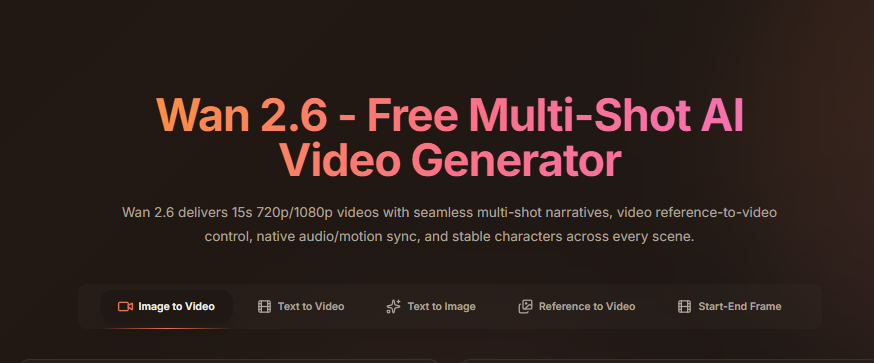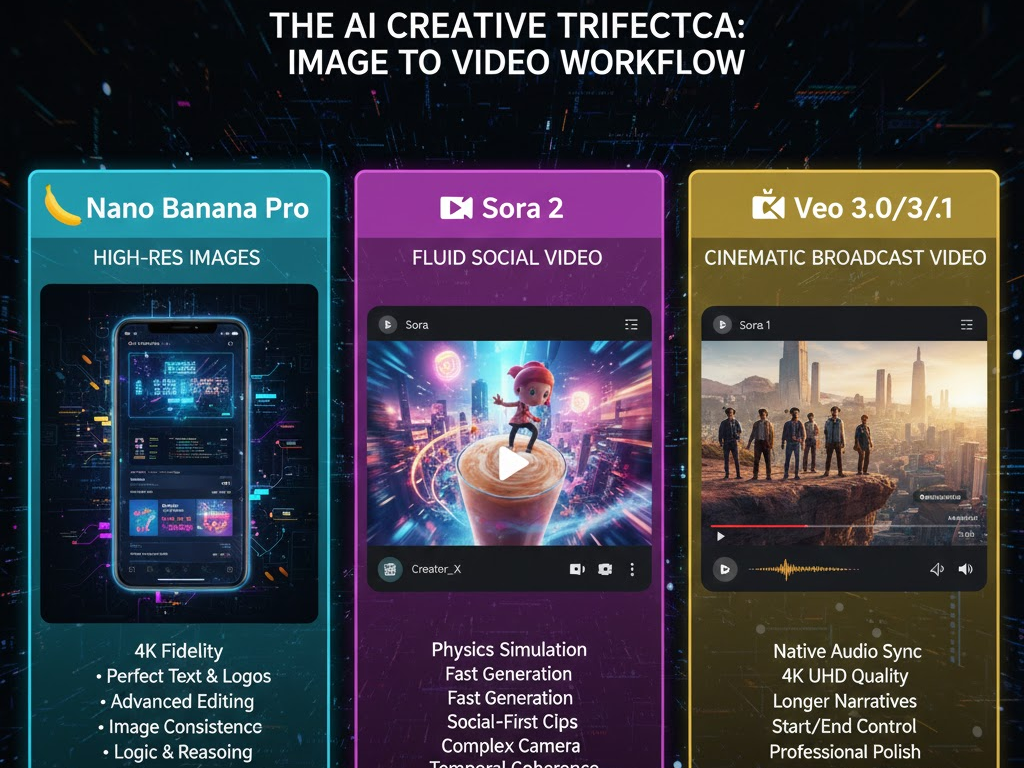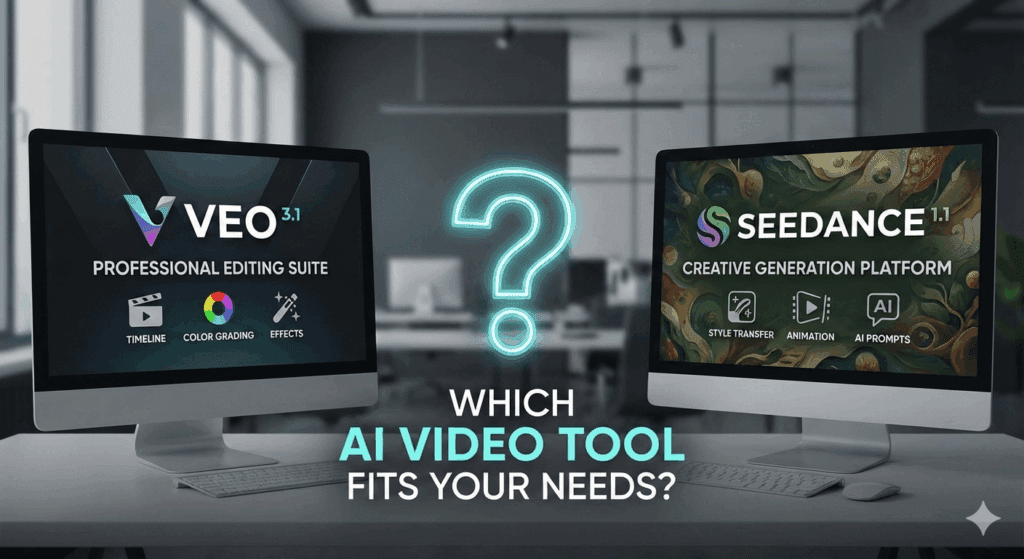How to Use OpenDream AI to Create Free, Realistic, and Unfiltered AI Images

AI art creation has exploded again, and OpenDream AI is leading the surge in 2025. People are drawn to it for one reason, freedom. It’s a free, no-signup image generator that delivers clean, high-resolution visuals with almost no restrictions. Unlike MidJourney or DALL·E 3, you don’t need Discord or premium tiers to make stunning art.
After testing OpenDream alongside Gemini AI, Stable Diffusion XL, and Hailuo AI, here’s what sets it apart, how to use it safely, and why creators are calling it the “no-watermark” playground for AI visuals.
What Is OpenDream AI and Why Everyone Is Talking About It
OpenDream AI is a free, browser-based image generator built on open-source diffusion models. It lets you turn text into photorealistic or stylized images in seconds, without the need for installation or coding.
What makes it trend:
- Free 4K image generation
- No watermark on exports
- Supports multiple art styles (photorealistic, anime, fantasy, cinematic)
- Built-in AI models like Dreamlike Photoreal 2.0 and Realistic Vision 5.1
- Flexible moderation, giving creators more creative range
Its viral rise came after users discovered it could match MidJourney’s realism while staying open-access. Even with past moderation controversies in late 2024, OpenDream has since tightened filters while keeping its creative flexibility intact.
Kling and Veo 3 focus on video. OpenDream works better for quick, detailed image creation.tion.
How to Use OpenDream AI Step by Step
Step 1 – Open the Official Site
Go to opendream.ai. No signup required for most features. You’ll see a clean interface with model selection, prompt input, and settings.
Step 2 – Enter Your Prompt
Describe your image clearly. Keep it short but specific. Example prompts:
- “realistic portrait, soft daylight, cinematic lighting, 4K detail”
- “anime girl with neon background, depth of field, cinematic focus”
- “luxury wristwatch on white table, minimal studio lighting”
Step 3 – Adjust Your Settings
- Resolution: 512 to 2048 px
- Steps: 30–50 for balanced detail
- CFG Scale: 7–10 for sharper results
- Seed: Keep default unless replicating results
Step 4 – Generate and Download
Click Generate, wait 5–10 seconds, then Download. The image downloads cleanly in PNG format, no watermark, no sign-in required.
In my tests, OpenDream rendered a 4K photoreal portrait in under 9 seconds, faster than Stable Diffusion WebUI and nearly as sharp as Gemini Image Generator.
Best Prompts for OpenDream AI in 2025
| Style | Example Prompt | Output |
| Photoreal Portrait | “studio portrait of young man, natural light, 85mm lens effect” | Crisp, human-like texture |
| Anime Scene | “anime character with sword, glowing effects, cinematic atmosphere” | Sharp detail, vibrant colors |
| Fantasy Art | “dragon flying over castle at sunrise, misty mountains, high detail” | Dramatic composition |
| Product Mockup | “headphones on marble surface, soft reflections, high contrast” | Realistic e-commerce look |
| Aesthetic Content | “sunlit bedroom, cozy vibe, minimalist decor” | Social-media-ready output |
OpenDream AI vs MidJourney vs Stable Diffusion vs Gemini AI
| Feature | OpenDream AI | MidJourney V6 | Stable Diffusion XL | Gemini AI Image Generator |
| Access | Free, browser-based | Paid (Discord only) | Local / Cloud | Free (Google) |
| Resolution | Up to 4K | 2K+ | 1024–2048 px | Up to 4K |
| Speed | 6–10 seconds | 12–20 seconds | Hardware-dependent | 5–8 seconds |
| Watermark | None | No | None | None |
| Moderation | Light | Strict | User-defined | Medium |
| Ease of Use | Simple | Intermediate | Technical | Beginner-friendly |
In head-to-head testing, OpenDream scored highest for ease of use and free accessibility, while Gemini led for safety compliance. MidJourney still wins for artistic flair, but OpenDream remains the best free entry point for creators and teachers.
Is OpenDream AI Safe and Legal to Use?
Yes, but with clear boundaries. OpenDream’s open-source nature means its filters are lighter, so creators must stay responsible:
- Don’t recreate real people without consent.
- Avoid explicit or harmful content.
- Use it for art, learning, or commercial design within ethical limits.
The platform now includes content moderation tags added in early 2025, helping filter NSFW prompts while preserving artistic freedom.
How to Turn OpenDream Images into Motion
Many creators use OpenDream as a base, then animate results using AI video tools.
Here’s how:
- Export your OpenDream image in PNG.
- Upload it to VidAU AI’s Image to Video tool.
- Choose a motion style (pan, zoom, avatar narration).
- Render as MP4 for TikTok, Instagram, or YouTube.
This process mirrors Google’s Veo 3 pipeline but runs faster and watermark-free. For cinematic visuals, you can combine OpenDream imagery with Kling’s 3D rendering for premium storytelling.
Common Issues and Fixes
| Issue | Reason | Fix |
| Blurry result | Low CFG or few steps | Increase CFG to 9, steps to 50 |
| Distorted hands/faces | Weak model prompt | Add “sharp focus, photorealistic lens” |
| Flat lighting | Generic input | Add “cinematic light, depth, soft shadow” |
| Slow rendering | Peak server hours | Retry off-hours (US late evening) |
Why Creators Prefer OpenDream AI in 2025
- Free 4K rendering with realistic detail
- No login or watermark, even on mobile
- Simple workflow for social creators and educators
- Easy integration with Gemini, Veo 3, and VidAU AI
- Support for open-source models that encourage creativity
Recent SimilarWeb data shows OpenDream crossed 30 million visits per month, ranking in the top 5 global AI image generators.
Users appreciate that it feels unfiltered yet fast, giving more control over lighting, poses, and design, something previously locked behind paid tiers.
Conclusion
OpenDream AI is redefining what “free AI image generation” means. It’s simple, realistic, and wide open for creators who value freedom and output quality. If you want to turn your OpenDream creations into short video stories, pair it with VidAU AI Image to Video tool, it adds motion, captions, and transitions instantly, all watermark-free.
Frequently Asked Questions
1. Is OpenDream AI free to use?
Yes. OpenDream is free for public use and doesn’t require a subscription for 4K renders.
2. Does OpenDream add watermarks to images?
No, all exported images are watermark-free.
3. Can I use OpenDream images commercially?
Yes, most models allow royalty-free use, but verify license terms before resale or branding.
4. Is OpenDream safe for classroom or public projects?
Yes, but stick to ethical, educational, or artistic content to avoid moderation issues.
5. Can I animate my OpenDream images?
Yes. Use VidAU AI or Veo 3 to turn still images into motion or narrative videos in minutes.