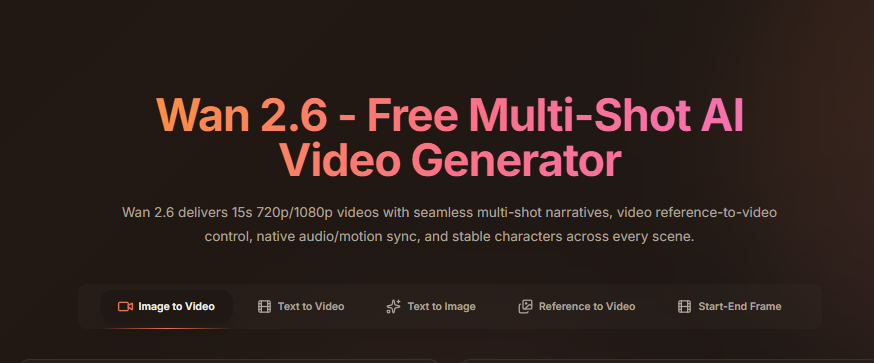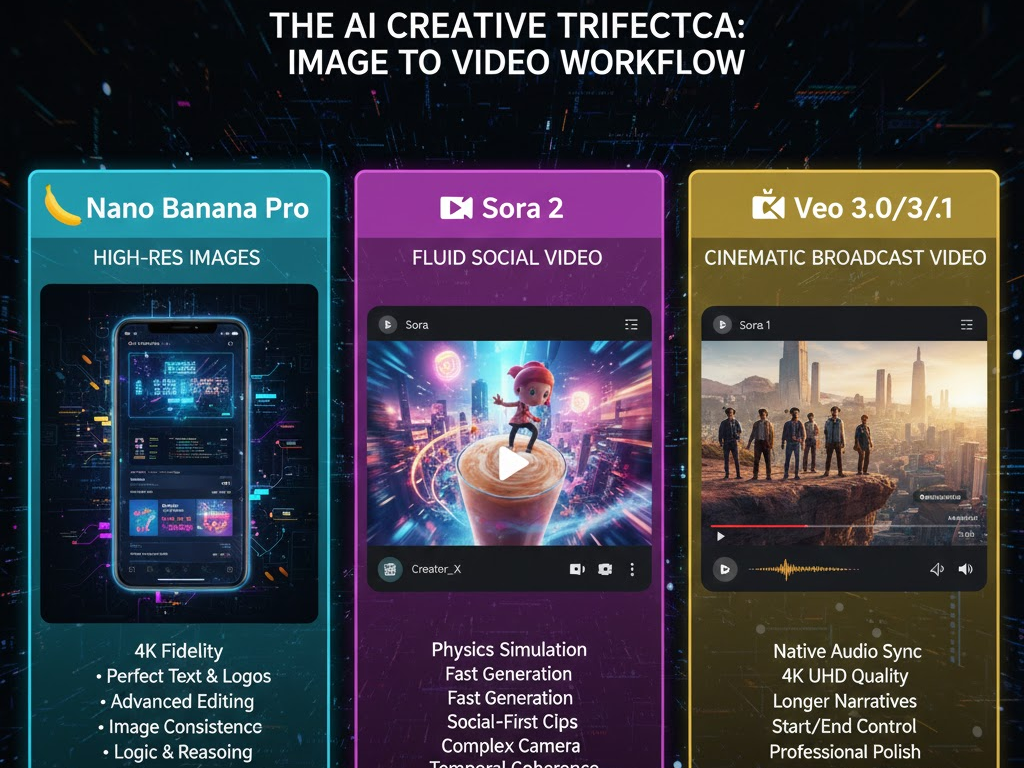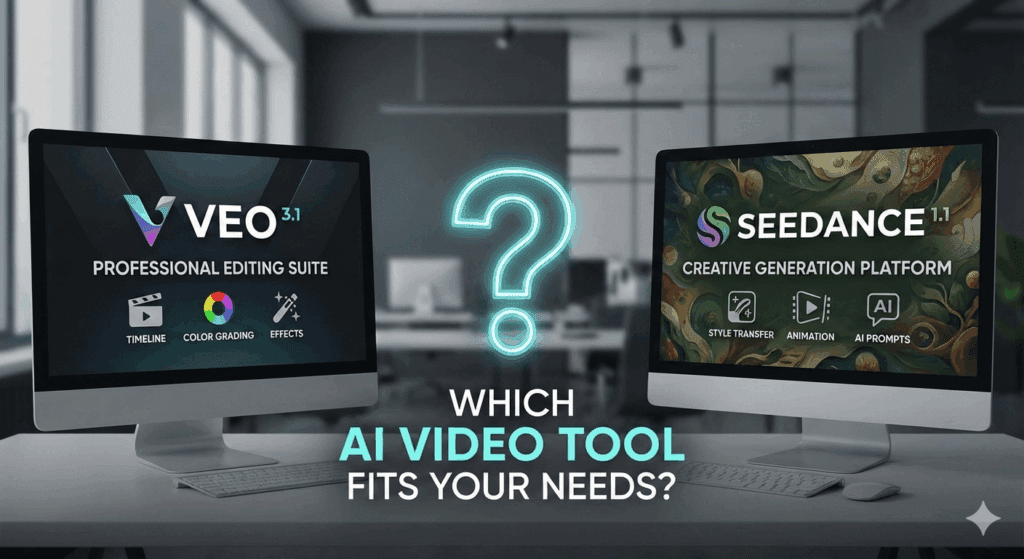Photo to Video AI for Marketing and Advertising: 16 AI Image to Video Generators, Presets, and Workflows

Marketers want motion that ships fast. photo to video AI turns one image into many testable clips that fit ads, product pages, and social. Below is a practical guide to tools, presets, and workflows that keep costs down and results up.
What is Photo to Video AI in Marketing?
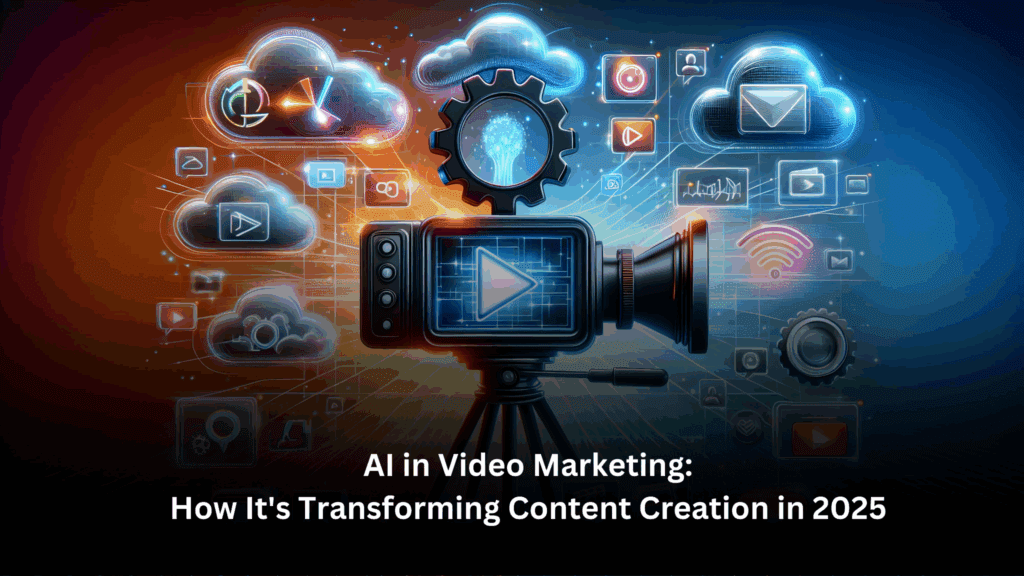
In short, it turns a single image into a short video clip you can publish across channels.
With photo to video AI, you infer camera moves and subtle motion from a still. This fits top-funnel hooks, UGC-style cuts, and quick product demos. Teams pair an AI image to video generator with simple presets to standardize motion, duration, and aspect ratios for ads.
Which AI Image to Video Generator Should Marketers Start With?
Start with an AI image to video generator that matches your use case and output rules.
If you need a “commercially safe” path, look to tools that emphasize licensing clarity. If you want cinematic motion, prioritize models like Runway Gen-3, Luma Dream Machine, or Kaiber. For face-led pieces, use talking-portrait tools; for depth pop, consider LeiaPix. When budgets are tight, begin with platforms that include ready presets and one-click sizing.
Which 16 Tools Stand Out For Ad Work Right Now?
These options cover mainstream ad needs and niche styles. The table gives a fast read on strengths and presets.
| Tool (A–Z) | Best for | Notable strengths | Presets / tips |
| Adobe Firefly Image-to-Video | Rights-sensitive brand work | Familiar Adobe flow; clear licensing language | Use brand-safe styles; keep durations short |
| Canva Image-to-Video | Social teams, quick resizing | Templates + team features | Start from ad templates; reuse motion presets |
| CapCut Image-to-Video | TikTok/UGC variants | Mobile-first, effects, captions | Apply built-in motion presets; export in batch |
| Hotshot AI | Dynamic ads with fast iteration | Snappy renders; simple UI | Lock seed when A/B testing |
| Kaiber | Stylized cinematic motion | Rich style library; music vibes | Try camera-in + texture presets; cap duration |
| Kapwing Image-to-Video | Browser-based edits + captions | Quick edits; brand kit | Build a brand preset; auto-sub for UGC cuts |
| Kling AI Image-to-Video | Long, dramatic moves | Emerging long-motion capability | Keep prompts literal; avoid extreme parallax |
| Krea Video | Stylized brand textures | Strong look control | Save style presets for each SKU |
| LeiaPix Convert (3D photo to video) | Depth pop from 2D | Converts to 3D motion | Tune depth map; pick gentle orbit presets |
| Leonardo Motion | Product hero loops | Visual polish; asset hub | Use product turntable presets |
| Luma Dream Machine | Filmic motion & camera moves | Cinematic feel; good parallax | Soft dolly presets; avoid busy backgrounds |
| Pika | Fast tests at scale | Quick renders; evolving features | Lock aspect ratios; keep motion subtle |
| PixUlta Image Animate | Quirky social hooks | Fun novelty | Short 3–5s loops; add text overlays |
| PixVerse | Stylized animation | Bold color and effects | Keep contrast high; test 9:16 first |
| Runway Gen-3 | Realistic motion for ads | Mature toolchain; training variety | Use ad presets; dial back camera shake |
| VEED Image-to-Video | Teams that need subtitles fast | Editor + captions + share | Start from captioned presets; export in sizes |
| VidAU AI | Performance-minded marketers | Fast variants, practical workflows | Save brand presets; batch generate variants |
Tip: Keep a “golden” prompt + preset for each funnel stage (hook, product close-up, end card). That speeds testing and reduces drift.
How do Presets Speed Up Campaigns?
Therefore, presets save time and keep creative consistency across channels.
Set motion length (4–8s), camera behavior (dolly-in, orbit, pan), subject emphasis, and export sizes once. Then copy them across tools like Kaiber, Runway, or Luma Dream Machine. Teams also store typography and caption rules inside editors like Canva, CapCut, or VEED. With shared presets, you can brief contractors on one page and get uniform output.
Image to Video AI vs Photo to Video AI: Do They Differ?
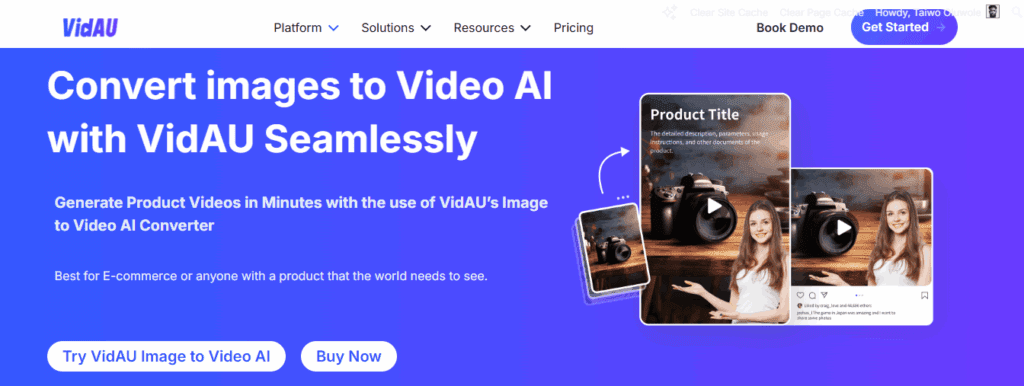
Strictly speaking, the results overlap, but naming hints at the audience.
Image to video AI often targets technical/model pages, while photo to video AI reads are more practical for marketers. In ad work, treat them as the same workflow: one still in, one clip out. Keep the brief focused on the motion goal, brand tone, and usage rights.
When Should You Use Depth or 3D for Pop?
In short, use depth when you need scroll-stopping parallax on static products.
LeiaPix can turn a standard product shot into a 3D orbit that feels premium. Keep backgrounds simple and avoid extreme depth warps. For SKU galleries, pair LeiaPix Convert (3D photo to video) clips with clean captions from VEED or Kapwing. Save a “Depth Orbit” preset so your team can repeat the look in seconds.
What Workflow Turns One Photo Into Many Ad Variants Fast?
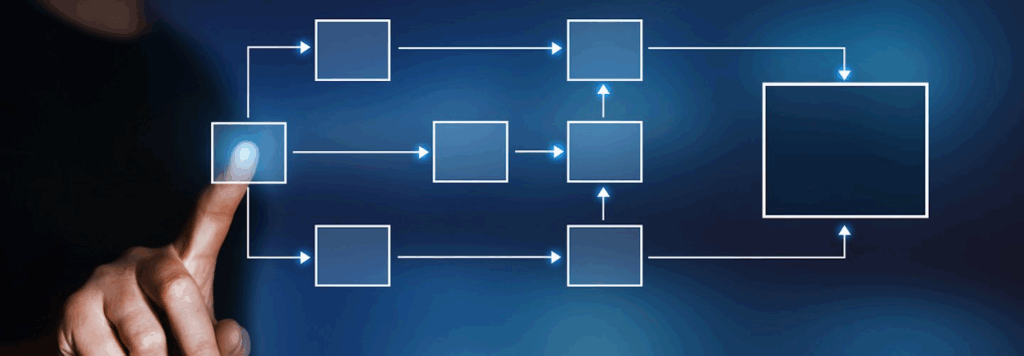
So, this is the lean workflow most teams can run in a day.
- Brief: One image, one audience, one promise.
- Choose tool: Pick a photo to video AI that matches your look.
- Apply preset: Use a saved camera + duration preset.
Export sizes: 9:16, 1:1, 16:9. - Caption & brand: Add overlays in CapCut, Canva, or VEED.
- Batch variations: Swap background, motion intensity, or texture in Kaiber, Pika, or Runway.
- QA: Check artifacts, logo safety, and legibility.
- Ship tests: Launch two to three variants per audience.
This approach keeps photo to video AI fast, measurable, and repeatable.
How Do You Test, Measure, and Scale Safely?
First, define success and guardrails before you render.
Track hook rate, cost per view, and add-to-cart for each clip. Keep a changelog of tool, preset, seed, and prompt. For stricter brands, consider platforms that emphasize licensing clarity (e.g., Adobe Firefly) and store approvals with the assets. When in doubt, publish short clips. Shorter durations reduce motion artifacts and let you test more creatively. This way, you keep photo to video AI aligned with brand and budget
What Common Mistakes Should You Avoid?
In brief, avoid long clips, busy backgrounds, and extreme camera moves.
Heavy parallax often bends edges or warps faces. Over-stylized looks can also fight brand color. Fixes are simple: shorten shots, simplify scenes, and lower motion intensity. Lock seeds when comparing tools like Runway Gen-3, Luma Dream Machine, Kaiber, Pika, or Krea Video. Save the winning settings as a preset so the team can repeat the result.
Can You Mix Tools For Better Results?
Yes, mixing tools often gives the best outcome for ads.
For example, generate motion in Runway Gen-3, stylize in Kaiber, caption in VEED, and resize in Canva. Or, create depth with LeiaPix, then finish in CapCut with a bold end card. For speed, marketers often keep two lanes: a “cinematic” lane in Runway or Luma and a “social-native” lane in CapCut or Kapwing. That balance keeps photo to video AI output on-brand and on-time.
Category Snapshots (Pick The Right Lane)
- Cinematic realism: Runway Gen-3, Luma Dream Machine, Kaiber
- Social-first editors: CapCut, Canva, Kapwing, VEED
- Creative labs: Pika, Krea Video, PixVerse, Hotshot AI
- Depth & 3D: LeiaPix Convert (3D photo to video)
- Performance-minded stacks: VidAU AI with reusable presets and batch exports
Prompt and Control Cheatsheet
- Structure: [camera move] + [subject] + [lighting] + [style] + [motion focus]
- Example (Runway): “Slow dolly-in on product on clean table; soft window light; crisp text at end.”
- Example (Kaiber): “Orbit 10°, subtle fabric motion; editorial contrast; grain light.”
- Example (Pika): “Pan left 5°, hold logo; bright flat light; 5s.”
- Save each as a named preset for reuse.
Troubleshooting Quick Fixes
- Warped edges → reduce camera move; simplify background
- Flicker → shorter clip; increase denoise; try another seed
- Text blur → add captions in editor; avoid tiny type
- Skin or face drift → lower intensity; switch to a face-safe model
- Off-brand look → load a brand style preset; limit stylization
Conclusion
Therefore, pick one lane and run a tight sprint.
Choose an AI image to video generator, load a tested preset, and publish three variants by end of day. Keep a living sheet of prompts, seeds, and results. As you learn, lock the winners and scale them. This is how teams turn photo to video AI into reliable, repeatable performance.
FAQs
1. How long should ad clips be?
Keep clips short, 4 to 8 seconds works best for most feeds.
2. Which aspect ratios should I export first?
Export 9:16, 1:1, and 16:9 to cover TikTok, Instagram, and YouTube.
3. Do I need special rights to run outputs in paid ads?
Yes, follow each tool’s license and your brand rules.
4. What makes a strong source photo?
Use a clean subject, sharp edges, and even light.
5. How do presets speed up my team?
Presets lock motion, duration, and look so results stay consistent.
6. Which AI image-to-video generator is easiest for teams?
Start with the one your editors already use for captions and resizing.
7. Which tools give the most realistic motion?
Runway Gen-3 and Luma Dream Machine often look most natural, while Kaiber excels at stylized looks.
8. Where does VidAU AI fit in my workflow?
Use it when you want quick batches, simple presets, and practical exports.