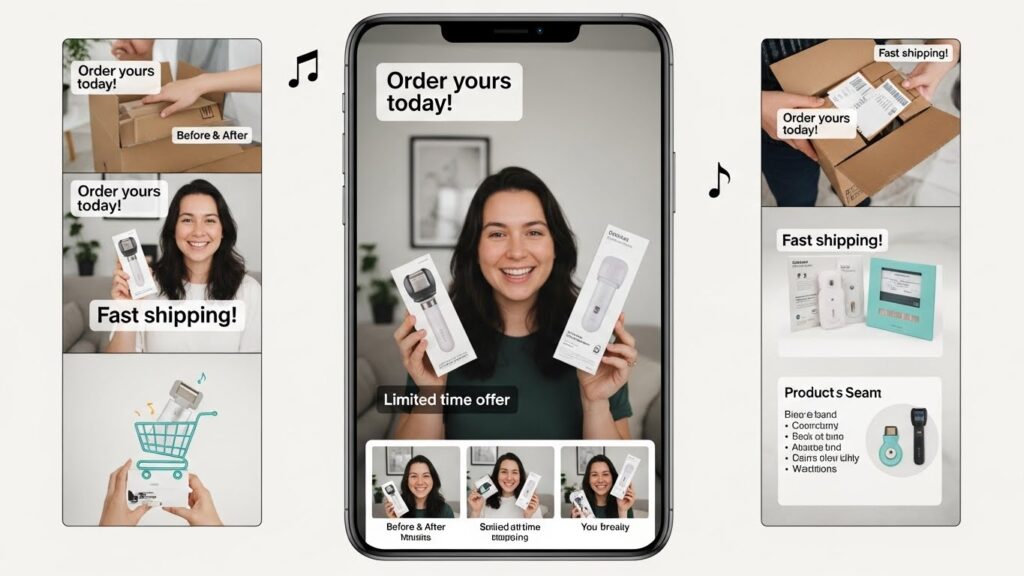Top Picture to Video AI Generators For Gaming And Entertainment: AI Video Tools For Trailers, Cutscenes, And Meme Edits
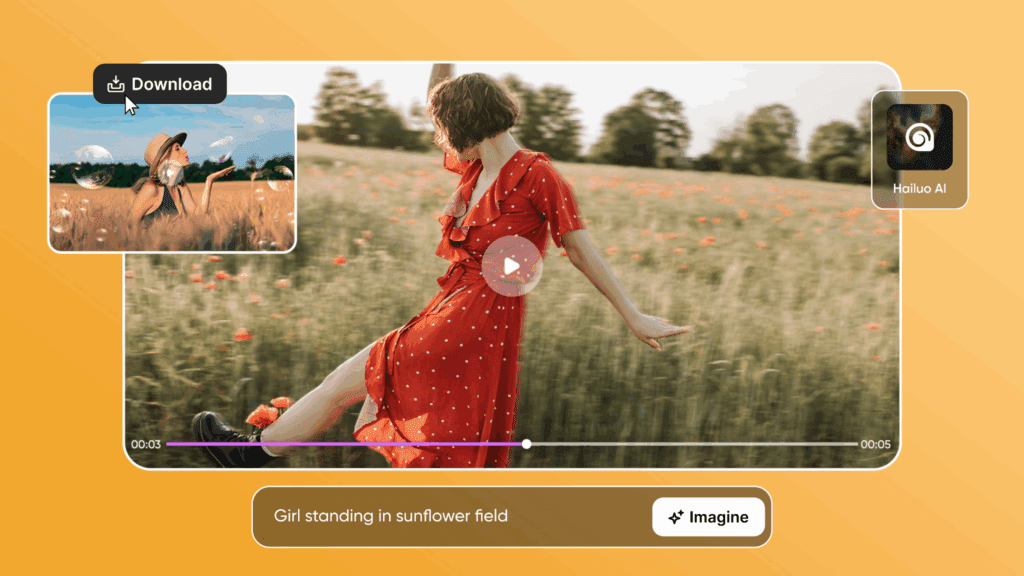
Studios move fast. Teams need quick shots for trailers, cutscenes, and meme edits. The picture to video AI tools below help you go from a still frame to motion in minutes, while keeping creative control.
What is Picture To Video AI For Games And Entertainment?

It turns a single image into a short video clip.
In practice, picture to video ai predicts new frames, adds camera moves, and preserves key details. You can rough out trailer beats, previz a cutscene, or test a meme gag before a full edit. An AI video generator from image works best for ideation, animatics, and stylized transitions.
How Do You Choose The Right Tool For Trailers, Cutscenes, And Meme Edits?
You choose by matching control, speed, and style to the job.
Start with goals: realism for story beats, velocity for memes, or art direction for stylized cutscenes. Then check motion quality, identity lock, camera control, length limits, and cost. Finally, confirm export sizes for your platforms. This keeps picture to video AI work clean and ready for handoff.
Quick Chooser Table (Games-First)
| Tool | Best For | Strengths | Control Level | Speed | Notes (Trailers • Cutscenes • Memes) |
| Runway Gen-3 | Realistic shots | Strong motion, in-browser | Prompts + params | Fast | Good for moody trailer inserts • Solid for dramatic cutscenes • Stable for meme remixes |
| Luma Dream Machine | Cinematic motion | Identity hold, smooth moves | Prompt + reference | Fast | Trailer hero shots • Dialogue cutscene beats • Viral meme re-cuts |
| Pika | Creator style | Fun effects, quick loops | Styles + prompts | Very fast | Punchy trailer stingers • Comic cutscenes • Rapid memes |
| Kaiber | Stylized art | Canvas flows, storyboard feel | Scene flows | Fast | Anime-style trailers • Painted cutscenes • Aesthetic memes |
| Adobe Firefly Image-to-Video | Brand safety | Asset library, CC safety | Prompt + presets | Medium | Corporate trailers • Safe cutscenes • On-brand memes |
| Leonardo Motion | Game art looks | Model library, textures | Style control | Medium | Stylized trailers • Fantasy cutscenes • Texture-rich memes |
| Kling AI Image-to-Video | Long shots | Length, dynamic motion | Prompts | Medium | Longer trailer beats • Action cutscenes • Motion tests |
| PixVerse | Social edits | Trendy looks | Presets + prompts | Very fast | Trailer teasers • Fast cutscenes • Template memes |
| Stable Video Diffusion | Open workflows | Local or cloud control | Nodes/settings | Varies | Technical trailers • Systemic cutscenes • Custom memes |
| ComfyUI AnimateDiff workflows | Node control | Reproducible graphs | Fine-grained | Varies | Precise trailer comps • Technical cutscenes • Lab-style memes |
| RunDiffusion AnimateDiff | Hosted nodes | One-click servers | Repeatable | Medium | Cloud trailers • Batch cutscenes • Pipeline memes |
| Hotshot AI | Face-forward bits | Fast identity | Simple knobs | Very fast | Face-led trailers • Talky cutscenes • Reaction memes |
| VidAU AI | Quick drafts | Templates, captions | Guided flows | Very fast | Handy as an AI video generator from image for mood boards and meme loops |
Tip: Keep a shot log next to this table. It speeds weekly sprints with picture to video ai picks you already trust.
When Should You Use Picture To Video AI vs A Full Editor?
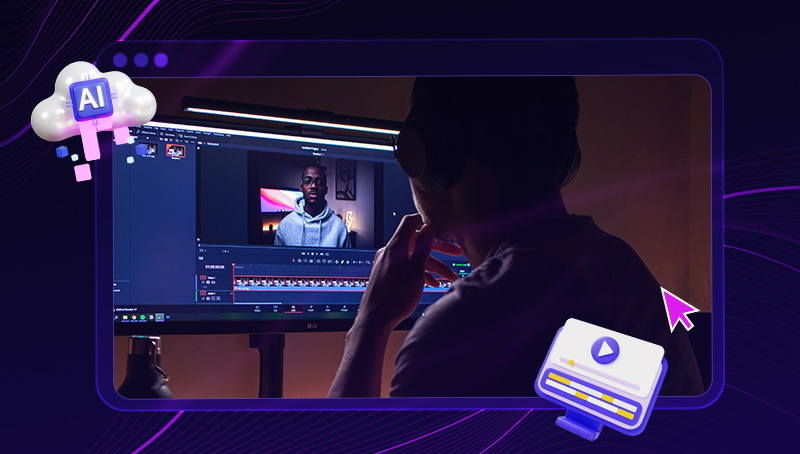
Use it for ideation, fast motion tests, and stylized shots.
For a heavy trailer, block with AI, then finish in Premiere, Resolve, or Unreal. For a talking-head cutscene, draft lipsync and camera drift first, then record final dialogue and composite. This split keeps teams nimble and budgets sane.
Where It Fits In Gaming And Entertainment
Use these generators to draft character reveals, menu idles, lore cards, kill cams, and intermission loops. In Gaming and Entertainment, the goal is clear beats, readable motion, and export-ready aspect ratios.
Workflow Tips For Picture To Video AI
- Start with clean source art. Remove busy backgrounds.
- Add gentle camera moves first. Then layer effects.
- Keep clips short. Stitch in your editor.
- Version often. Save prompts and seeds for reuse.
- For memes, favor bold moves and big reads.
Which Picture To Video AI Works Best For Cutscenes?
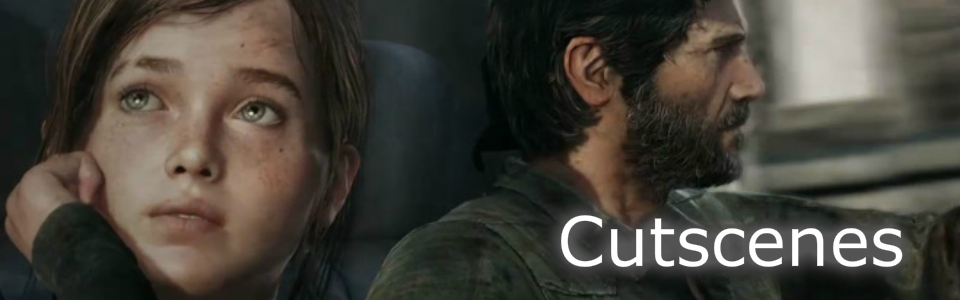
Use models with strong identity and camera control.
For dialogue-driven cutscenes, Runway Gen-3 and Luma Dream Machine keep faces stable. For stylized story cards, Kaiber and Leonardo Motion shine. While for technical pipelines, Stable Video Diffusion and ComfyUI AnimateDiff workflows let you lock look and re-run shots.
Tool-By-Tool Mini Notes
- Runway Gen-3: Great for dramatic light, subtle pushes, and trailer inserts.
- Luma Dream Machine: Smooth parallax; good identity hold for cutscene close-ups.
- Pika: Fast style flips and fun punch-ins for meme beats
- Kaiber: Painterly motion; storyboard energy for lore cutscenes.
- Adobe Firefly Image-to-Video: Safer licensing; useful across brand packs.
- Kling AI Image-to-Video: Longer motion; try for establishing shots.
- Leonardo Motion: Game-art textures; great for fantasy trailers.
- PixVerse: Speed for social; template-first thinking.
- Stable Video Diffusion: Open weights; pair with depth maps.
- ComfyUI AnimateDiff workflows: Node graphs; reproducible for teams.
- RunDiffusion AnimateDiff: Hosted Comfy-style control without local setup.
- Hotshot AI: Face-forward moments and punchy reaction loops.
- VidAU AI: Fast captions and resizing; handy for meme interludes as an AI video generator from image.
Can an AI Video Generator From Image Handle Trailers?

Yes, it can create draft shots and mood cuts.
Use it to build a tone pass, pick beats, and test transitions. Then you can replace clips with captured gameplay or CG renders. An AI video generator from image is also strong for teaser slates, logo stings, and motion posters.
How do you keep outputs safe and on-brand?
You label AI clips, respect consent, and follow platform rules.
Do not animate people without approval. Keep watermarks where required. Store prompts, seeds, and settings in your project docs. This helps audits and keeps cutscenes consistent from episode to episode. For brand work, confirm fonts, palettes, and aspect ratios before your last cutscene pass. Finally, log every AI video generator from image you ship, with a thumbnail and build notes.
Sample Shot List You Can Copy
- Trailer: hero reveal (3–5s), weapon focus (2s), title sting (1–2s).
- Cutscenes: character monologue (4s), lore card pan (3s), location wide (3–4s).
- Meme edits: reaction face (1–2s), punch-in zoom (1s), caption slide (1s)
Export Cheat Sheet
- 1080×1920 for Shorts/Reels/TikTok.
- 1920×1080 for YouTube and store pages.
- 2048px square for feed memes.
Prompt Scaffolds (Drop-In)
- “Slow push-in, soft parallax, moody backlight, film grain, 4–6 seconds.”
- “Comic tilt, overshoot, smear frames, bold lines, loopable, 2 seconds.”
- “Epic reveal, rising smoke, camera arc, depth of field, 5 seconds.”
Conclusion
Plan the story first. Then let picture to video ai handle fast motion tests while your editor, engine, and capture team build finals. With smart picks, your trailer beats land, your cutscenes read, and your memes travel.
FAQS
1. Will picture to video ai replace gameplay capture?
No. It speeds ideation and fills gaps. You still need capture for final trailers.
2. How long should clips be?
Keep them under 6 seconds. You can chain them later.
3. What about music timing?
Cut to the beats first. Then render your motion.
4. Can I use these for storefronts?
Yes, with rights cleared. Check brand and platform rules.
5. What frame rate should I render?
Use 24 fps for a film look. Use 30 or 60 fps for gameplay and snappy edits.
6.Which aspect ratio works best for platforms?
Use 16:9 for YouTube and stores. Use 9:16 for Shorts, Reels, and TikTok.
7. How do I keep a character’s face consistent across shots?
Lock the seed and prompt. Reuse the same reference image and face-detail settings.