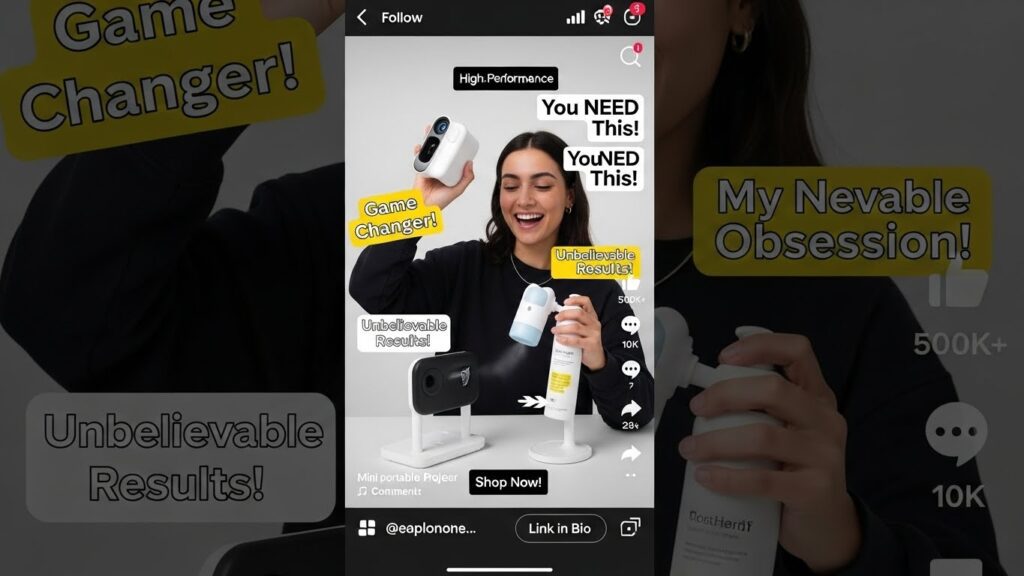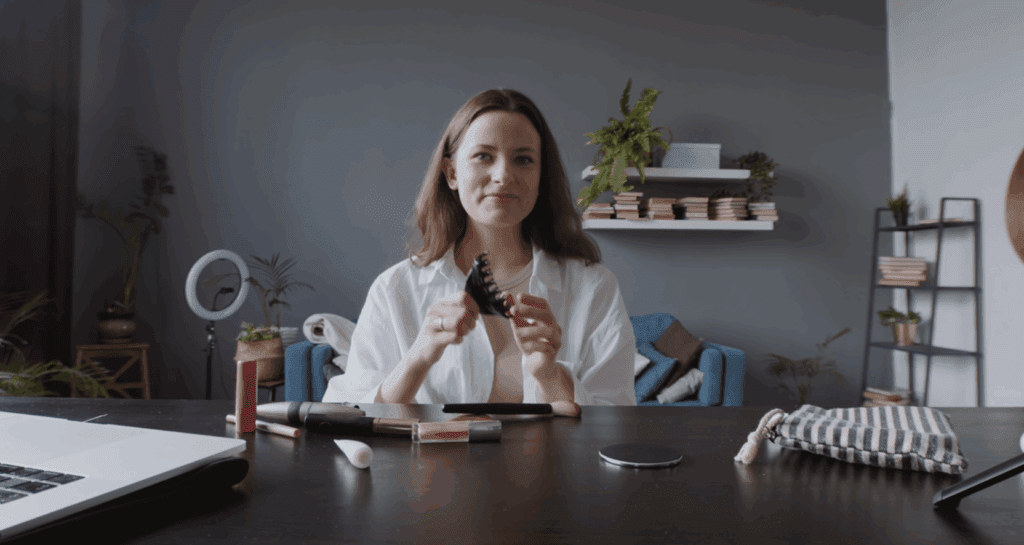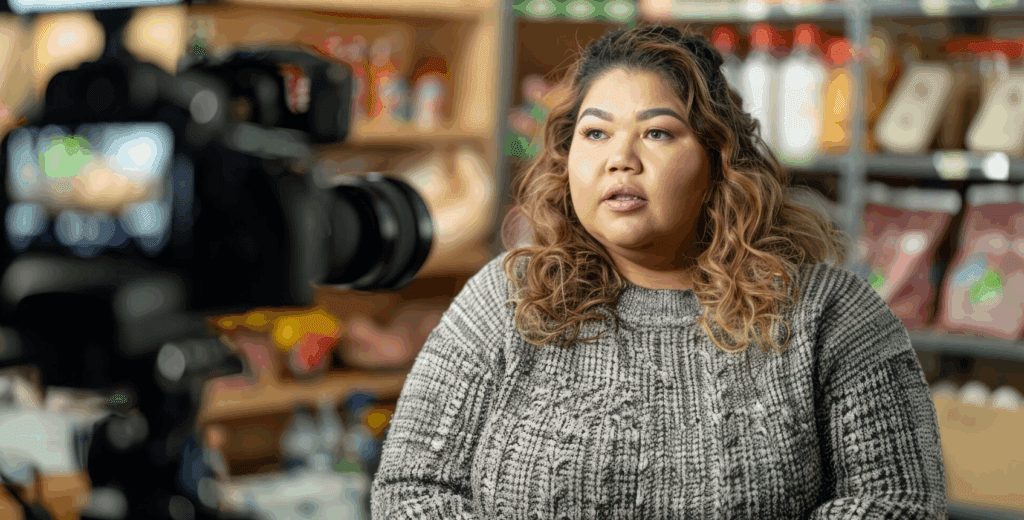Master Your Content: The Ultimate Guide To Using a Video Looper

Ever see a video that just keeps playing, like a GIF but… more? That’s a video loop, and they’re everywhere now. From social media to websites, these repeating clips grab your attention. Making your own isn’t as hard as you might think. We’ll show you how to use a video looper to spice up your content, whether you’re trying to sell something, tell a story, or just make something cool. It’s all about making your videos work harder for you.
Unlock Engagement With A Seamless Video Looper
A Video looper is a fantastic way to grab attention and keep people watching. Think about it: a clip that plays over and over without stopping? It naturally draws the eye and can make your content feel more dynamic.
Understanding The Power Of Repetitive Visuals
Repetitive visuals work because they create a sense of flow and continuity. When done right, a loop can feel almost hypnotic, making viewers pause and take notice. It’s like a visual rhythm that can hold attention much longer than a standard, one-off clip.
- Nature Scenes: Think waves crashing on a shore, clouds drifting across the sky, or a gentle breeze rustling leaves. These are naturally continuous and look great when looped.
- Urban Life: A busy street corner with cars passing, a train pulling into a station, or people walking by can create a sense of constant motion.
- Action Shots: A dancer’s move, a pet playing, or even a simple gesture can be captivating when repeated.
Strategic Placement for Maximum Impact
Where you put your looped video matters. A well-placed loop can stop someone scrolling and make them engage with your content. On social media, short, punchy loops are great for grabbing attention quickly. For websites, a subtle loop in the background can add atmosphere without being distracting.
Enhancing Storytelling Through Loops
You can even use them to create a specific feeling or mood, making your content more memorable. For instance, a looping shot of a coffee cup steaming can evoke warmth and comfort, adding to the overall feel of your post.
Mastering the Art of The Perfect Video Loo p- How To Use A Video Looper
To use a video looper, you typically upload your video, then use a feature to either continuously repeat the entire video or duplicate a specific segment. The specific steps vary by tool, but common actions include using the “duplicate” option on a timeline, using a “loop” function, or adjusting playback controls.
Using an online video looper
- Upload your video: Go to a video looping tool’s website and upload the video file from your computer.
- Select the loop action: Look for an option like “Loop video,” or, if your video editor has a timeline, select the clip and look for a “duplicate” button.
- Specify the loop: Some tools let you choose a set number of loops, while others require you to manually duplicate the clip or set a start and end point.
- Export your video: Once the looping is set up, click the “export” or “loop video” button and download the new file.
Using a desktop or mobile video editing app
- Open your video: Import the video into your editing software.
- Isolate the loop segment: If you only want to loop a part of the video, use the “split” or “cut” tool to mark the beginning and end of the segment you want to repeat.
- Duplicate the segment: Copy the section you just isolated and paste it multiple times to create the desired length.
- Arrange clips: Move the duplicated segments to the end of the original segment and ensure the timeline flows continuously.
- Review and export: Play back the looped section to check for a seamless transition, then export the final video.
Using a media player (like VLC)
- Open your video: Open the video in the media player.
- Enable advanced controls: Go to the “View” menu and select “Advanced Controls”.
- Set the loop points: Find the “Loop from point A to point B” button, click it to set your starting point, then click again to set your ending point.
- Play the video: The video will now loop between the two points you selected.
Effortless Video Looper Creation Tools

Creating captivating video loops doesn’t have to be complicated. There are plenty of video looper tools out there, from simple mobile apps to more advanced software, that make the process straightforward. You don’t need to be a tech wizard to get started.
| Tool Name | Key Features | Best For | Free / Paid |
| Clideo Loop Video | Loop videos online up to 6× or infinite; supports MP4, MOV, AVI | Quick online looping with no software install | Free with watermark / Paid |
| Kapwing Video Looper | Online editor; loop, trim, add text & effects | Social media creators needing easy looping | Free with limits / Paid |
| InVideo Video Looper | Part of full editor; loop clips up to 80×, export in HD | Marketing videos & content creation | Free with watermark / Paid |
| VEED.io Looper | Simple interface; loop sections, adjust playback speed | Beginners wanting instant video loops | Free with limits / Paid |
| VideoBolt Video Looper | Adds boomerang & social-media effects | Social-first looping for Reels, TikTok | Paid |
| Loopideo | Desktop & mobile app; auto-repeats videos for displays | Offline looping for events, signage | Free |
| Looper for YouTube (Chrome Extension) | Loops YouTube videos or set A-B sections | YouTube viewers & educators | Free |
| Flixier Looper Tool | Loop, edit & export; browser-based workflow | Teams collaborating on looped edits | Free trial / Paid |
Leveraging Mobile Apps for Quick Loops
Many apps offer basic editing features too, like trimming or adding simple text. Think about capturing a funny moment with your pet or a cool street art display, you can loop it right then and there. It’s a great way to quickly add some flair to your social media stories or posts. For instance, apps like HeyGen Loop Video Maker are built with this kind of quick creation in mind.
Online Platforms for Instant Looping
You can often find these tools by searching for “online video looper” and trying out a few to see which interface you like best. These web-based tools often provide a bit more control over the looping process. You can usually upload your video, select the section you want to loop, and adjust settings like playback speed.
Advanced Software for Professional Looping
Programs like Adobe Premiere Pro or Final Cut Pro offer a deep suite of tools. You can meticulously trim your footage, adjust frame rates, add complex transitions, and sync loops perfectly with audio.
Elevate Your Content – Dynamic Video Looper Techniques
Making your videos loop isn’t just about repeating footage; it’s about creating a dynamic visual experience that keeps people watching. Think about how a simple video looper can turn a regular clip into something much more captivating using a video looper.
The Ping-Pong Effect for Engaging Motion
This technique, also known as a boomerang effect, plays your video forward and then backward.
Syncing Loops with Music and Beats
- Identify the beat: Listen to your music and find the main rhythm or beat drops.
- Match visuals to beats: Edit your video so key actions or visual changes happen on those beats.
- Loop the sequence: Ensure the edited sequence plays smoothly and repeats in time with the music.
Creative Applications for Looped Videos
- Website backgrounds: A subtle, looping animation can make a website feel more dynamic without being distracting.
- Product showcases: Show a product in action, looping the most appealing part of its use.
- Artistic expression: Create mesmerising visual art pieces that loop endlessly.
- Event visuals: Use loops on screens at parties or conferences to keep the atmosphere lively.
Maximising Reach: Sharing Your Looped Videos
Here are some ideas for using loops to get more engagement:
- Social Media Stories: Use short, eye-catching loops to grab attention in the first few seconds.
- Product Pages: Display a product in action with a loop that highlights its key features.
- Website Banners: Create a subtle, animated loop as a background to make your site more dynamic.
- Event Promotion: Use a loop to showcase the energy or atmosphere of an event.
Advanced Video Looper Features For Creators

So, you’ve got your video looped, and it looks pretty good. But what if you want to take it to the next level? Modern video looper tools offer some pretty neat tricks that can really make your content pop. These aren’t just for basic repetition; they’re about adding polish and control.
- Zoom and Replay for Detailed Analysis
- Speed Control for Dynamic Playback
- Trimming and Exporting Your Masterpiece
Conclusion
So, we’ve gone through a bunch of ways to make videos loop, from simple tricks to using apps. It’s pretty cool how a little repetition can make your videos way more interesting, right? Whether you’re trying to make a product pop on a website or just want a cool background for your social media, looping is a solid tool to have. Don’t overthink it too much; just pick a method that works for you and start experimenting. You might be surprised at what you can create. Give it a shot and see how looping can make your content stand out.
FAQ’s
What exactly is a video loop?
A video loop is a short clip that plays over and over again without stopping. It’s like a GIF but for videos, making a part of your video repeat endlessly to keep things interesting or to highlight something cool.
Why would I want to use a video loop?
Loops are great for grabbing people’s attention! They can make your videos more engaging, help tell a story by repeating a key moment, or show off a product in a fun, eye-catching way that makes people want to see more.
What kind of videos work best for looping?
Videos with smooth, ongoing actions are perfect. Think about things like waves crashing on a beach, clouds drifting by, or someone dancing. Anything that looks natural when it repeats without a jarring stop or start is a good candidate.
How do I make a video loop look smooth and not awkward?
The trick is to make the end of your video look just like the beginning. You might need to trim your video carefully to find that perfect spot. Sometimes, adding a little fade effect can help hide the seam where the loop starts over.
Can I add sound to my video loops?
Yes, you can! If you add music or sound, make sure it also loops well. It shouldn’t have sudden stops or changes. Matching the sound to the video’s rhythm can make your loop feel even more complete and immersive.