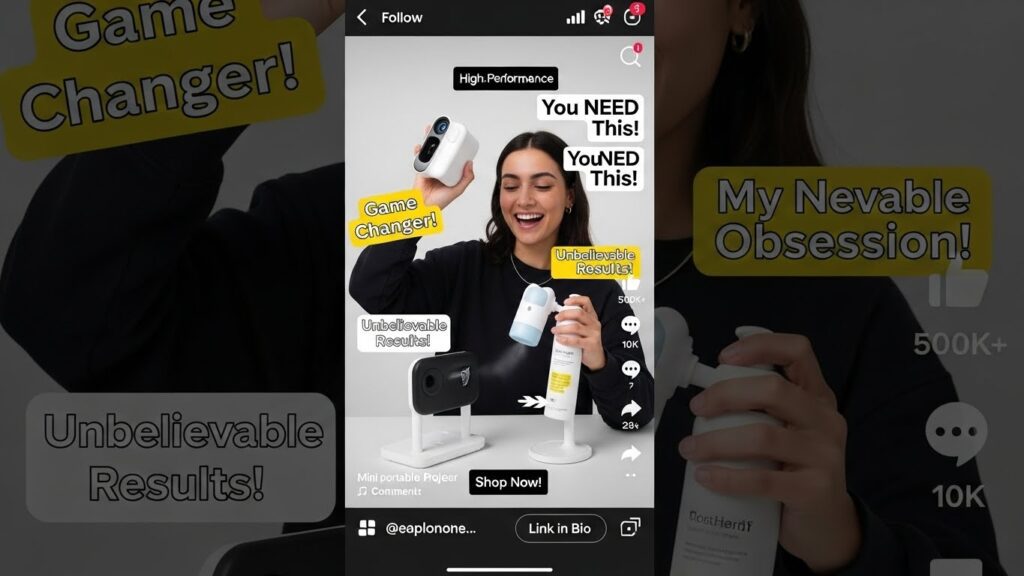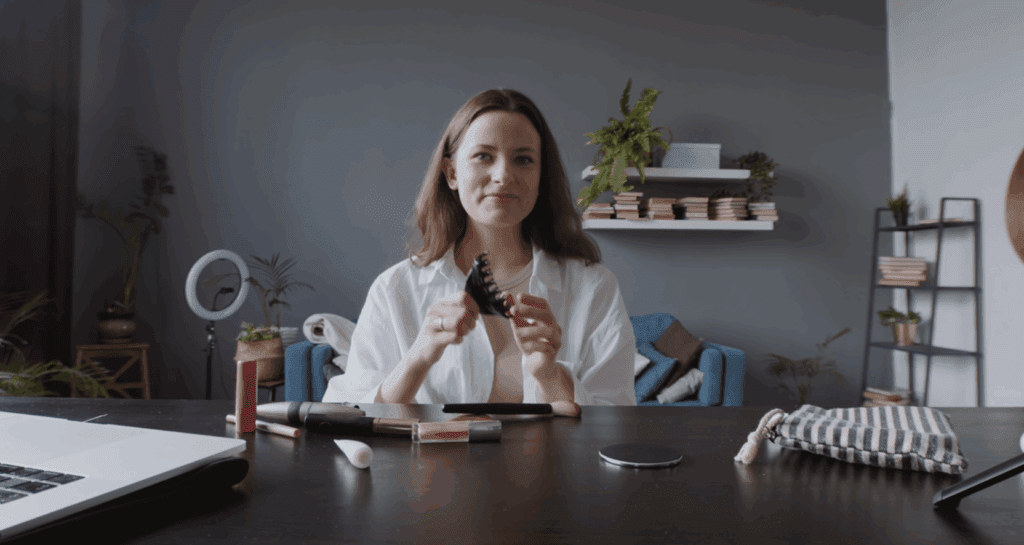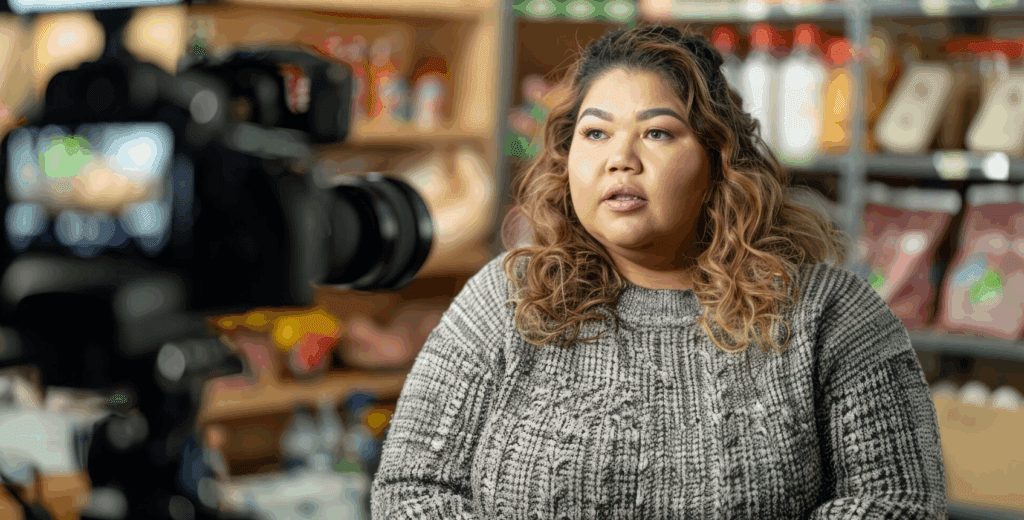Exploring Uncensored ai The Ultimate Tool For Image and Video Generation
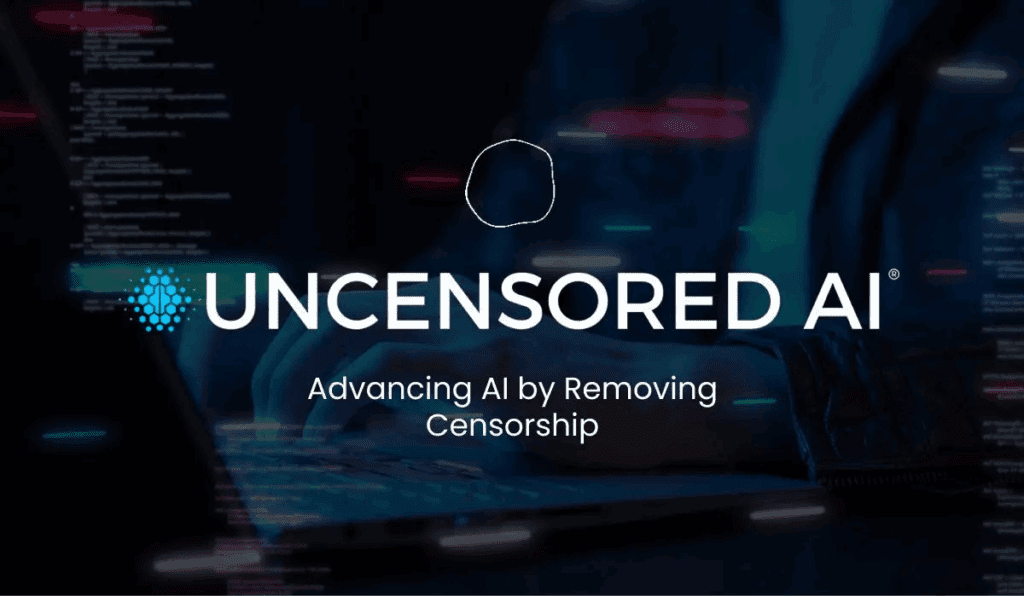
Uncensored ai refers to AI tools, often developed by third parties from open-source models, that lack typical content filters or ethical restrictions imposed by major tech companies. These tools are designed to provide complete creative freedom for generating content such as images, videos, or text-based roleplay, including topics like adult content or violence, which are usually restricted by mainstream AI platforms.
Step-by-Step Guide To Generate Images With Uncensored ai
Step 1: Pick the model and resolution
- Hosted: choose the image model in the UI or API. Venice lists Stable Diffusion 3.5 and other large visual models. Venice AI
- Local: pick a fork from the model list and confirm license and weights. Kextcache
Step 2: Prepare the prompt
- One-line subject.
- Two-line style and camera.
- One line for mood and color palette.
- One-line negative prompt.
Example prompt
- Subject: “elderly woman reading by window”
- Style: “35mm, soft rim light, Kodak Portra look, high detail”
- Motion: not required for image
- Negative: “low-res, watermark, extra limbs”
Step 3: Set generation parameters
- Resolution: 1024×1024 or higher for HQ work.
- Sampling steps: moderate to high for quality.
- Seed: set for reproducibility.
- Guidance scale: adjust to balance creativity and fidelity.
Step 4: Run a draft pass
- Generate 3 to 5 variants.
- Inspect composition and anatomy.
- Flag issues for prompt tuning.
Step 5: Refine and upscale
- Tweak prompt or negative list.
- Use inpainting or local edits for fixes.
- Use high-resolution upscaling if available.
Step 6: Confirm rights and provenance
- Check model license and dataset notes.
- Add metadata about model, seed and prompt to file headers for traceability.
How To Write Effective Prompts For Images and Videos – Uncensored AI
In writing effective prompts for uncensored ai images and videos, following the steps listed below
- Start with the subject. Describe the main object, person, or scene in one sentence.
- Add style. Specify camera, lens, lighting, and art style in short phrases.
- Add motion details for video. Specify duration, frame rate, camera moves, and key actions.
- Add constraints. State resolution, aspect ratio, and safety labels.
- Use negative prompts or block lists to remove unwanted elements.
- Save prompt templates for repeatability.
Generate Videos With Uncensored ai Step-by-Step Guide
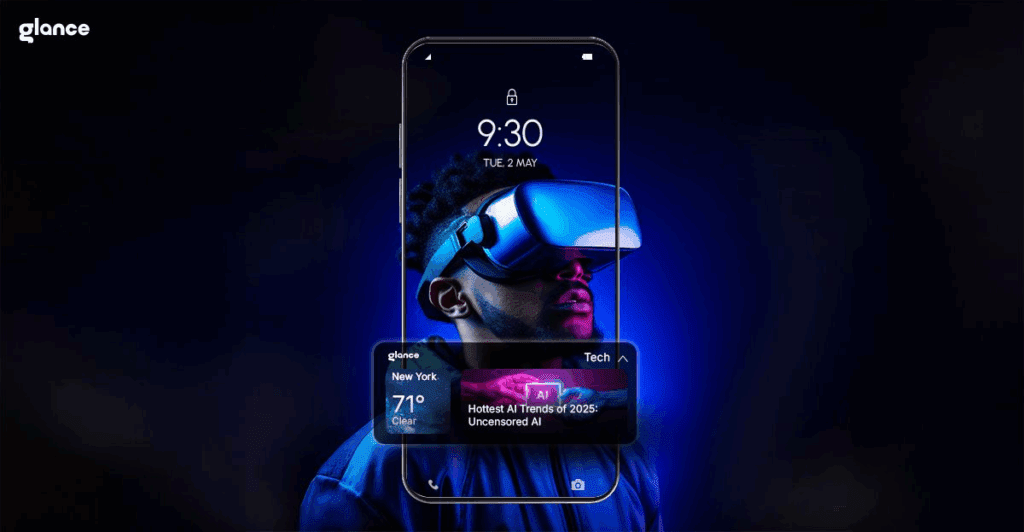
Step 1: Choose a video workflow
- Hosted video endpoint if available on provider. Uncensored.com advertises video tools and API endpoints.
- Venice offers credits and API access for video generation.
- Local: use frame sequence exports from a stable diffusion video extension or a specialized text-to-video model from the model list.
Step 2: Plan the shot list
- Decide duration, frame rate and resolution.
- Write a shot sheet with key frames at 1 to 3 second intervals.
- Note camera moves and focal length changes per shot.
Step 3: Craft temporal prompts
- For each key frame, write a prompt that covers subject, pose and style.
- Add a short motion cue: “camera dolly left 1m over 2s” or “subject walks to table, picks up book”.
- Keep prompts consistent in naming to maintain subject identity across frames.
Step 4: Generate key frames
- Produce high-quality key frames at set timestamps.
- Use consistent seeds and character descriptors across frames.
Step 5: Interpolate and fill frames
- Use optical flow or frame interpolation to generate in-between frames.
- Use motion models or video latent diffusion to smooth object motion.
- Test short loops locally before full render.
Step 6: Stabilize and correct
- Run temporal denoising and stabilization passes.
- Correct color and lighting shifts between frames.
Step 7: Composite and add audio
- Composite passes for foreground and background.
- Add Foley or soundtrack.
- Export master file in target codec and container.
Step 8: Quality checks and verification
- Watch at full speed and at 0.25x for artifacts.
- Inspect for hallucinated text, extra limbs or identity drift.
- Re-render problem ranges as separate short clips.
Best Uncensored ai Generators You Should Review
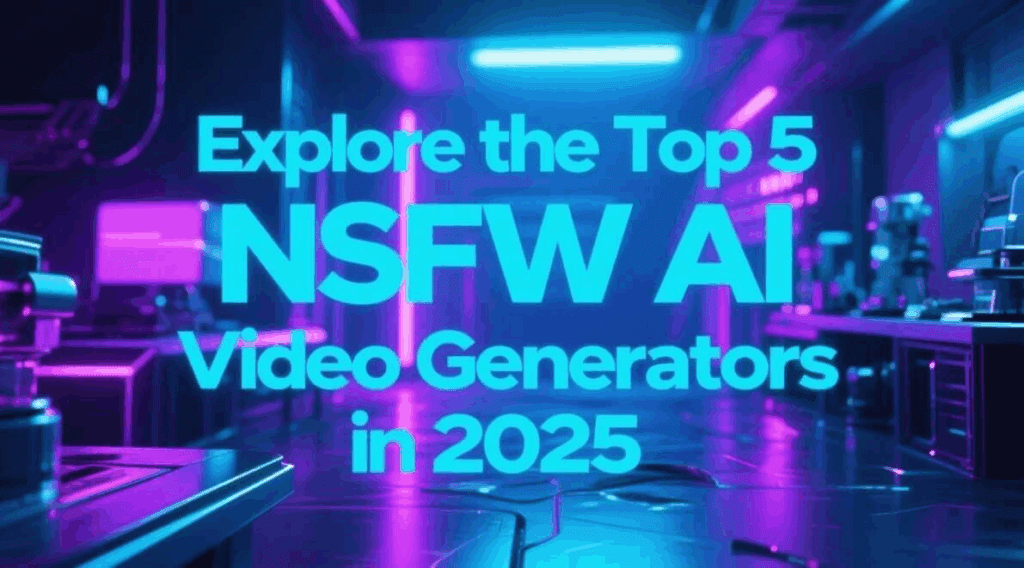
Some best uncensored ai or NSFW generators to note are:
uncensored.com
You get direct access to models without strict filters. You receive wide prompt control and fast generation.
venice.ai
You receive high-quality image and video generation with fewer safety blocks. Strong for stylized art and adult scenes.
uncensored.ai
You receive a broad unfiltered library and private image workflows for mature creative tasks.
kextcache.com models
You get guides for local-run uncensored models. Good for users who want higher privacy or full control.
GDPRinfo tools
You get lists of unfiltered models with legal notes and privacy steps.
Quora community insights
Users share direct access points, local model lists, and safe-use practices for unfiltered LLMs.
Why Creators Seek Uncensored AI For Production Workflows
Viral creators seek uncensored ai for the following reasons below
- You direct framing, scenes and style without system breaks.
- With it, you can adjust shots with speed.
- Explore niche themes.
- Build advanced storyboards with fewer limits.
Private local deployment
- You run models on your device.
- Protect data.
- Keep your sessions offline.
- Reddit users point to this path because they want privacy and full control.
Alignment layer tuning
- Ability to select models with low refusal behavior.
- You swap LoRAs, set CFG values and penalties with no filter conflict.
Safety, Legal and Ethical Checklist – Uncensored AI
- Confirm local law and copyright for source images and likenesses. Use GDPRinfo guidance for EU contexts.
- Avoid generating illegal content. Follow host Acceptable Use Policies. Uncensored sites still list content rules and removal processes.
- Maintain a log of prompts, seeds and model versions.
- Use watermark or provenance metadata if output could be reused publicly.
- For sensitive subjects apply additional human review before publication.
Troubleshooting Common Issues – Uncensored AI
- Blurry frames: increase sample steps or use upscaler.
- Identity drift across frames: lock character descriptors and use consistent seed.
- Motion jitter: add optical flow smoothing and temporal denoising.
- Legal flags: remove disputed elements and re-render.
Advanced Tips and Workflows – Uncensored AI
- Use mixed pipelines. Generate hero stills with a high-detail image model, then animate via morphing or 2.5D projection.
- Use inpainting to fix faces per frame, then re-stabilize.
- Build a prompt library per character to ensure consistent identity.
- Red-team outputs if you plan public release.
FAQ‘s – Uncensored AI
What is uncensored AI ?
Uncensored AI removes strict filters and gives you full control during generation.
Why do users pick uncensored AI ?
You create complex scenes, mature art and high-detail work without blocks.
Is uncensored AI legal ?
You follow local laws, protect identity rights and respect copyright.
How can I use uncensored AI safely ?
You run models locally, review outputs and follow strict project rules.
Where do I find uncensored AI tools ?
You explore Uncensored.com, Venice.ai, Uncensored.ai, GDPRInfo, KextCache and developer hubs.