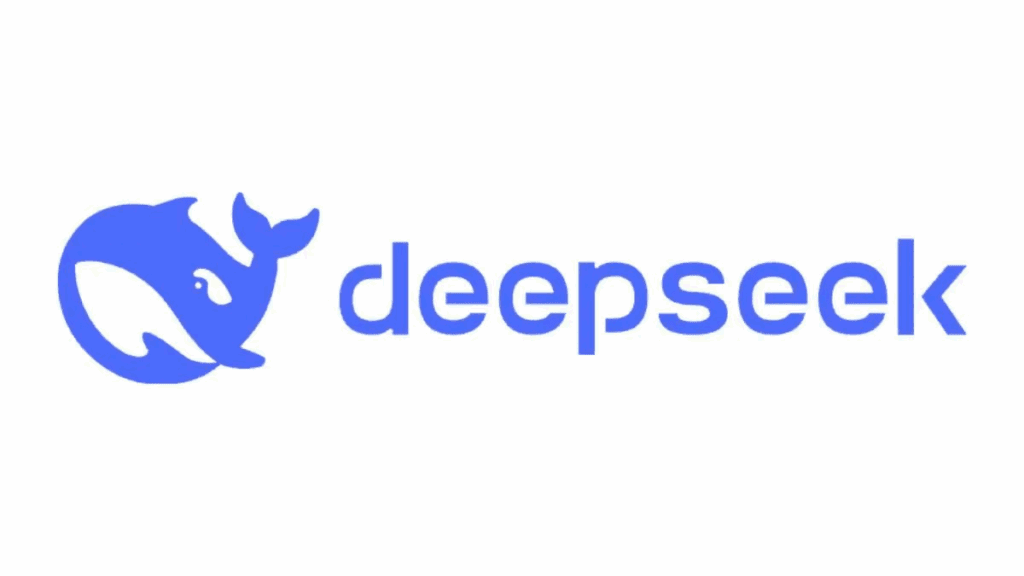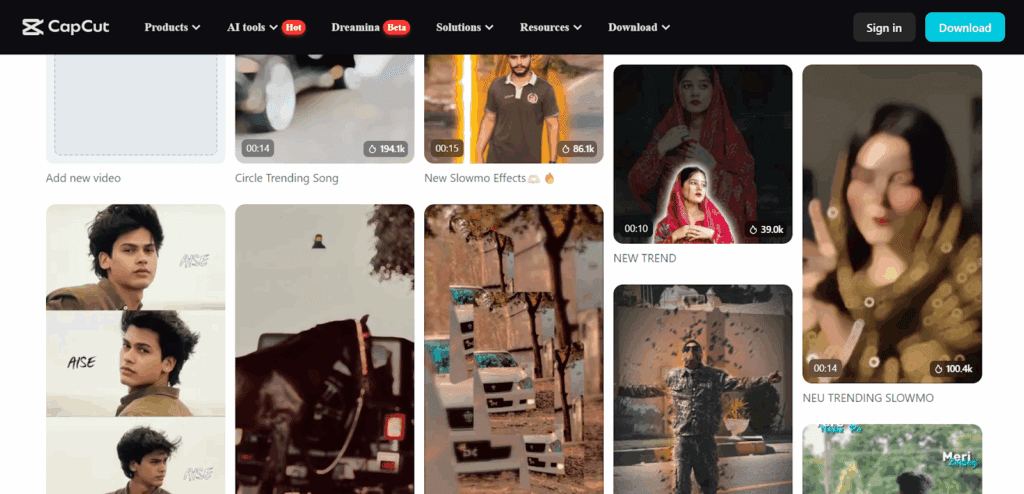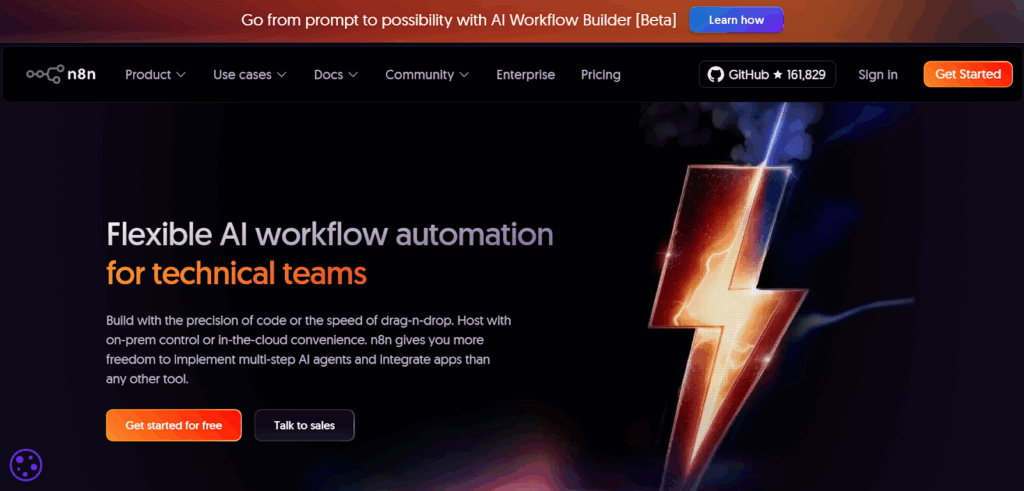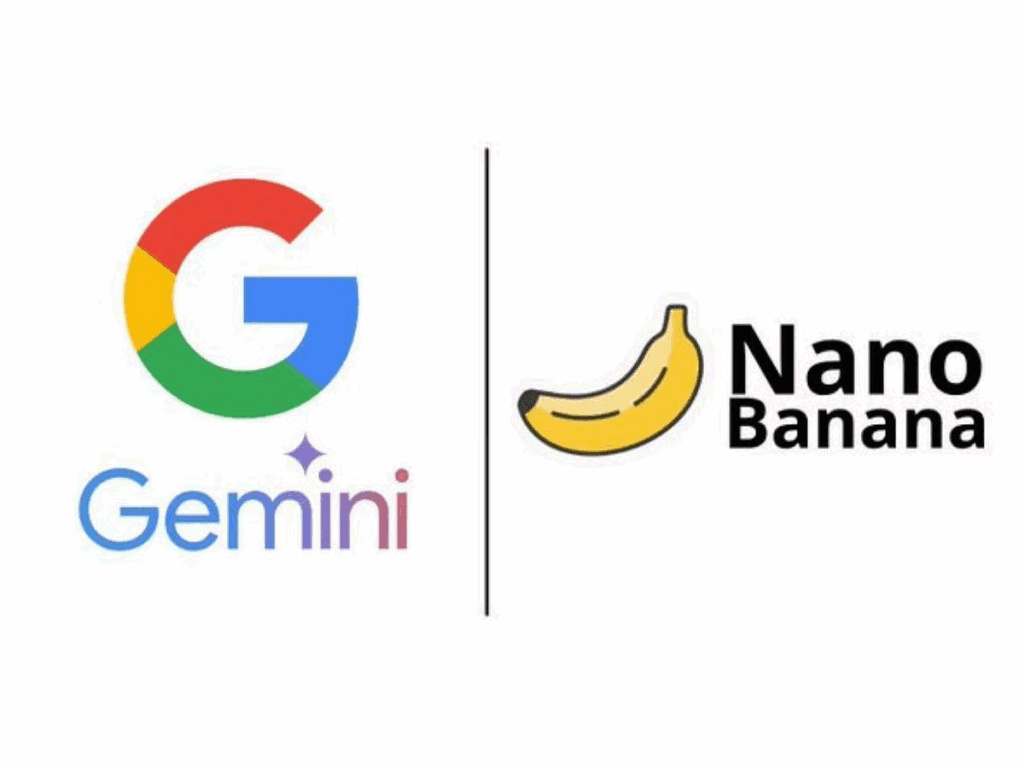Nano Banana Image Editing: A Simple Guide to Get Pro Results in Minutes
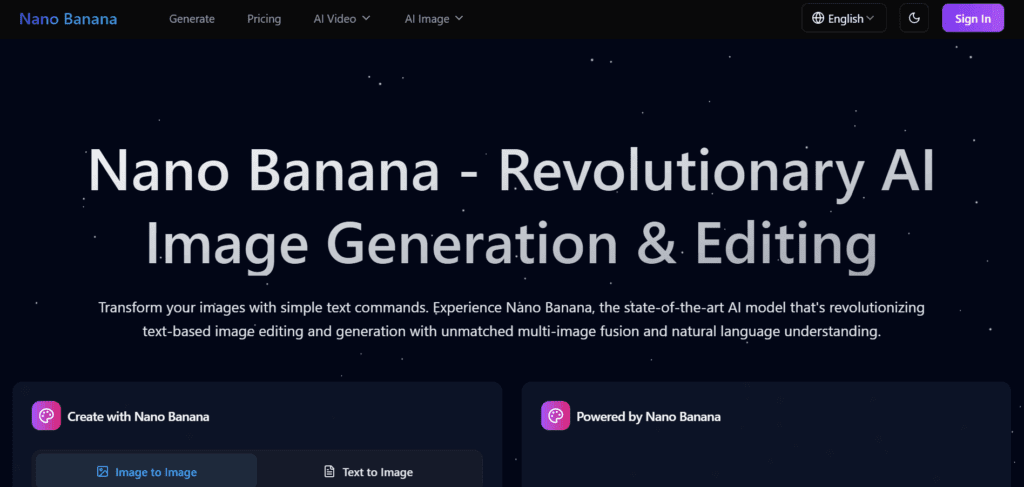
Nano banana image editing turns plain shots into strong assets fast. This guide stays clear and short. You will learn setup, prompts, QA, and fixes. You will also see a table and a listicle you can use today. People may call it nano-banana AI or Google Nano-Banana. Some even type nano bana. The process is the same.
What Is Nano Banana Image Editing?
It edits photos with short prompts.
This tool responds to simple, direct language. It can change color, light, and background. Also, It can blend parts from two images and keep identity stable. It works in web tools and desktop apps. Many guides refer to google nano-banana or nano-banana AI for access.
Where Can You Use it for Pro Work?
You can use it in browser and desktop tools.
Alos, you can start in a browser with no setup. You can also run edits inside your editor with masks. Teams often pair nano-banana AI with their DAM or CMS to track versions. You will also see google nano-banana in walkthroughs. If a help note says nano bana, it points to the same workflow.
How Do You Start Nano Banana Image Editing Fast?
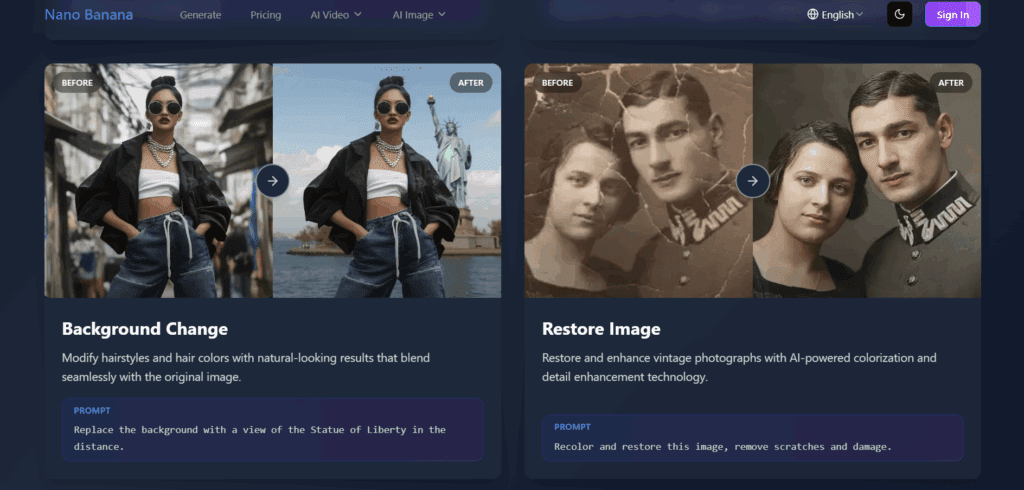
You start with one clear goal.
Pick a clean source image. Write one change per prompt. Run the edit and review the result. Then add a small mask for local fixes. Finally, export and log the prompt. This loop is quick and repeatable. It works the same whether guides say google nano-banana, nano-banana AI, or nano bana.
Which Prompts Work Best For Results?
You use short, specific prompts.
Product cleanup: “Remove dust. Keep the logo unchanged. Preserve texture.”
Portrait relight: “Add soft window light from left. Keep skin tone natural.”
Background blend: “Replace with light studio gray. Keep shadows consistent.”
Mini figure: “Create a desk figurine. Keep outfit and face.”
These patterns reduce drift and save time. They also match how nano-banana AI parses intent. Save your winners in VidAU for reuse across projects.
When Should You Pick Another Model over Nano Banana Image Editing?
You match the model to the task.
Choose this tool for speed and style shifts with strong identity hold. Pick stricter models when you must lock edges and geometry. For sharp text, use a text-aware model. Playful scenes, stay with nano-banana AI. For brand renders, test two models on the same photo and compare. Label each run in VidAU so your team can decide fast.
How Do You Ensure Quality And Compliance In Nano Banana Image Editing?
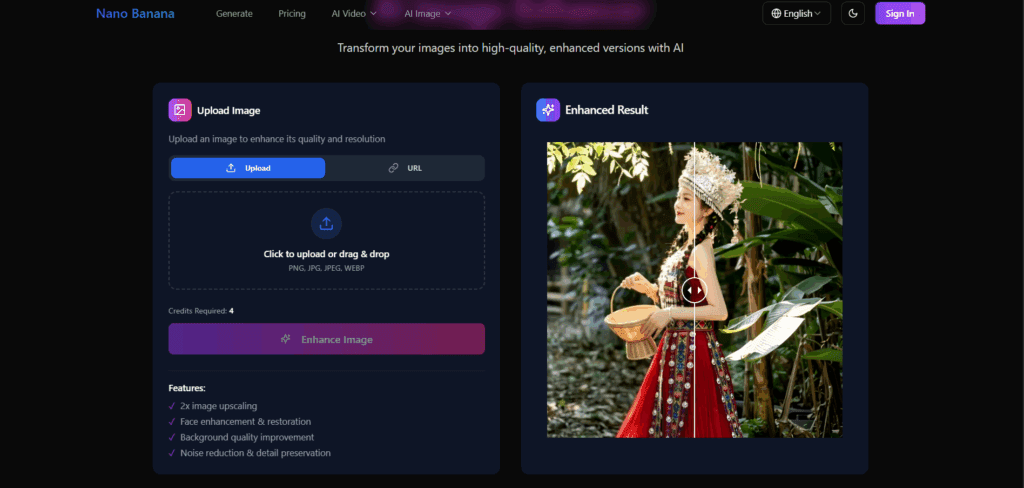
You follow a short review list.
Check eyes, hairlines, and logos. Match light and shadow with the scene. Keep brand colors exact by naming the HEX code. Add a clear label when edits are major. Many teams record google nano-banana in reports and asset notes. VidAU can enforce checks before publishing and track sign-offs.
Model Choices At a Glance (table)
| Task need | Best first pick | Why it helps | Notes for teams |
| Fast creative edits | Nano Banana | Quick, strong identity hold | Log prompts in VidAU; some docs say google nano-banana |
| Stricter realism | Alt model (geometry-tight) | Holds edges and shapes | Compare runs; a few guides mislabel as nano bana |
| Clean text and labels | Text-aware model | Better type rendering | Keep brand HEX codes handy |
| Product retouch | Nano Banana | Natural texture retention | Works well with nano-banana AI masking |
Tip: Use this table during reviews for nano banana image editing tasks.
7 Quick Wins For Nano Banana Image Editing
- Write one change per prompt.
- Use nouns and verbs, not style fluff.
- Add “keep proportions” to stop shape drift.
- Lock faces with a tight mask.
- Name exact colors with HEX codes.
- Keep shadows consistent with one light cue.
- Save your best prompts in VidAU.
Conclusion
You can ship better images faster with clear prompts and tight masks.
In practice, keep each prompt simple, use small selections, and log versions. Then, compare results and save the best settings as team templates. Moreover, switch models when tasks change and keep brand checks strict. If you see nano-banana ai, google nano-banana, or nano bana in guides, treat them as the same workflow pattern. Finally, store your prompts, approvals, and exports in VidAU to speed handoffs and scale content with confidence.
FAQs
1. Is this only for making new images?
No. It also edits existing photos with precise, local changes. You can swap backgrounds, relight scenes, or clean products. You keep control by using masks and short prompts.
2. Does it work inside my editor?
Yes. You can use it in common desktop tools that support local edits. You can run a prompt on a selection, review the options, and keep the best one. Teams often log steps in VidAU for traceability.
3. What if I see “nano bana” in a tutorial?
It is the same thing. Writers often shorten names. The workflow does not change. You still create a clear prompt, run the edit, and log the result.
4. Is “google nano-banana” a different product?
No. It is another name for the same tool in many posts. You may see google nano-banana in setup guides or screenshots. The editing steps remain the same.
5. How do I keep brand colors exact?
Use exact values. State the HEX code and say “no hue shift.” Check the final export on a calibrated screen. Save color notes in VidAU so the whole team stays aligned.
6. How do I keep faces stable across edits?
Lock the face region with a mask. Add “keep identity” to the prompt. Then compare two options and pick the closest match. Store the winner as a reference in VidAU.
7. How should I document my process?
Keep it simple. Record the source file, the prompt, and the version. Add pass or fail notes for identity, color, and text. VidAU templates make this easy for teams.
8. Can I blend two images without seams?
Yes. Match perspective and light first. Then ask for a soft edge and keep original shadows. Review at 100% zoom and refine the mask if needed.