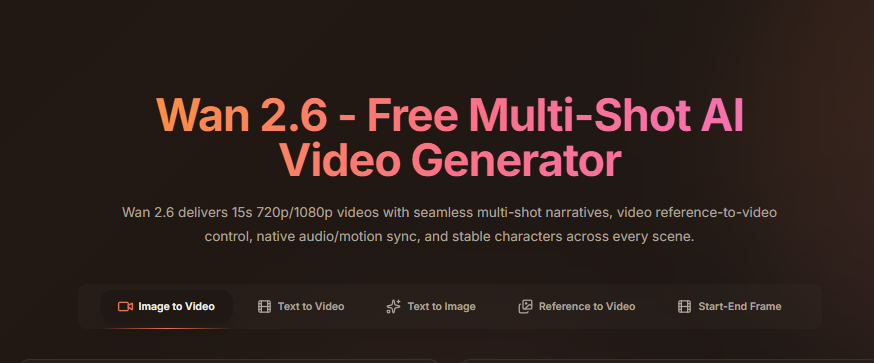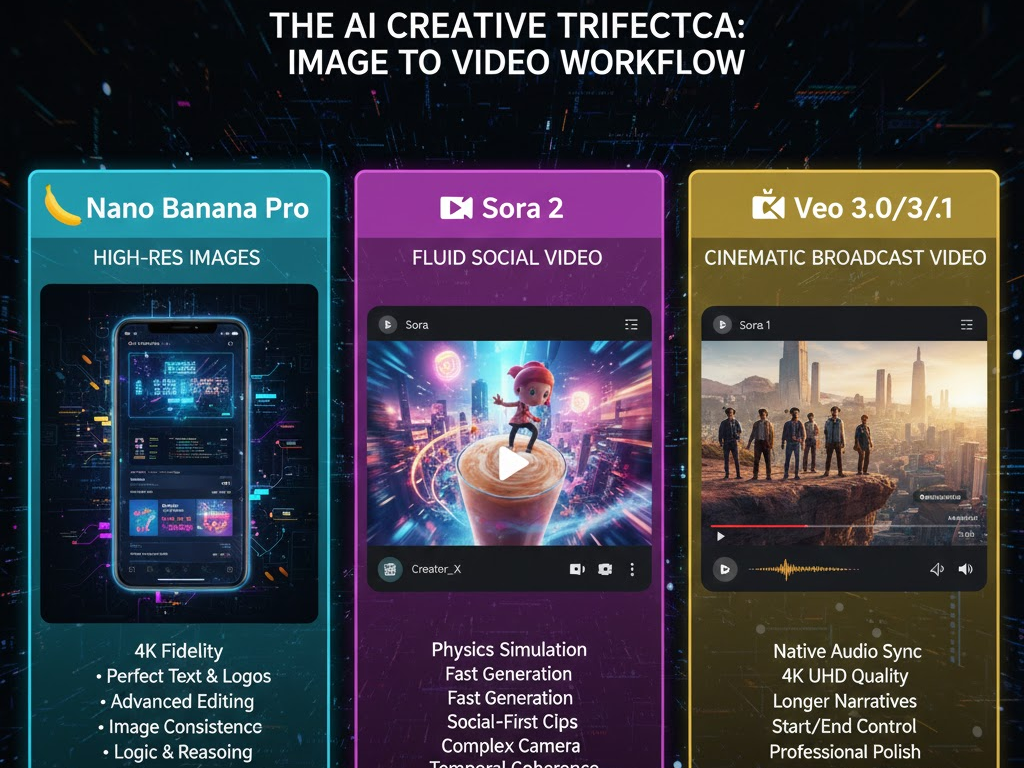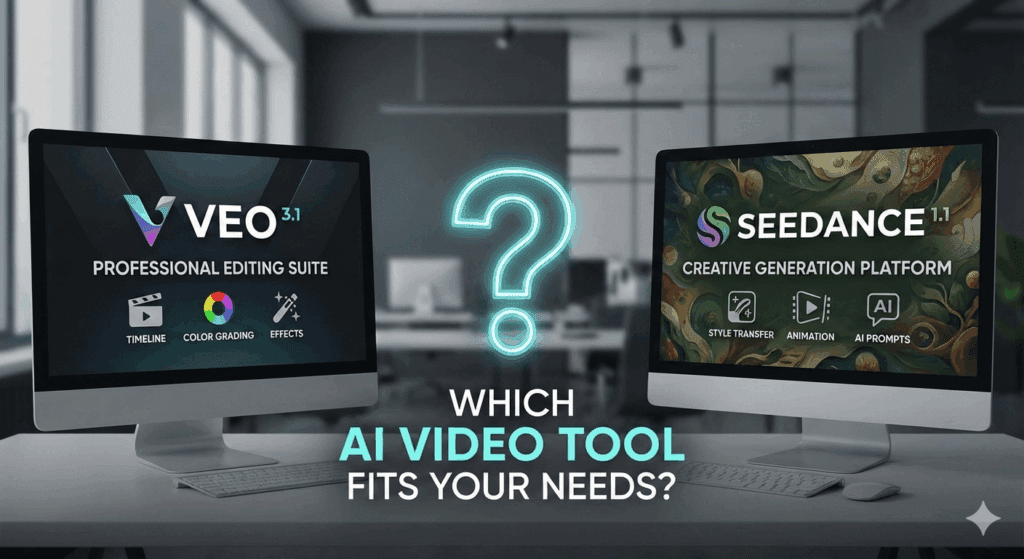Why AI Browsers Like ChatGPT Atlas, Comet, and Rosebud Browser Beat Chrome Browser
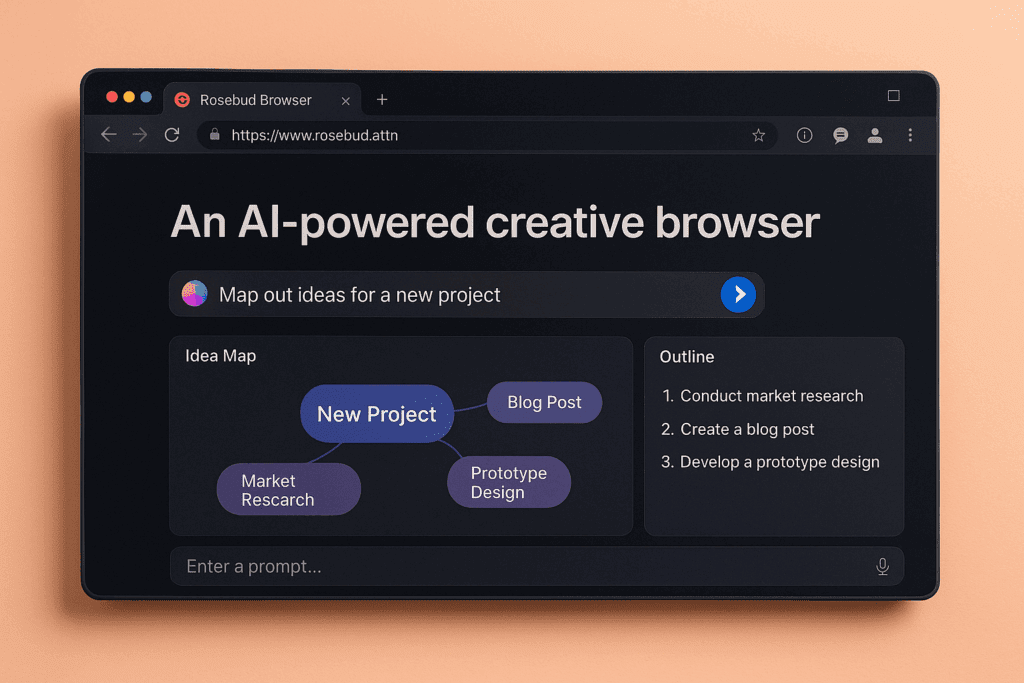
The web is changing fast, and so is how we browse it. Tools like Rosebud Browser, ChatGPT Atlas, and Comet bring artificial intelligence directly into your browsing flow. Unlike the traditional Chrome Browser, these new AI browsers combine search, research, writing, and automation inside one space.
In short, Chrome gives you speed and compatibility, but AI browsers give you reasoning, memory, and automation as part of your everyday workflow.
This article explains where AI browsers win, where Chrome still shines, and how to choose the setup that fits your work style.
What Is an AI Browser and How Does It Work?
An AI browser blends a smart assistant with the web pages you visit. You can highlight text, ask questions, or open a group of links, and the AI instantly reads the context, summarizes it, and helps you act.
Instead of juggling tabs or copy-pasting between windows, everything happens right where you are. You can generate summaries, draft emails, outline reports, or even fix code without switching tools.
While Chrome Browser focuses on speed, syncing, and extensions, AI browsers focus on getting things done with fewer steps.
Why Do AI Browsers Help You Work Faster?
AI browsers shorten the distance between reading and doing.
You can:
- Ask for a summary or next steps in one click.
- Turn web pages into outlines for reports or memos.
- Fill forms automatically using stored context.
- Trigger multi-step workflows from a simple command palette.
Instead of sticky notes and scattered tabs, you get one living document where your research, notes, and actions stay connected.
How ChatGPT Atlas, Comet, and Rosebud Browser Improve Research
Each AI browser treats research as a structured process:
- ChatGPT Atlas focuses on deep reading and synthesis. It compares sources and builds citation grids with quotes, claims, and contradictions.
- Comet captures full research sessions as timelines. You can replay steps, adjust prompts, or share sessions with teammates.
- Rosebud Browser turns research into creative exploration. It maps entities and ideas, then drafts outlines that branch by theme or angle.
Meanwhile, Chrome relies on extensions and manual steps, spreading context across many tools. AI browsers keep your entire workflow in one smart session, so you never lose your place.
Do AI Browsers Protect Your Privacy?
Modern AI browsers give you clear control over memory and data. You decide what’s stored, what’s shared, and what’s deleted.
You can:
- Separate personal and work spaces
- Review which prompts leave the device
- Wipe workspace memory anytime
They also block trackers and manage permissions in real time.
Chrome offers excellent security and sandboxing, but its ad ecosystem and data sync options can require extra setup for privacy-conscious users.
How Do AI Browsers Change How You Search?
Instead of typing short keywords, you type full tasks. The AI reads key sources, then gives you an answer, complete with citations.
You can still dive deeper into links, but you start with insights rather than a blank results page.
This makes AI browsers ideal for writing reports, doing market research, or preparing strategy documents. Chrome still shines for general browsing or when you want to read widely, but for task-driven work, AI browsers win.
What Does Writing And Coding Look Like Inside An AI Browser?
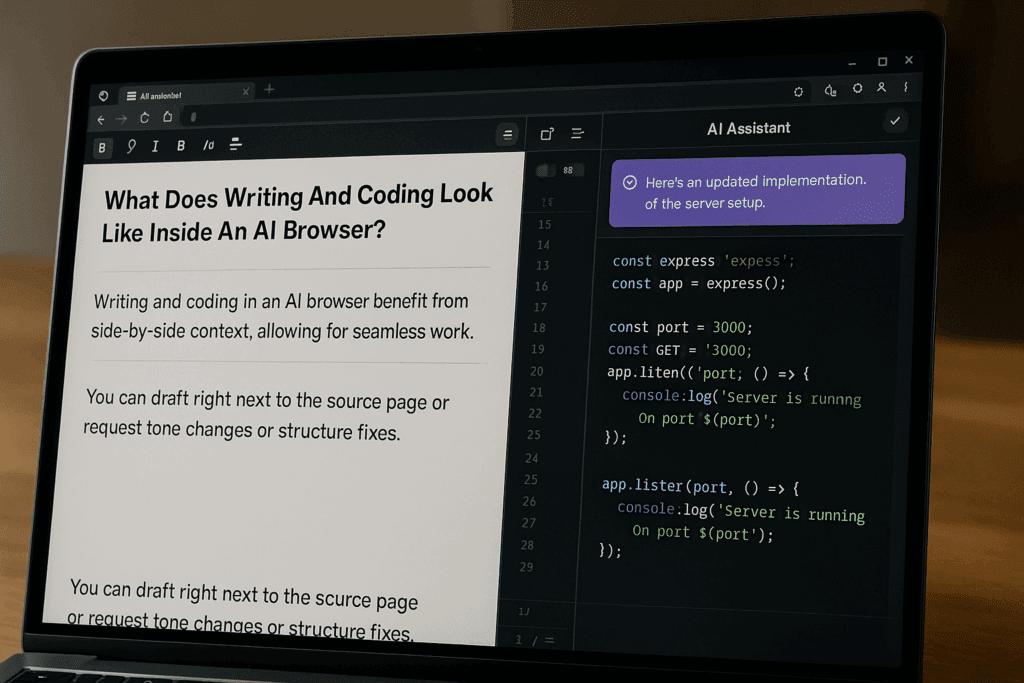
Writing and coding benefit from side-by-side context. You draft next to the source page. Request tone changes or structure fixes. Clip quotes with citations in one step. For code, the assistant reads docs, errors, and repository views, then proposes a patch with references and tests. Prompt presets lock brand voice or repo norms, so teammates follow the same standards. Version trails keep each iteration visible, so reviews move fast and rollbacks stay simple. Model pickers tie to the current task instead of a global toggle, which reduces misfires and keeps cost predictable.
Do Extensions and Apps Still Work?
Yes. Most AI browsers support common extension formats or compatibility layers. You can still use tools like password managers, ad blockers, or grammar checkers.
The difference? AI browsers let the assistant coordinate across apps, extracting data, updating sheets, or organizing tasks automatically.
Chrome still leads in catalog size, but AI browsers add intelligence and automation on top.
How Teams Benefit from AI Browsers
For teams, AI browsers bring structure to shared work.
They include:
- Shared workspaces
- Prompt libraries
- Session replays
New team members can see how a decision was made, not just the final file. Shared templates, audit trails, and role-based permissions help keep projects secure and consistent.
Where do AI browsers beat Chrome outright today?
They win in tasks that require reading, reasoning, and structured output within one flow. Speed to first draft for reports, emails, and posts improves by folding research and writing together. Cross-tab comprehension supports analysis and QA by enabling the assistant to track entities, metrics, and claims across sources. Persistent session memory links related tasks over a week or a quarter. Automation spans tools without manual glue, which removes error-prone steps and shortens review cycles.
Where Chrome Still Holds an Edge
Chrome Browser remains unbeatable in:
- Extension depth
- Web app compatibility
- Enterprise management
- Graphics and WebGL performance
If your workflow depends on niche extensions or legacy systems, Chrome still deserves a place in your toolkit.
Tradeoffs to Expect
Adopting AI browsers means considering:
- Subscription costs
- Privacy policies
- Prompt training and onboarding
Define clear rules for data use, and create prompt templates for consistent results. Teams that measure outcomes before and after adoption see the biggest gains.
How do ChatGPT Atlas, Comet, and Rosebud Browser differ from each other?
They share a model-first approach, yet focus on different primary jobs. ChatGPT Atlas suits analysts, writers, and PMs who need strong multi-source briefs, citation grids, and outline builders. Comet suits teams with repeatable workflows, offering session timelines, replay, and scheduled runs with version trails. Rosebud Browser suits creative leads and content teams through idea maps, promptable canvases, and branching outlines. Pick the one that aligns with your day job, then add a second tool if your work spans both analysis and creative development.
What you should Pay Attention to?
ChatGPT Atlas focuses on research and synthesis. You feed links, then receive structured briefs with citations. Comet focuses on workflow and replay. You record sessions, rerun steps, and share timelines for audits or training. Rosebud Browser focuses on creative exploration. You map ideas, branch outlines, and keep a living canvas for prompts and drafts. Chrome focuses on speed and ecosystem breadth. You get the largest extension store, strong device sync, and steady performance on heavy web apps. For task driven research and writing, an AI browser gives you faster starts, stronger context, and fewer manual hops. For niche extensions, legacy app support, and strict enterprise fleets, Chrome still serves well.
Comparison Table
| Feature | ChatGPT Atlas | Comet | Rosebud Browser | Chrome Browser |
| Core focus | Research synthesis, citations | Repeatable workflows, session replay | Creative exploration, idea mapping | Speed, standards, ecosystem |
| Best for | Analysts, writers, PMs | Teams with process-driven work | Content, design, concepting | Broad web use, legacy apps |
| AI integration | Deep reading, source grids, briefs | Task graphs, scheduled runs, replays | Promptable canvases, entity maps | Via extensions or external tools |
| Search workflow | Answers with citations first | Saved queries with timed reruns | Clustered discovery, branching angles | Link lists by default |
| Research memory | Per-topic memory, source cards | Timeline memory with version trails | Concept history across branches | History and sync, no reasoning memory |
| Writing support | Inline drafting from sources | Templates, step-by-step document flows | Style passes, outline branching | Manual or extension-based |
| Coding support | Doc-aware suggestions, test hints | Repeatable fix flows, replayable steps | Ideation prompts near code references | IDE/DevTools centric, extensions |
| Automation | One-click briefs to docs/spreadsheets | Multi-step pipelines, replay and share | Creative pipelines, asset variations | Extension-level, manual orchestration |
| Team collaboration | Shared briefs, citation standards | Shared sessions, role-based workflows | Shared canvases and prompt libraries | File sharing via Google stack |
| Privacy and data control | Workspace memory scopes, local stores | Audit logs, policy sets per workspace | Simple on-device switches, quick wipes | Strong security, tracking controls need tuning |
| Extension compatibility | Common formats, curated set | Common formats, focused catalog | Common formats, creative add-ons | Largest catalog, widest support |
| Performance | Fast on reading and synthesis tasks | Stable on workflow-heavy sessions | Smooth on creative research and drafting | Strong on heavy graphics and WebGL |
| Enterprise manageability | Emerging, SSO in some tiers | Stronger policy and audit options | Basic controls, improving | Mature admin policies and tooling |
| Cost model | Model usage per task or subscription | Seat-based with run limits | Subscription with creative features | Free, costs tied to extensions or services |
| Notable strengths | Citations, contradiction spotting | Replay, repeatability, transparency | Idea maps, rapid outline generation | Market reach, compatibility, DevTools |
| Notable gaps | Smaller extension pool than Chrome | Learning curve for pipelines | Fewer enterprise controls today | No native reasoning memory |
| Ideal adoption path | Research-heavy teams and writers | Ops-heavy teams standardizing processes | Creative teams and content studios | Companies tied to niche extensions |
How to Choose the Right Browser Setup
Start from your biggest pain point:
- For research-heavy work → ChatGPT Atlas
- Repeatable workflows → Comet
- For creative ideation → Rosebud Browser
- Broad compatibility → Chrome Browser
Try running both Chrome and one AI browser in parallel for a week. Measure how long it takes to move from question to draft, how many tabs you keep open, and how often you switch tools. The difference will speak for itself.
Conclusion
AI browsers shift the focus from pages to tasks. You describe a goal, and the browser helps you achieve it, right inside your tab.
Rosebud Browser, ChatGPT Atlas, and Comet are redefining what browsing means. Meanwhile, Chrome Browser remains a rock-solid choice for stability, security, and compatibility.
If your day revolves around reading, reasoning, and writing, AI browsers give you a faster, smarter path from idea to outcome.
Frequently Asked Questions
1. What is Rosebud Browser?
Rosebud Browser is an AI-powered creative browser that helps users map ideas, explore concepts, and draft content directly in the browser.
2. How is Rosebud Browser different from Chrome?
Rosebud integrates AI reasoning, creative mapping, and automation inside the browsing flow, while Chrome focuses on rendering and speed.
3. Is ChatGPT Atlas the same as ChatGPT?
No. ChatGPT Atlas is a specialized AI browser built around research synthesis and citations, powered by similar AI models.
4. What does Comet browser do?
Comet records your entire research session, allowing you to replay, adjust prompts, and share your workflow with others.
5. Can I still use Chrome extensions in AI browsers?
Yes. Most AI browsers support Chrome extensions or have compatibility layers for popular ones like Grammarly or password managers.
6. Do AI browsers protect my data?
They include privacy dashboards, workspace memory wipes, and clear permission controls. Always check each tool’s privacy settings.
7. Is Helium Browser also an AI browser?
Yes. Helium Browser is another AI browser that emphasizes automation and task chaining, similar to Rosebud and Comet.
8. Are AI browsers faster than Chrome?
For task-driven research and writing, yes—they save time by summarizing and acting instantly. For graphics-heavy apps, Chrome may still perform better.
9. Do AI browsers work offline?
Most require an internet connection for AI tasks, but they may cache recent sessions or local notes for temporary offline access.
10. Which AI browser is best for teams?
Comet works best for process-heavy teams, Atlas for research groups, and Rosebud Browser for creative or content teams.