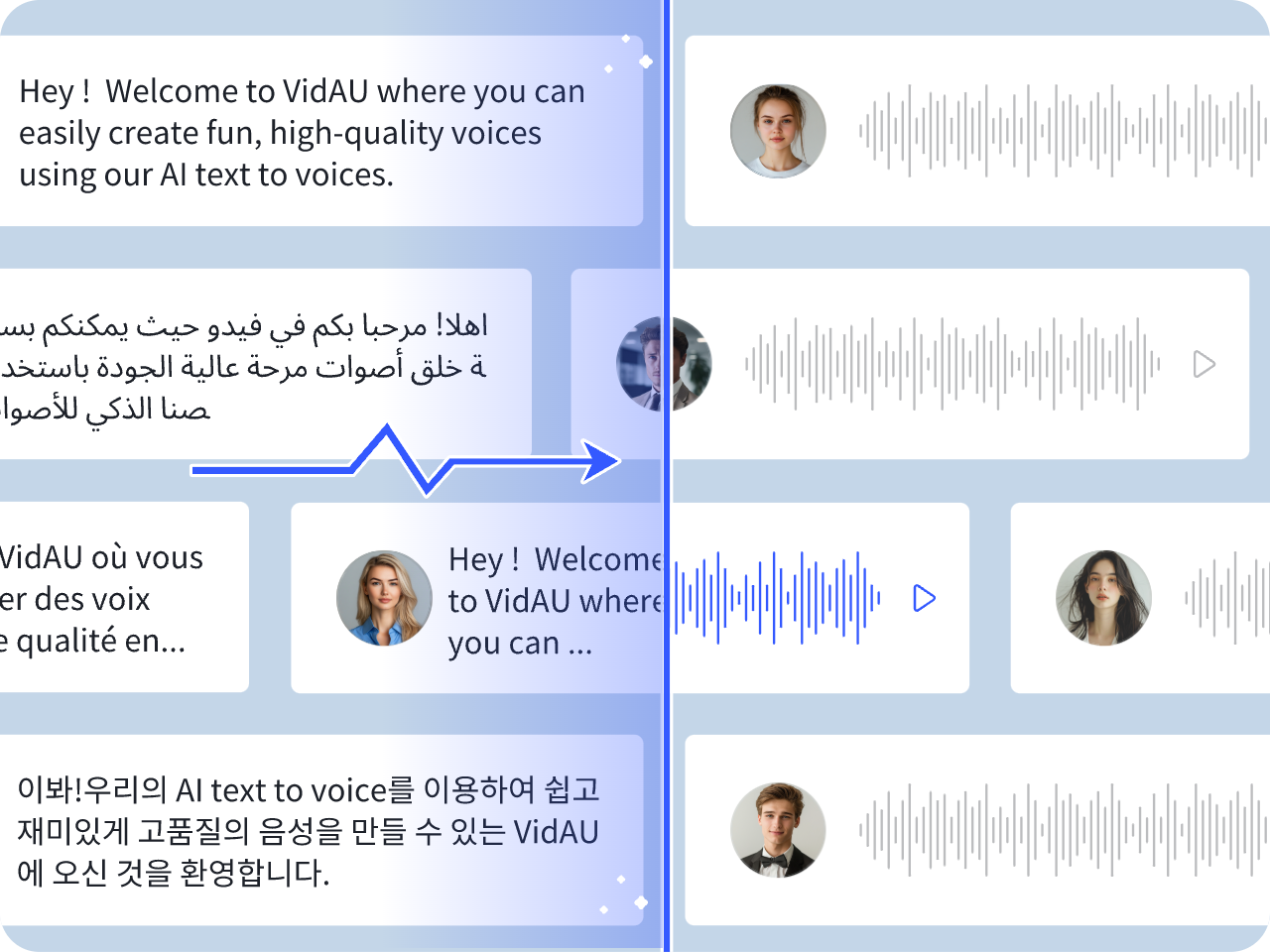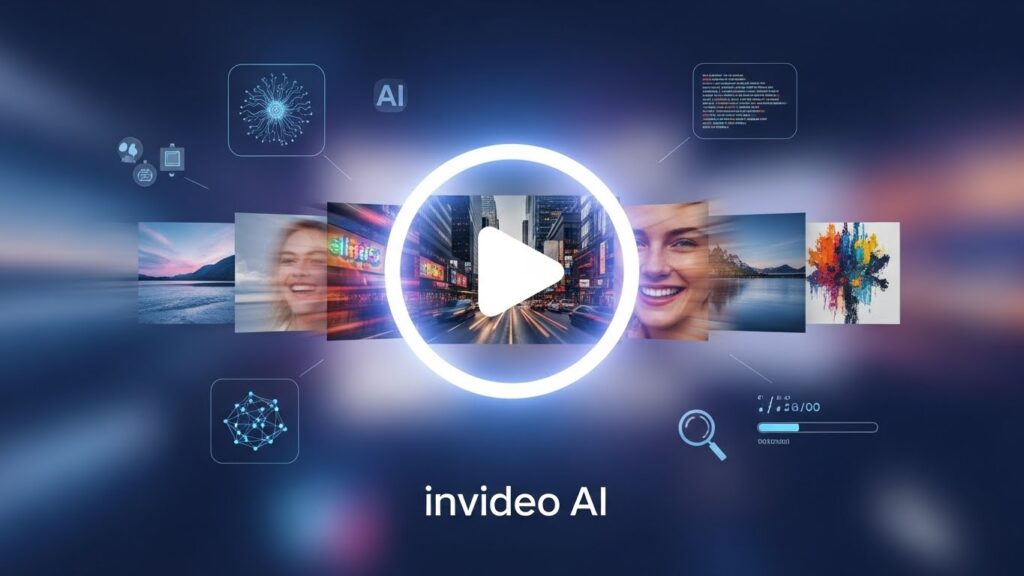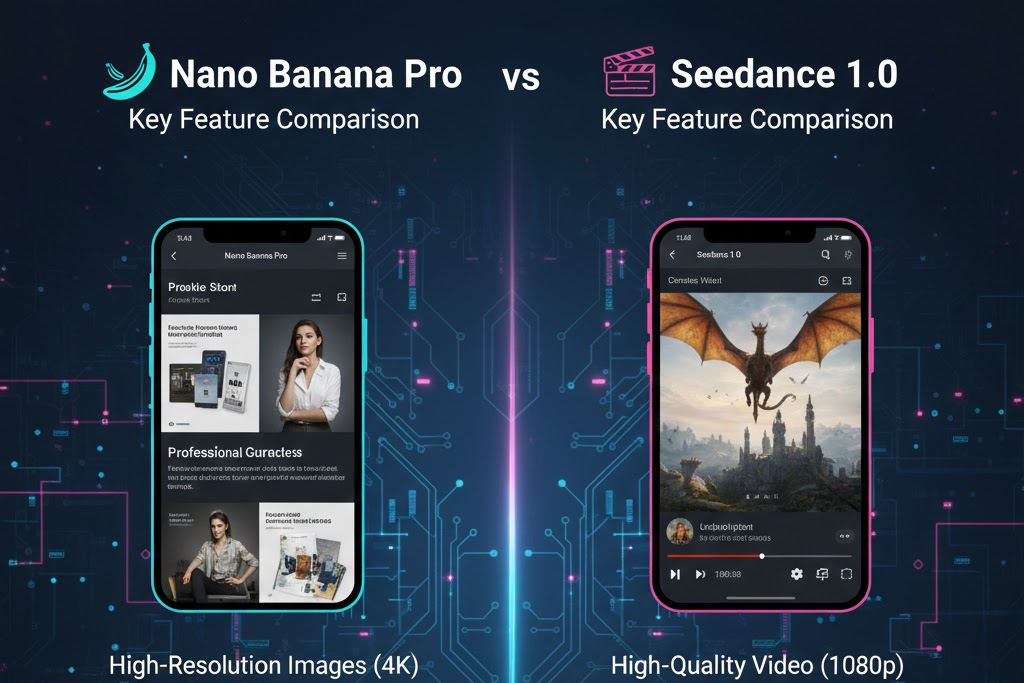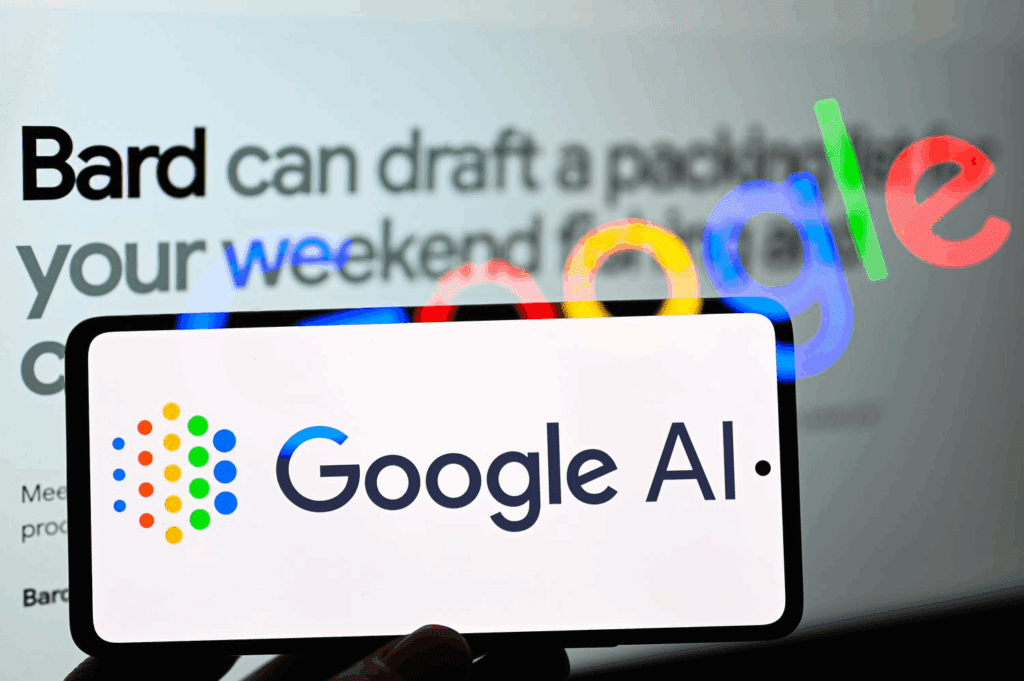Veo3 Animated Voice: How to Add Realistic Audio to Any AI Video

Flat voiceovers ruin great videos. Your visuals could be amazing, but if the voice sounds robotic, viewers tune out. This is why more creators now use veo3 animated voice. It gives AI videos realistic narration that sounds like a human full of emotion, pacing, and tone. Whether you’re making ads, reels, or training videos, voice quality matters. And with VidAU, you can add lifelike voices to your visuals in minutes. No long edits. No awkward sync issues.
Because the process is fast and beginner-friendly, even first-time users can turn silent animations into complete stories. In this guide, you’ll learn how veo 3 animated voice works, why it’s different from regular text-to-speech, and how to access it using VidAU.
Why do creators now use Veo3 animated voice for lifelike video narration?
Creators want better control over voice style. They also want to avoid voices that sound fake. Veo3 animated voice gives them clear, natural-sounding audio that works across use cases. From short ads to full video courses, the tool adapts to your tone. When paired with VidAU, the voices feel integrated, not added in later.
What makes Veo3 voice output sound more natural than robotic tools?
The system adds real speech dynamics like pauses, rise and fall, and vocal stress. Instead of sounding like a machine reading from a script, Veo3 mimics how humans speak. This includes:
- Natural sentence breaks
- Word emphasis based on context
- Pacing that matches video visuals
How does Veo3 animated voice improve viewer engagement and retention?
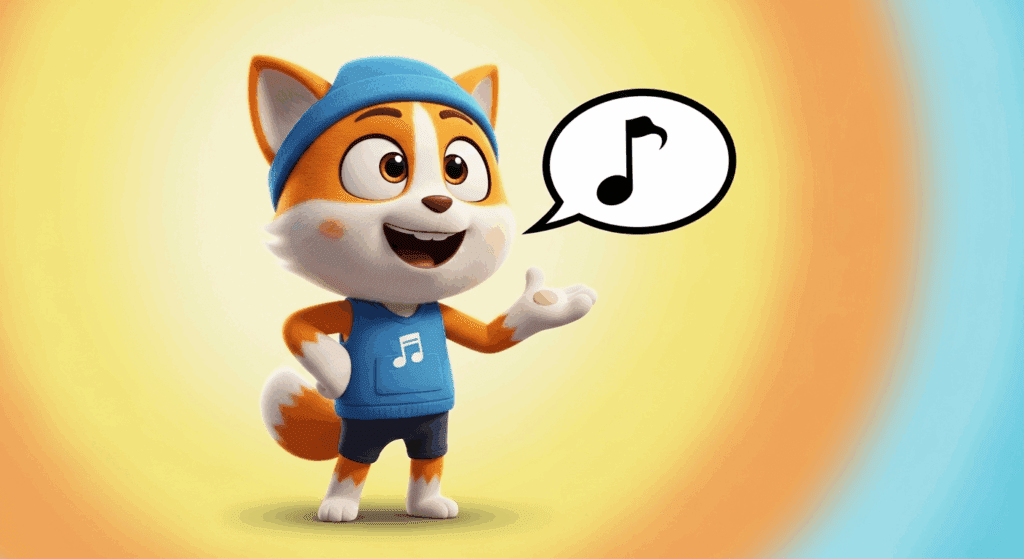
Viewers stay longer when a video sounds human. Robotic narration breaks immersion. But a smooth, expressive voice pulls them in. With veo 3 animated voice, your video feels more personal. This boosts engagement metrics, especially on platforms where autoplay voice matters like TikTok or YouTube Shorts.
What audio tones work best for different types of AI videos?
Start by thinking about your video’s intent. Then match the tone:
- For ads: Upbeat, confident tone
- To explainers: Clear, neutral voice
- For tutorials: Friendly, calm tone
- For storytelling: Dynamic tone with emotion
When should you add Veo3 animated voice to your video workflow?
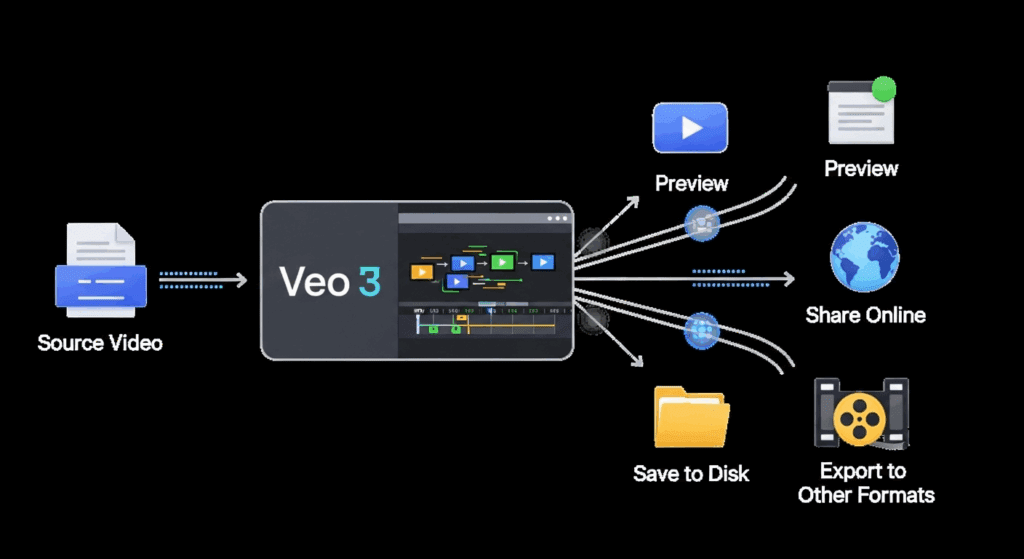
Add voice when silence weakens your message. If your visuals speak well but your audience needs clarity, narration helps. With veo 3 animated voice, you don’t wait on voice actors. You write, select your voice, and generate audio in minutes using VidAU.
Real-world use cases that benefit from voice-enhanced output
- Product demos for mobile apps
- Social media videos with captions
- Company training modules
- Online course content
- Promotional trailers
Where does VidAU make Veo3 animated voice easier to access and control?
VidAU removes all technical blocks. You don’t need to install any software or learn a new editor. Once you upload your prompt or animation, you pick a voice and sync it instantly. You preview before you render. And you make changes without starting from scratch. The tool does the work while you focus on the creative.
What features set Veo3 animated voice apart from traditional text-to-speech apps?
Unlike basic tools, veo 3 animated voice is not monotone. It uses scene-aware voice delivery, so it adjusts tone based on what’s happening in the video. You also choose from a wider range of male and female voices across accents and moods.
Quick comparison: Veo3 animated voice vs generic voice generators
| Feature | Veo3 Animated Voice | Basic TTS Tools |
| Natural Emotion | Yes | No |
| Context Awareness | Yes | No |
| Language & Accent Options | Wide range | Limited |
| Integration with Video Tool | Yes (VidAU) | Usually No |
Why marketers prefer Veo3 animated voice for product videos and explainers
Marketers want videos that convert. Voice helps with that. With veo 3 animated voice, they can test voiceover versions without hiring talent. They can make last-minute changes. They can run A/B tests with tone variation. And because VidAU offers fast generation, they meet tight deadlines.
How can you add Veo3 animated voice to your video using VidAU?
You start by creating or uploading your video. Then you choose a voice from the built-in options in VidAU. Add your script, adjust the pacing, and preview the sync. Once you’re satisfied, generate the final video and export it in your desired format.
Simple steps to generate and sync realistic voice
- Log in to VidAU.ai
- Upload your video or use a prompt to generate visuals
- Click on the “Add Voice” tool
- Choose from available Veo3 voices
- Paste or type your script
- Preview voice sync
- Render and export
What kind of output should you expect using Veo3 animated voice regularly?
Your content becomes more engaging and polished. You save time and get professional narration without cost or delay. Over time, your audience responds better to videos that sound authentic. This lifts brand trust, click-through rates, and even conversions.
Conclusion
Veo3 animated voice helps you finish your videos with realistic sound. No more robotic voices. No more long wait times. With VidAU, you gain fast access, smooth workflow, and clear results. Add narration that feels human. Make your videos easier to understand. And keep your audience watching till the end.
Frequently Asked Questions
1. How do I use Veo3 animated voice with existing video?
Upload your video to VidAU, paste your script, pick a Veo3 voice, and sync the audio.
2. Can Veo3 animated voice be used in different languages?
Yes. It supports multiple languages and accents based on your region or audience.
3. What makes the voice on Veo3 sound realistic?
It uses emotion, pacing, and sentence context to mimic human speech.
4. Is VidAU required to access Veo3 animated voice?
Yes. VidAU gives you full access to Veo3’s voice generation and syncing tools.
5. Can I preview the voice before exporting my video?
Yes. VidAU lets you listen and adjust the voice sync before rendering the final output.