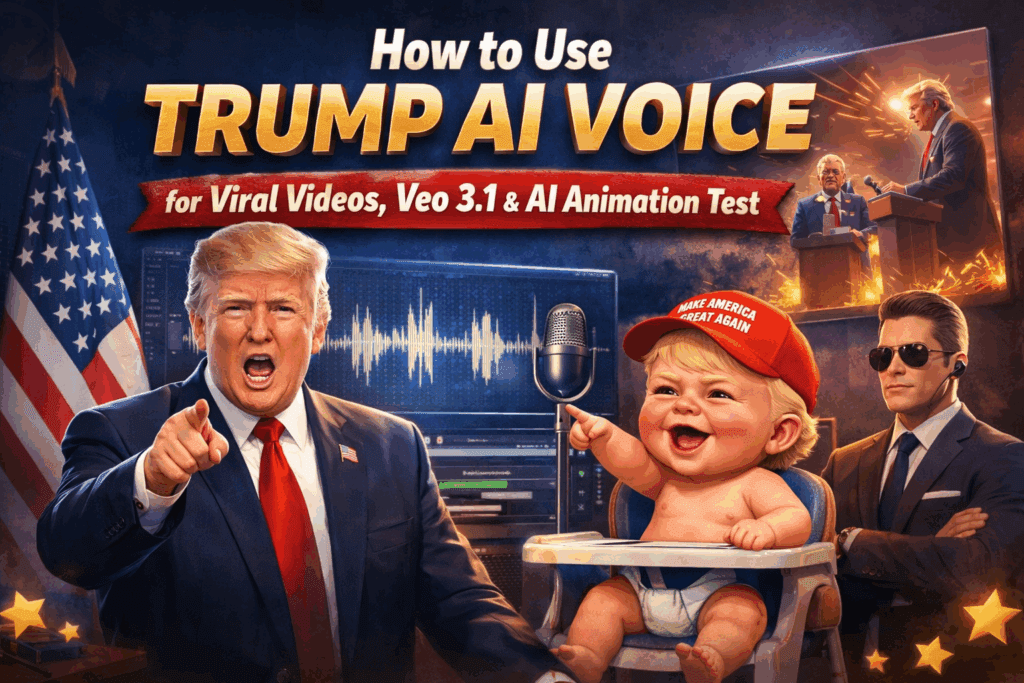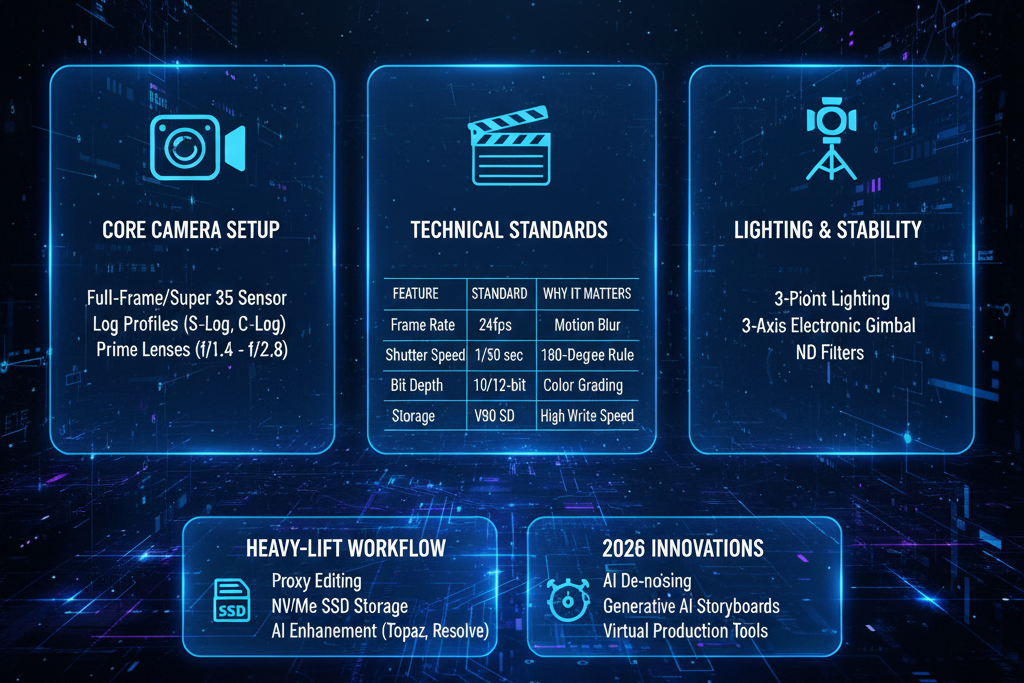Filmora vs CapCut: Video Editing Tips to Make Your Videos Pop

You want clean edits that hold attention. These video editing tips help you choose Filmora or CapCut, pick good video editing software for your goals, and learn how to edit video for TikTok, Reels, and YouTube Shorts fast. VidAU is included for quick social packaging.
Who Should Choose Filmora vs CapCut?
- Creators, e-commerce marketers, drop shippers, and small businesses
- Skill levels: beginner, intermediate, pro
- Use cases: edit short form content, edit TikTok video, product demos
Where Will Your Videos Live and What Specs Matter?
- Platforms: TikTok, YouTube Shorts, Instagram Reels
- Canvas: 9:16, 1080 × 1920, 24 to 30 fps
- Safe zones: keep captions above the bottom UI
- Audio: aim near −14 LUFS for clear speech
- Export: MP4 H.264, high bitrate for fast motion
When Should You Pick Filmora or CapCut?
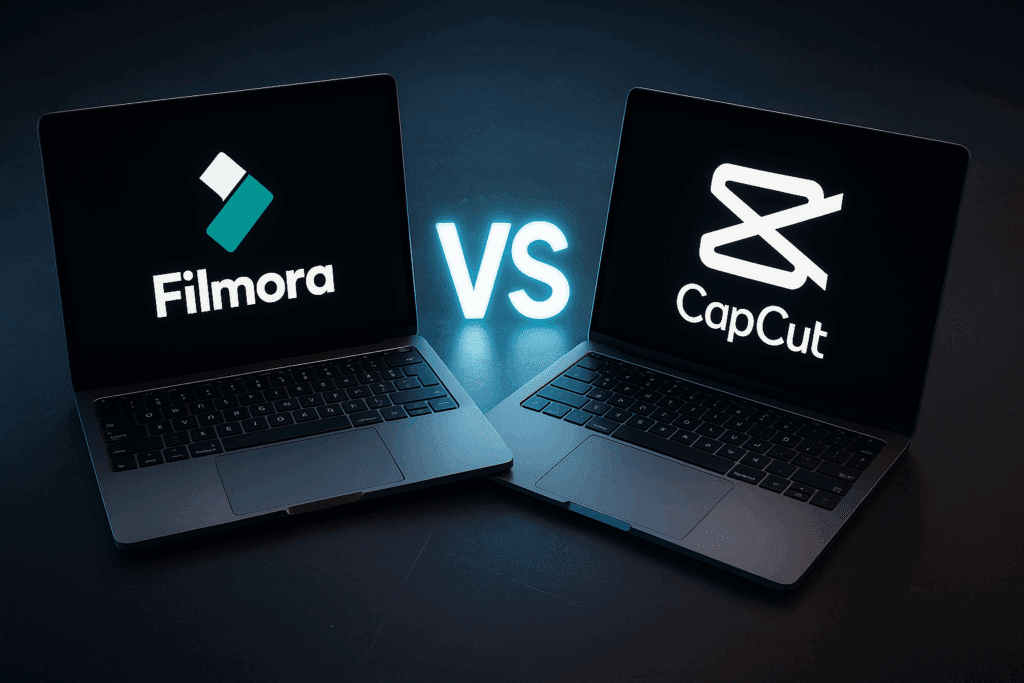
Choose Filmora if you like a simple desktop flow with stable presets. Choose CapCut if you want social-first effects and fast templates on mobile or desktop.
- Filmora: Clean UI, strong templates, easy logo masking
- CapCut: Trendy transitions, auto captions, native TikTok styles
- Workflow tip: Save one preset per platform and reuse it
Why do Some Edits Pop While Others Fall Flat?
Weak hooks, slow pacing, and low-contrast captions hurt watch time. Fix the first two seconds. Keep beats tight. Use readable text. Add one effect per beat at most.
Editing tips:
- Cut first, style after
- Trim silences and filler words
- Use J and L cuts for flow
- Punch in on actions
- Use match cuts and quick whip pans
- Keep captions large with a dark stroke
How do You Edit A Short Video Step by Step?
- Plan one promise and three beats
- Import clips and mark the best moments
- Trim to 2–3 second shots
- Add captions and emojis in safe zones
- Add one transition per beat
- Balance voice and music
- Export 9:16 at 1080 × 1920
How do You Edit TikTok Videos Fast?
- Put the hook on frame one
- Add beat markers every 2–3 seconds
- Place a save or follow prompt after the payoff
Where Does Filmora 15 Fit Today?
Filmora 15 pushes speed and polish. It keeps the simple desktop flow and adds smarter presets for short-form work. If you want good video editing software that feels quick, this is a strong pick.
What is Filmora 15 And Why it Matters
- Faster timeline and render on mid-range PCs
- Better auto captions and styles for 9:16
- New transitions and motion presets for Shorts and Reels
- Tighter logo masking and brand kits
- One-click color fixes for skin and products
Filmora 15 vs CapCut, Quick View
| Feature | Filmora 15 | CapCut |
| Speed and stability | Faster desktop edits | Fast on mobile and desktop |
| Templates | Strong desktop packs | Trend-first social packs |
| Captions | Auto captions with styles | Captions with TikTok styles |
| Transitions | Clean and safe | Bold and trendy |
| Export | 9:16, 1080 × 1920, high bitrate | 9:16, 1080 × 1920, high bitrate |
| Best fit | Desktop comfort and polish | Social-native speed and effects |
Filmora 15, The Future of Video Editing for Shorts
- Get fast cuts and clean captions
- Keep brand control on the desktop
- Ship more tests with fewer steps
Upgrade Checklist for Filmora 15
- Install Filmora 15 and import your old presets
- Set 9:16, 1080 × 1920, 24 to 30 fps
- Build a caption style with a stroke and a large font
- Create a logo masking preset and place it away from captions
- Save export presets for TikTok, Shorts, and Reels
Workflow: How to Edit Video With Filmora 15
- Plan one hook and three beats
- Trim to 2–3 second shots
- Add auto captions and fix line breaks
- Drop one transition per beat
- Balance music to about −14 LUFS
- Export 9:16 and preview on a phone
How do Filmora, Filmora 15, and CapCut Compare on Key Features?
| Feature | Filmora | Filmora 15 | CapCut | Best for |
| Learning curve | Simple desktop UI | Desktop UI, faster | Simple mobile and desktop | Fast starts |
| Templates | Solid preset packs | New packs and refinements | Social-native templates | First draft speed |
| Captions | Auto captions, styles | Improved captions and styles | Auto captions, TikTok styles | Short form clarity |
| Transitions | Clean, safe options | More presets, safe for products | Trend-friendly, bold | Pattern breaks |
| Color tools | Basic to mid | One-click fixes added | Basic to mid | Quick polish |
| Audio tools | Noise reduction, ducking | Same plus speed boosts | Noise reduction, beat detection | Clear speech |
| Logo masking | Yes | Yes, tighter control | Yes | Brand safety |
| Speed ramp | Yes | Yes | Yes | Dynamic demos |
| Export | 9:16, 1080 × 1920 | 9:16, 1080 × 1920 | 9:16, 1080 × 1920 | Platform ready |
| Best fit | Desktop comfort | Faster desktop polish | Social-native flow | Your workflow |
What Video Editing Tips Give Instant Wins?
- Show the payoff in two seconds
- Keep cuts tight and motivated
- Use match cuts on motion
- Add micro zooms to reset attention
- Add short whooshes or clicks on cuts
- Place captions where eyes already look
Which Transitions Work Best for Short Videos?
- Cut on action
- Whip pan
- Push or pull
- Match cut on shape or movement
- Avoid long fades in short videos.
Which Tools are Better Alternatives For Specific Needs?
| Need | Tool | Why |
| Pro color and tracking | DaVinci Resolve 18 | Best grading and masks |
| Agency speed and plugins | Premiere Pro | Broad ecosystem |
| Fast social packaging | VidAU | Captions, remix, URL to video |
| Quick web edits for teams | Canva Video 2.0 | Brand kits and teamwork |
| Batch convert and compress | UniConverter V17 | Formats and size control |
| Mobile-first timeline | VN Video Editor | Clean phone workflow |
How to Edit Video for TikTok, Shorts, and Reels?
- Frame: subject in the upper third
- Text: large font with stroke
- Pace: beats every 2–3 seconds
- Sound: keep your voice clear and music lower
- Titles and tags: match the main promise
What is The Product Demo Checklist?
- Show the outcome early
- Use close-ups and hands
- Add one price or feature tag
- End with a single action
Where do “Eye Effects” and “Easy Animate” Help?
Use eye effects to guide focus to a feature or reveal. Use Easy Animate for titles, stickers, and arrows. Keep effects short. Tie each effect to a beat. Do not stack many effects on one shot.
Visual Diagram You Can Follow
Script beats → Import clips → Rough cut → Captions and emojis → Transitions and ramps → Color and audio polish → Logo masking → Export 9:16 → Pick thumbnail → Upload
Conclusion
These video editing tips help you move faster and publish better clips. Filmora offers a clean desktop path. Filmora 15 adds speed and presets for Shorts. CapCut ships social effects fast. For packaging, use VidAU for captions, remix, and URL to video. Keep hooks tight. Use beats short. Keep text readable. Test two hooks per clip. Keep the winner. Publish often.
FAQs
1. What is good video editing software for beginners?
CapCut is a great start on mobile or desktop. Filmora and Filmora 15 are also simple on a desktop. All export clean 9:16 videos for TikTok, Shorts, and Reels.
2. How to edit a video for TikTok in under 15 minutes?
Write one hook, cut to three beats, add auto captions, use one transition per beat, and export 9:16 at 1080 × 1920 with clear audio.
3. Which export settings work best for Shorts and Reels?
Use 1080 × 1920, 24 to 30 fps, H.264 MP4, and a high bitrate. Keep captions above the bottom UI. Preview on a phone before posting.
4. How do I add logo masking without losing quality?
Import a high-res PNG. Place it away from captions. Add a small drop shadow for clarity. Check on a small screen.
5. When should I use Filmora over CapCut?
Use Filmora if you prefer a simple desktop flow with stable templates. Use CapCut if you want social styles, auto captions, and fast trending effects.
6. How do I fix choppy audio and loud music?
Lower music under the voice. Use noise reduction and light compression on the voice. Target about −14 LUFS for speech clarity.
7. What transitions keep viewers watching?
Use cuts on action, whip pans, and match cuts. Keep them short. Avoid long dissolves that slow the pace.