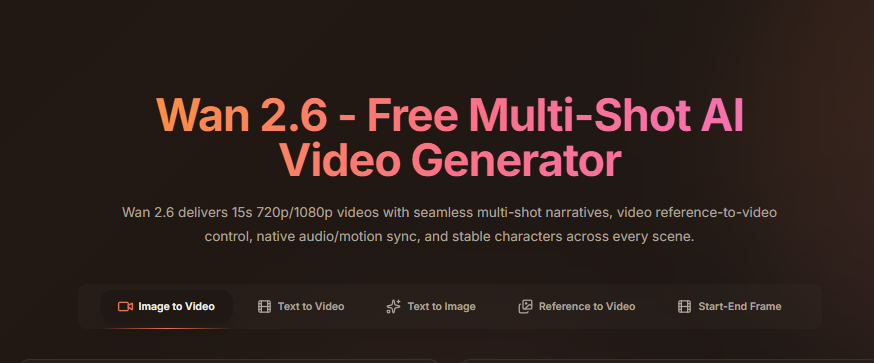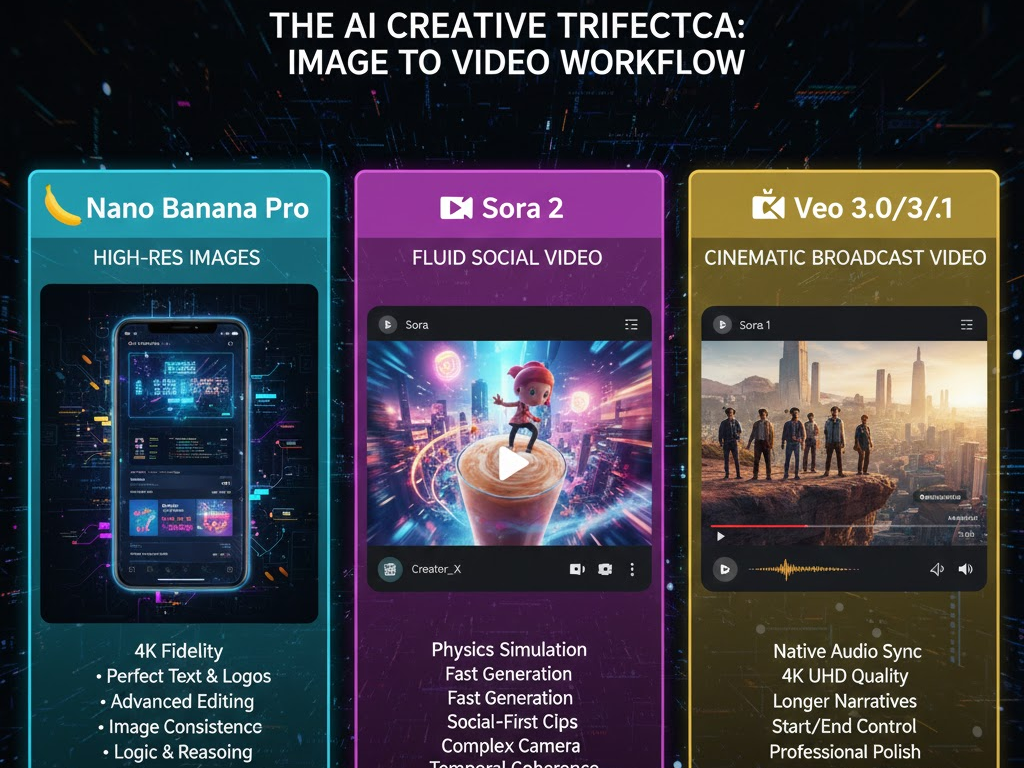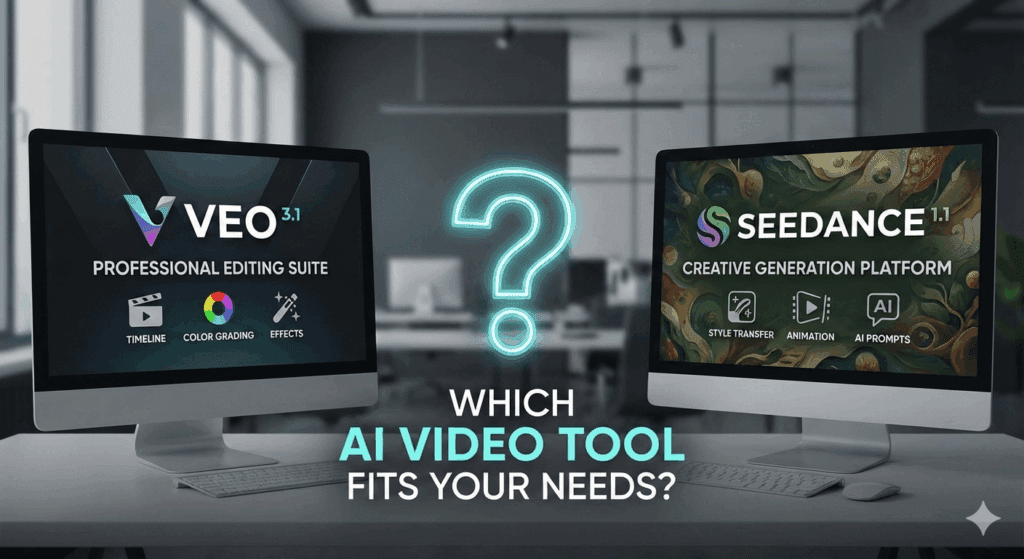Video Overlay: The Complete Guide
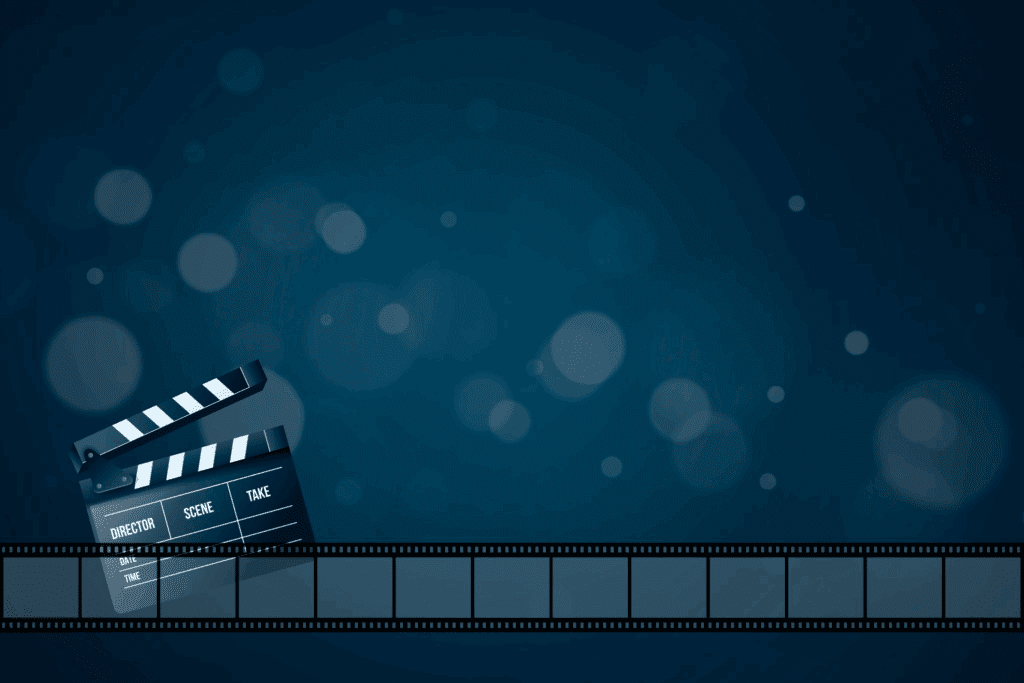
A practical, end-to-end playbook for editors, marketers, and streamers who want overlays that look sharp, render fast, and actually help viewers. You’ll learn what a video overlay is in plain English, then see a simple taxonomy (PiP, logos/watermarks, lower thirds, interactive elements, and effects). Next, you’ll get step-by-step how-tos across popular editors and a command-line option, plus file/format guidance for clean transparency and exports. We’ll cover practical design rules for legibility and accessibility, show how live stream overlays differ from post-production, and provide troubleshooting tips for common issues. Finally, you’ll find reusable templates, FAQs, and checklists so you can standardize your workflow and ship consistent results fast.
What is a Video Overlay, and Why Should You Use It?
A video overlay is a visual layer that sits on top of your footage.
Use it to brand clips with a logo, add text overlays for context, drop overlay effects for style, or stack video overlays to combine angles in picture-in-picture. Creators lean on overlays for clarity, calls-to-action, and consistent identity. Teams use them to ship repeatable looks with overlay templates or an overlay pack, so every edit feels on-brand.
Quick Wins: Picture-in-Picture, Lower Third Overlays, Watermark Overlay
These three overlay types cover 80% of day-to-day needs.
- Picture-in-picture shows a secondary clip inside the main frame.
- Lower third overlays label people, locations, or segments.
- A watermark overlay protects ownership and promotes your brand.
In interviews, picture-in-picture helps reactions read clearly; lower third overlays keep names visible; a watermark overlay deters reuse.
Which Types of Overlays Fit Different Goals?
You choose an overlay type based on the outcome.
For clarity, choose text overlays and lower thirds; branding, add a logo or watermark overlay; flair, stack overlay effects like light leak overlays; for interaction, place interactive overlays such as buttons or hotspots. When you need scale, standardize with overlay templates bundled into an overlay pack that your team can reuse across projects.
Design Mode: Blending Modes and Screen Blending Mode
Blend graphics with footage for subtle composites.
Try common blending modes to merge textures, and use the screen blending mode to lift bright particles or light leak overlays over darker footage.
Types of Overlay That Fit Different Goals
| Overlay type | Purpose | Best for | Typical files | How to add (generic) | UX/Accessibility notes | Related keywords |
| Picture-in-picture (PiP) | Show a secondary clip alongside the main footage | Reactions, tutorials, interviews, and gaming | MP4/MOV (clip), PNG for frame/border | Put the PiP clip on a higher track; resize and anchor to a safe corner | Don’t cover captions; add a thin border/shadow for separation | picture-in-picture |
| Lower thirds | Identify people/segments with concise labels | News, interviews, podcasts, webinars | PNG (alpha) for name bar; editable title layers | Place graphic above video; edit text; time on/off beats | Keep contrast ≥ 4.5:1; avoid screen bottom if captions sit there | lower third overlays, text overlays |
| Logo/Watermark | Brand protection and recall | Social reposts, B2B reels, product demos | PNG (alpha) logo; SVG master for edits | Drop logo top-right/left; 40–70% opacity | Keep small and consistent; avoid blocking UI or faces | watermark overlay |
| Text titles | Clarify context, add CTAs | TikTok/Reels captions, explainer callouts | Editable text layers; PNG (alpha) if pre-rendered | Add text layer; set safe margins; animate subtly | Use short lines; high contrast; test on phones and TVs | text overlays |
| Effects (particles, leaks) | Add mood and motion style | Intros, transitions, B-roll dressing | ProRes 4444/MOV or WEBM (alpha), PNG sequences | Stack on higher track; use blending modes; try screen blending mode | Keep opacity modest; avoid distracting the subject | overlay effects, light leak overlays |
| Interactive elements | Drive clicks and engagement | Shoppable video, education, live prompts | Editor/hosted widgets; JSON/HTML overlays (live) | Add hotspots/buttons; set timings; test interactivity | Make touch targets ≥44px; avoid obscuring critical visuals | interactive overlays |
| Templates & packs | Speed and brand consistency | Teams, franchises, multi-series content | Reusable project files, overlay templates, overlay pack | Import kit; update copy/colors; export presets | Lock safe areas; document usage rules | overlay templates, overlay pack |
| App-based workflow | Quick edits on the go | Social teams, UGC creators | Mobile video overlay app projects | Import media; add overlay layer; export vertical/horizontal | Check legibility on small screens; use built-in guides | video overlay app |
Blending modes help overlay effects feel integrated; screen blending mode keeps highlights crisp without crushing shadows.
How Do You Add a Video Overlay in Popular Editors?
You add a video overlay by placing a clip above the main track.
Then you resize, position, and time it so it complements the story. Below are fast paths you can adapt in any video overlay app or NLE you prefer.
Premiere Pro (Track-Based)
Place the overlay on a higher track → adjust Position/Scale → tweak Opacity or blending modes → export at your delivery resolution.
CapCut / Mobile Editors
Import your logo/PNG/GIF → add as overlay → pinch to size and anchor to a safe corner → save to your device.
Mobile apps ship handy overlay templates that speed up overlay effects.
iMovie (PiP & Split-Screen)
Add a second clip as picture-in-picture or split-screen → trim to match beats → tweak border and drop shadow.
Combine PiP with text overlays for commentary videos.
FFmpeg (Command-Line)
ffmpeg -i main.mp4 -i overlay.png -filter_complex “[0:v][1:v]overlay=10:10” -c:a copy out.mp4
Swap overlay.png for an animated WEBM/PNG sequence to create lightweight overlay effects.
OBS / Live Streaming
Create a Scene → add Browser/Image/Media sources → order layers → test alerts and interactive overlays before going live.
What Files and Settings Make Overlays Look Clean?
You pick formats that preserve transparency and detail.
Use PNG for static graphics with alpha; for moving graphics, export ProRes 4444/MOV or WEBM with alpha; for subtle overlay effects, try high-bit-depth files. Keep logos vector-sharp before rasterizing, and avoid over-compressed assets that band gradients. If you composite effects, organize video overlays on labeled tracks, and cache renders for speed.
Stylized Looks: Light Leak Overlays and Overlay Effects
Use light leak overlays for warmth and transitions.
Pair them with tasteful overlay effects like particles or film dust to add motion without distracting from the subject.
How Do You Design Overlays For Readability and Accessibility?
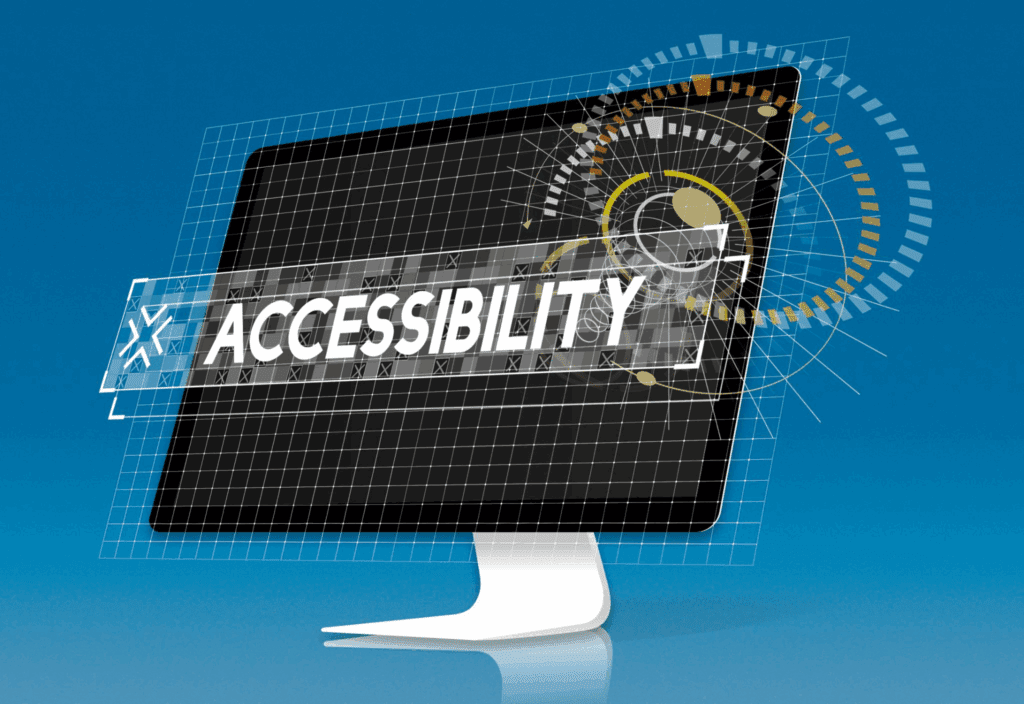
You follow simple, consistent rules.
Keep text overlays large enough, aim for strong contrast, avoid busy corners, and respect caption areas. Align lower third overlays to a baseline grid; pad logos generously; throttle motion in overlay effects to reduce eye fatigue. Always preview video overlays on phones and TVs, and add safe-area guides to overlay templates so every export stays legible.
Tools: The Best Video Overlay App Options
Choose tools that match your workflow.
Desktop editors excel at batch exports, while a video overlay app on mobile wins for quick social edits. Many suites ship an overlay pack and themeable overlay templates that keep text overlays and logos consistent across cuts.
When teams share an overlay pack, video overlays look unified across channels.
How Do Stream Overlays Differ From a Video Overlay in Editing?
You handle stream overlays live while you add others in editing.
Live scenes layer alerts, chat, and interactive overlays in real time, so keep them performant and concise. Post-production lets you refine overlay effects, tune blending modes, and time text overlays to beats. For hybrid workflows, record a clean feed and a version with video overlays baked in, so you can repurpose clips later.
How Do You Troubleshoot Common Overlay Problems?
You test, isolate, and simplify.
If a video overlay flickers, match frame rates and disable frame blending; edges look jagged, export with higher quality and proper alpha; overlay effects crush detail, reduce opacity, or try a different blending mode. When text overlays are clipped on mobile, move them inside safe areas and increase line height. If your watermark overlay distracts, lower the opacity or tuck it nearer the gutter.
Conclusion
Video overlay is more than a design trick; it is a must-have tool for anyone who edits videos. From text overlays that improve clarity to overlay effects that add energy, these features turn plain footage into captivating content. With overlay templates, overlay packs, and the right video overlay app, you can apply picture-in-picture, blending modes, or watermark overlays with ease. Use video overlays today to boost engagement, streamline editing, and make your videos stand out every time.
Frequently asked questions(FAQs)
1. What is the difference between text overlays and lower third overlays?
Text overlays can appear anywhere for captions, labels, or tips, while lower third overlays live near the bottom to identify speakers or segments.
2. Can I combine picture-in-picture and overlay effects?
Yes. Use picture-in-picture for context and layer subtle overlay effects, like particles or light leak overlays, with a gentle screen blending mode.
3. Do I need templates or an overlay pack to move faster?
Templates help you move faster. An overlay pack plus reusable overlay templates keeps video overlays uniform and on-brand.
4. What is a video overlay?
A video overlay is an element, like text, graphics, or effects, placed over your main video to make it engaging.
5. Which video overlay app is best?
The best video overlay app is one that offers simple tools, text overlays, and flexible overlay effects.