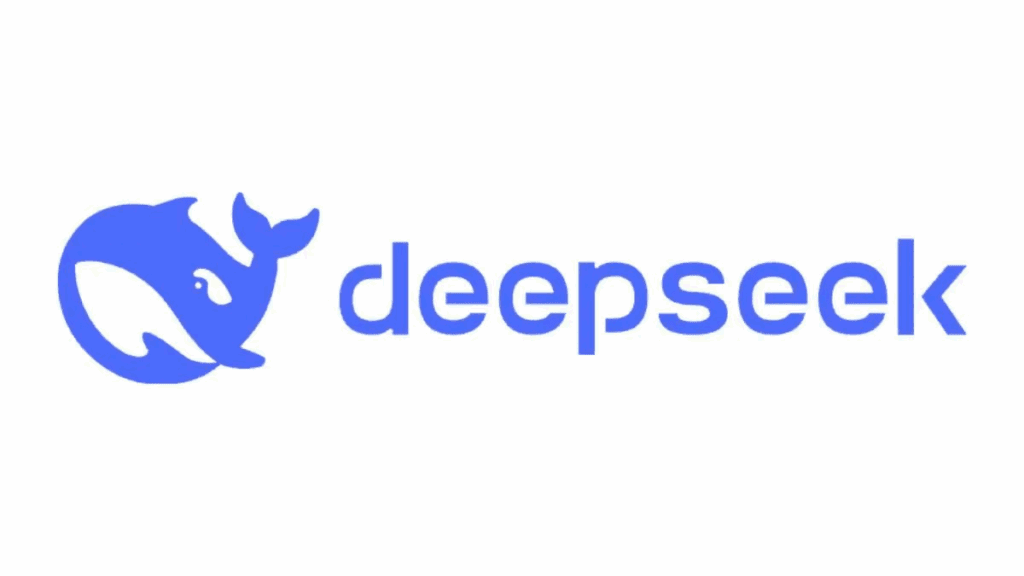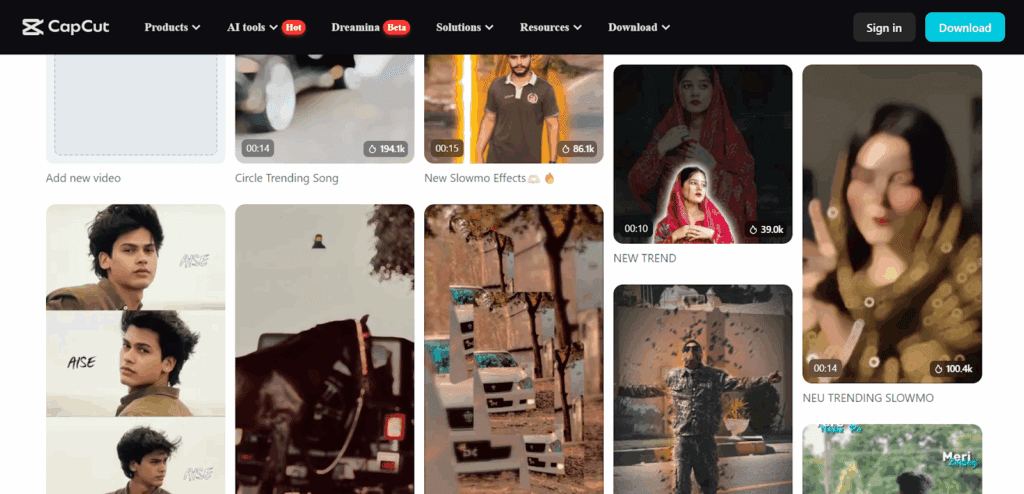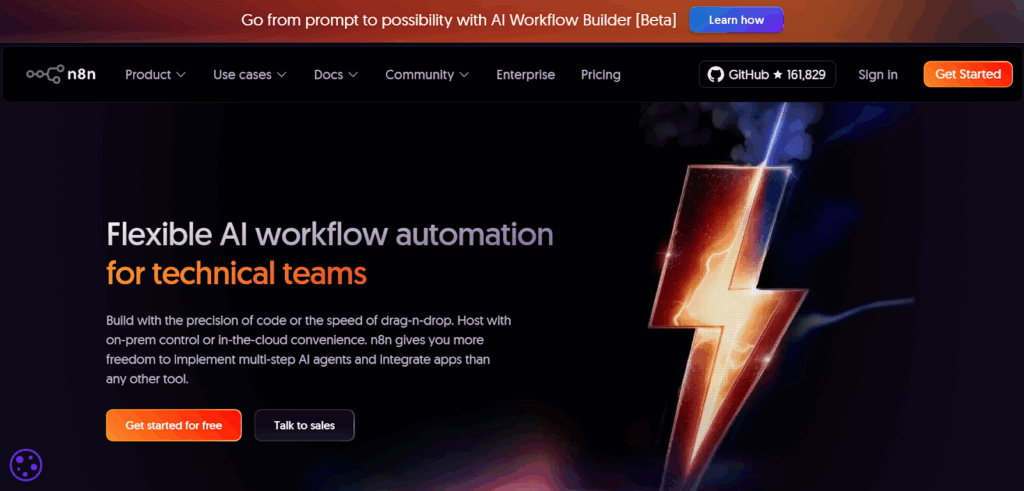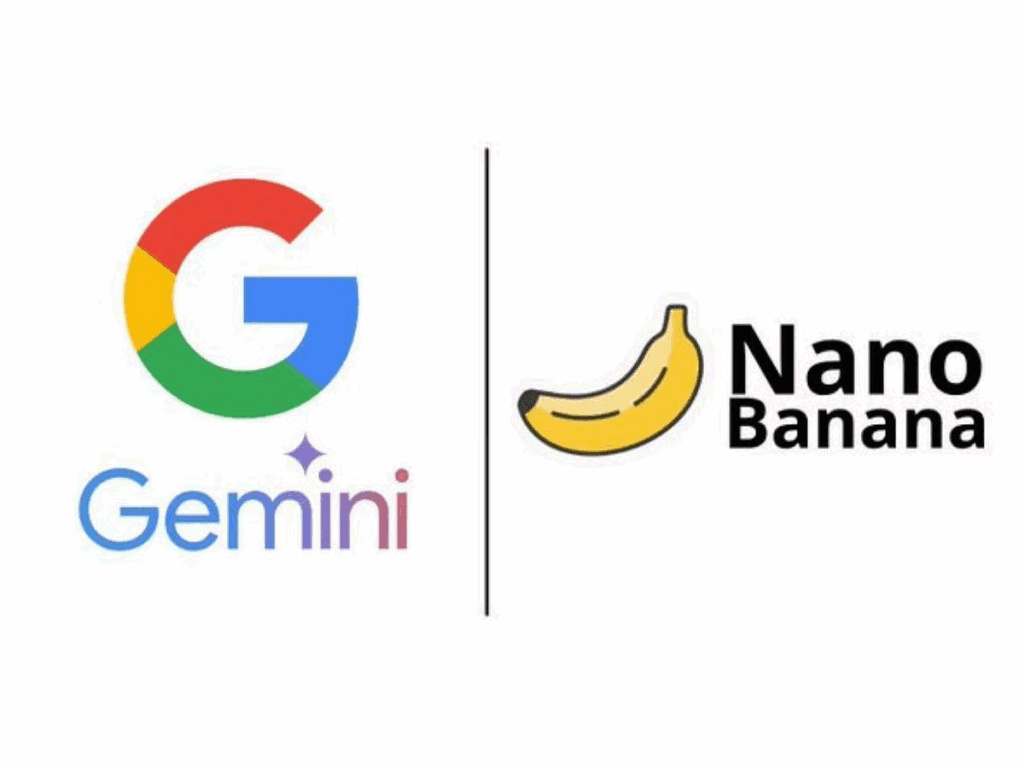Video Upscaler Free: No-Watermark, No-Nonsense Guide
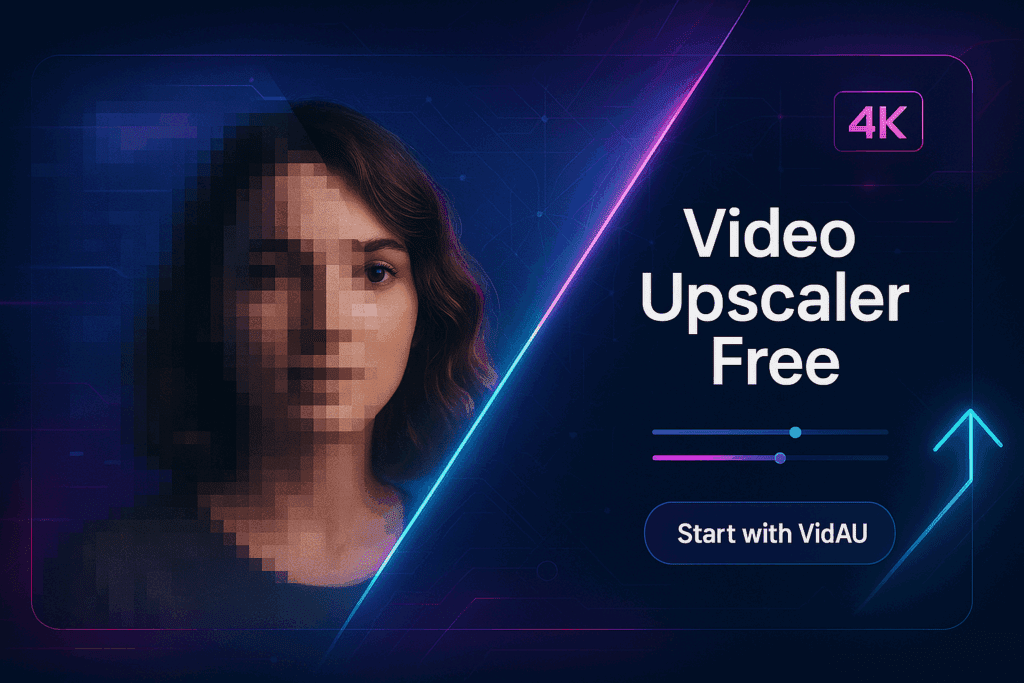
If you want a Video Upscaler Free option that actually works, this guide shows you the smartest paths, online tools, client-side apps, and open-source methods, so you can get sharp, clean upgrades without surprise watermarks or tiny file limits.
What Does “Video Upscaler Free” Really Mean?
Yes, it means you can upscale video without paying now.
Free often comes with limits. Sites may cap file size, duration, resolution, or daily credits. Some add a mark on export. Others keep it clean but require sign-in. Client-side tools run in your browser and keep files local. Open-source apps are truly free but need setup. If you want a fast start, try an AI video upscaler free workflow for short clips, then move to a free video upscaler desktop stack when you need more control.
Which Free Options Are Best for Most Users?
Most creators do best with a simple online tool first.
When speed and ease matter, start with an AI video upscaler free site. It removes noise, sharpens edges, and exports fast. For privacy or long clips, use an offline free video upscaler that runs on your GPU. If you are on a tight budget and want full control, go open-source. These paths keep quality high while costs stay at zero.
Quick Shortlist
- An online AI video upscaler free for short social clips.
- Client-side browser upscaler for privacy and zero uploads.
- Open-source desktop free video upscaler with Real-ESRGAN models.
- Add frame interpolation after upscaling if motion feels choppy.
- Archive masters in a visually lossless codec for future use.
How Do Client-Side Browser Tools Compare with Cloud Upscalers?
Client-side tools keep files private and cost nothing.
They run in your browser with WebGPU, so your video never leaves your device. This path fits sensitive footage. It is slower on low-end machines and has fewer models. Cloud tools can feel faster and smarter because they use strong GPUs and tuned models. But they may throttle “free” processing. For short projects, a cloud AI video upscaler free trial is fine. For long jobs, client-side or desktop free video upscaler tools win.
What About Open-Source Tools Like Real-ESRGAN or Video2X?
Open-source tools give you the most control at zero cost.
You can choose models, tile settings, and denoise levels. The results look great in animation and many live-action shots. You do need a GPU for speed. The setup is simple once you follow a step-by-step guide. Power users pair an AI video upscaler free model with scripts for batch jobs. This stack is a true free video upscaler path for long-term work.
Should I Add Frame Interpolation After Upscaling?
Yes, add it when motion looks juddery.
Upscaling improves detail but does not add frames. If your clip is 24 or 30 fps, motion can feel sticky. Frame interpolation estimates in-between frames to reach 48 or 60 fps. Use it with care. It can introduce artifacts on hands, hair, or fast pans. For social clips, try a light touch. For slow interviews or product shots, it often looks great with any AI video upscaler free pipeline, or free video upscaler desktop flow.
What Settings Should I Use for Best Quality?
Use clean inputs and sane targets.
Upscale only as far as your source can support. A 720p phone clip can look great at 1080p or 1440p. Pushing it to 8K will not help. Keep bitrate and CRF conservative on export. Use two-pass encoding when possible. Many AI video upscaler free tools expose a “detail” slider. Move it slowly and preview. With a free video upscaler desktop stack, test tiles, denoise, and model variants on 5–10 second snippets first.
Which Free Limits And Picks Fit Your Case?
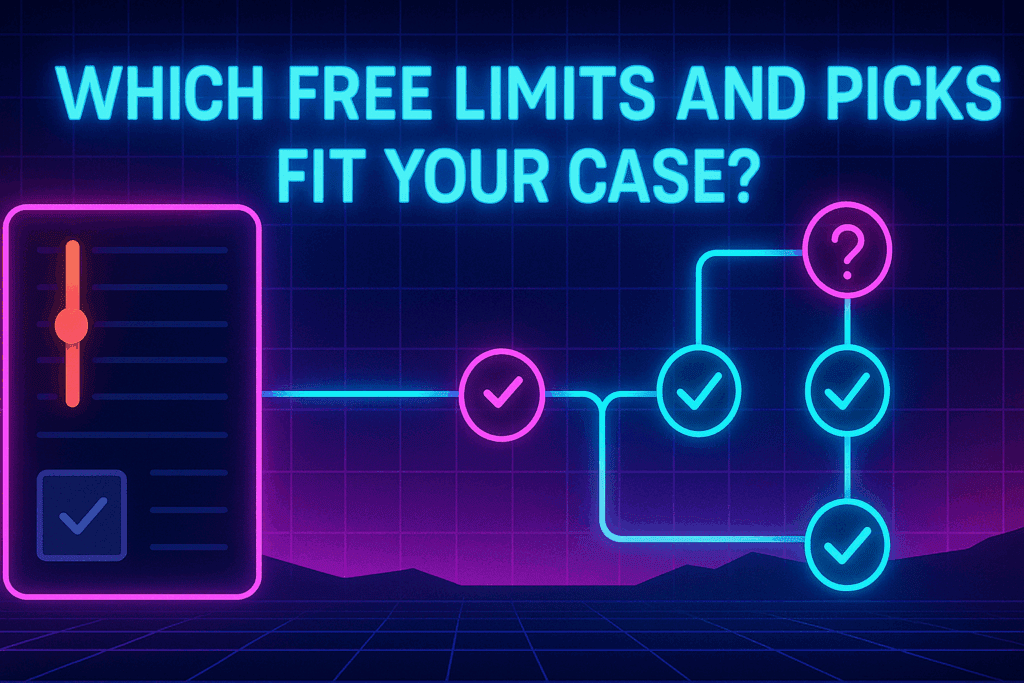
This table shows common limits and best-fit picks.
| Use case | Best “free” path | Typical limits to expect | Why it works |
| Short social clip (≤15s) | Online AI video upscaler free | May cap length/size; account required | Fast, easy, polished defaults |
| Sensitive footage | Client-side browser free video upscaler | Dependent on your GPU/CPU | Private, no uploads |
| Long YouTube video | Model tuned for animation in AI Video upscaler free or desktop | No fees; setup time needed | Batch control, stable quality |
| Anime & line art | Model tuned for animation in AI Video upscaler free or desktop | May need model switch | Great edge preservation |
| Talk-head / product demo | General model + light denoise | None beyond hardware | Clean faces and text |
| Motion feels choppy | Add frame interpolation after upscale | Extra render time | Smooth movement, pro feel |
What Practical Recipes Can You Copy?
These recipes give you fast wins.
Recipe 1: TikTok/Shorts from 720p to 1080p
- Run an AI video upscaler free tool at 2×.
- Keep bitrate modest; target 1080×1920.
- Add a gentle sharpness pass if edges look soft.
- Export H.264; check platform bitrate rules.
Recipe 2: Old camcorder to 1440p
- Use a free video upscaler desktop model with mild denoise.
- Deinterlace first if needed.
- Export to a mezzanine file (ProRes or high-bitrate H.264).
- Create a streaming copy after QC.
Recipe 3: Anime DVD to 4K
- Try an animation-tuned AI video upscaler free model at 2× or 3×.
- Disable aggressive denoise to keep line detail.
- Light grain can restore texture.
- Export HEVC with a careful CRF.
What Mistakes Should You Avoid with Free Tools?
Avoid these common errors.
- Over-scaling: Do not jump 4× when 2× looks cleaner.
- Ignoring preview: Always preview before a full render in an AI video upscaler free tool.
- Crushing blacks: Watch gamma and contrast after denoise.
- Mixing formats: Match frame rate and color space end-to-end.
- Skipping backups: Keep the original master for later re-exports.
- Forgetting privacy: Use client-side free video upscaler tools for sensitive clips.
Conclusion
With the right plan, a Video Upscaler Free workflow can deliver sharp, stable results. Keep tests short, watch previews, and scale only as far as your source allows. VidAU is here to guide you from first preview to final master, fast, simple, and free-first.
FAQs
Is there a Video Upscaler Free tool with no watermark?
Yes, some options export clean files. Many AI video upscaler free tools let you run short clips without marks. Client-side browser tools and open-source apps also keep outputs clean. The trade-offs are time caps, file limits, or slower runs on modest hardware. If you need longer videos and private processing, use a desktop free video upscaler and keep everything local.
Can I upscale to 4K online for free?
You can, but expect limits. Most AI video upscaler free sites allow 4K tests on short clips or within daily credit budgets. If you need a whole episode or a full YouTube video, switch to a free video upscaler desktop workflow. You will avoid queues and keep control of bitrate, tiles, and export settings. Test on a 10-second segment before you commit.
What is the best open-source option for beginners?
Start with a GUI that wraps Real-ESRGAN. It gives strong results and simple controls. You choose the model, set scale, and press go. This free video upscaler path supports batch jobs and long content. If you have a decent GPU, it is fast and stable. Power users can chain an AI video upscaler free model for a quick preview, then finalize in the desktop app.
Is client-side upscaling safe for private videos?
Yes. Client-side processing runs in your browser or on your computer. Your files do not travel to a server. This is a good fit for legal, medical, or family videos. It is a true Video Upscaler Free approach when combined with local models. The cost is extra render time on weak GPUs. For the best speed, keep the browser updated and close heavy background apps.
Should I use frame interpolation on every project?
No. Use it when motion looks rough. Interpolation adds in-between frames and can smooth pans and hand movement. But it can also create artifacts on fast action or complex textures. Try a short test first. Many AI video upscaler free sites let you preview motion changes. A desktop free video upscaler pipeline gives even finer control if you need scene-by-scene tweaks.
How do I keep the file size under control after upscaling?
Use sane targets and exports. Do not push a weak source to 8K. Match the platform. For YouTube, 1440p or 4K makes sense when detail holds up. Use CRF-based encoding and check a short sample before the full render. An AI video upscaler free preview helps you spot banding, halos, or grain issues early. Then render the final in your free video upscaler app with your tested settings.