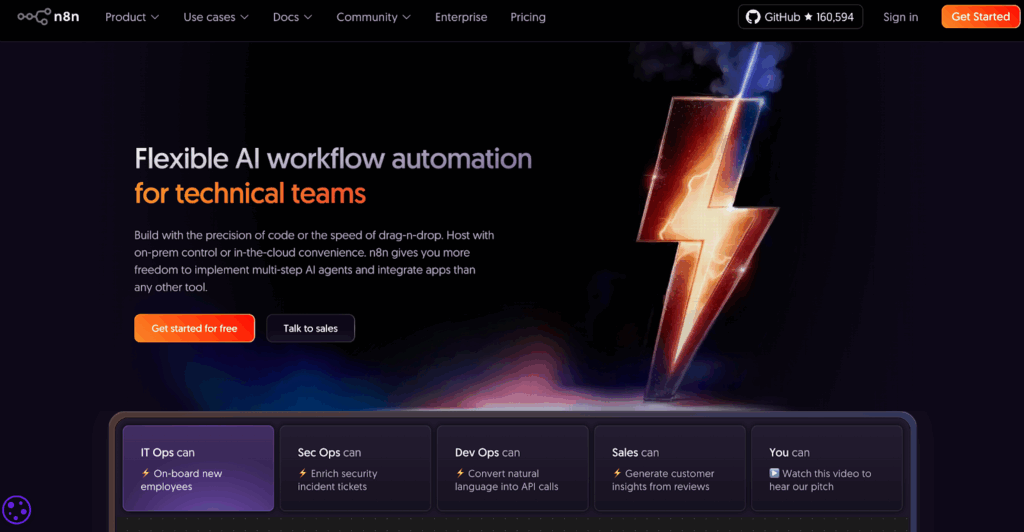Vidu AI Q2 Model: Amazing AI Video Generator For Everyone

This guide dives into Vidu’s latest model, Vidu AI Q2. Showcasing its impressive capabilities in generating videos from text and images. It highlights new features like reference-to-video and image-to-video, promising quality results for creators and businesses alike. It is a video generator that has come to stay.
Key Takeaways
- Vidu Q2 Model: A significant upgrade with improved facial expressions, faster generation, camera zoom, and better duration control.
- Reference to Video: Allows multi-reference consistency, merging images, or replacing objects within a scene.
- Image to Video: Transforms static images into dynamic videos with enhanced facial expressions and motion.
- Comparison: Vidu Q2 holds its own against competitors like Sora, often producing more accurate and quality results.
- Pricing: Offers various tiers (Standard, Premium, Ultimate) with increasing credits and access to early features.
Getting Started With Vidu
First things first, you’ll want to head over to Vidu.com. After signing up, you’ll land on a page that gives you a good overview of everything Vidu has to offer. You’ll see features like reference to video, image to video, text to video, reference to image, and templates. Scrolling down the main page, you can check out some cool results from the community. The quality looks really nice.
Exploring the New Q2 Model

Vidu has rolled out its new Q2 model, and it’s packed with improvements. Let’s talk about the reference to video feature. This lets you generate videos with multi-reference consistency. Basically, you can merge multiple images into one video or even replace objects in a scene.
Vidu Q2 Model: Upgrade Highlights
Vidu Q2 is a significant upgrade with improved facial expressions. Also with faster generation, camera zoom, and better duration control. Making text-, image-, and reference-driven clips feel more natural and creator-friendly.
Quick Setup Tips
- Use Cinematic for richer motion; Flash for quick drafts.
- Specify actions (“turns, then laughs”), lighting (“soft studio”), and shot type (“close-up”).
- Save named references for reuse across scenes.
“First 3” Prompts To Test
- “Close-up character smiles, then laughs; subtle head tilt; soft studio light.”
- “Product rotates on dark wood; macro detail; gentle push-in.”
- “Hero walks toward camera; handheld feel; daylight ambience.”
What Is New In The Q2 Model?
It improves motion control and consistency. It also refines faces and camera moves. Therefore, scenes look stable and natural. In short, quality rises without extra steps.
How Do I Use This?
To use this, you first create a reference. You upload an image, say, a pumpkin. You can also upload other images from the side or back to get even better results. But for a basic test, one image is fine. You give it a reference name, like ‘pumpkin’, and a tag, also ‘pumpkin’. Then you hit next. It generates videos differently. Vidu will automatically generate a description based on your image, like ‘a pumpkin on a dark wooden surface’. Once you confirm, your reference is ready.
What Next After Generation
Now, you can take this reference and use it in another scene. For example, you could take your pumpkin reference and ask Vidu to replace a lamp in another picture with it. You just describe the scene, like ‘take the pumpkin and replace the lamp in image one’. Make sure you select the Q2 model. You can leave most settings on default and hit create. The results can be pretty amazing, with Vidu successfully replacing the lamp with the pumpkin.
We saw a few examples, like a romantic dinner setup where Vidu replaced flowers, and a Halloween bakery scene where a cake was replaced with a black cat. In these cases, Vidu did a great job.
Image to Video Enhancements
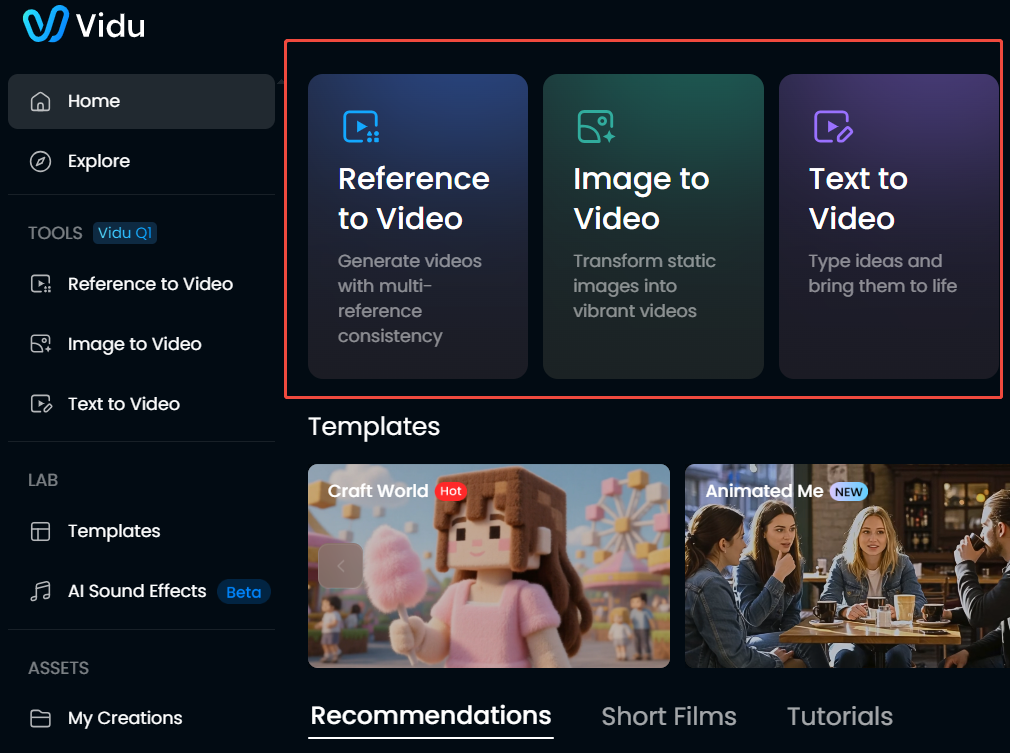
Moving on to the image to video feature, the Q2 model brings some main improvements. These include better facial expression dynamics, faster generation speeds, camera zoom movement, and more control over the video’s duration.
How Does It Work
Let’s try it out. You upload an image, maybe a Halloween witch. Then you describe what you want the witch to do, like ‘A Halloween witch smiles into the camera, closeup. The witch should laugh into the camera.’ You can also upload an end frame if you want a specific transition, but it’s not always necessary. Again, make sure you’re using the Q2 model. You can choose the longest duration and select a resolution like 1080p.
Does It Work For Creation Mode
For creation mode, you have ‘flash’ and ‘cinematic’. ‘Flash’ is for speed, while ‘cinematic’ offers better semantic motion and high detail. We’ll go with cinematic for this example. You can also choose to create just one video. There’s an ‘off-peak mode’ that saves credits but takes longer to generate. Hit create, and the output is often amazing. High quality, no weird deformations, and exactly what you asked for.
Vidu Q2 vs. The Competition
When comparing Vidu Q2 to other models like Q1 and even Sora 2, Vidu Q2 really shines. For instance, in a comparison of a witch laughing, Vidu Q2 produced excellent results. In another test, a woman skateboarding along a coast, Sora 2 showed some errors, like incorrect feet, while Vidu Q2 handled it perfectly.
Another challenging prompt was a car drifting along a mountain road. After trying multiple times with both Vidu and Sora 2, Vidu’s output was often better. While Sora might do a great job with a more detailed prompt, Vidu Q2 proved to be very capable in handling complex scenes.
Understanding Vidu’s Pricing
Vidu offers different pricing options to fit various needs: Standard, Premium, and Ultimate. The Standard plan gives you access to most features, including high resolution video generation, commercial usage rights, and watermark-free downloads. As you move up to the Premium and Ultimate tiers, you get significantly more credits and early access to new features. It’s a good system that allows you to choose what works best for you.
Plan Orientation
| Plan | Best For | Key Perks |
| Standard | Testing & light production | High resolution. Commercial rights. Watermark free |
| Premium | Growing teams | More credits, faster access |
| Ultimate | Agencies/power users | Max credits, earliest features |
Budgeting Tip
Estimate monthly clip count, multiply by average retries per scene, then match to a tier.
Conclusion
In short, Vidu AI Q2 makes high-quality, prompt-accurate video generation feel effortless. Thanks to better facial expressions, faster renders, camera zooms, and tighter duration control. While Reference-to-Video and Image-to-Video unlock consistent characters and convincing motion.
Frequently Asked Questions
1. What Is Vidu AI Q2 And Why Is It Different?
It is Vidu’s latest model that improves facial nuance, speed, camera zoom, and duration control while strengthening multi-reference consistency.
2. Can Vidu Really Turn One Photo Into A Video?
Yes. VidAU’s image-to-video tool converts a single image into a short clip with presets for social platforms.
3. Which Tool Should I Use For Object Replacement Across Scenes?
Use Vidu AI Q2. It is designed for high consistency with multi-reference control.
4. Which Tool Ships Social Ads The Fastest?
Use VidAU. It specializes in quick image-to-video, URL-to-video, and avatar-led UGC ads with one-click presets
5. Is There A Free Option Without A Watermark?
VidAU promotes a free generator experience and offers watermark-free results on paid plans; Vidu’s watermark-free downloads are available on paid tiers.