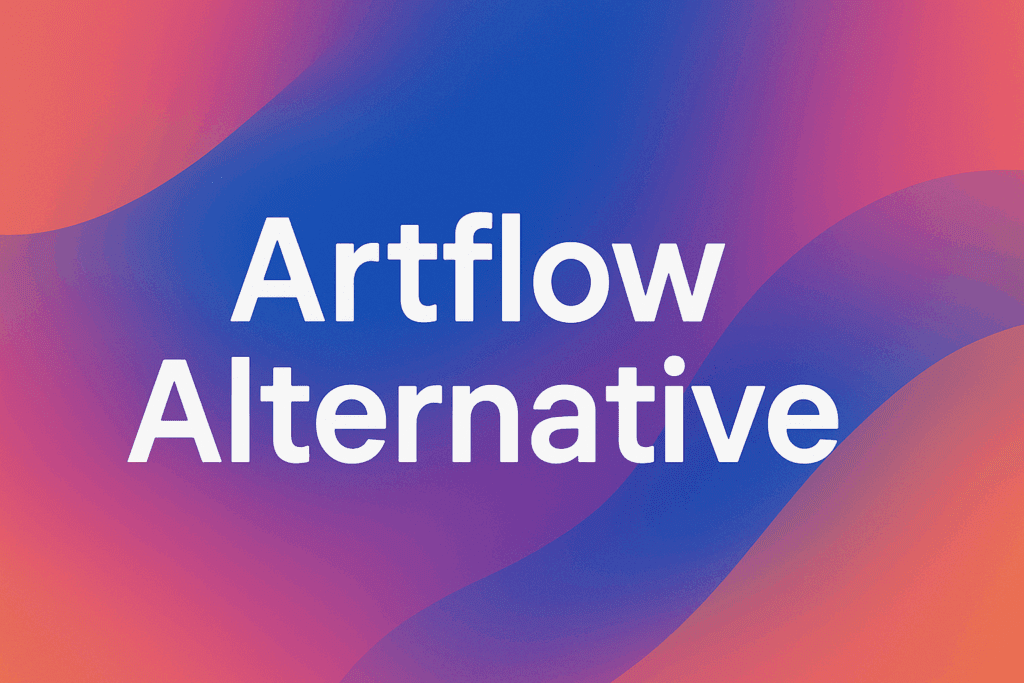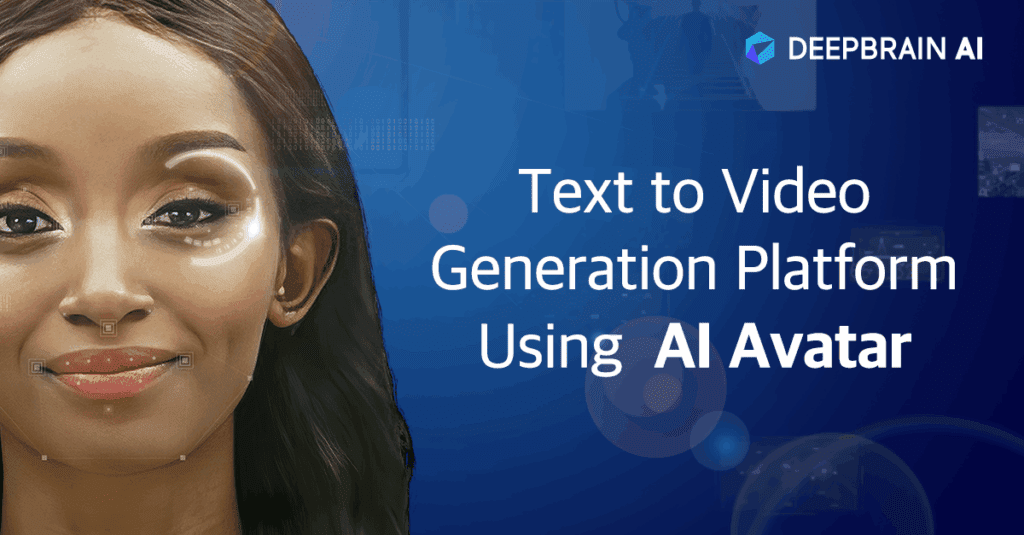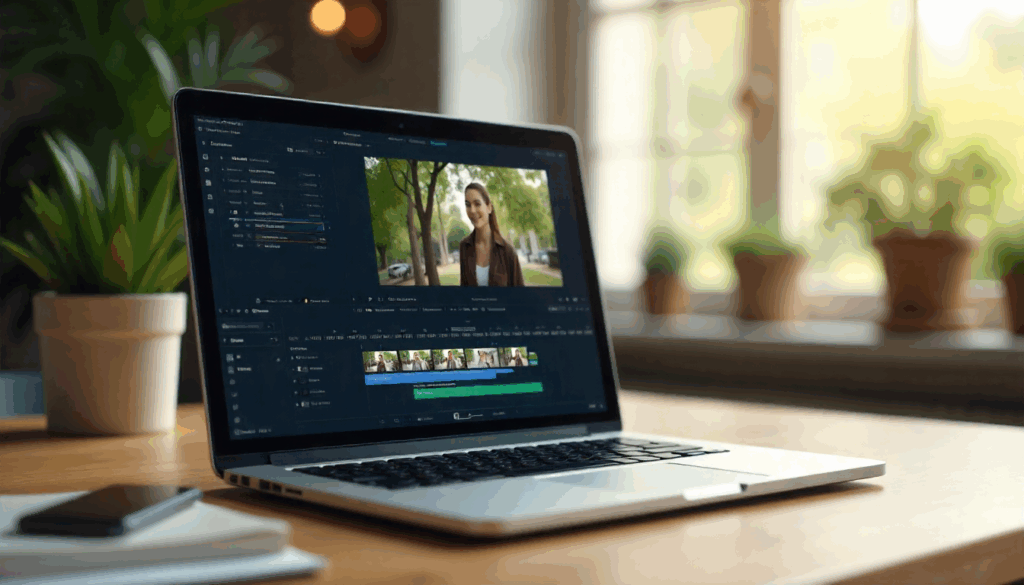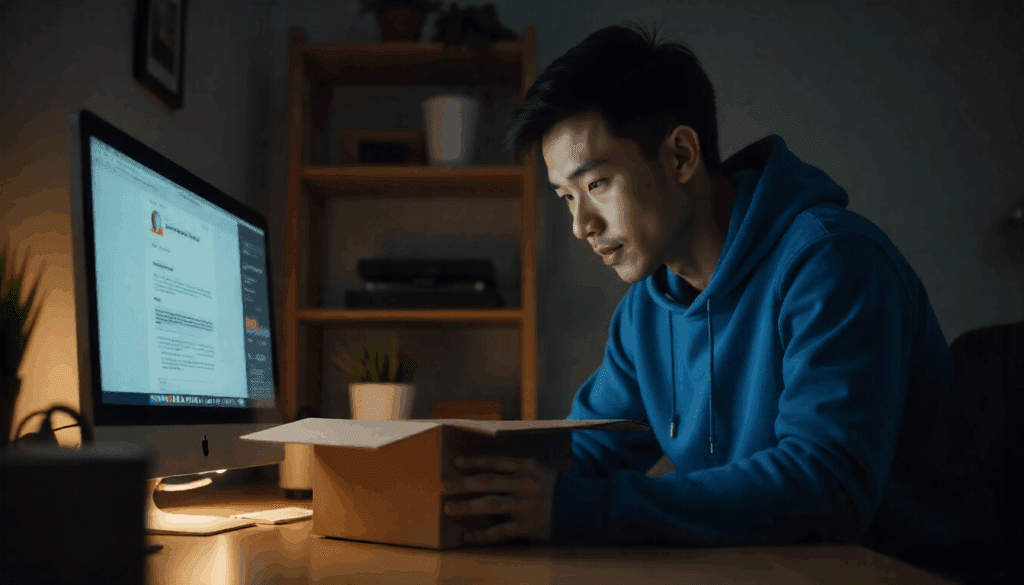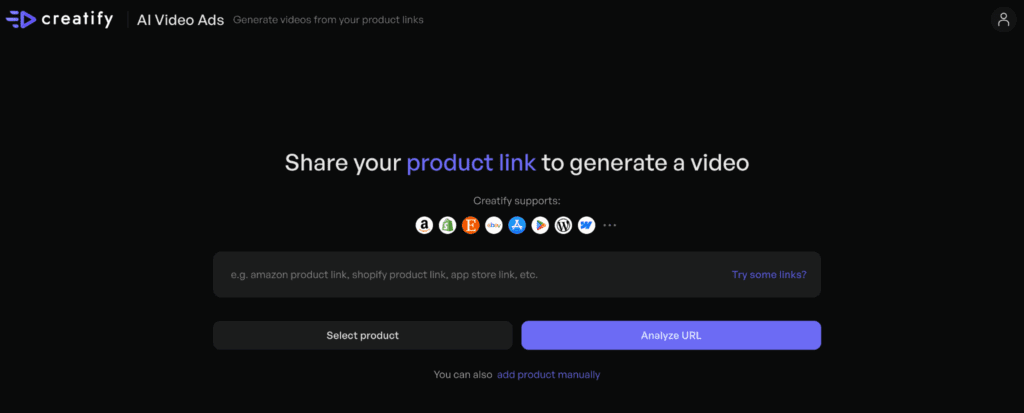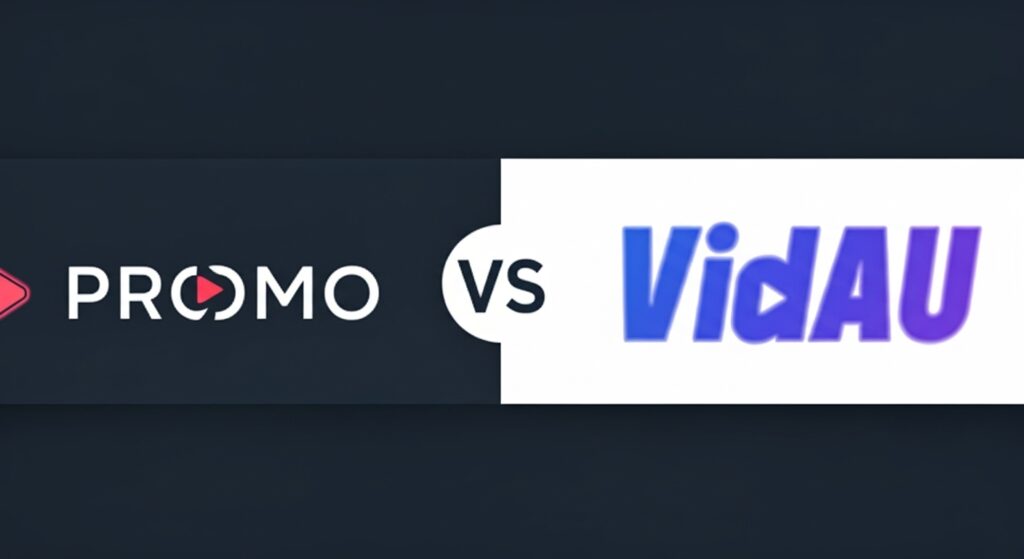What is Vidnoz?
Vidnoz is an AI video toolset that helps you generate clips, voice overs, and effects with minimal manual editing. Many people call it Vidnoz AI, and that label fits because the suite leans on smart presets, clear prompts, and rapid automation. It focuses on speed, easy templates, and broad accessibility. In short, Vidnoz reduces the distance between an idea and a shareable video.
How much does Vidnoz cost and what are the free plan limits?
Pricing changes over time, yet the pattern is similar. You usually get a free tier with basic features, then paid plans that unlock higher quality and more export options. Therefore, always check the official pricing page before you publish a campaign. Most users start free to test quality, then upgrade once a workflow sticks.
Checklist before you choose a plan
- Video resolution you need most of the time.
- Watermark rules and where they appear.
- Monthly export caps and storage limits.
- Access to specific tools like voice cloning or face effects.
- Team seats and brand asset control.
Because these settings affect output and cost, you should review them ahead of any launch.
5 Vidnoz features that change your workflow
We tried the most asked about tools so you do not have to guess. Each review is short, descriptive, and easy to scan.
1) Vidnoz face swap
Vidnoz face swap lets you replace a face in an image or clip with another. It is playful and attention grabbing, which is helpful for meme style promos and quick product teasers. However, results look best with clean source photos, steady lighting, and simple angles. When scenes are busy, quality drops. Even so, you can still get strong results if you choose inputs with care.
How to use Vidnoz face swap
- Open the face swap tool and pick your base image or video.
- Upload the face image you want to insert.
- Align the placement with the built in guide.
- Preview the composite, then adjust size and angle.
- Export the final clip and review it on a mobile screen.
Because short screens dominate social feeds, a mobile check helps you avoid awkward crops. If results feel off, try Vidnoz face swap again with a brighter source image, then tweak angles until the blend looks natural.
2) Text to speech
Vidnoz AI includes text to speech voices in many languages. In fact, Vidnoz AI offers a quick picker of tones and styles so you can test options without leaving the editor. Voices sound clear, and setup takes only a moment. For short explainer scripts this works well. For brand videos with emotional nuance you may still prefer a human voice, yet the AI is improving. As a result, you will likely mix both over time.
3) Text to video
Vidnoz turns a script into a video with stock clips, captions, and basic animations. It saves time for first drafts. Nevertheless, you should tune scenes, captions, and transitions. With a few edits, the output feels more original and on brand.
4) Templates and presets
Templates allow you to hit publish faster. Because the library is wide, you can find a look for almost any niche. Still, do not settle too early. Swap colors, fonts, and aspect ratios so your video stands out in crowded feeds.
5) Avatars and on screen guides
Avatars provide a host who never gets tired. They are useful for training, micro lessons, and product walk throughs. Although realism varies, lighting and background choices can boost believability. In addition, crisp captions help viewers follow along with or without sound.
Vidnoz vs leading competitors
| Use case | Vidnoz | Rival to try | Why you might prefer the rival |
|---|---|---|---|
| Brand safe, guided creation | Quick drafts with templates | VidAU | Clear guidance from idea to export, strong brand kits, smooth collaboration |
| Fast social promos | Strong templates and quick exports | HeyGen | Polished presenters for announcements and updates |
| Product explainers | Good first draft from scripts | Synthesia | Broad language coverage and steady avatar quality |
| Creative edits | Playful effects and face tools | VEED | Fine control of captions, overlays, and formats |
| Corporate learning | Helpful avatars and TTS | Colossyan | Scene centric editing and learning focus |
Because teams often need a hybrid stack, you may use Vidnoz for speed, VidAU for structure, and a deep editor when you need surgical control. Consequently, your content improves while your workflow stays simple.
Can you use Vidnoz to repurpose videos from social and the web?
Many marketers collect clips from different channels, which raises a common question. Quite often they search download YouTube videos so they can reuse approved footage across platforms. People search phrases like download YouTube videos because they want to repurpose their own work. You should always respect platform rules and rights. Still, you can save approved material, trim it, and bring it into your editor. Consequently, your library grows and your team moves faster. If you need a safe pipeline for repurposing, VidAU includes tools for import, trim, and format change, so the process stays smooth. When you must download YouTube videos that you own or are licensed to repurpose, the workflow remains simple and compliant.
Why VidAU may fit your daily production better
Vidnoz is fast, yet many teams want guidance and brand control as well. VidAU focuses on a clear, assisted workflow that keeps you moving. You get organized libraries, friendly defaults, and steady outputs. In addition, the interface invites collaboration, which reduces handoffs and fixes bottlenecks. If you care about repeatable quality, this matters every single week.
What VidAU adds on top of Vidnoz
- Guided creation that walks you from idea to export without guesswork.
- Clean brand kits so colors, fonts, and logos stay consistent.
- Tight caption control for better accessibility and search.
- Flexible imports for approved assets so you can safely reuse material you already own, even when you need to download YouTube videos for compliant repurposing.
- Team friendly reviews with comments and version history.
Consequently, your content looks steady, and your publishing calendar stops slipping.
Step by step: a simple workflow with Vidnoz and VidAU
Because most creators value speed and clarity, here is a clean path that blends both tools.
- Brainstorm a short script and hook. Keep sentences tight and active.
- In Vidnoz, build a first cut with templates, or try text to video for speed.
- If you need a quick face effect, try Vidnoz face swap on a short clip and preview on mobile.
- Export your draft and load it into VidAU.
- In VidAU, fine tune timing, typography, brand colors, and safe repurposing. If your concept needs a second pass with Vidnoz face swap, do that now, then return to VidAU for final polish. You can also import approved source files if you must download YouTube videos you own or are allowed to reuse.
- Add localized captions, then export platform ready versions.
- Save your presets so the next video moves even faster.
Because the steps are simple, you can train new teammates in an afternoon.