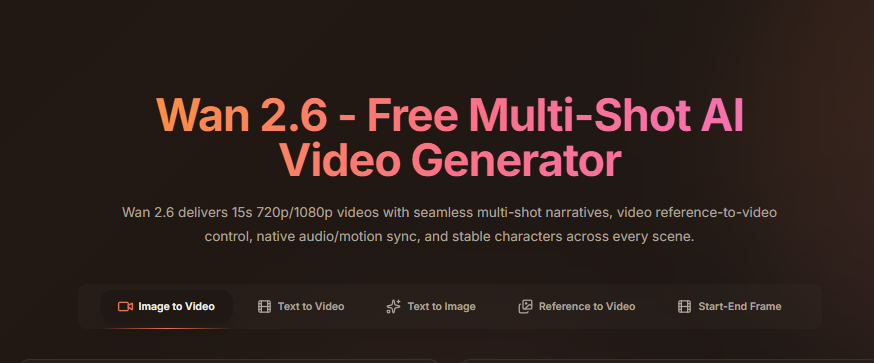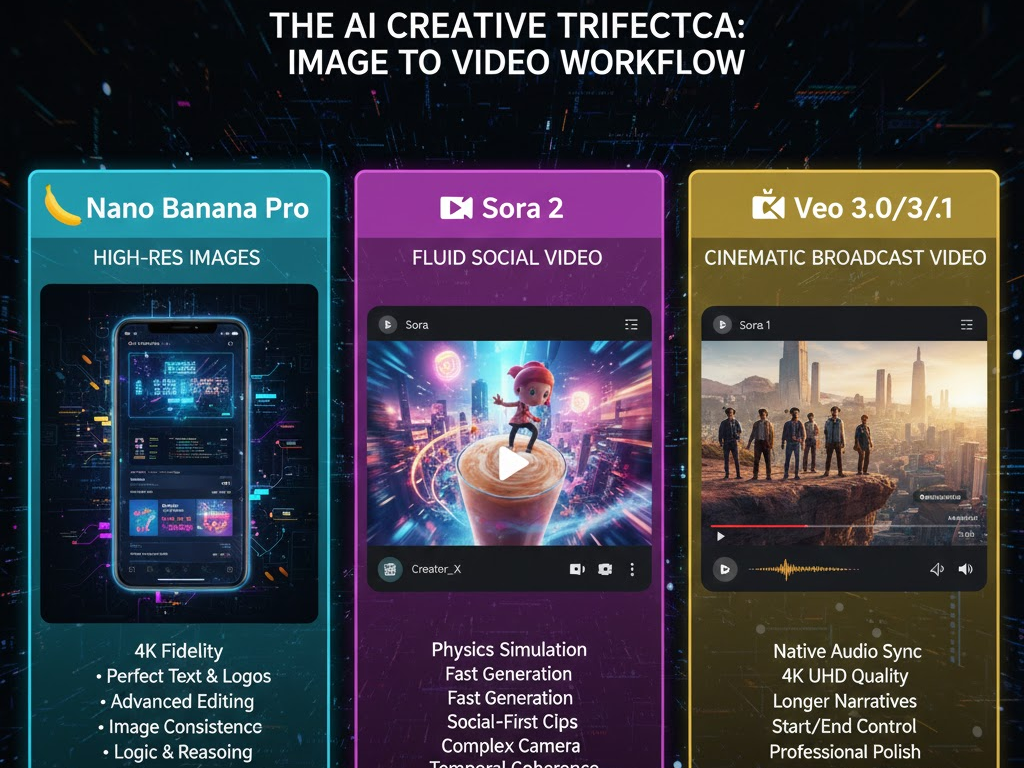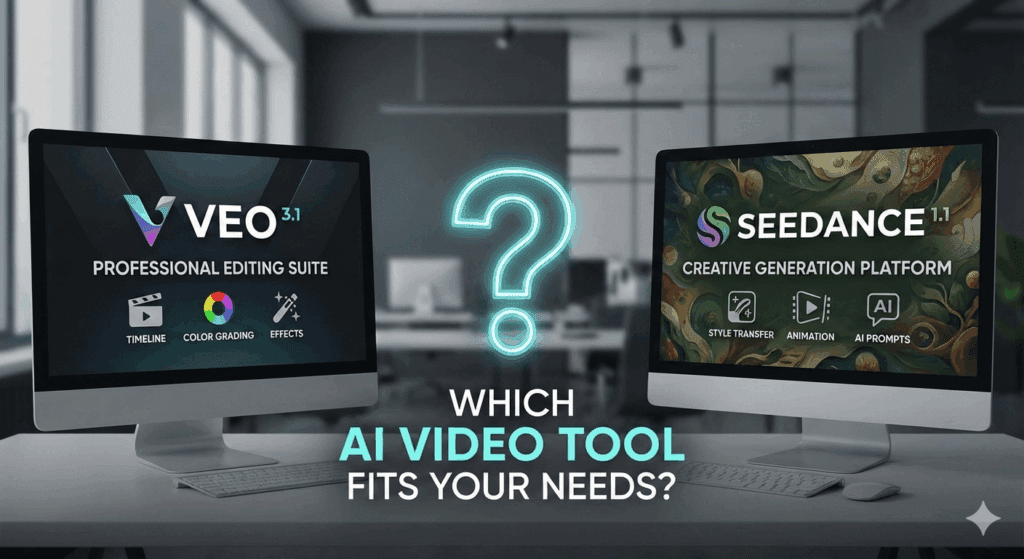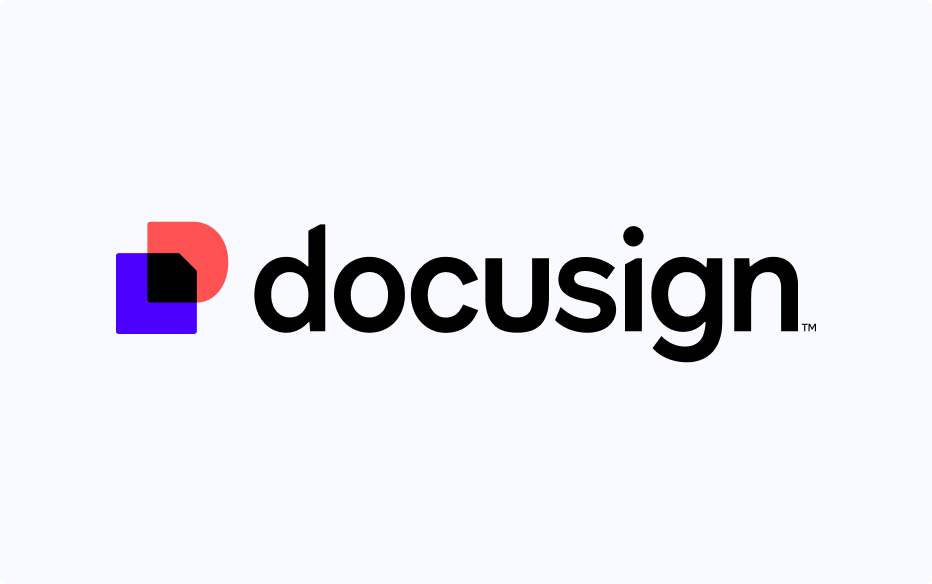
How to Use DocuSign Without the Fuss
Using DocuSign involves two main actions: signing documents yourself or sending them to others to be signed. To sign a document, you upload the file, create your digital signature, and place it on the page. To request signatures, you upload a document, add your recipients’ details, place fields for them to complete, and send it via email.
How to Sign a Document Yourself
- Create a Free Account: If you’re a new user, start by signing up for a free DocuSign account.
- Upload Your Document: After logging in, select and upload the PDF or other file you need to sign.
- Create Your Signature: Choose how you’d like to create your signature—by drawing it with a mouse, typing your name and selecting a style, or uploading an image of your signature.
- Place Your Signature: Drag your newly created signature and drop it onto the correct line in the document.
- Finalize and Share: Click “Finish” to complete the process. You can then download the signed document or share it with others.
How to Send a Document for Signatures
- Upload the Document: Start by uploading the file you need signed. DocuSign places it in a secure digital “envelope.”
- Add Recipients: Enter the names and email addresses of everyone who needs to sign or receive a copy.
- Place Signing Fields: Drag and drop fields (e.g., Signature, Date, Initial) onto the document to show recipients exactly where to act.
- Send for Signature: After reviewing, click “Send.” DocuSign will then email a secure link to all recipients to view and sign the document.
Struggling to log in to DocuSign?
Trouble logging into DocuSign is often caused by simple issues like a forgotten password, a browser setting, or a poor internet connection. To fix this, start by checking that your Caps Lock key is off, clearing your browser’s cache, or trying a different browser. If the problem persists, resetting your password or contacting DocuSign support are the next best steps.
1. Check Your Credentials
- Forgotten Password: If you don’t remember your password, click the “Forgot Password” link on the login page to reset it via email.
- Incorrect Password: Double-check that Caps Lock is off. To be certain of what you’re typing, enter your password into a plain text field first before putting it into the password box.
- Multiple Accounts: If you have more than one DocuSign account (e.g., personal and work), verify you are using the correct email address for the account you’re trying to access.
2. Troubleshoot Your Browser
- Update Your Browser: Ensure your web browser (Chrome, Firefox, Safari, etc.) is updated to the latest version to avoid compatibility issues.
- Clear Your Cache: Your browser’s stored data can sometimes interfere with logins. Clear your cache and cookies, or try logging in using an incognito or private window.
- Try a Different Browser: If you still can’t log in, try using a different web browser entirely. If it works on another browser, the issue is with your primary one’s settings or extensions.
3. Verify Your Connection and Account Status
- Check Your Internet: A weak or unstable internet connection can interrupt the login process. Make sure your connection is stable.
- Company Login (SSO): If your company uses Single Sign-On, you must log in through your company’s portal, not the standard DocuSign page. If it fails, contact your IT department for help.
- Security Lockout: Too many failed login attempts will temporarily lock your account for security. Wait 20-30 minutes before trying again.
4. Contact DocuSign Support
- If you’ve tried all the steps above and still can’t access your account, it’s time to contact DocuSign’s official support team for further assistance.
Adobe Sign vs DocuSign: Which One’s Better?
- Integrations: DocuSign connects with 900+ apps. Adobe is great for existing Adobe users.
- Pricing: DocuSign starts at $10/month. Adobe’s $12.99/month.
- Mobile Experience: DocuSign is sleek and faster for mobile users.
- Security: Both follow global compliance standards.
For teams pitching their SaaS platforms or comparing tools, here’s how to craft smarter social video content.
How to Sign a PDF Without Adobe
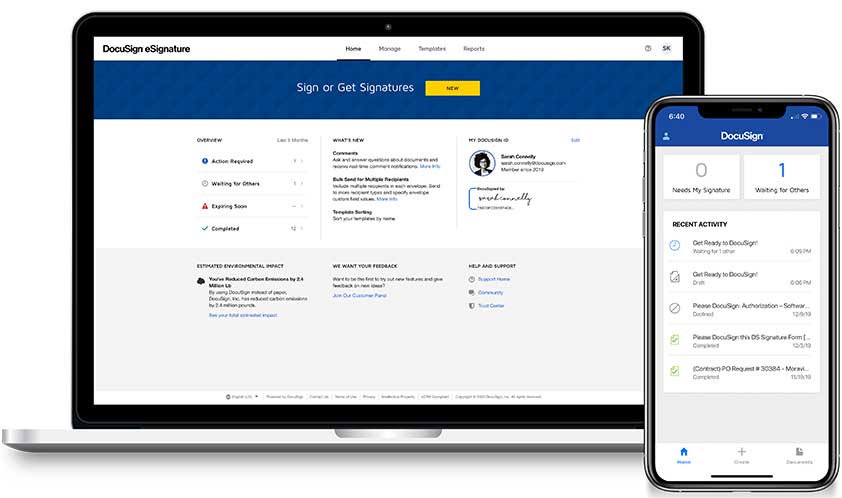
- Use DocuSign’s drag-and-drop signature tool.
- Sign directly in Microsoft Edge.
- Use online platforms like PDFescape or Smallpdf.
These alternatives are lightweight, free, and perfect for quick fixes. To guide your audience through these options visually, learn how to build better explainer ads.
The DocuSign App: Your Office, In Your Pocket
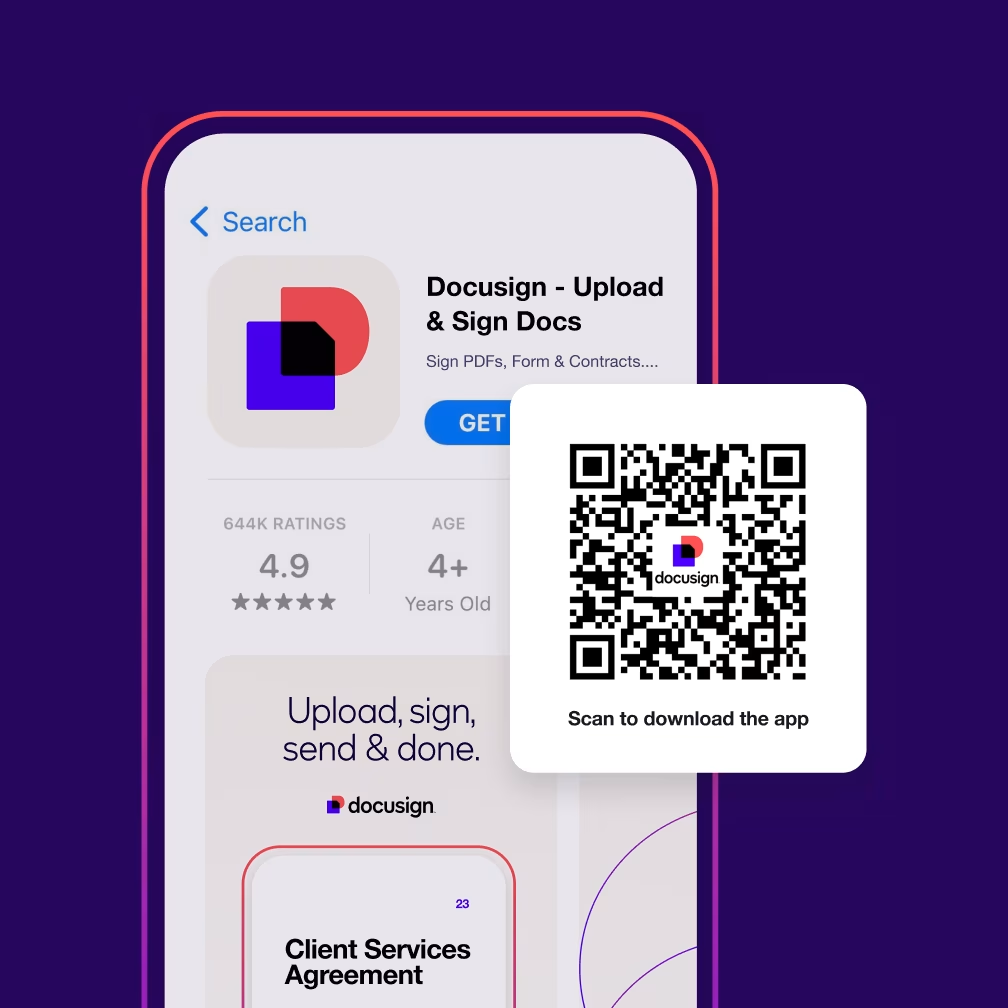
If you’re managing docs on the go, the DocuSign app is your new best friend. It lets you:
- Sign with one tap
- Upload docs from your phone
- Track status in real time
For remote teams or field agents documenting their work, check out how AI editing tools can boost mobile content.
How VidAU Helps You Demo the DocuSign Workflow
- Turn a simple script into a talking video walkthrough
- Use lifelike avatars to explain DocuSign workflows
- Generate content in minutes for onboarding, social media, or training
This works beautifully for legal firms, remote teams, and B2B marketers.