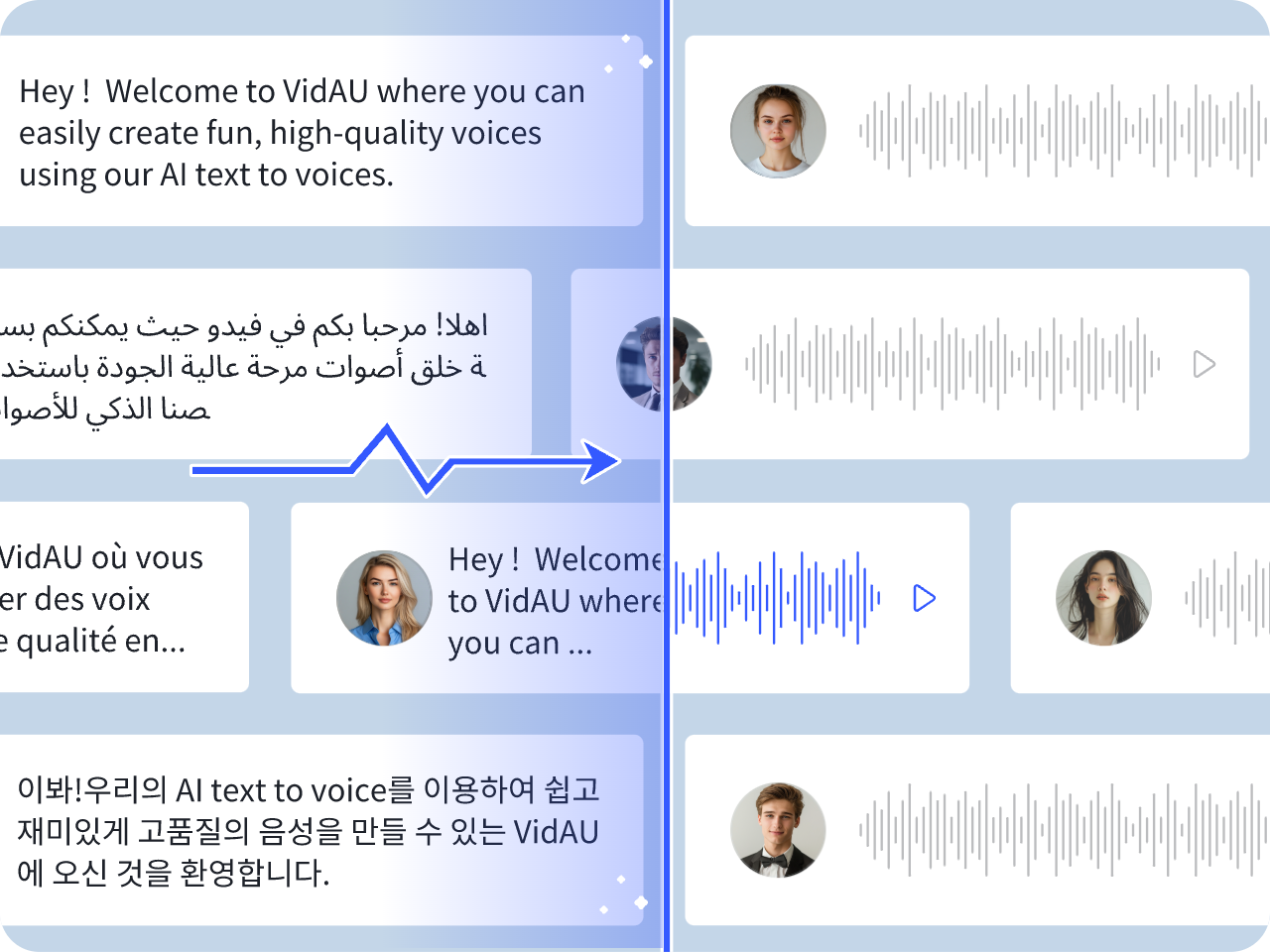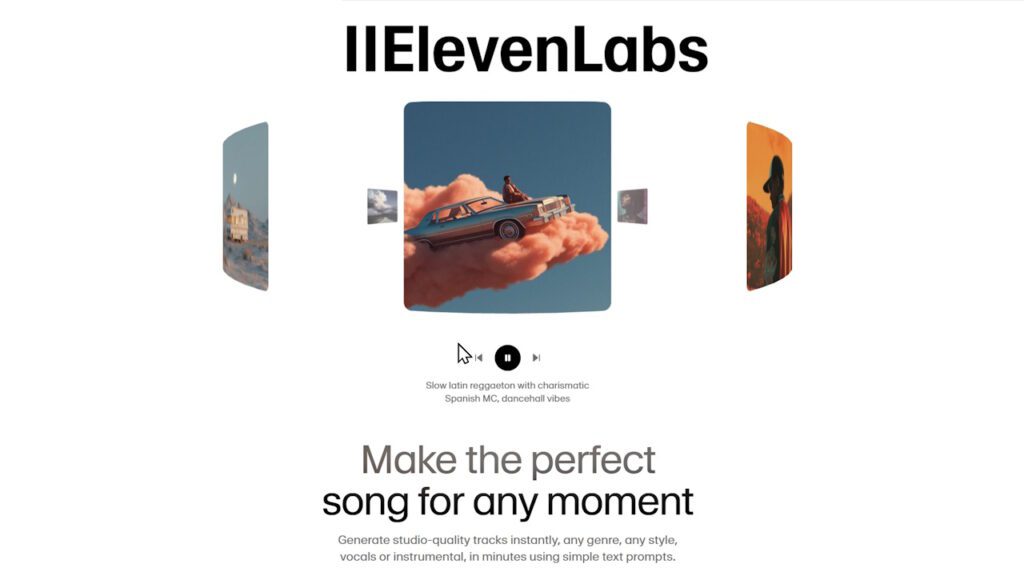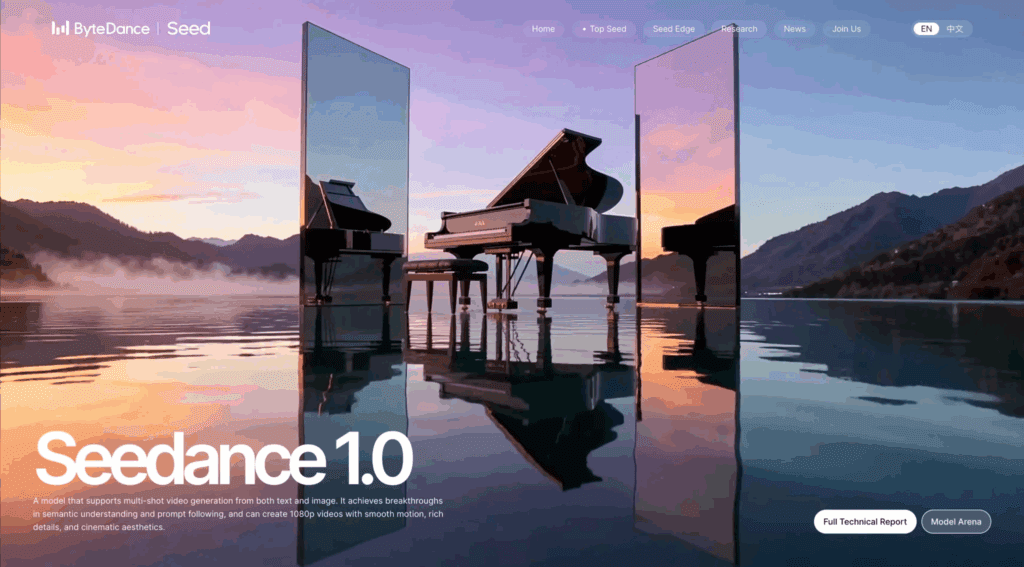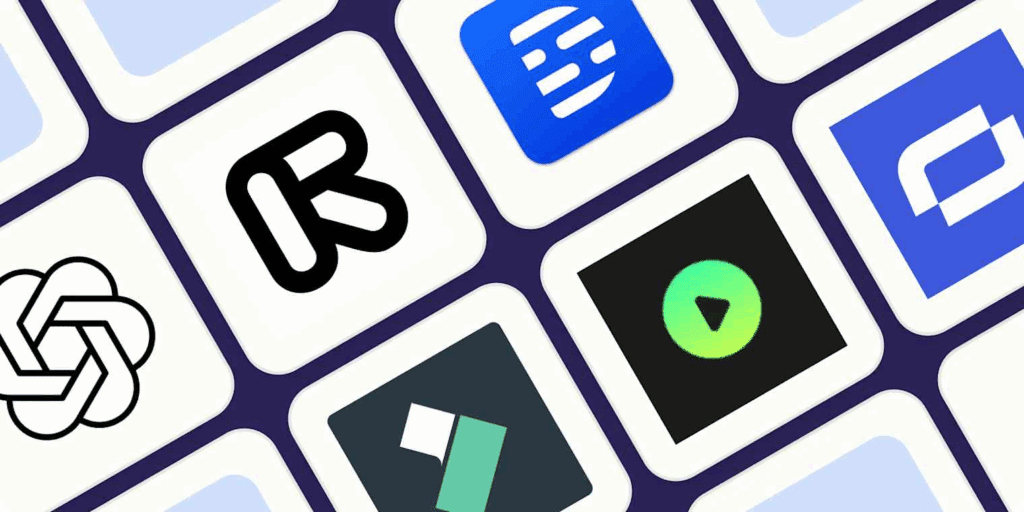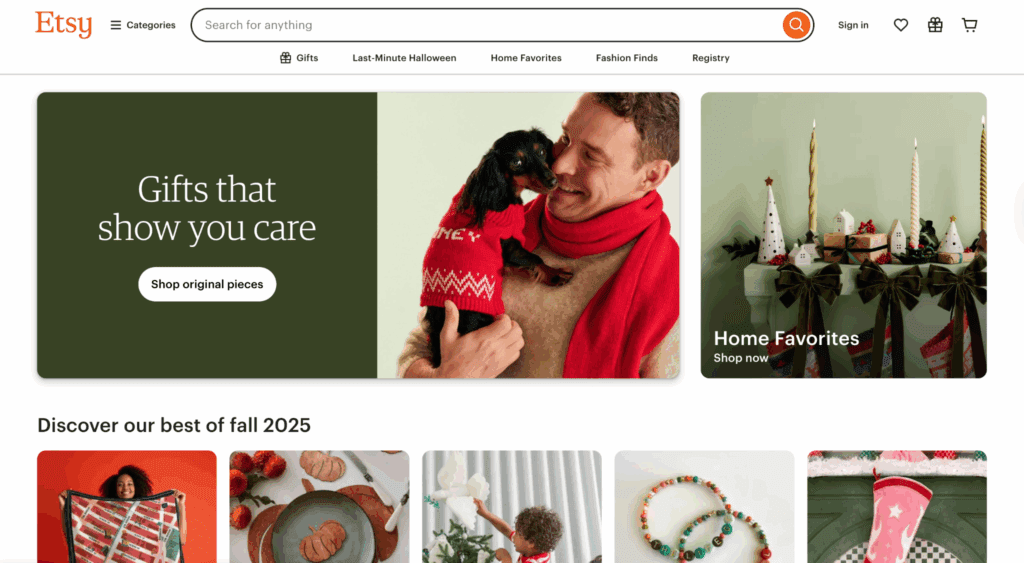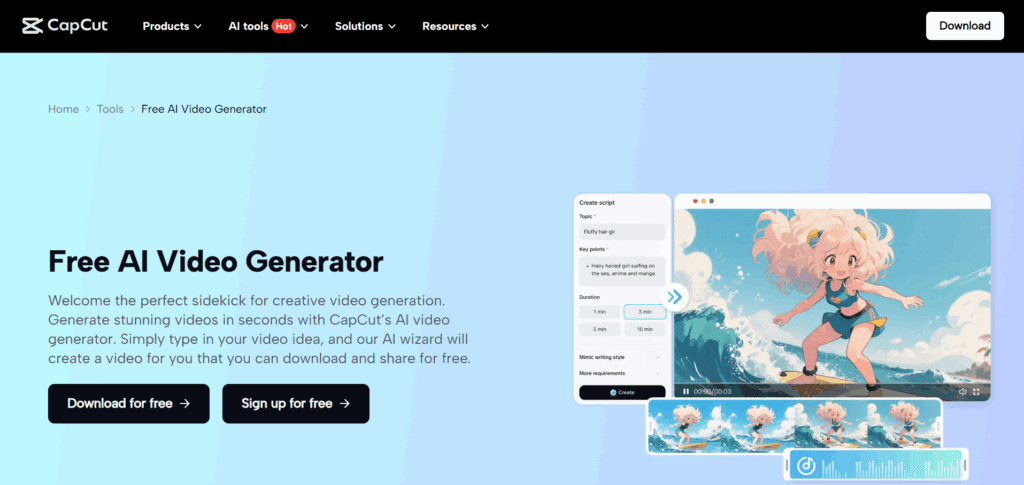Best Video to Audio Converter Tool for 2025: Features, Pros & Pricing
The phrase: video to audio Converter, might sound a little too technical for what it represents. I know you are asking yourself why it is not just named MP3 extractor, or extract MP3 or something quite simple. Maybe a two-syllabic or a monosyllabic word? We share the same thought, but at the end of the day, we want the same result. We all want to convert videos to audio with the best tool out there. This is where VidAU AI video to audio converter majestically comes in. Categorically, it is best tool because of the quality of the audio files that you get after using the tool. All MP3 files that are extracted with VidAU can be reused across all platforms. Why don’t you try it out first, and then come back for me to walk you through the benefits, pricing, and its merits over other video to audion converter tools out there.
VidAU Video to Audio Tool
VidAU AI video to audio capabilities that would blow your mind. Check them out below:
Convert any video file format, such as MP4, MOV, etc., to audio files like MP3 or WAV
→ These converted audio files are perfect when used for podcasts, voiceovers, interviews, music clips, music videos, reviews, funny memes or soundbites.
Very Fast Process, All can be done in a few clicks
→ All you need to do is upload your video, and VidAU extracts clear audio files in seconds. Give it a try.
AI-Cleaned Output
→ Background noise reduction and improved clarity, especially useful for speech-based content.
Multiple Export Options
→ You can download your audio in one or multiple formats. These formats are optimized for platforms such as Spotify, Reels, TikTok, and other social media platforms.
No Watermarks or Compression
→ You retain the original quality of the extracted audio.
Video to Audio Converter Features
Converting video to audio formats isn’t just a technical trick; it’s a necessary part of content creation. And sometimes, it could be for personal projects or work. VidAU AI video to audio converter support media’s flexibility, optimizes storage, and opens new content distribution channels. Here’s what you need to know about audio formats:
Key Audio File Formats Explained
- MP3 (MPEG Audio Layer III): Universally supported and ideal for general listening. Uses lossy compression.
- WAV (Waveform Audio File Format): Uncompressed and offers the highest quality. Ideal for professional editing.
- AAC (Advanced Audio Coding): Great sound at smaller sizes. Widely used by Apple and streaming platforms.
- FLAC (Free Lossless Audio Codec): High quality with smaller file sizes than WAV. Perfect for audiophiles.
Choose the right format based on your use case, MP3 or AAC for general use, WAV or FLAC for professional needs.
VidAU AI Pricing Plan
Free Plan – $0/mo
- 10 credits/month (up to 60 seconds of video)
- Access to basic tools: video to audio converter, AI avatars library, hooks & ads inspiration, text-to-speech & lip-sync
- 9:16 aspect ratio only and limited tool speed
Starter Plan – $25/month (billed monthly)
- Best for individual creators
- 150 credits/month (up to 15 mins of video)
- Everything in the Free plan, plus: premium hooks, ads inspiration, templates, GPT‑4o script generator, multiple aspect ratios (9:16, 16:9, 1:1), and faster generation speed
Business Plan – $29 per seat/month (minimum 2 seats)
- Ideal for teams or high-volume users
- 200 credits/seat/month (up to 20 mins video)
- Includes all Starter features, plus: ability to create 1 custom AI avatar per seat, commercial music library, premium stock footage, API access, and priority processing speed
Enterprise Plan – Custom pricing
- Tailored for large organizations or agencies
- Flexible credits and video duration, unlimited custom avatars, dedicated customer success manager, branded templates, and fastest generation speeds
Pricing Plan Comparison – Birds Eye View
| Plan | Price / Seat | Video Minutes / Month | Key Extras |
|---|---|---|---|
| Free | Free | 60 seconds | Basic tools only |
| Starter | $25 | 15 mins | Scripts, templates, multiple ratios |
| Business | $29 (min 2 seats) | 20 mins/seat | Custom avatars, API, premium assets |
| Enterprise | Custom | Flexible | Full features, prioritized support |
Why Use VidAU Youtube Video to Audio Converter?
- No Installation Needed: Use VidAU directly in your browser.
- Multiple Format Support: Convert any format of video to audio.
- Advanced AI Tools: Includes transcription, noise reduction, and content clipping.
- Batch Processing: Convert multiple files at once.
- Fast Downloading: Save time with lightning-speed conversions.
- High Quality: Top-tier MP3s with excellent clarity.
How to Extract Audio from Video using VidAU?
If you’re specifically searching for how to extract audio from video, VidAU is your go-to tool. Its intuitive design means you can strip audio from video files without needing any technical experience. We’ll basically show you how to convert video to audio and then make that audio an MP3 file.
Here is how to Convert YouTube Video to MP3 Using VidAU:
- Access the VidAU AI YouTube to MP3 downloader.
- Paste your YouTube video link.
- Click “Download Audio Clips” to get your file in MP3 format.
With VidAU’s video to audio converter, your content creation and repurposing workflow just got easier and better.
Strategies for Repurposing Video Content After Conversion
Once you’ve converted your video to audio, here’s how to maximize its value:
- Transform into Podcast Episodes
- Create Audiograms for Social Media
- Develop Transcripts for SEO and Accessibility
- Produce Promotional Audio Clips
- Build Audio Courses or Training Modules
- Distribute on Audio-First Platforms
FAQ’s
How do I extract audio from a video?
To extract audio from a video using VidAU:
- Upload your video file to the VidAU platform.
- Choose the “Convert to Audio” option.
- Select your desired format (e.g., MP3, WAV).
- Click Convert, and download your audio file in seconds.
Can I remove audio from a video instead of extracting it?
Yes, VidAU lets you extract the audio, but if your goal is to remove audio completely, you’ll need a video editor. Tools like iMovie, VLC, or Adobe Premiere allow you to mute or detach audio from your video file.
What’s the best format to use when using video to audio Converter?
MP3 is best for general use, podcasts, and mobile listening. Use WAV or FLAC if you need lossless, high-quality audio for professional editing or archiving.
Can I convert YouTube videos to MP3 using VidAU?
Yes! With VidAU’s YouTube to MP3 converter, simply paste your YouTube video link, and the tool will generate a downloadable high-quality MP3 file fast, free, and with no software required.
Can I use VidAU on my phone?
Definitely. VidAU is a web-based converter that works on iOS, Android, Windows, and Mac with no app download necessary. Just visit the site through your mobile browser.
How long does it take to convert video to audio?
Most conversions take less than 30 seconds, depending on your video file size and selected output quality.