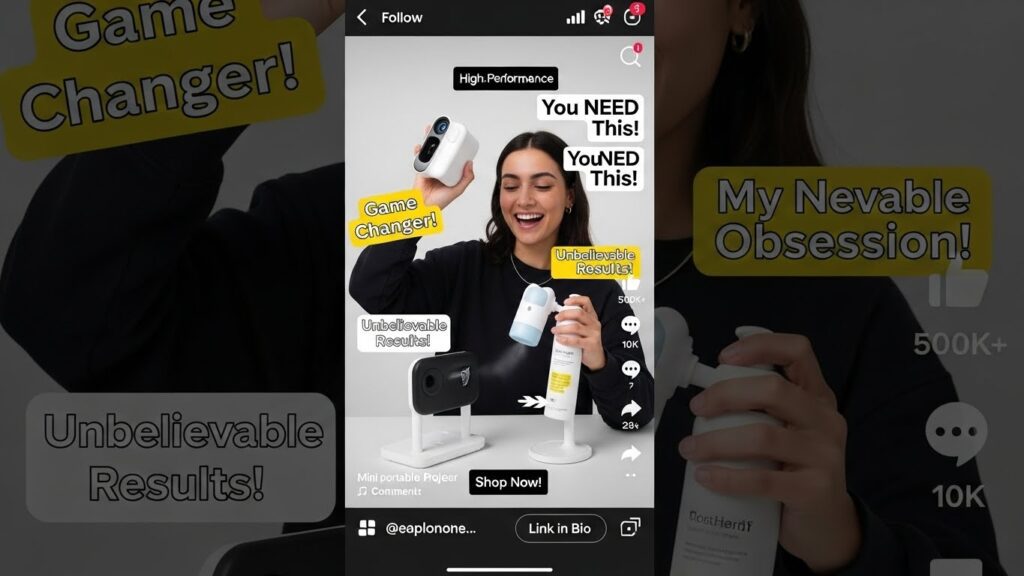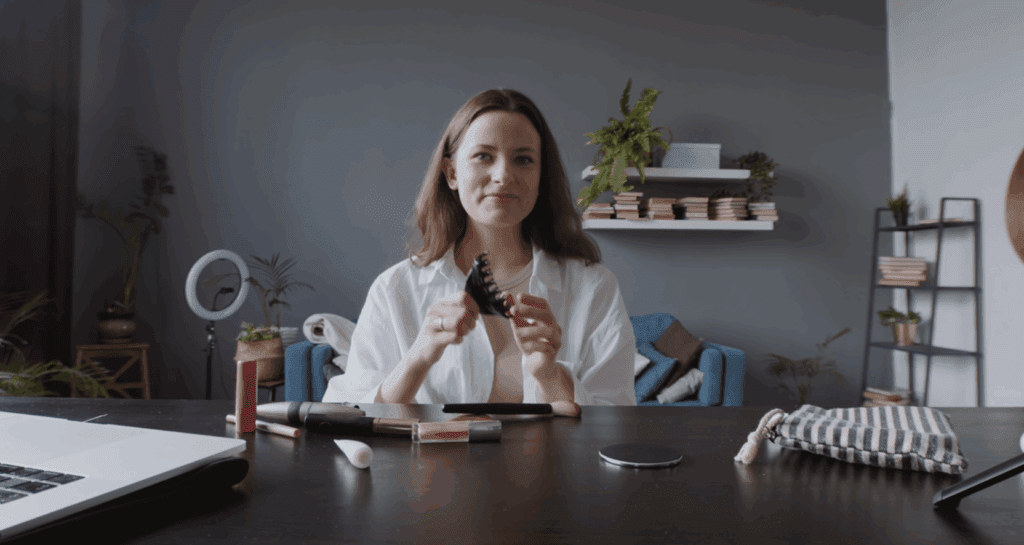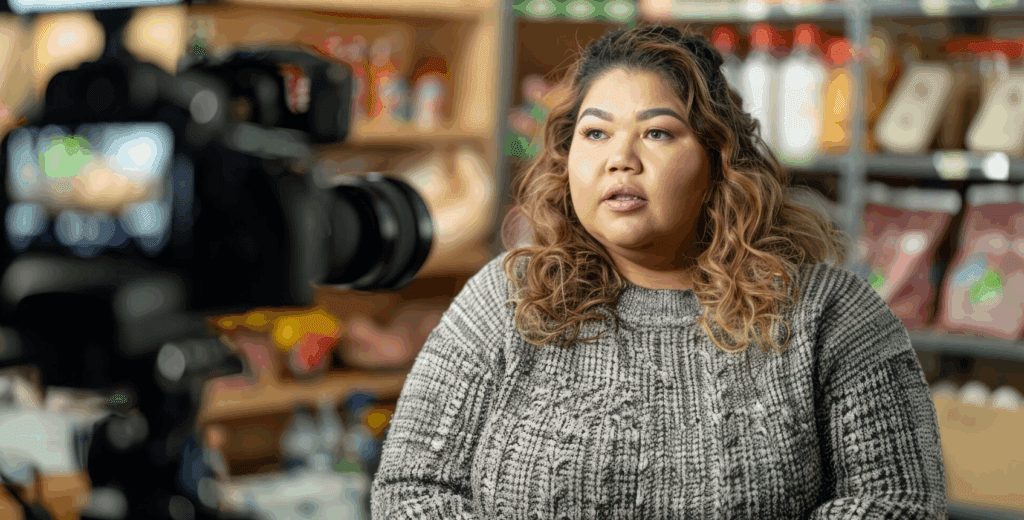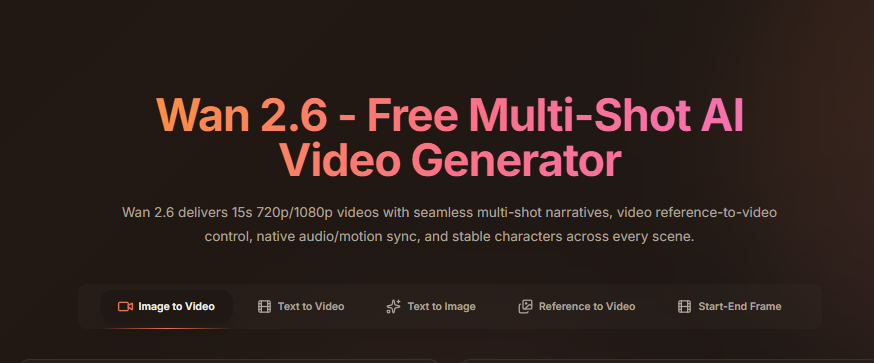How to Block People on YouTube

Tired of seeing someone’s videos? Getting spammed with rude comments? You’re not alone. Therefore, learning how to block people on YouTube gives you control over what you watch and who interacts with you.
YouTube has three different actions people call “blocking.” To clarify, this guide shows exactly which one to use: Hide user (creators), Block channel (live chat & mentions), and Don’t recommend channel (viewers). It also explains how to undo changes and protect kids’ accounts. Meanwhile, with VidAU, you can turn these actions into quick videos for your audience or team.
So, let’s walk through everything step by step.
Quick Start: How to Block People on YouTube in 30 Seconds
Short on time? Then start here.
Viewers:
- First, tap the three dots next to a video.
- Next, hit Don’t recommend channel.
- Or visit the channel, go to About, tap the flag, and select Block user.
Creators:
- Begin by tapping the three dots on a comment.
- Then choose Hide user from channel.
- In addition, in YouTube Studio, go to Settings → Community and manage hidden users, blocked words, and links.
Parents:
- Finally, in YouTube Kids or supervised accounts, visit the channel and select Block channel.
These are the fastest ways to block someone on YouTube.
What Each “Block” Option Actually Does
| Action | Who uses it | Effect | Where to do it |
|---|---|---|---|
| Hide user from channel | Creators | The person’s comments & live-chat messages won’t appear on your channel or streams; they also can’t create clips from your videos. | From a comment’s ⋮ menu or in YouTube Studio → Comments/Community |
| Block channel | Anyone | You won’t see their messages in live chat, and they can’t @mention you. | Channel page/notification menus |
| Don’t recommend the channel | Viewers | Reduce that channel in your Home/Up Next recommendations. | ⋮ menu on any of their videos |
| Blocked words / hold comments | Creators | Auto-hold or hide comments matching rules; filter links; lift strictness as needed. | YouTube Studio → Settings → Community |
Note: None of these options stops someone from viewing your public videos. Therefore, for true access control, use Unlisted or Private visibility per video.
How to Block Someone on YouTube
When someone keeps commenting nonsense or trolling you, it’s time to block them.
On Desktop:
- Open their YouTube channel.
- Next, go to the About tab.
- Then click the flag icon.
- Finally, select Block user and confirm.
On Mobile:
- Visit their channel page.
- Then tap the three dots in the top right.
- After that, choose Block user or Hide user from channel.
- Confirm the action.
Blocked users can still watch your public videos. However, they can’t leave comments or join your live chats. To unblock later, follow the same steps and choose Unblock.
How to Block YouTube Channels
Some channels flood your recommendations with content you don’t want. In that case, you can block these YouTube channels from showing up.
Use Don’t recommend channel to tell YouTube you don’t want a channel in your feed.
Desktop:
- On a video from the channel, click ⋮ next to the title/thumbnail.
- Then choose Don’t recommend channel.
- (Optional) You can also choose Not interested in similar videos and clear watch/search history that reinforces those topics.
Mobile (YouTube app):
- On a video from the channel, tap ⋮.
- Next, tap Don’t recommend channel.
- (Optional) Repeat if that channel resurfaces. Moreover, you can clear or reset your “Not interested/Don’t recommend” feedback in YouTube settings.
Stop Their Videos From Appearing
- First, find a video from the channel.
- Then tap the three-dot menu.
- Finally, select Don’t recommend channel.
This tells YouTube not to show you videos from that channel again, across Home, Up Next, and suggestions.
Stop Their Comments or Interactions
Follow the same steps listed above under “How to block someone on YouTube.” As a result, that will stop their engagement.
For Parents
Use YouTube Kids or supervised accounts. Open the channel and tap Block. This way, kids cannot watch the channel completely.
Want to reverse it? Then, clear the “Don’t recommend” feedback or unblock the user from their channel page.
Stop Seeing YouTube Videos
You don’t always need to block a person. Sometimes, you simply want the algorithm to stop suggesting weird or unrelated content.
Here’s how:
- Tap Not interested in any video that feels off.
- In addition, use don’t recommend channels to go broader.
- Then clear your watch and search history to reset YouTube’s suggestions.
- On Shorts, long-press the video and hit Not interested.
- Finally, avoid clicking on videos you don’t like, even out of curiosity. Remember, YouTube tracks every click.
For Creators: Full Comment Control

As a creator, blocking users helps you keep your comment section clean and respectful.
Hide Users From Your Channel
- Tap the three dots on a comment → Hide user from channel.
- Or go to YouTube Studio → Settings → Community and add them under Hidden users.
Set Comment Defaults
- Hold inappropriate comments.
- Choose strict or manual review.
- Moreover, control comment settings per video or channel-wide.
Block Spam and Links
- Add common spam words to the Blocked words list.
- Then block links to avoid scam messages.
Add Trusted People
- Use Approved users to let regulars comment freely.
- Assign Moderators to help during live streams.
Manage All in One Place
Everything is in YouTube Studio → Settings → Community.
Blocking vs Reporting vs Muting
Here’s a simple breakdown:
- Blocking (or Hiding): Stops the person from commenting or chatting on your channel.
- Reporting: Alerts YouTube of abuse, spam, or hate speech. Use this for serious issues.
- Muting: Stops you from receiving notifications about replies but doesn’t affect visibility.
Therefore, use blocking for peace and report when it’s harassment.
Limitations You Should Know
- Blocked users can still watch your videos.
- In addition, you can’t block someone across all of YouTube, only from your own channel.
- Trolls may create new accounts.
- Finally, “Don’t recommend” doesn’t block search or direct links; it only suggests alternatives.
YouTube is improving, but these are things to keep in mind.
Safety Tips Every User Should Follow
- Don’t share personal info in your channel About or comments.
- Moreover, enable comment filters before going viral.
- Turn off links in comments to reduce scams.
- Finally, use VidAU to make safety tips into videos or tutorials.
VidAU Tips for Video Creators
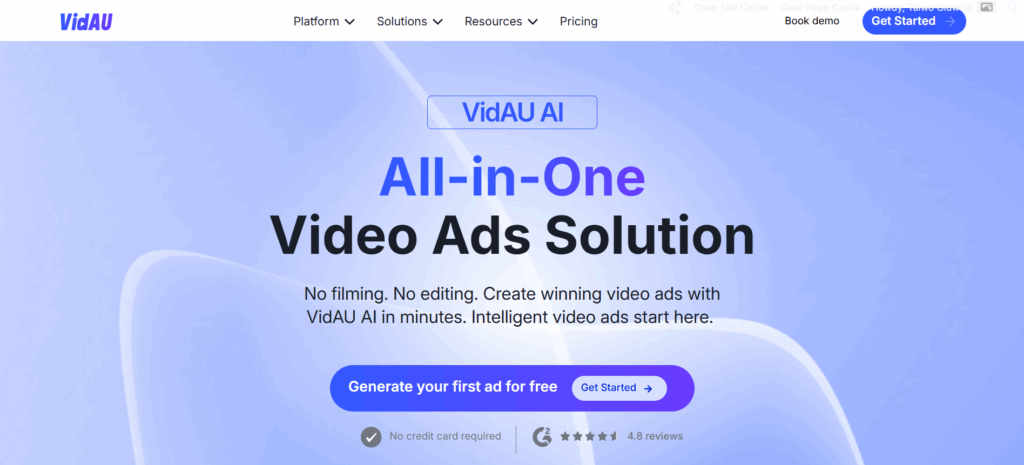
With VidAU, you can turn this whole process into:
- Tutorial Shorts for YouTube and TikTok.
- Captioned Instagram Reels.
- Explainer videos for your audience or team, especially on this topic, “How to Block People on YouTube”.
- Quick AI videos for email or support.
Therefore, use VidAU’s subtitle tool, AI script generator, and watermark remover to keep your videos clean and sharp.
Conclusion
Now you know how to block people on YouTube across desktop and mobile. You’ve also learned how to block someone on YouTube, how to block YouTube channels, and how to stop seeing YouTube videos you dislike.
Take charge of your experience. Then use VidAU to turn these steps into helpful videos your community will love.
Want help turning this guide into a full video series? Try VidAU today.
FAQs
Q: How do I block someone’s comments?
A: Hide the user from the channel in YouTube Studio or from the comment menu.
Q: Will blocking someone remove their past comments?
A: Yes, their comments disappear for others but stay visible to them.
Q: Can I block someone from watching my videos?
A: No. Public videos remain visible to all users, including those who have been blocked.
Q: How do I stop seeing someone’s videos?
A: Click Don’t recommend channel on any of their videos.
Q: Can I block a channel on YouTube Kids?
A: Yes. Tap the three dots on the channel and select “Block Channel.”