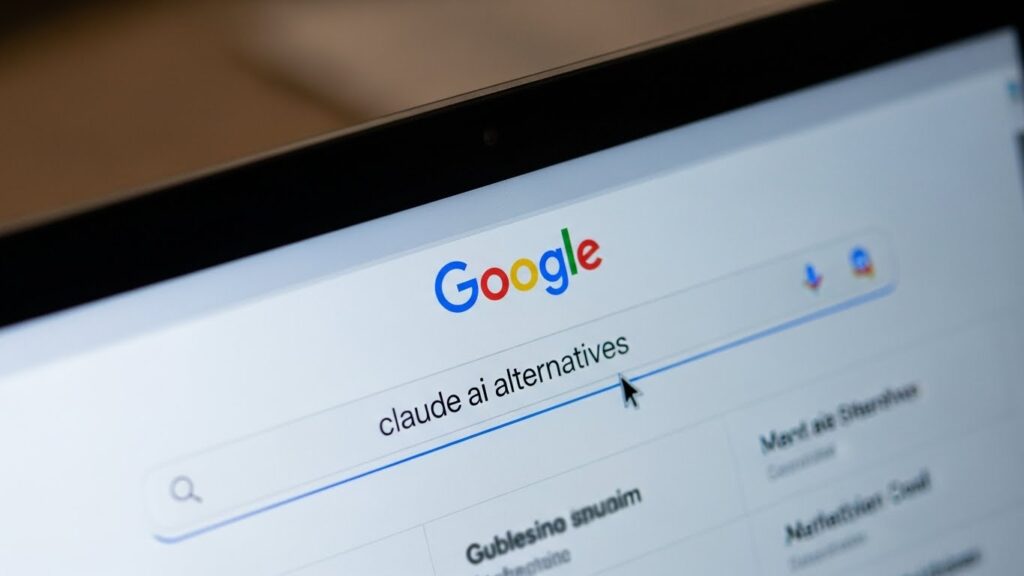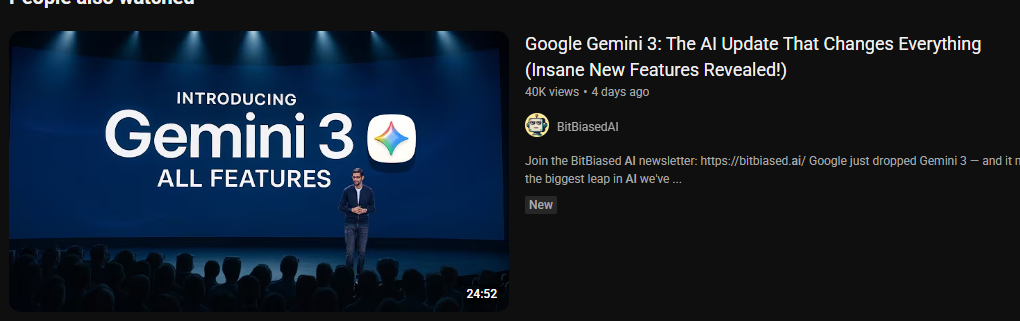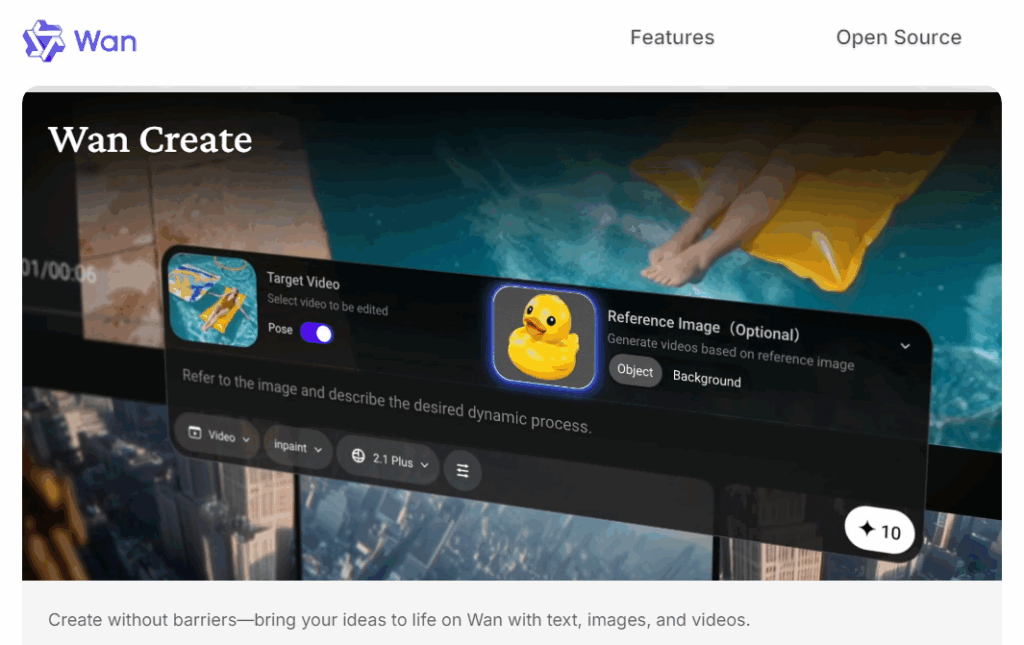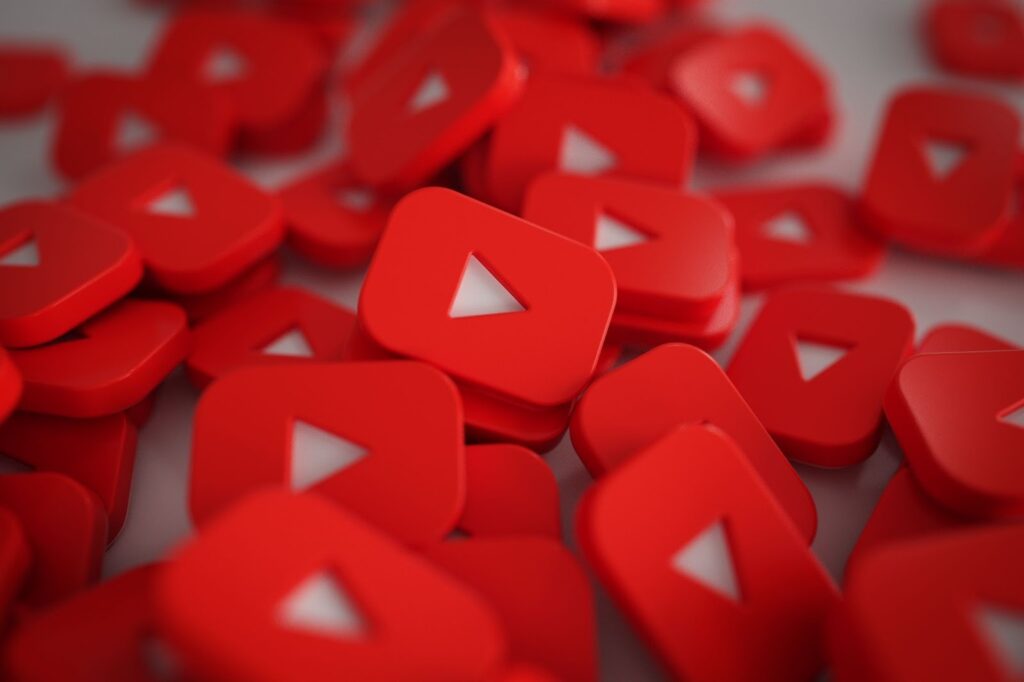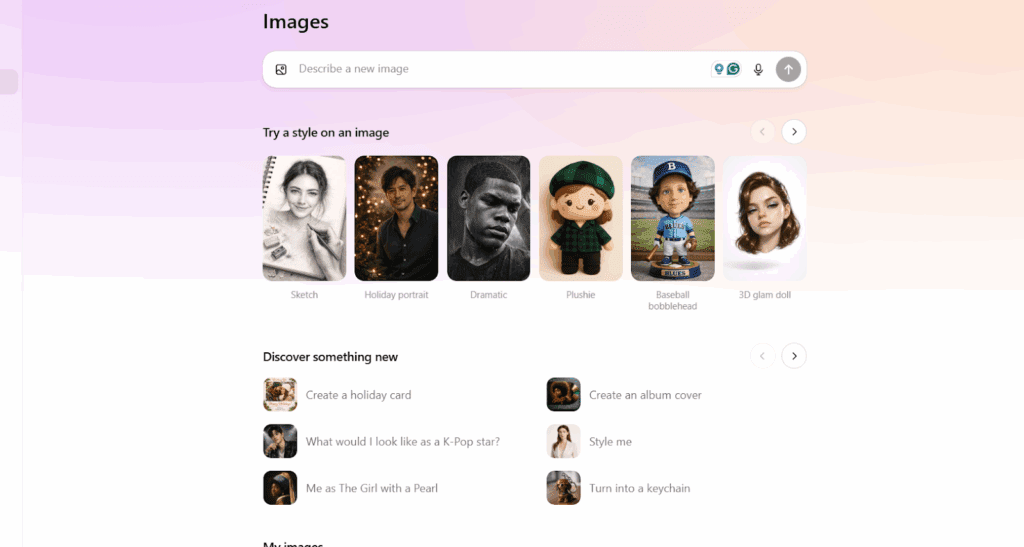How To Generate Image Captions Using An AI Image Describer
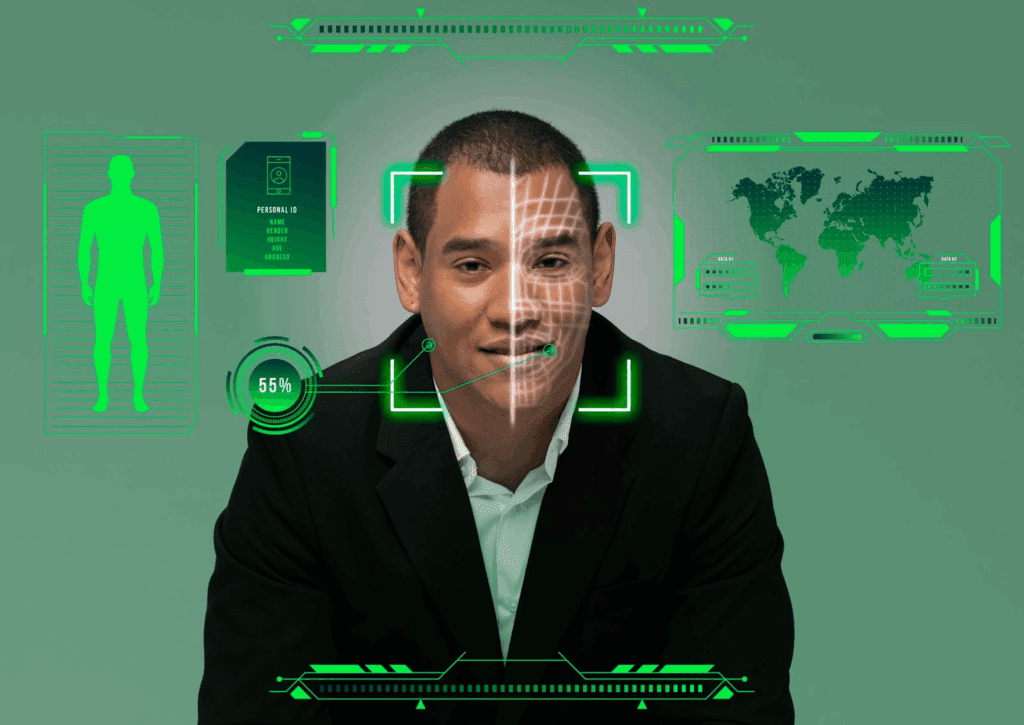
You want speed, clarity, and fewer “what am I looking at?” moments. That’s exactly why an AI image describer belongs in your toolkit. It turns pictures into words for people, search engines, and your future self who forgot what IMG_4021.png was. And yes, we’ll describe image with AI, use image to text AI, and even test a free AI image describer along the way.
How to use an AI image describer
- Upload an image.
- Pick a mode. Alt text, caption, OCR, or image to prompt.
- Add a hint. Say the purpose or audience.
- Generate the text.
- Edit the output. Keep alt text to about 125 characters.
- Check clarity, then publish.
What is an AI Image Describer?
An AI image describer turns a picture into plain language. It identifies people, objects, and context, then writes a short caption or alt text you can paste into your CMS. It helps with accessibility, product copy, and social posts. However, you still edit for tone and accuracy. You can also describe image with AI to create product summaries or quick social posts. And with a free AI image describer, you can try the process before you invest.
How Does an AI Image Describer Work?
An AI image describer works by combining vision models with language models. First, the vision side encodes what it “sees.” Next, a text model turns that signal into a sentence. Therefore, you get fast captions and short summaries.
Some tools can generate image captions AI in batches. Others ship an AI image analyzer with extra cues for brands or audiences. Edit the result. Then publish with confidence.
How can you generate captions fast with an AI image describer?
You can do it in seven quick steps.
- Pick your tool: Start with a free AI image describer to test the flow.
- Set the goal: Decide if it’s accessibility, SEO, or social first.
- Add context: Mention page intent and audience so the AI image describer stays on-target.
- Run the draft: Describe image with AI and generate image captions AI in one pass.
- Tighten the copy: Use strong nouns and active verbs; keep alt text ~125 characters.
- Verify details: Use image to text ai to extract text from images for labels, sizes, or specs
- Publish and learn: Ship, measure CTR, then tweak prompts for the next round.
Where Should You Use an AI Image Describer for Accessibility and SEO?
You should use an AI image describer wherever images need context. Start with alt text. A common rule of thumb keeps alt text under ~125 characters, so keep it tight. Also, add page intent. For blog images, inform.
For product images, sell. You can describe image with AI for quick drafts, then refine. And when you need text from screenshots, reach for image to text AI to extract copy.
Use Image to Prompt AI for Creative Briefs
When you have a mood board, use image to prompt AI to pull themes and styles. Then, guide your copy or video. It’s fast, and it helps with better ideas.
How to Extract Text from Images with Image to Text AI
If you must extract text from images, pair OCR with image to text ai. Then, paste the clean text into docs, ads, or alt attributes. Because less retyping means fewer errors.
When is a Free AI Image Describer Good Enough?
A free AI image describer is good enough for drafts and simple scenes. Use it for social posts, internal docs, and basic product shots. However, test a few tools to see which tone suits you. Moreover, always review outputs before publishing.
You can describe image with AI for variety, then keep your favorite lines. If you need OCR too, combine a free AI image describer with image to text ai. For many teams, that covers 80% of daily needs. And when stakes rise, upgrade later.
What Is The Difference Between On-Device and Cloud Image Description?
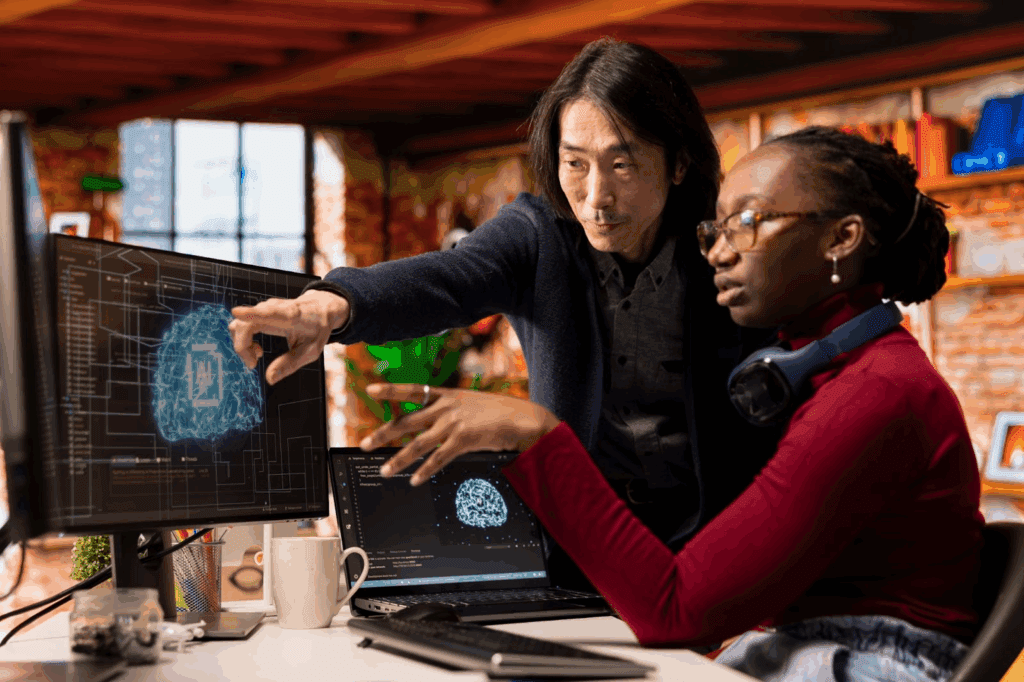
On-device runs locally, while cloud runs on remote servers.
Cloud tools scale, and they evolve quickly. Meanwhile, on-device offers lower latency and stronger privacy. For many teams, a hybrid is best. Draft with a cloud AI image describer, then finalize on your laptop. Also, when rules are strict, keep sensitive visuals on-device and describe image with AI that never leaves your machine.
Where do on-device and cloud AI image describer tools differ?
They differ most on privacy, latency, and scale.
On-device vs cloud
| Factor | On-device AI image describer | Cloud AI image describer |
| Privacy | Files stay local; safer for sensitive assets | Images leave device; vendor policy matters |
| Latency | Consistently low | Network-dependent |
| Scale | Limited by hardware | Easy batch jobs and teams |
| Setup | One-time install; fewer updates | Fast start; features update often |
| Offline use | Yes | No |
| Best for | Confidential work; field teams that describe image with AI on-site | High volume, collaboration, rapid features |
How Do You Describe Image with AI for E-commerce?
You describe image with AI by turning product photos into alt text and bullets.
Start with the hero shot. Then, draft key features. Next, check color names and sizes. Because buyers scan fast, keep lines tight. With image to text AI, pull care labels or specs from packaging photos. Also, when you must extract text from images, paste it into product pages for search and accessibility.
Use Image to Prompt AI for Creative Product Highlights
Send your pack shots through image to prompt AI. Then, ask for angles, backgrounds, or lifestyle concepts for ad testing. It feeds your photo and video pipeline.
Where Can You Go Next After Image Descriptions?
You can turn still images into motion with AI video tools. After captions, you might want more reach. Therefore, repurpose single visuals into short clips for ads, reels, or tutorials. Try VidAU AI’s image-to-video tool to animate your best shots, add motion, and export social-ready clips. It pairs well with captions because the story is already written. Use a free AI image describer to draft your script, then feed those lines into the video. Also, pull on-screen text from image to text AI if you need quick overlays.
CONCLUSION
If you work with visuals, an AI image describer helps you move faster and explain better. It drafts captions, suggests alt text, and pairs with image to text AI for OCR. Moreover, you can describe image with AI to build product pages and posts in minutes. Start with a free AI image describer to test your flow. Then, scale with APIs, and grow into motion with VidAU’s image-to-video. Do it right, and your content stays clear, compliant, and very shippable.
Frequently Asked Questions
Is a free AI image describer enough for accessibility?
Often, a free AI image describer gives a solid first draft. However, you should still edit for context and purpose. Because screen readers need clarity, check length, relevance, and tone before you publish.
How do I describe image with AI without sounding robotic?
Write like you talk. Start with a draft. Then, swap vague words for specifics. Also, add action verbs. When needed, generate image captions ai in several versions and pick the best.
Where does image to text ai fit in my workflow?
Use image to text ai when you must extract text from images like labels, charts, or screenshots. Then, integrate that copy into alt text, bullets, or compliance notes. Because it cuts retyping, it saves time.
When should I choose on-device tools instead of cloud tools?
Pick on-device when privacy rules are strict or when internet is spotty. Otherwise, choose cloud for scale and frequent updates. You can also describe image with ai locally, then sync the final caption to your CMS.
Can I turn captions into video content quickly?
Yes. Draft with an ai image describer, finalize the lines, and send your best images to VidAU’s Image to Video tool. Because the captions already structure the story, you’ll produce short clips fast.