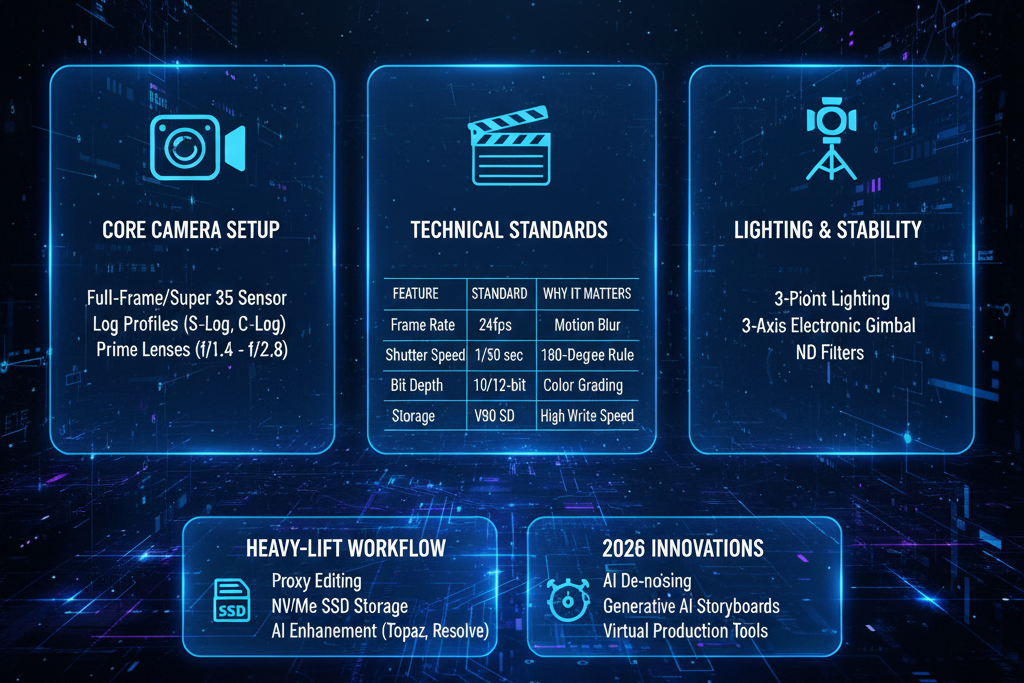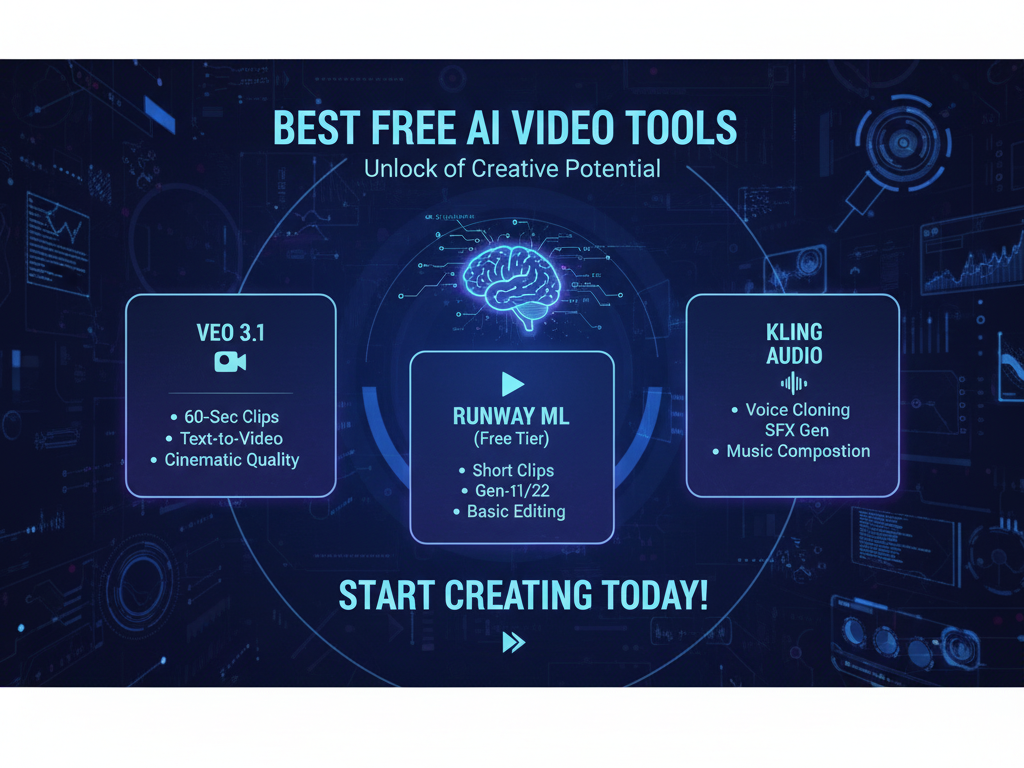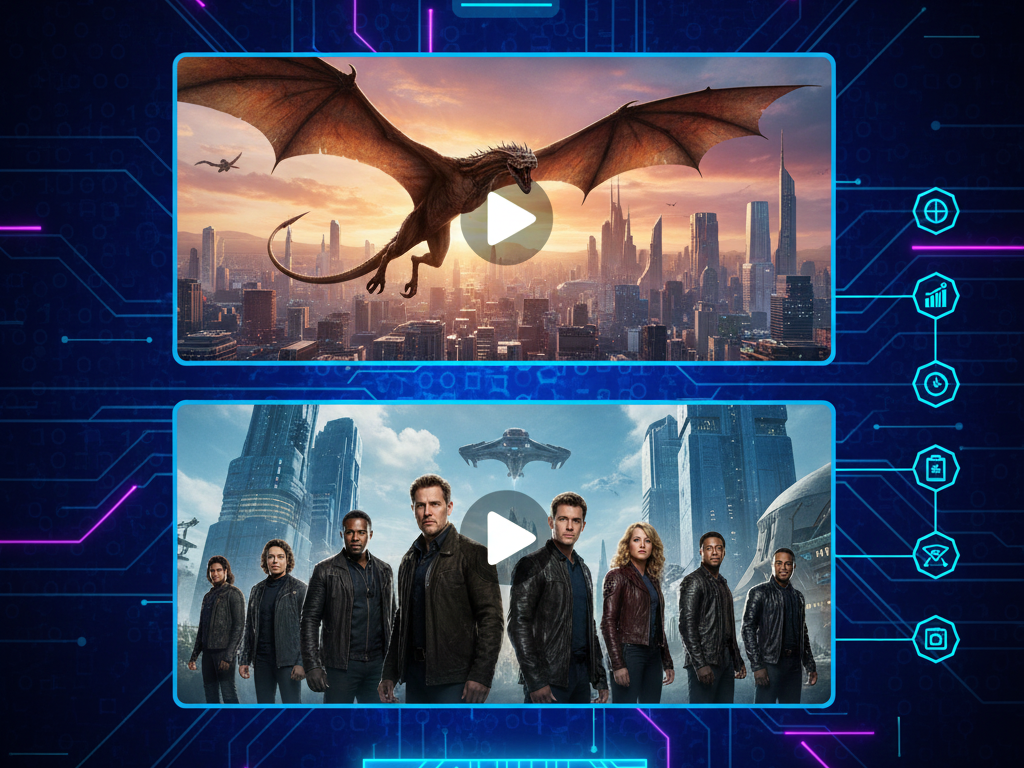9 Best AI Video Production Tools and Video Conference Tips
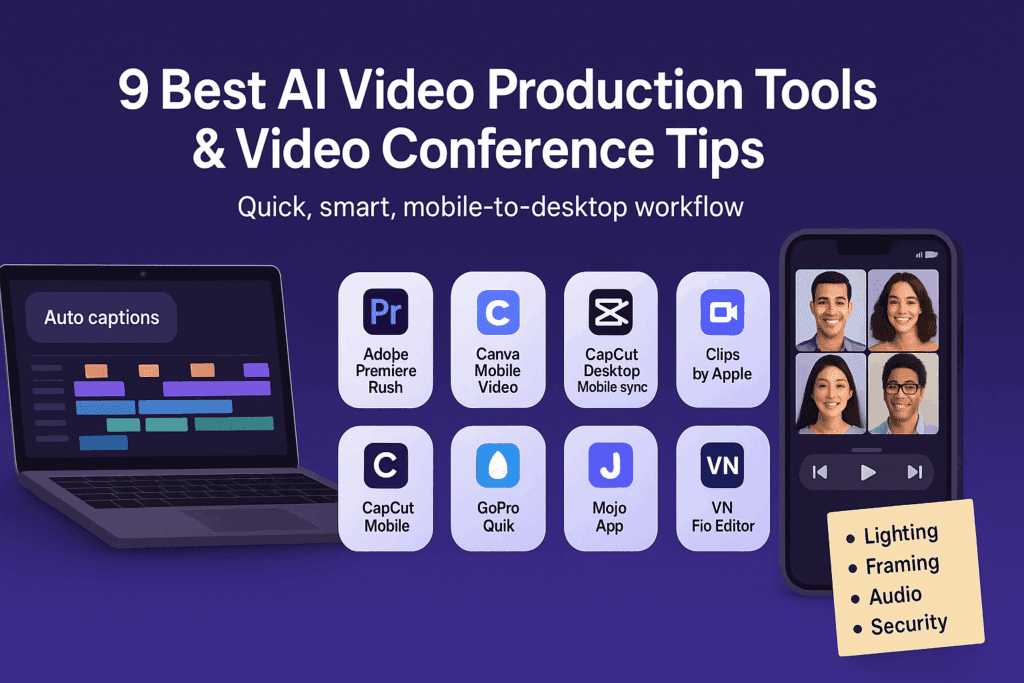
You want fast workflows for video production. You also want calls that look and sound great. This guide blends video conference tips with a short list of AI editors you can use today. It also covers event video production basics you can apply on-site or remotely. Use what fits your team and the shoot.
Why Do Video Conference Tips Matter For Video Production?
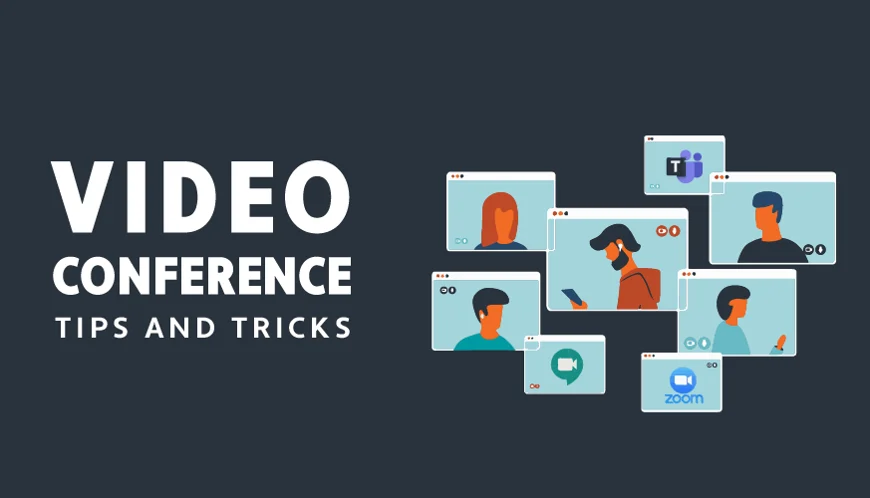
They help teams look professional and save time.
In practice, good video conference tips cut noise, fix framing, and reduce awkward starts. That means less cleanup in video production and more usable footage for event video production. On busy weeks, these habits prevent reshoots and protect your schedule.
How Should You Prepare Your Setup Before You Hit Join?
Test your audio, camera, and network before every meeting.
Then follow these video conference tips to avoid surprises. First, build a 60-second preflight: check mic levels, frame at eye height, face a soft light, and close heavy apps. Next, when bandwidth dips, lower send resolution and keep chat open. Finally, write an agenda and share links before the call. Your future video editor will thank you. For deeper platform help, keep a one-pager of Zoom meeting tips, Google Meet tips, and Microsoft Teams meeting tips in your toolkit. These small steps protect your video production timeline and your event video production crew’s focus.
Zoom Meeting Tips: Quick Wins
Use a test meeting, assign a co-host, and enable a waiting room. Learn two hotkeys you can hit without looking. Record to a local drive when allowed. These moves reduce fixes in video production.
Google Meet Tips: Quick Wins
Pin key speakers, use Q&A or polls, and turn on captions. Lower send resolution if the network struggles. This helps remote teams during event video production.
Microsoft Teams Meeting Tips: Quick Wins
Spotlight presenters, manage the lobby, and turn on noise suppression. Share to Whiteboard for action notes. These habits streamline video production.
Which AI Video Production Tools Should You Use Today?

Use the right video editor to save time and boost quality. Pair them with smart video conference tips to get crisp results fast.
AI Mobile + Desktop Editors (Quick Compare)
| Tool | Platforms | AI helpers (examples) | Why it helps | Best for |
| Adobe Premiere Rush Mobile | iOS, Android | Auto level, auto reframe, speech-to-text | Simple cuts on the go | On-the-go video production |
| Canva Mobile Video | iOS, Android | Magic cut, captions, background remover | Speedy social formats | Flyer reels for event video production |
| CapCut Desktop Mobile Sync | iOS, Android, Win/Mac | Auto captions, noise removal, beat sync | Seamless cross-device edits | Cross-device video production |
| CapCut Mobile | iOS, Android | Auto cut, smart enhance, keyframe presets | Fast vertical edits | Social clips for event video production |
| Clips by Apple | iOS | Auto subtitles, effects, trims | Quick updates with titles | Internal updates in video production |
| GoPro Quik | iOS, Android | Auto highlight, horizon lock, stabilize | Rapid action recaps | Action recaps for event video production |
| InShot | iOS, Android | Smart cut, speed ramp, captions | Simple client posts | Client shorts in video production |
| Mojo App | iOS, Android | Auto layouts, animated text, templates | Fast motion graphics | Title cards for event video production |
| VN Video Editor | iOS, Android, Win/Mac | Auto subtitles, curve speed, match cuts | Free, capable timeline | Long-form video production |
Pro tip: when you wrap a call, trim highlights on mobile first. Then hand off to desktop for color and mix.
How Do You Film And Frame For Event Video Production During Live Calls?

Frame at eye level and fix your light first. Next, face a soft light. Avoid a bright window behind you. Keep headroom tight and the lens near eye height. Use wired earbuds or an external mic. These video conference tips prevent glare, shadows, and mic hum. For event video production, put the key light in front, not behind. For video production, avoid noisy fans, clacking keyboards, and echoey rooms.
How Can You Keep Meetings Secure And Inclusive?
Lock the room and turn on captions by default. As part of your video conference tips, use waiting rooms, passwords, and name labels. Share links only with attendees and remove unknowns fast. Turn on live captions and speak at a steady pace. Pause during screen shares and describe what is on screen. These steps protect crews in event video production and help editors in video production.
What Hybrid Meeting Best Practices Improve Recordings?
Give remote voices equal time and monitor chat. Use a “remote advocate” to watch for raised hands. Start with a room check: “Can remote folks see and hear clearly?” Keep one camera near eye height for the room. These hybrid meeting best practices make edits simpler and fair. They also fit well with your video conference tips. In event video production, place a center mic and confirm levels. In video production, record clean backup audio when you can.
Hybrid Meeting Best Practices: A Quick Checklist
- Run a 30-second tech check at the start.
- Share the agenda and timeboxes on screen.
- Round-robin key voices; summarize chat.
- Keep a visible timer for Q&A.
- End with actions and owners.
Where Do Video Conference Tips Meet Your Editing Workflow?
They shape how you capture, cut, and share.
When you follow video conference tips, you reduce noise, mismatched levels, and re-takes. That frees more time for video production and on-site event video production. Tools like VidAU AI can transcribe, summarize, and draft cut lists from long meetings. Then your editor only polishes the best bits.
Conclusion
Use these video conference tips plus the right AI editors to deliver cleaner work. Keep your setup simple, your light soft, and your crew focused—your next event video production will thank you.
Frequently Asked Questions
1. What are the simplest video conference tips to start with?
Test your gear, use a soft front light, raise the camera, mute when idle, and lock the room.
2. How fast should my internet be for clean calls?
Aim for at least 1 Mbps up/down for 1:1 and higher for groups. If the network sags, lower send resolution.
3. How do I look better on camera without gear?
Face a window, stack books to lift your laptop, and sit an arm’s length away.
4. What helps editors the most?
Clean audio, steady framing, and clear notes. Mark highlights live with a quick clap.
5. Can I reuse call footage for clients?
Yes. Get consent first, then trim highlights and add captions for quick social clips.