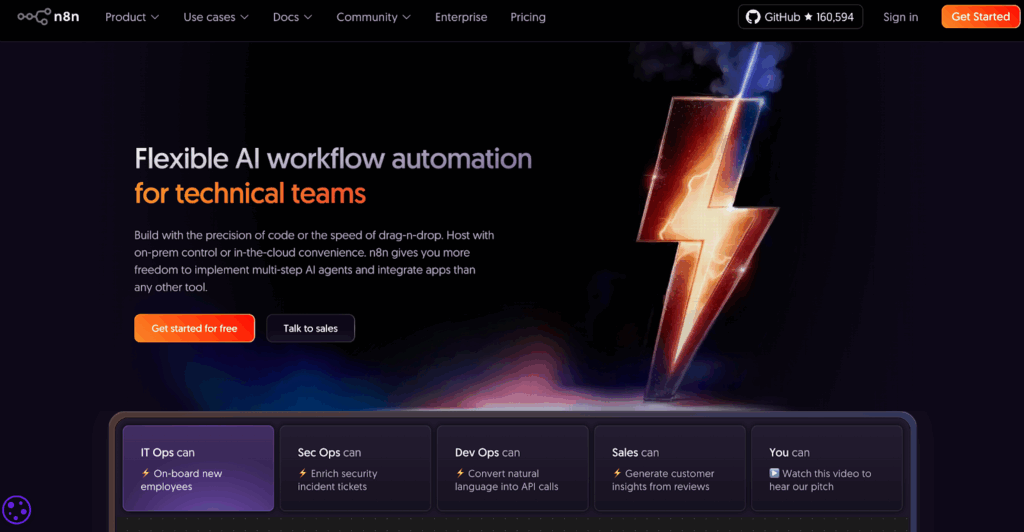How to Find Downloads on iPhone (Complete Beginner’s Guide)
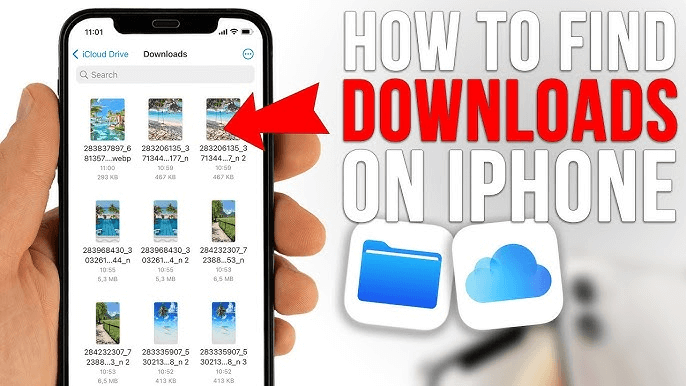
Have you ever downloaded a file and couldn’t find it again? Then you’re not alone. Many iPhone users struggle to figure out how to find downloads on iPhone. Because files can be saved in different places depending on the app or format. The good news is that it’s easier than you think. And this guide walks you through it step by step.
Where Are Downloads on iPhone Stored?
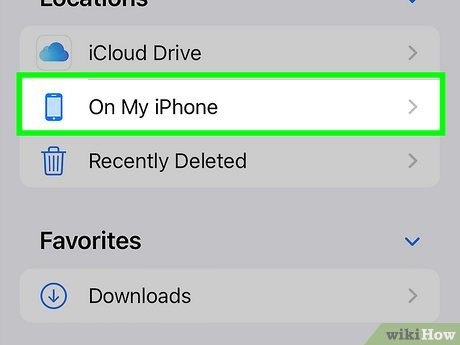
Most video downloads on iPhone are stored in the Files app. It’s Apple’s built-in file manager. This keeps your documents, images, and other files organized in one place. To access it, open the Files app, tap Browse. And then choose On My iPhone. You’ll likely see a folder called “Downloads.” That’s where most files from Safari or Mail end up.
If you’ve ever wondered where are downloads on iPhone, the Files app is your starting point. It keeps things simple and organized. So you can always find what you need quickly.
What About Files from Apps Like Mail or WhatsApp?
Not all downloads go to the same location. Files downloaded from apps like Mail, WhatsApp, or Telegram may stay within those apps. For instance, if you download a PDF in Mail, it’s usually saved in the Mail app. Until you move it to Files.
This is why some users ask, “where to find downloads on iPhone?” The answer depends on the source app.
Can You Move Downloads to iCloud?
Yes! If you use iCloud Drive, your downloads can automatically sync across devices. Just open Files → Browse → iCloud Drive. Then move your file there. Thereby, making it an easy way to make sure your files don’t get lost.
iCloud also helps free up space. Which makes it great for people who store lots of media or work files.
How to See Downloads on iPhone Step-by-Step
Wondering how to see downloads on iPhone clearly? Here’s the quick process:
- Open the Files app.
- Tap Browse at the bottom.
- Select On My iPhone or iCloud Drive.
- Tap Downloads to open your folder.
You’ll now see every file you’ve recently downloaded. From Safari, Mail, or other apps.
Why Can’t You Find Some Downloads?
Sometimes, you might not see your file because it was opened instead of saved. For example, Safari previews PDFs. But it doesn’t always download them unless you choose “Save to Files.” Similarly, if you use third-party apps like Dropbox or Google Drive, files might go directly there instead. Knowing where to find downloads on iPhone means checking both the Files app and the specific app where you initiated the download.
Quick Reference: Where Do Different File Types Go?
Here’s a quick table to help you see where downloads go on iPhone depending on file type
| File Type | Default Download Location | App Example | Can Move to Files App? |
| PDFs | Files App → Downloads | Safari, Mail | Yes |
| Photos & Videos | Photos App | Messages, Safari | No (saved in Photos) |
| Documents | Files App → Downloads | Mail, Safari | Yes |
| Music | Music App / Files | Apple Music, Safari | Yes |
| Zip Files | Files App | Safari, Mail | Yes |
This table makes it easier to track where your files go. So you don’t have to search everywhere.
Where to Find Downloads on iPhone from Safari?
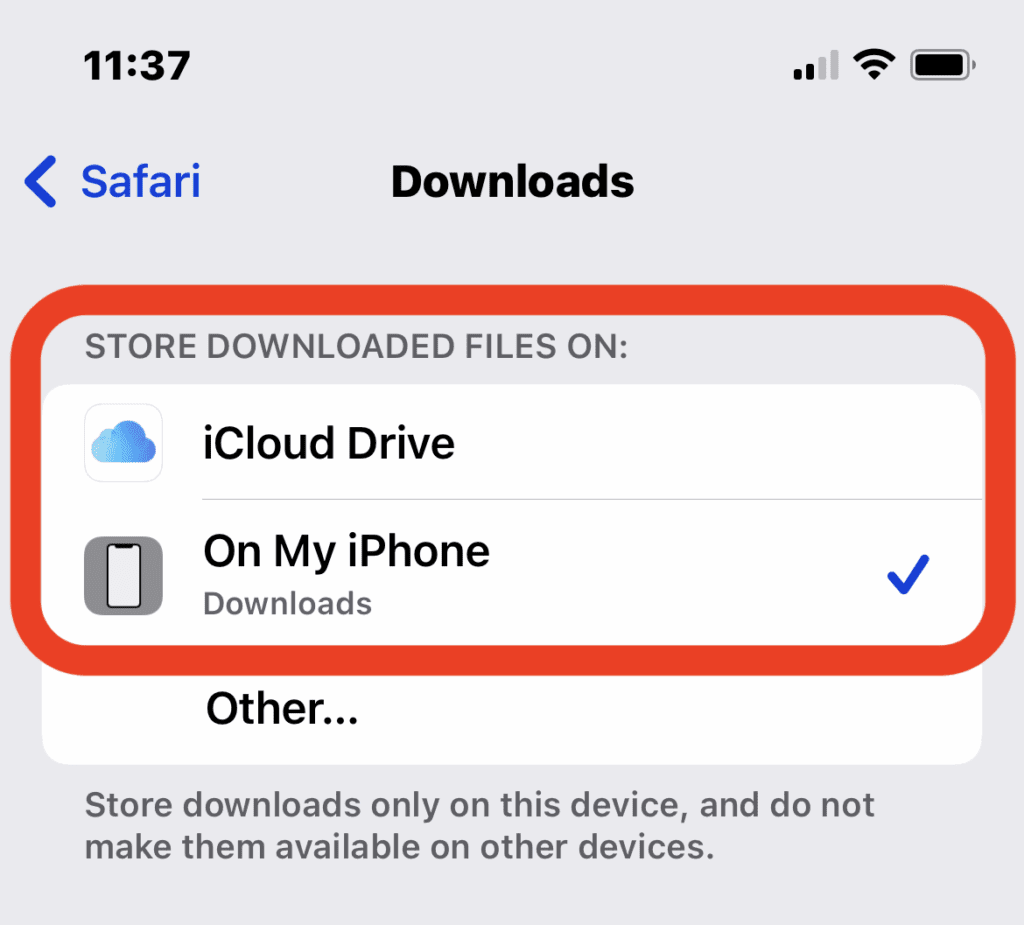
Most Safari downloads go straight to the Downloads folder in the Files app. It’s set that way by default. However, you can customize this in Settings → Safari → Downloads. There, you can switch the save location to “On My iPhone” or “iCloud Drive.” This is helpful if you want to access files on other Apple devices. Now, when people ask where to find downloads on iPhone, Safari users can confidently say, “It’s in my Files app!”
Can You Change the Safari Download Folder?
Yes, you can. Some users prefer to store files in a specific folder for better organization. To do this:
- Go to Settings → Safari → Downloads.
- Tap Other, then choose or create a folder.
- Select Done to confirm.
It’s a quick way to stay organized and keep your iPhone downloads tidy.
Where Do Downloads Go on iPhone When Using Apps?
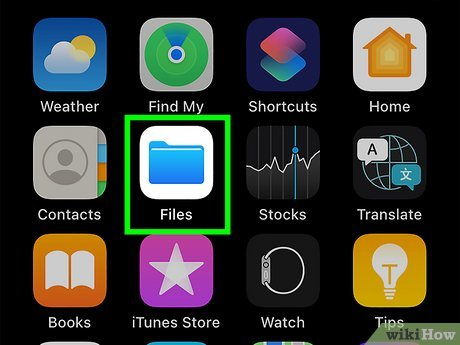
Each app may store its files downloads differently. For example, Netflix saves downloaded shows inside its app. While Spotify saves music offline within its own storage. If you’ve been asking where do downloads go on iPhone, it depends on the app’s settings. Some apps let you export files to the Files app for easier access.
How to Check a File’s Location Inside an App
Most apps have a “Downloads,” “Files,” or “Offline” section in their menu. Go there and look for saved content. Once you find it, you can usually share or move it to another location, like iCloud or Dropbox.
Why Knowing This Helps You Stay Organized
Understanding how to see downloads on iPhone helps you stay efficient. As a result, you won’t waste time searching for lost files. And you’ll know exactly where each file type is stored. Plus, organizing your downloads can help free up space. And also keep your iPhone running smoothly.
How to Manage and Organize Downloads on iPhone
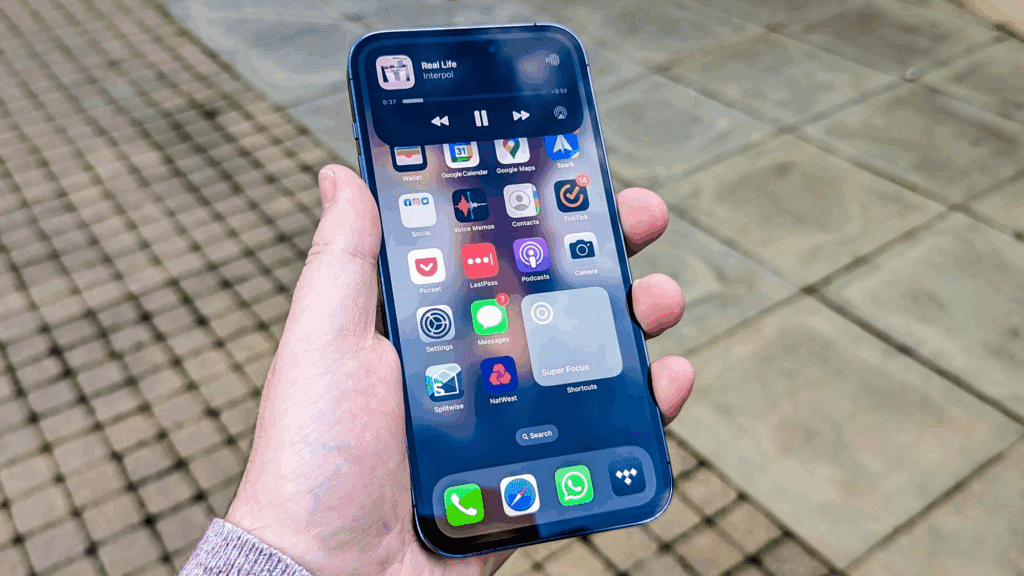
Now that you know how to find downloads on iPhone. Let’s look at how to manage them better. Keeping things organized helps avoid clutter and saves storage.
5 Smart Tips to Manage iPhone Downloads
- Regularly delete old files. It keeps your storage free and your device faster.
- Rename important files. Use simple, searchable names.
- Use folders in Files app. Create categories like “Work,” “Travel,” or “Receipts.”
- Enable iCloud Drive. So your files sync across all devices.
- Check app settings. Some apps let you automatically save to Files or iCloud.
These small habits make a big difference when managing files efficiently.
Conclusion
Finding your downloads on iPhone doesn’t have to be confusing. Whether you’re wondering where are downloads on iPhone, how to see downloads on iPhone, or where do downloads go on iPhone, the answer usually starts with the Files app. From Safari downloads to Mail attachments, everything is just a few taps away once you know where to look. With a bit of organization, your iPhone becomes the perfect tool for managing documents, media, and everything in between.
Frequently Asked Questions
1. Can I change my iPhone download folder?
Yes, you can! Go to Settings → Safari → Downloads and choose a new folder. You can even select iCloud Drive if you want your files available across all Apple devices.
2. Why can’t I find my downloaded files?
Sometimes, files open instead of being saved. Check the Files app, then look under On My iPhone → Downloads. If it’s not there, try checking inside the app you used to download the file, like Mail or WhatsApp.
3. How do I see recent downloads on iPhone?
Open the Files app, tap Browse, and choose Recents. Subsequently, this shows your most recently opened or downloaded files — it’s the quickest way to track new downloads.
4. Where do my Safari downloads go?
By default, Safari saves files to the Downloads folder in the Files app. You can change this location in Settings if you prefer saving to another folder or to iCloud Drive.
5. How can I organize my downloads better?
Create folders inside the Files app and move your files into categories. Also, you can rename them or store them in iCloud Drive for better access and backup.