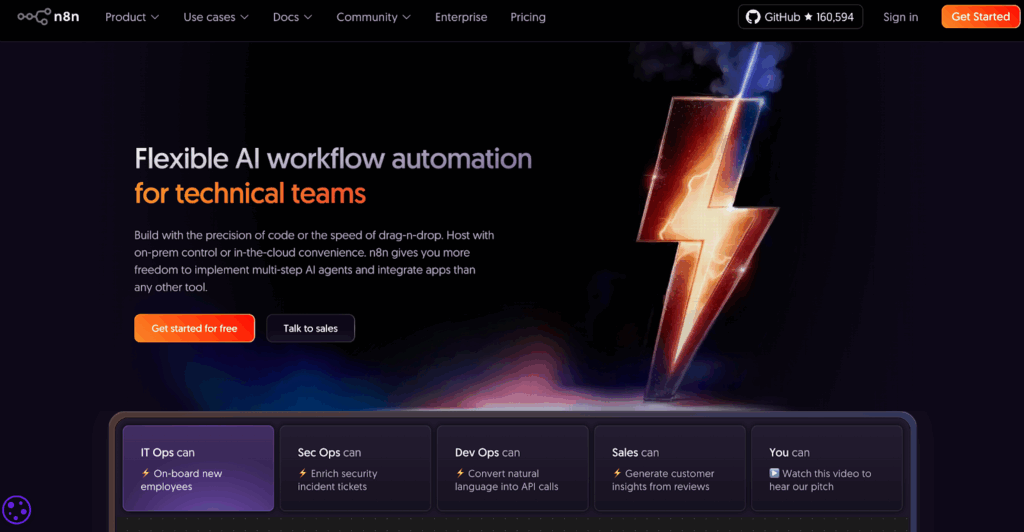How to Upload a Video to YouTube
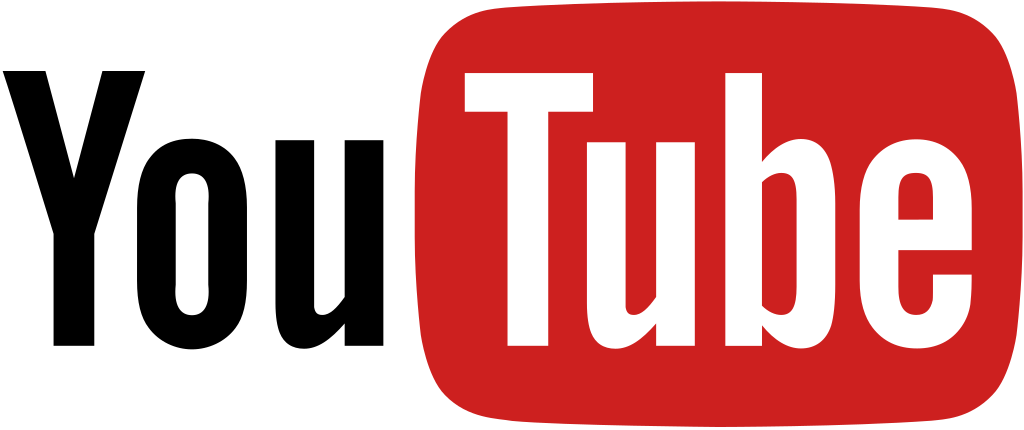
You want results, not fluff. In this friendly guide, I’ll show you how to upload a video to YouTube without stress. And since you care about reach, I’ll also point out smart promo steps along the way. If you run ads or plan to, meet VidAU – All-in-One Video Ads Solution. It helps you turn uploads into ad-ready assets fast. So your video works harder from day one.
Quick Start: Desktop & Phone
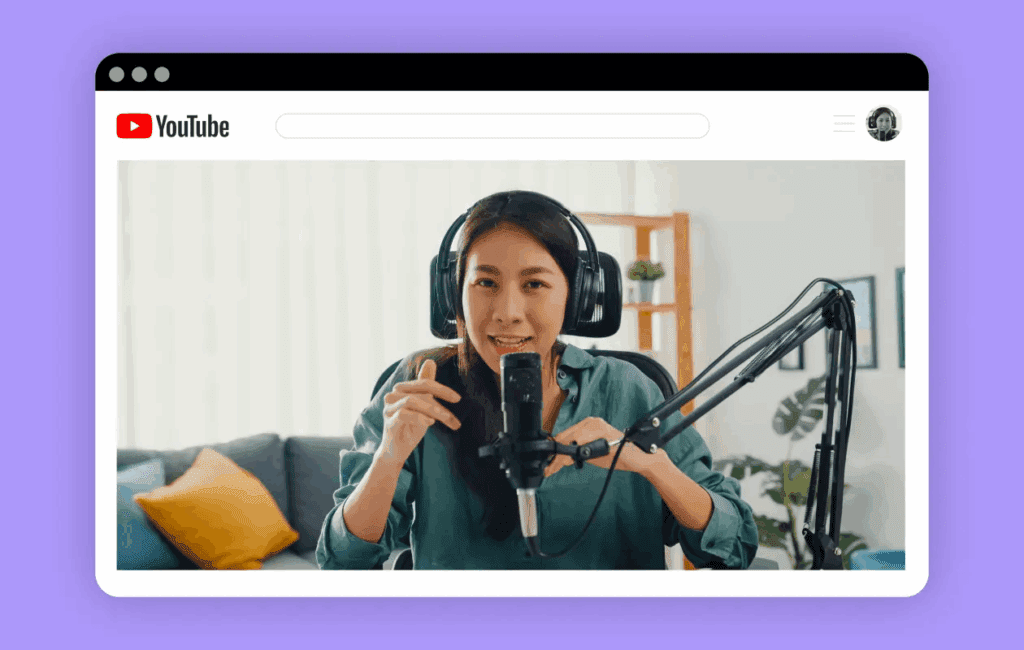
On desktop (YouTube Studio):
- Sign in to YouTube Studio.
- Click Create → Upload generated videos.
- Drag in your file.
- Add title, description, audience.
- Pick a thumbnail.
- Choose Visibility (Public, Unlisted, or Private).
- Click Publish.
On phone (YouTube app):
- Tap the + (Create) button.
- Choose Upload a video.
- Select your clip and tap Next.
- Add title, description, visibility.
- Tap Upload.
Pro tip: Save a default upload template (title style, tags, disclaimers). It speeds up every future upload.
Upload Setting That Matter
Keep it simple and reliable.
- Container: MP4
- Video codec: H.264
- Audio codec: AAC-LC
- Frame rate: Use the source frame rate
- Resolution: 1080p or 4K when available
- Bitrate: Use platform-recommended bitrates; higher for 4K
- Aspect ratio: 16:9 for standard, 9:16 for vertical
Quick wins:
- Export at the native frame rate. Do not force 60 fps if you shot 30 fps.
- Use constant frame rate. It avoids sync issues.
- Name files clearly (e.g., product-demo-2025-10-14.mp4).
With VidAU: Auto-generate multiple thumbnails and test the winner in ad campaigns.
Shorts vs Long-Form: Choose Wisely
- Shorts: Vertical, quick, and under a minute. They show in a different feed. Use bold hooks in the first 2 seconds.
- Long-form: Best for deep demos, tutorials, and product stories. Start with a clear promise and a strong visual.
How to pick:
- If your message fits in 30–45 seconds and looks great vertical, go Shorts.
- If viewers need steps, context, or proof, go long-form.
VidAU tip: Repurpose one long video into 3–5 Shorts. Clip, caption, and resize in one pass.
Over 15 minutes? Do this — Scale With VidAU Now
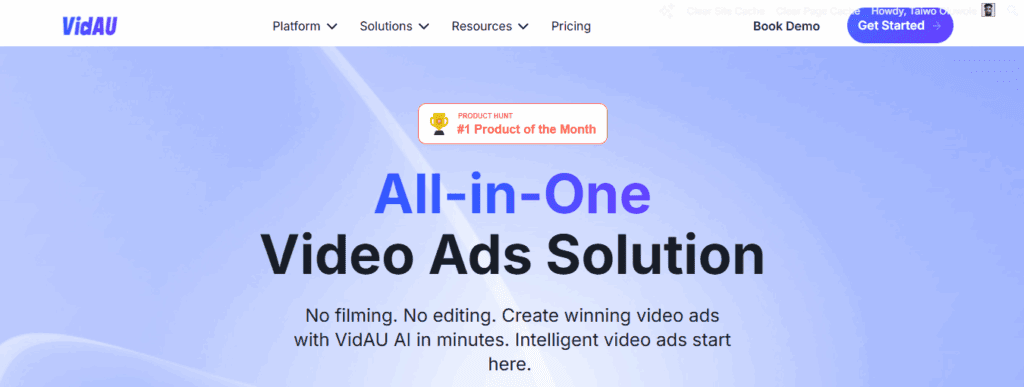
- New or unverified channels may be limited to around 15 minutes per upload.
- Verify your channel with a phone number to unlock longer uploads.
- After verification, you can upload long demos, webinars, and case studies.
Bonus: Upload long videos as Unlisted first. Share the link with your team for a quick check before going Public.
Troubleshooting: Fast Fixes
- Only SD quality at first? HD takes longer to process. Give it time.
- Processing stuck? Refresh, check your internet, or try a different browser.
- Upload failed? Re-export with H.264/AAC. Ensure the file name has no special characters.
- Audio out of sync? Export with a constant frame rate.
- Copyright checks flagged? Replace the music with a licensed track.
VidAU assist: Swap music with licensed options and auto-regenerate captions.
Publish checklist: Metadata That Sells — Boost Ads With VidAU
Use this quick pass before you click Publish:
- Title: Promise the value. Keep it clear (60–70 characters).
- Description: Add key points, links, and chapters.
- Thumbnail: High contrast. Face + action. Big readable text.
- Tags: Add a few relevant terms. Avoid stuffing.
- Chapters: Break long videos into parts. Viewers love it.
- Visibility: Public for launch; Unlisted for review.
- End screens & cards: Guide viewers to your next video or a playlist.
- Comments & moderation: Turn on filters to keep it clean.
VidAU boost: Generate A/B thumbnail candidates and on-brand titles to test as ads.
Team Workflow: Move Faster
For businesses and eCommerce, speed and quality matter. Try this simple loop:
- Draft: Record raw footage.
- Edit: Cut filler. Add captions.
- Brand: Apply logo, colors, font.
- Variants: Make a 60s vertical cut, a 15s ad cut, and a 6s bumper.
- Review: Share an Unlisted link with your team.
- Publish: Schedule for your peak time.
- Promote: Turn the best cut into a video ad.
VidAU workflow: One place to caption, brand, resize, and export all ad variants.
Conclusion
Now you know how to upload a video to YouTube the smart way. Keep files clean, choose the right format, and use a simple checklist before you publish. Then, turn that momentum into growth. Use VidAU – All-in-One Video Ads Solution to clip, caption, and spin out ad-ready versions in minutes. Your next upload can also be your best-performing ad. Go make it happen today.
Frequently Asked Questions
1. How do I upload a video to YouTube on a computer?
Open YouTube Studio. Click Create → Upload videos. Pick your file. Add details. Set visibility. Publish.
2. What format should I use?
Use MP4 (H.264 video + AAC audio). It is safe and widely supported.
3. Why is my video not in HD yet?
HD processing takes more time. The SD version goes live first. HD appears after processing finishes.
4. How long can a YouTube video be?
Unverified channels have a shorter limit. Verify your channel to upload longer videos.
5. Should I post as Shorts or long-form?
If it is quick and vertical, use Shorts. If viewers need steps and depth, use long-form.