Background Noise Remover for Podcasts and Videos

Have you ever recorded a great podcast, only to hear your fridge humming in the background? Or you just finished a strong take only to realize traffic noise snuck in? You need to remove background noise fast, before it buries your message. A background noise remover lifts your voice above hums, hiss, and fan buzz. Also, an AI background noise remover takes it further by automating the cleanup so you can focus on delivery. In this guide, you’ll also see how VidAU AI helps in enhancing video, adding clean narration, and turning your script into ready-to-post Shorts, Reels, or YouTube videos without wasting time.
How do you remove background noise in podcast edits?
You remove background noise by isolating the voice, cutting constant noise, and keeping natural tone. Start with a short room tone sample. Train your tool to learn the noise profile. Apply conservative reduction, then gate breaths and hum.
Podcast editors follow a repeatable flow. The next list shows a simple version you can use right away.
- Capture 5–10 seconds of room tone at the start. The tool learns the noise print.
- Apply a gentle noise reduction pass, for example 6–10 dB. Check for warble.
- Add a high‑pass filter at 70–90 Hz to remove rumble.
- Use a gate to tame low‑level hiss between words.
- De‑ess bright consonants that jump after cleanup.
- Normalize loudness to −16 LUFS stereo or −19 LUFS mono.
How do you remove background noise in YouTube videos?
You run the same core process, then you sync cuts to pictures. A background noise remover handles hiss and fan noise, then you set loudness around −14 LUFS for streaming. Cut long silences to keep pace. Add captions for clarity.
How do you remove background noise in CapCut?
You enable Reduce Noise in the audio panel, then fine‑tune the strength. A background noise remover in CapCut works best when you cut room tone first, balance levels, and export in 48 kHz. Keep the strength moderate to avoid metallic artifacts.
What is an AI background noise remover and how does it work
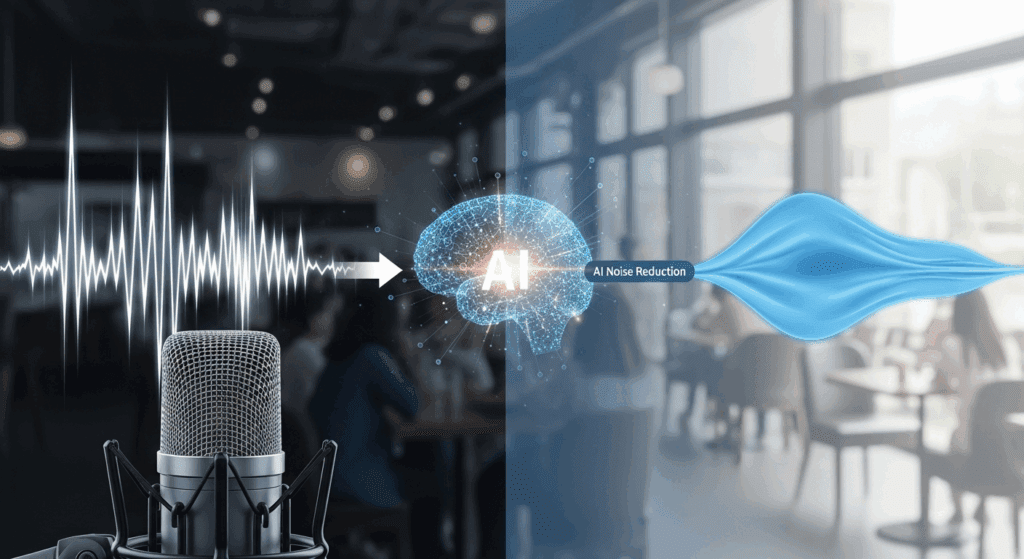
An AI background noise remover uses machine learning models to separate speech from noise in real time. It studies patterns in voice, predicts clean speech, and subtracts noise without harsh artifacts.
Modern models do three helpful things for editors.
- Identify speech segments with high accuracy, even in traffic and cafes.
- Remove non‑stationary noise like keyboard clicks and door knocks.
- Preserve formants and plosives better than classic spectral gating.
Which AI background noise remover gives clean speech for podcasts
Models that run on cloud GPUs often deliver the cleanest speech. A background noise remover with voice activity detection and adaptive thresholds will keep tone natural. Look for tools that export at 48 kHz, set target loudness, and allow batch processing for series work.
Comparison Between Best AI background noise remover
An AI background noise remover with strong speech preservation, non‑stationary noise handling, and batch export works best for repeat work.
Before you choose a workflow, review core options and pick by use case. This Table gives a quick rundown you can scan before you decide.
| Tool | Noise cleanup type | Batch processing | Loudness targets | Best fit |
| CapCut | Reduce Noise slider, basic gate | Limited | Manual loudness control | Quick social edits |
| Premiere Pro | DeNoise, param EQ, dynamics | Yes via presets | Loudness meters, match loudness | Long‑form video |
| Audacity | Noise Reduction, high‑pass, gate | Macro chains | Loudness normalization plug‑ins | Budget podcast rigs |
| VEED | AI Clean Audio one-click denoise | Limited | Basic loudness controls | Browser-based quick edits |
| VidAU | AI speech separation with templates | Yes | Presets for social and podcast exports | Rapid series, branded outputs |
How do you remove noise from audio in Premiere Pro or CapCut
You remove noise from audio from Capcut or Premiere Pro by stacking light treatments in order. A background noise remover goes first, then EQ, then dynamics, then loudness. Keep each step small to avoid artifacts.
Editors use a short, ordered checklist to stay consistent.
- Run a noise print pass or AI cleanup at low strength.
- Apply a high‑pass filter around 80 Hz to clear rumble.
- Cut harsh bands near 3–6 kHz only if the track sounds sharp.
- Gate low levels to clean gaps between words.
- Compress gently, 2:1 or 3:1, to keep speech steady.
- Set loudness for export. Use −14 LUFS for YouTube. Use −16 LUFS for podcasts.
Which filters remove noise from audio fastest for short clips?
High‑pass, gentle noise reduction, and a light gate remove most distractions fast. A background noise remover does the heavy lift. Then a single‑band EQ cut fixes hiss build‑up. Avoid heavy multi‑band chains for short social edits.
How do you remove noise from audio on Windows and Mac?
You follow the same steps on both platforms. Use builtin effects where possible. A background noise remover gives you the base cleanup. Then you finish with EQ, a gate, and loudness. Save presets so you repeat the same results across episodes.
How do you use VidAU as a background noise remover?
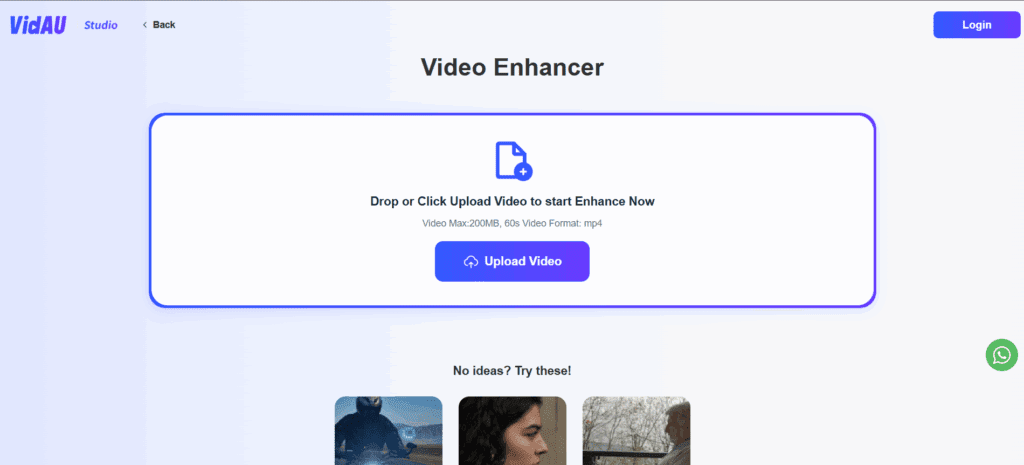
VidAU AI is an AI powered video generation platform that turns text or images into videos fast. You get ready templates, on‑brand layouts, quick exports for Shorts, Reels, and YouTube, and text to speech voices for clean narration. It streamlines your podcast and video workflow with script to video, captions, and voice in one place. It does not offer a dedicated audio background noise remover, so you clean audio before import or generate a fresh voiceover inside VidAU.
To put this into practice, use the sequence below to keep audio clean while VidAU handles speed, visuals, and delivery.
- Create the base video from your script with VidAU Text to Video. Add scenes and captions inside the editor.
- If you recorded the voice, clean the track in your audio tool first, then import into VidAU and sync. If your take is noisy, use VidAU Text to Speech to replace narration with a clean voice.
- Use the VidAU AI Video Editor to apply titles, subtitles, and brand presets. Keep exports at 48 kHz audio.
This flow keeps your audio clean while VidAU handles speed, visuals, and delivery.
Conclusion
You don’t need a studio to get pro-level audio. You need the right steps and smart tools. Start by recording clean takes. Then remove background noise with care. Use a background noise remover at low strength, stack simple EQ moves, and hit the right loudness. For fast exports and branded results, use VidAU AI to finish your videos with clean narration, captions, and sharp delivery.
Frequently Asked Questions
1. Is a background noise remover enough for pro results?
No. Treat it as stage one. Record well, edit with care, and mix to target loudness.
2. How do I remove background noise without hurting tone
Use low strength first. Stack small moves. Stop when the voice sounds natural.
3. Will an AI background noise remover change how my voice sounds?
Not if you use it correctly. Start with a low reduction level and test your results. The goal is to reduce noise without making your voice sound hollow or robotic.
4. Can I use a background noise remover on my phone?
Yes. Some apps like CapCut and VEED have mobile tools that remove noise from audio or video. For more advanced editing, you may need to switch to a desktop tool.
5. What makes VidAU better for final exports?
VidAU gives you ready-made templates, text-to-video automation, and smooth exports to Shorts, Reels, or YouTube. It keeps your content looking sharp and sounding clean after the noise is removed.





