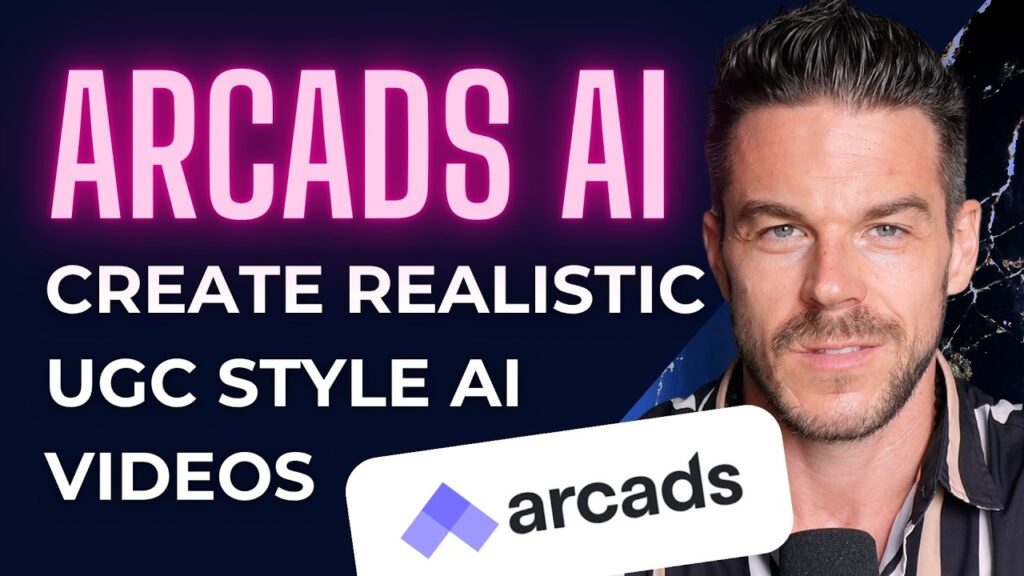How To Create Product Video Ads With Canva in Minutes
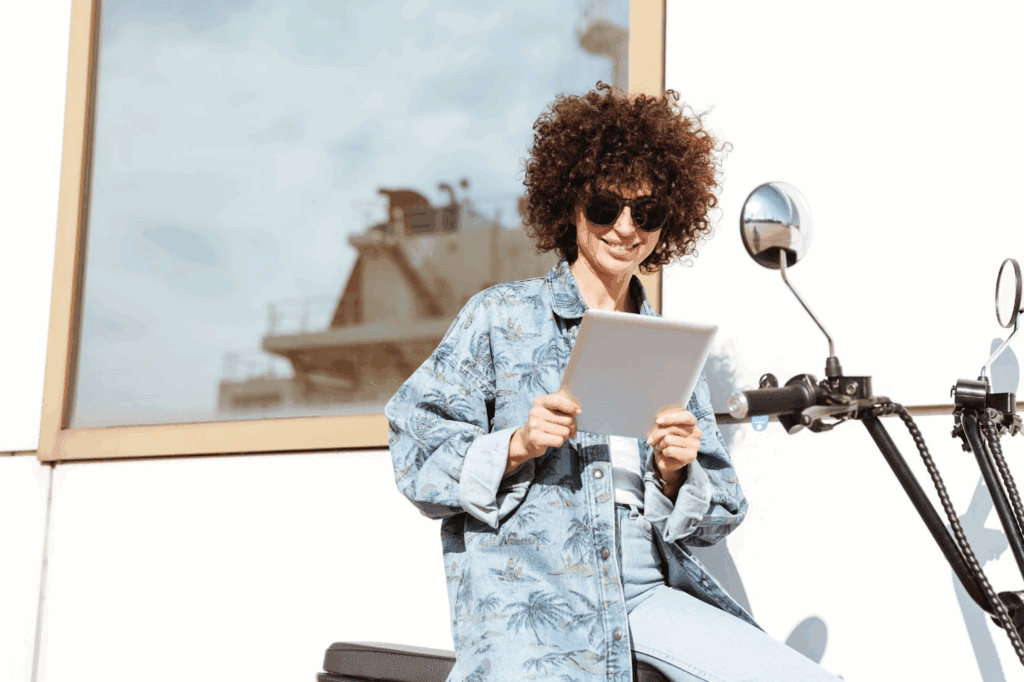
You can create scroll-stopping product video ads fast with Canva Video. In this article, we will show you how to plan, build, and publish video ads that look professional, and meet platform rules, so your Ad spend does not go to waste.
Does Canva Work For Product Video Ads?
Yes, Canva works for product video ads. The Canva video editor covers trimming, captions, animations, voiceover, and exports that fit social placements, so Canva for ecommerce ads teams can move fast. It supports MP4 up to 30 minutes at 1080p, and it offers ad templates you can tweak in minutes. You can also auto-generate captions and add AI voice tracks, which helps when you need many versions for video ads.
At enterprise scale, Canva reports use across 95% of the Fortune 500, and the Financial Times cites ~240 million MAUs and $3.3B annualized revenue as of June 2025.
How To Make Product Video Ads In Canva Step By Step
You can make product video ads in Canva in minutes. Open the Canva video editor, pick a template, drop in your shots, and export with the right settings. Inside Canva Video you can resize, animate, and caption with a few clicks, which is why Canva for ecommerce ads is a favorite for small teams.
How To Make Product Video Ads In Canva
Follow this quick process for product video builds. It keeps edits simple while your message stays the same.
- Pick a high-intent template: Choose ad templates for Reels or Stories. This sets font, timing, and safe areas.
- Set your canvas: In the Canva video editor, select 1080 by 1920 if you target vertical feeds. This fits Instagram and Facebook placements.
- Import product shots: Use 3 to 5 clips or crisp photos. Keep the first 2 seconds clear and bold for video ads.
- Add motion to stills: Use Animate or Motion Path to pan, zoom, or float the product. This turns basic shots into dynamic product video moments.
- Write a tight hook: Lead with benefit or offer. Keep on-screen text under 12 words.
- Add captions fast: Use the Captions app to auto-generate, then trim timing. (Captioning can boost view time by ~12% on Facebook, per a study cited by 3Play Media.
- Layer a voice track: Record in-app or use AI Voice to keep tone consistent.
- Color and brand: Apply your brand kit. Keep contrast high for small screens.
- Export with the right spec: Choose MP4. Match platform ratios and length below.
- Duplicate and resize: Use Resize to create 1:1 and 16:9 variants for Canva for ecommerce ads campaigns.
What Are The Best Canva Video Ad Dimensions For Facebook And Instagram?
Use 1080 by 1920 for Facebook and Instagram vertical video ads. This 9:16 size fills the screen, and both platforms accept it with a minimum 30 FPS on Instagram Reels. For Feed, 1:1 and 4:5 also work, but vertical usually wins attention, so Canva for ecommerce ads teams often default to it.
Table: Platform-ready sizes and safe limits
These are Canva Video friendly settings that align with social rules and viewer habits.
How Do You Animate Product Photos In Canva?
You animate product photos in Canva with element or page animations. Select your image, choose Animate, then add a pan or zoom, or record a custom motion path for a subtle parallax effect inside Canva Video. For longer scenes, combine transitions and adjust timing for smoother video ads.
Can You Use AI To Speed Up Product Ad Creation In Canva?
Yes, AI helps you move from idea to cut faster. Canva Video now includes Create a Video Clip, which turns a prompt into an 8 second, 16:9 clip with synchronized audio, then places it in your project. Limits apply, but it is great for B-roll vibes, mood openers, and quick ad templates tests.
Where Do Free Canva Product Ad Templates Fit In?
Free templates get you 80 percent done. Start with Canva product ad template free designs, then tune fonts, pacing, and overlays to match your brand. Keep your core set small, so product video outputs stay consistent and easy to test. That habit also makes ad templates reuse clean across campaigns.
When Should You Try VidAU AI For Text To Video?
You should try VidAU when you want fast text to video outside your design flow. If you need script-to-scene clips for testing angles, grab VidAU AI here and then import the result back into the Canva video editor to add captions, stickers, and CTAs. Use it to complement Canva for ecommerce ads work, not replace your core build.
What Are The Best Canva Settings For Video Ads?
Export MP4, keep frame rate steady, and mind bitrate on upload. You can export 4K when you need wides, but verify your assets, because uploaded 4K sources may be downscaled in the editor. That is why you keep a sharp 1080 vertical master for Canva for ecommerce ads and a 4K landscape cut for YouTube.
For YouTube, Google recommends about 8–12 Mbps for 1080p and 35–68 Mbps for 4K depending on frame rate, which helps keep your Canva exports perfect after upload.
Conclusion
You can build clean, on-spec video ads fast when you keep things simple, start with smart ad templates, and follow the spec table. Canva Video makes this flow easy for small teams, and Canva for ecommerce ads makes testing weekly creative a habit, not a headache. Want extra speed for script-to-scene clips? Register for VidAU AI and bring the results back into Canva for editing.
Frequently Asked Questions
Is Canva Good For Product Video Editing?
Yes, for social ads and promos it is great. The Canva video editor is simple, supports captions and AI voice, and exports clean files that match social specs.
Can I Record Or Generate Voiceovers In Canva?
Does Canva Support 4K Exports?
How Long Can My Canva MP4 Be?
What Ratios Work Best Across Apps?
Vertical 9:16 is the safest bet for Reels, Stories, Shorts, and TikTok. You can still make 1:1 or 4:5 for Feed, but 9:16 fills the screen and grabs attention faster.