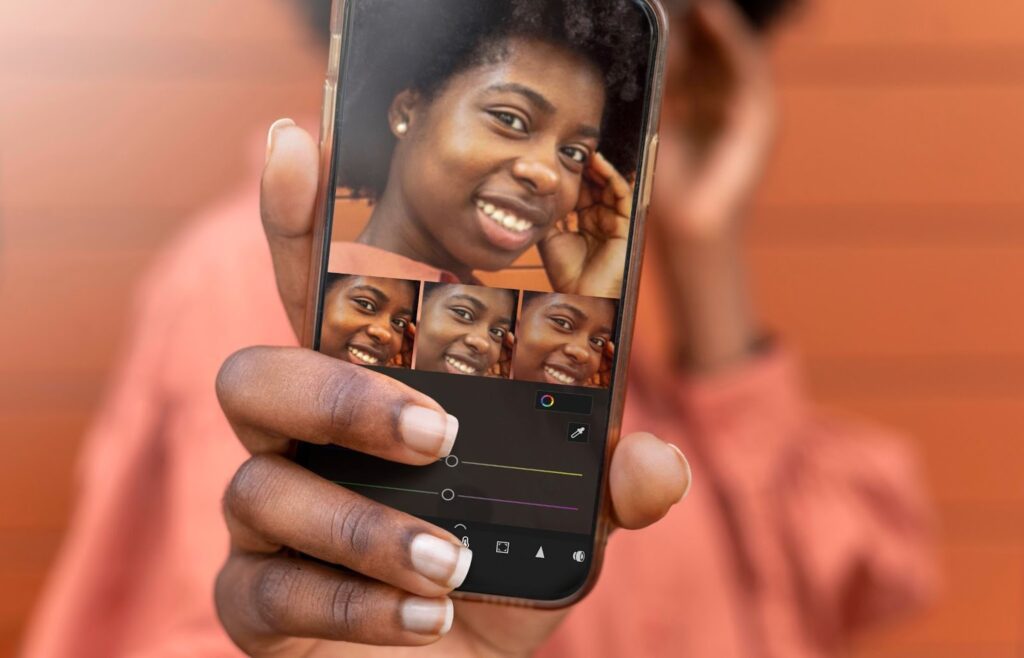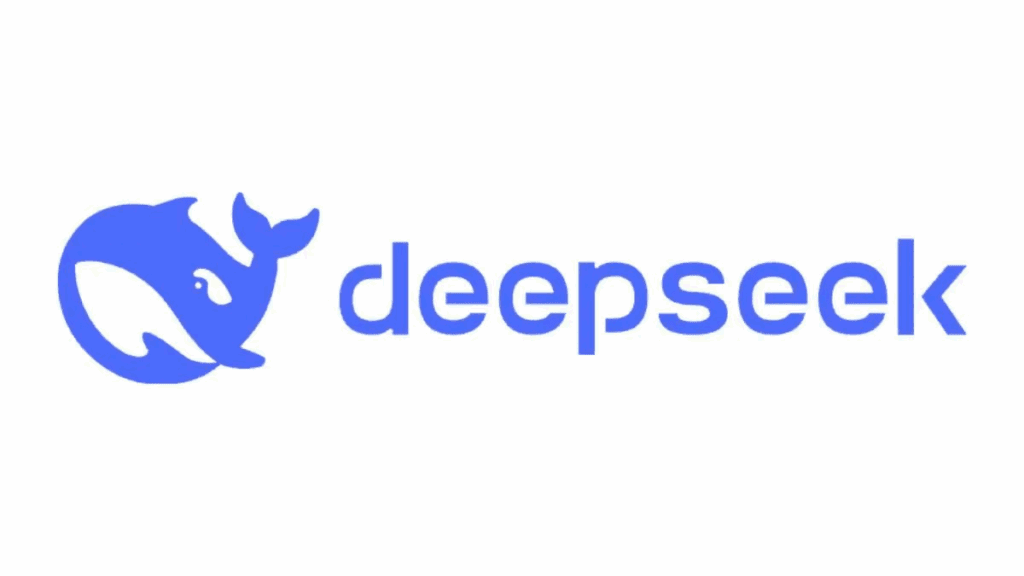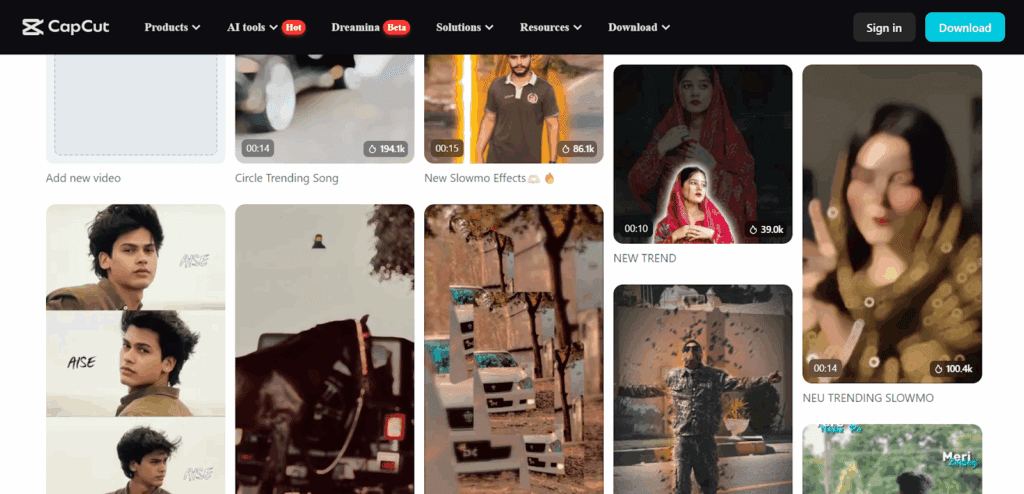How to Convert Audio YouTube or MP3 to Offline Audio File

Quick Steps (Overview)
- Copy the YouTube video URL.
- Choose a method: a reputable web converter or your own desktop tool — only when you have rights to the content — or use YouTube Premium for official offline playback.
- Get audio: export MP3 (128–320 kbps) or save the video for offline play with Premium.
Legal note: YouTube’s Terms of Service don’t allow downloading unless a download option is provided by YouTube. YouTube Premium is the official way to watch offline.
Is it legal to convert YouTube to MP3?
Short answer: It depends.
- Allowed: Your own uploads, videos with a download license/permission, public‑domain content with explicit consent, or official download buttons YouTube provides.
- Not allowed: Downloading most videos from YouTube without permission, as this violates the YouTube ToS. If you want offline access, use YouTube Premium or YouTube Music.
Simple Methods to Download Audio from YouTube in Minutes
Step-by-Step Instructions
- Locate Your Video: Open YouTube and find the video you want. Copy its URL from the address bar.
- Open a Trusted Downloader: Choose your preferred YouTube downloader online mp3 website.
- Paste and Convert: Paste the video’s URL into the input field. Select your desired audio quality, standard or high bitrate, and click “Convert.”
- Download and Enjoy: Once the conversion finishes, a download link appears. Click to save the MP3 file, and it’s now in your device’s storage, ready for listening.
Handling Different Lengths and Formats
Short music videos convert quickly, but what about hour-long podcasts or interviews? Quality platforms handle long-form content without breaking stride. Some services allow pausing or queuing multiple downloads, which is useful for compiling music playlists or lectures for offline study. Occasionally, the platform might offer advanced settings, like trimming segments or extracting only a portion of the audio perfect for customizing your final file.
Finding the Right YouTube Downloader Online — MP3 for Your Needs
Core Features to Look For
A reliable downloader should be user-friendly. Look for a clean, clutter free interface with a simple input box where you can paste the YouTube link. Quality options matter as well, an ideal platform offers multiple audio bitrates (from 128kbps to 320kbps) ensuring the sound quality you desire. Additionally, speed is crucial. The best tools rapidly process and convert the file, sparing you from long waits.
Safety and Privacy Concerns
The web hosts countless download sites, but not all uphold high security standards. Choose platforms that don’t require personal data or force suspicious downloads. Reputable sites often have positive user reviews, trusted endorsements, and use HTTPS to encrypt data transfers. A secure YouTube downloader safeguards your device against malware and intrusive ads.
Selecting a Reliable YouTube Downloader Online MP3 Converter
Comparison: Web tool vs Desktop vs Premium
| Criteria | Web converter | Desktop app | YouTube Premium |
|---|---|---|---|
| Install needed | No | Yes | No (subscription) |
| Cost | Usually free | Free/paid | Paid subscription |
| Best for | One‑offs | Batch/advanced control | Simple offline viewing |
| Output | MP3/MP4 files | MP3/FLAC/others | Offline playback only |
| Playlists | Sometimes | Often | Playlists supported in app |
| Legal/ToS | Only for content you have rights to | Same | Official method |
Legal and Ethical Considerations
Legality matters. Most tools facilitate conversion for personal use, ensuring you can replay content offline for educational or personal enjoyment. Refrain from violating copyright laws. Avoid redistributing downloaded YouTube to MP3 files or using them for commercial gain without permission. By respecting creator rights, you help maintain a healthy ecosystem of quality online content.
Troubleshooting
- Video too long / live stream: Some tools limit duration; trim or use a desktop app.
- Private/age‑restricted videos: Respect access limits; you generally can’t download without permission.
- Low bitrate or no audio: Re‑convert at 192–320 kbps; ensure “audio only” is selected.
- Playlist downloads: Use tools that support playlists, or process items one by one.
- Storage/organization: Use clear folders; back up to cloud.
- Premium downloads missing: Re‑check Premium status and retry download.
Understanding How to Download Audio From YouTube Safely
Navigating the landscape of how to download audio from YouTube safely involves more than just following a process. Ensuring your chosen tools and methods protect your device, data, and user experience is paramount.
Avoiding Malicious Actors
Illegitimate sites lure users with promises of superior quality or instant conversions but harbour malware or phishing attempts. To stay safe, rely on established platforms. Reading tech community recommendations, checking browser extension ratings, and verifying the platform’s security certificates help steer you clear of risky options.
Maintaining File Integrity
Corrupted files or poor-quality audio can spoil your offline listening experience. Choose AI tools known for consistent output and minimal quality loss. Reputable sites strive to maintain fidelity between the original video’s soundtrack and the final MP3. Listening to a sample clip or testing a converter with a short video ensures that the resulting file meets your standards.
Backup and Storage Practices
After saving your MP3 file, keep organized backups—store music and educational content in clearly labeled folders. Consider using cloud services for secure backups, so you can retrieve your files even if your device fails. A well-structured storage system saves time and reduces the chance of losing treasured audio content.
A Detailed Look at Tools to Download Audio From YouTube Video
Choose your method
1) Web converter (for content you’re allowed to download)
Best for: one‑off tasks, no installation.
Steps:
- Copy the video URL from YouTube.
- Paste it into a reputable converter.
- Pick MP3 and a bitrate (128/192/320 kbps), then export.
Stay safe:
- Use HTTPS sites, avoid forced software installs/pop‑ups.
- Don’t enter personal data; scan files after download.
- Prefer converters with clear policies and reviews.
Tip: If you frequently convert, consider a desktop workflow you control (below).
2) Desktop app (for your own/source‑licensed media)
Best for: batch jobs, advanced control, faster processing.
Benefits: queueing, trimming, tag editing, consistent quality.
Reminder: Desktop tools are also bound by YouTube’s ToS, use them only when you have rights.
3) YouTube Premium (official offline playback)
Best for: legal, hassle‑free offline viewing.
Where it works: YouTube mobile apps and supported desktop browsers. See Premium offline help.
Steps (mobile/desktop):
- Sign in with a YouTube Premium account.
- Open the video and tap/click Download (or the ⋮ menu > Download).
- Choose quality → find it later under Library → Downloads.
Premium downloads are for offline playback inside YouTube — not MP3 files.
Device‑specific mini guides
iPhone/iPad (Premium)
- Install/open YouTube app → sign in to Premium.
- Open the video → tap Download → pick quality.
- Access via Library → Downloads.
Android (Premium)
- Open YouTube app (Premium account).
- Tap Download below the player (or ⋮).
- Manage in Library → Downloads.
Windows & Mac (Premium in supported browsers)
- Sign in to YouTube Premium in Chrome/Edge/Firefox/Opera.
- Open a video → click Download (or ⋮ → Download).
- Find items in Library → Downloads.