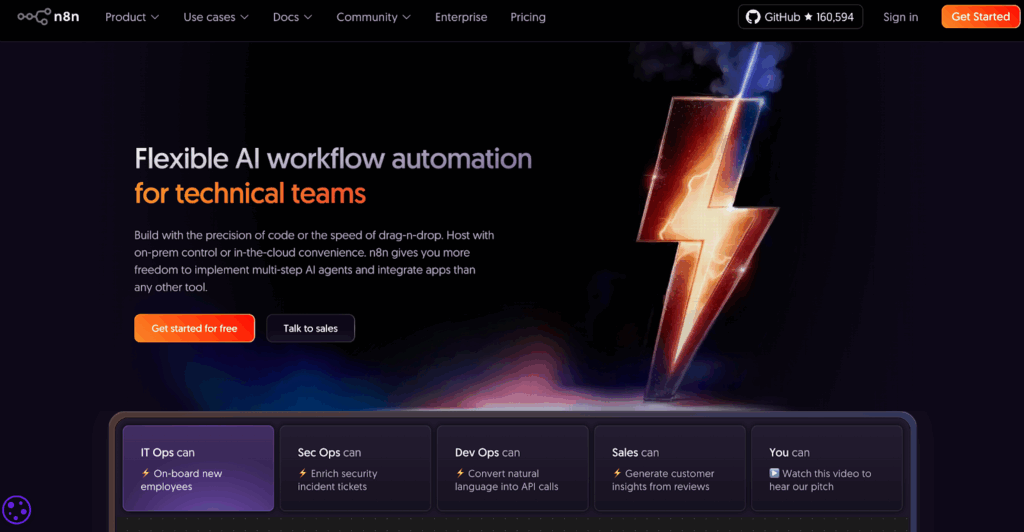How To Go Live On TikTok
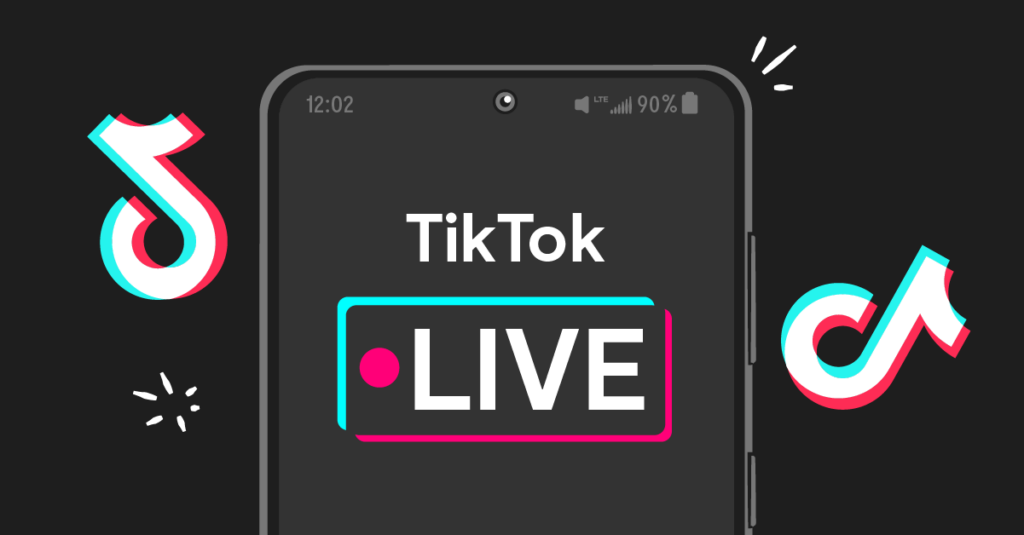
Do you keep opening TikTok, seeing the Live button. And then freezes because you’re not sure what comes first? Are you used to using a TikTok video generator alone? Are you worried you’ll miss a requirement, choose the wrong settings. Or even fumble the opening line. Even though you just want a simple plan for how to go live on TikTok? This guide turns that hesitation into a clear four-step flow. Then layers on requirements, safety tools. And also desktop options so you can stream with confidence.
Easy Response
You go live on TikTok by following four simple steps. This is how to go live on TikTok in four steps:
- Open TikTok and tap the + button.
- Select the LIVE tab.
- Add a clear title and adjust settings.
- Tap Go LIVE to start.
What Are The Four Essential Steps?
You open the app, switch to the Live tab, set your details, and tap Go Live.
Step 1: Open TikTok And Tap The Plus Button
First, open TikTok and make sure you’re on the right account. Then tap the + button at the bottom to enter the video creation flow. Instead of recording, move toward the LIVE option. This starts your path for how to go live on TikTok.
Step 2: Switch To The Live Tab And Confirm Access
Next, swipe to the LIVE tab to see your preview and Live Access status. If the tab is missing, then check Live Center to finish eligibility steps. Also, do a quick camera and mic check to avoid early drop-offs. This keeps how to go live on TikTok simple and smooth.
Step 3: Set The Title, Topic, And Safety Tools
Then, add a short, outcome-focused title that promises a clear result. Additionally, choose a relevant topic so TikTok Live can surface you to the right viewers. Also, add Moderators and enable keyword filters to protect the room. Finally, lock focus and exposure for steady video.
Step 4: Tap Go Live And Lead With A Clear Hook
Finally, tap Go LIVE and greet viewers in the first five seconds. Immediately, state the promise in one sentence and pin your main CTA so late joiners see it. Also, use quick prompts and celebrate Live Gifts milestones to build momentum. Afterward, end cleanly, save highlights, and review analytics to improve how to go live on TikTok next time.
What Are The Essential Gear And Setup?
Use a stable phone, a tripod, and steady Wi-Fi for TikTok Live. Then add a ring light and a simple clip-on mic for clear audio and faces. In addition, keep the background tidy and lock exposure for consistent video. Also, silence notifications to avoid distractions.
Do I Meet The Requirements To Go Live On TikTok?

You qualify when you meet age rules, follower rules, and have Live Access. Open the Live Center to confirm access, then review community guidelines to avoid strikes. If eligible, enable Live Gifts and add Moderators before you start. This keeps how to go live on TikTok smooth and compliant.
Requirements Box (At A Glance)
| Requirement | Typical Threshold | Notes |
| Age | 18+ | Regional rules may vary |
| Followers | ~1,000 | Some features may roll out gradually |
| Account Standing | Good | No recent policy violations |
| Access | Live Access on | Check in Live Center |
Quick Eligibility Checks
Open Live Center and look for Live Access status. Turn on two-factor authentication to protect your stream. Enable TikTok Live Gifts where available and add backup Moderators. Write a one-line promise for your title so viewers know the outcome.
Which Desktop Options Work Best?
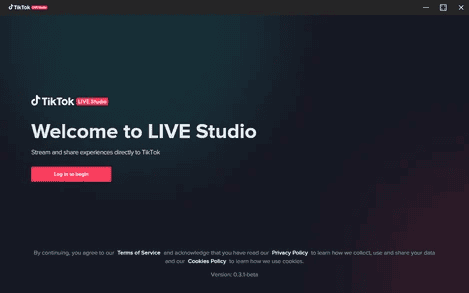
You use Live Studio or a Stream Key for desktop. Live Studio gives easy scenes, screen share, and higher bitrate. A Stream Key with OBS adds overlays, multiple cameras, and audio routing. Test once, save your layout, and reuse it for a consistent brand.
Live Studio Or Stream Key Details For How To Go Live On TikTok
Install Live Studio, log in, and connect your sources; then pick scenes and go live. For a Stream Key, open Producer, copy the key, and paste it into OBS. Set resolution and bitrate based on your upload speed for smooth TikTok Live. Finally, record a local copy so you can repurpose highlights.
What Settings Matter Most?
You lock focus, tune bitrate, and protect chat. Aim for 1080p when your network allows and monitor audio levels to avoid clipping. Add keyword filters and empower Moderators with time-outs and mutes. These simple moves make how to go live on TikTok feel polished.
Safety And Moderation
Pin a short rule comment and keep tone friendly. Add at least two Moderators so one can handle spam while you present. Use slow mode during spikes to keep the room readable. Afterward, review incidents and update your filter list.
How Do I Grow Viewers Fast?
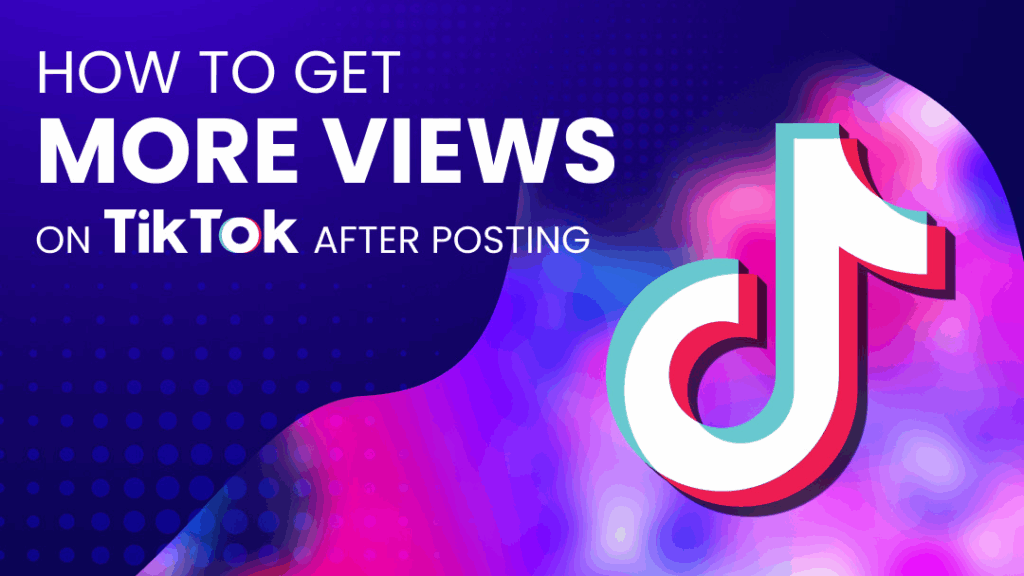
You schedule streams, hook early, and engage often. Start with a bold promise, deliver a quick win in the first minute, and invite chat with a simple prompt. Use TikTok Live Gifts milestones to spark momentum and shout out supporters by name. This approach scales how to go live on TikTok into a repeatable show.
7 Growth Moves
- Schedule in Live Center so followers get reminders.
- Write outcome-focused titles for TikTok Live and deliver fast.
- Pin FAQs and CTAs so late joiners catch up quickly.
- Co-host to borrow audiences and boost discovery.
- Set Live Gifts goals and celebrate each milestone on stream.
- Use short segments with timers to lift retention.
- Clip highlights and post them to seed the next TikTok Live.
VidAU Workflow To Support Going Live
Why VidAU? Because VidAU helps you produce TikTok-ready video assets, variations, and promos that feed your live strategy—fast. In practice, you can turn product images into short videos, and even prep Live Studio explainer clips in minutes. This pairs perfectly with how to go live on TikTok because your pre-live and post-live content stays consistent and on-brand.
How Should I Use VidAU Before And After I Go Live?
You warm up the audience, then you follow through with highlights and offers.
- Before You Go Live: Use VidAU Product Image-to-Video or TikTok Video Generator to create 2–3 teasers and a 10–15s “We’re going live at 7 PM” promo. Schedule these to post a few hours and minutes before your stream for stronger turnout.
- During The Stream: Keep one VidAU-made overlay (title + CTA) handy if you’re using desktop; it looks clean inside Live Studio or OBS scenes.
- After You Go Live: Clip 2 highlights and a 30s recap; publish them as Shorts/Reels/TikToks to drive the next live. VidAU’s AI editor and toolkits speed that workflow.
Quick Reference Table
| Step | Where | What To Check | Why It Helps |
| Eligibility | Live Center | Live Access, followers, standing | Confirms features before launch |
| Setup | App / Live Studio | Camera, mic, bitrate, overlays | Improves watch time and trust |
| Safety | Live settings | Filters, Moderators, slow mode | Keeps chat clean and focused |
| Title/Topic | Title Field | Clear promise + keywords | Lifts discovery and clicks |
| Go Live | LIVE Tab | Greeting, hook, pinned CTA | Warms the room quickly |
| Post-Live | Analytics | Retention, gifts, replays | Guides the next TikTok Live |
Use this cheat sheet when practicing how to go live on TikTok.
Conclusion
You can go live with a simple four-step flow. Also, you can scale results by using Live Studio, a Stream Key, and tight moderation. You can grow faster with scheduled streams, crisp hooks, and visible milestones. You can keep improving how to go live on TikTok by clipping highlights and reviewing analytics after each session.
Frequently Asked Questions
1. Do I Need 1,000 Followers To Go Live?
Yes, you typically need ~1,000 followers and Live Access. Still, check Live Center because eligibility can vary.
2. What’s The Fastest Way To Start On Mobile?
Tap +, choose LIVE, add a clear title, and tap Go LIVE. Then greet viewers and pin your CTA.
3. Can I Go Live From A Computer?
Yes—use Live Studio or a Stream Key with OBS. After setup, run a quick audio and video test.
4. What Should My Title Include?
Lead with the outcome in simple words. Then add a keyword or topic for discovery.
5. How Do I Keep Chat Safe And Clean?
Add Moderators, enable keyword filters, and use mute/time-out tools. Also, pin a short rules comment.
6. What Should I Do Right After The Stream?
Save highlights and review analytics. Next, note improvements and schedule your next TikTok Live.