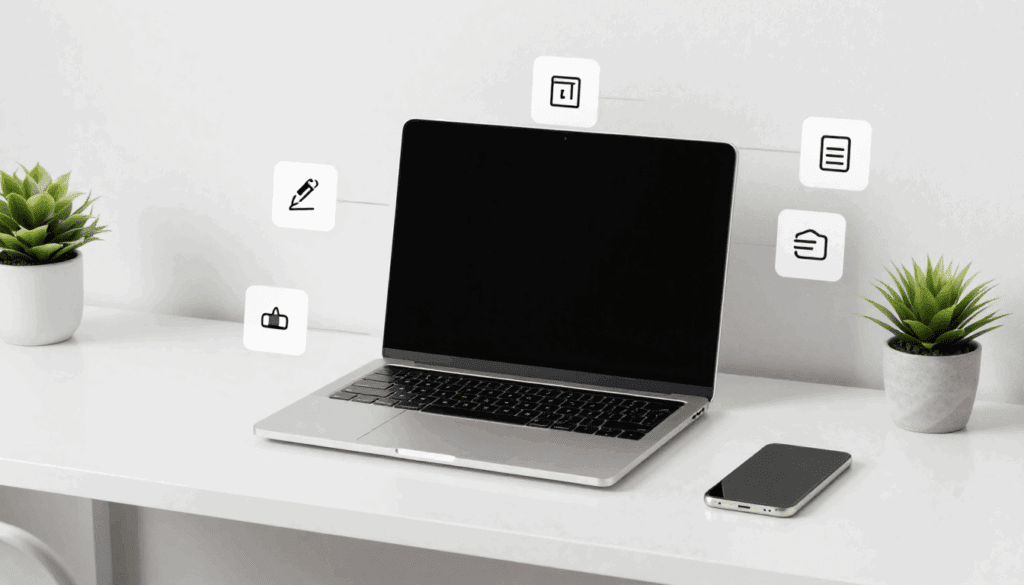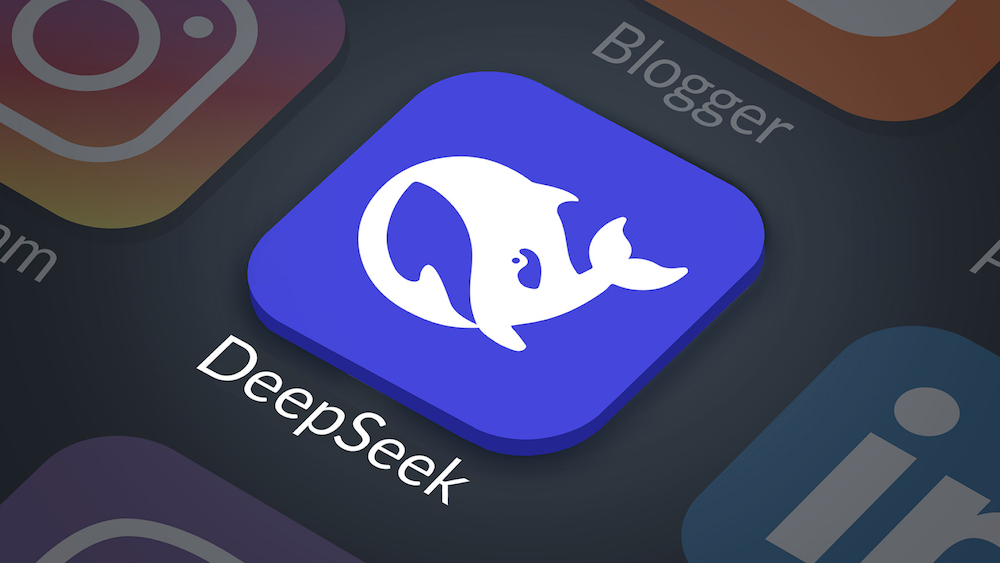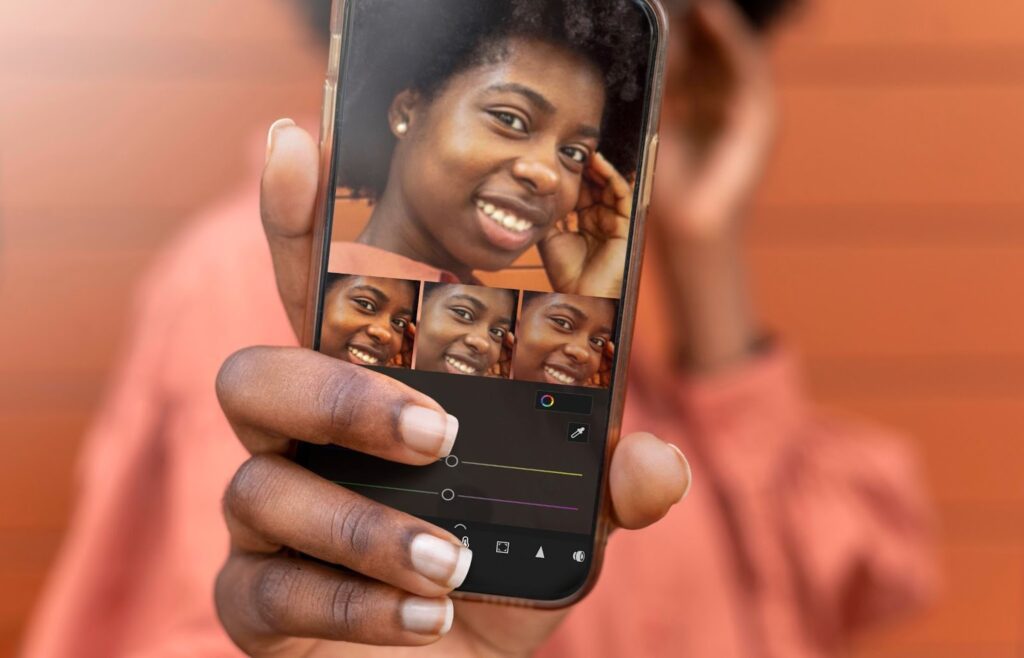How To Speed Up A Video In CapCut Online

Want your video to move like it had an extra espresso shot? In a few clicks, you will learn how to make video speed in capcut online right in your browser. It is fast, simple, and a little fun.
How To Make Video Speed In CapCut Online?
You only need the Speed panel. After you upload a clip, you select it, and then you adjust speed. That is it. While you do that, you will also learn how to make video speed in capcut online without touching advanced stuff yet.
- Open CapCut in your browser and create a project.
- Upload your video and drag it to the timeline.
- Click the clip once to show the right sidebar.
- Open Speed. Choose Normal for a constant change, or Curve for ramps.
- Move the slider, preview, then tweak.
- Click Export when it looks right.
What Do Normal And Curve Mean?
Normal sets one speed for the whole clip. Curve creates a ramp that changes over time. If you want a punchy zoom or a whip feel, you use a ramp. If you want a quick slow-mo for a reveal, you also use a ramp. This is where capcut speed ramp online earns its keep, and it is also where audio options like keep pitch capcut matter.
| Mode | What It Does | Best For | Audio Tip | Quality Tip |
| Normal | One speed from start to end | Time-lapse, quick shorten, steady slow-mo | Use keep pitch capcut for voice clarity | Keep preview low for smooth play |
| Curve | Multi-point ramp with presets and custom points | Whip effects, velocity edits, beat drops | Recheck pitch after each ramp change | Add interpolation if motion looks ghosty |
| Reverse | Plays backward at set speed | Fun rewinds, transitions | Trim silence at the end | Keep cuts short for snap feel |
Fact check for your brain: Half speed doubles duration. Double speed halves duration. So a 20 second clip at 2x becomes 10 seconds.
How To Match Speed To Music
Edits that hit the beat feel pro. First, you find the tempo. Then you place ramp points on beats. After that, you fine tune by ear. As you build timing skills, you will see that capcut speed ramp online presets give a head start. And yes, you can do all this while practicing how to make video speed in capcut online in the same browser window.
- Tap the song tempo with any free BPM tapper.
- Add markers on the timeline at bars or beats.
- Use Curve, pick a preset, then slide points to your markers.
- Preview with music and nudge until it snaps
How To Export Without Videos with Speed
Good exports start with clean previews. Lower the preview resolution while you edit. Match your export fps to your source when possible. If movement still tears, enable interpolation. During how to make video speed in capcut online tests, keep your bitrate reasonable and avoid heavy stacks of effects on the same frame. If it still looks off, test again with optical flow capcut online disabled to compare.
Where VidAU AI Fits In Your Workflow
Sometimes you want extra motion without filming more. That is where a generator helps. Use VidAU AI to turn a still idea into motion clips that layer well with speed ramps. You can feed a product shot or a scene, and then you drop the result into the timeline. After that, you adjust speed like normal.
This saves time and adds style. . While you enhance how to make video speed in capcut online, this helper gives you more B-roll to ramp and more beats to hit. For voice tracks, you can still guard clarity with keep pitch capcut and simple EQ.
CONCLUSION
Speed control is a small tool with a huge payoff. You start with Normal, then grow into ramps, and finally add interpolation when needed. With practice you will move viewers, not just clips. As you keep refining how to make video speed in capcut online, remember to test short slices, listen for clean audio, and export smart.
Before you export your next edit, give yourself more motion to play with. Register for VidAU AI and turn still images into fresh B-roll that ramps like a dream. Drop it into your timeline, then adjust speed as needed.
Frequently Asked Questions
1. How do I slow down or speed up just part of a clip?
Split the clip at the start and end of the part you want. Select the middle piece. Open Speed and apply Normal or Curve on that piece only. Then play it back and adjust. This keeps the rest of your timeline unchanged.
2. What speed should I pick for time-lapse?
For walk-and-talk, 2x to 4x keeps motion readable. For city scenes, 8x to 16x looks lively. Try a short test and check if key moments still read. If signs blur, ease back a little.
3. When should I use interpolation for slow motion?
Use it when movement stutters. If your source is 60 fps and you go to half speed, it often looks smooth. If your source is 30 fps and you drop to 0.5x, interpolation helps. Compare both methods and keep the one that looks clean.
4. Why does my audio sound weird after a speed change?
Extreme changes stretch harmonics. Voices shift and music wobbles. Turn on keep pitch capcut first. If it still sounds off, reduce the amount or process the audio in a separate track and re-sync it.
5. Where do I start if I am brand new?
Begin with Normal speed. Learn one constant change. Then try Curve with a preset and move just two points. Finally, add a small slow-mo across a beat. In twenty minutes you will master the basics of how to make video speed in capcut online and feel confident.