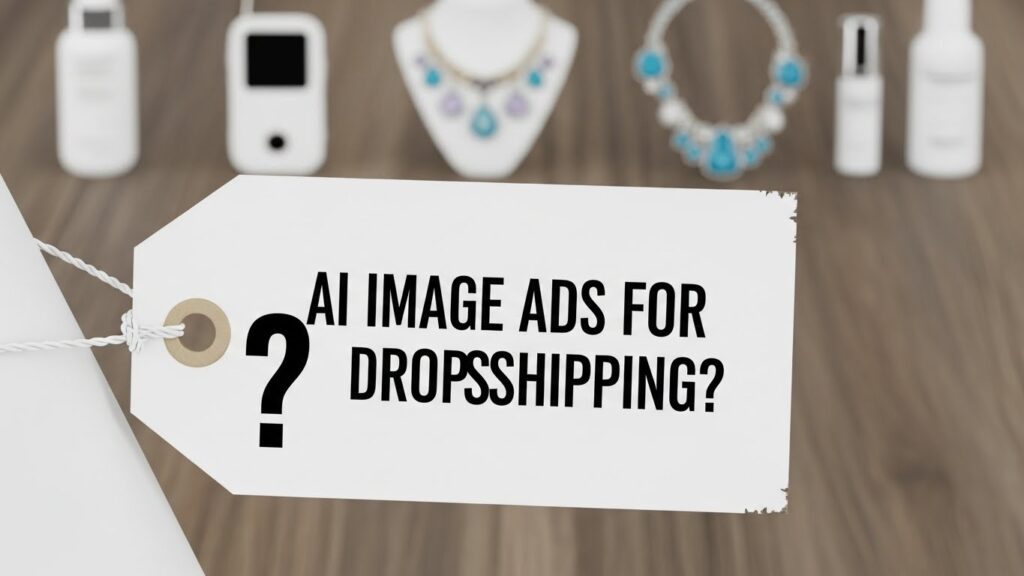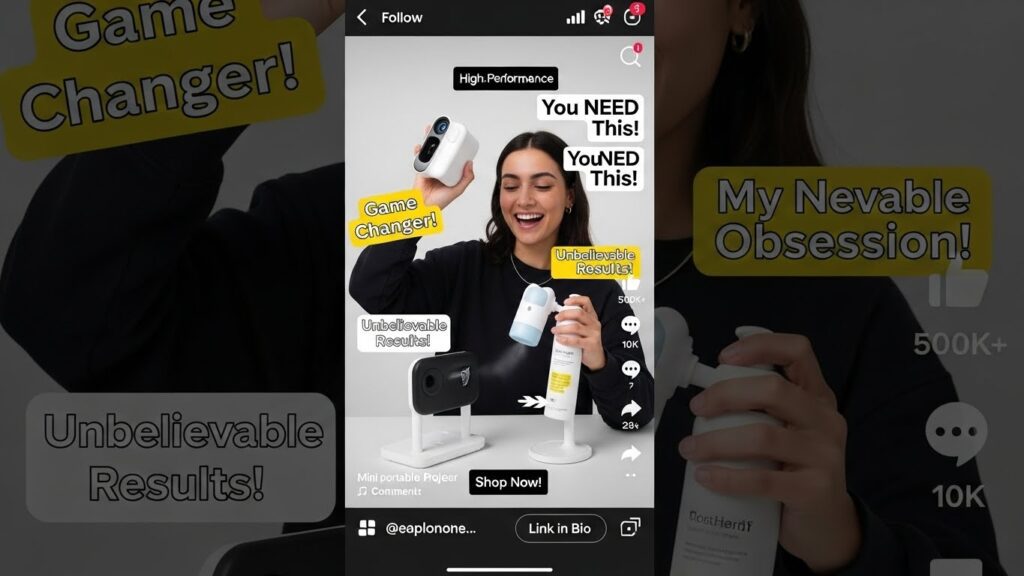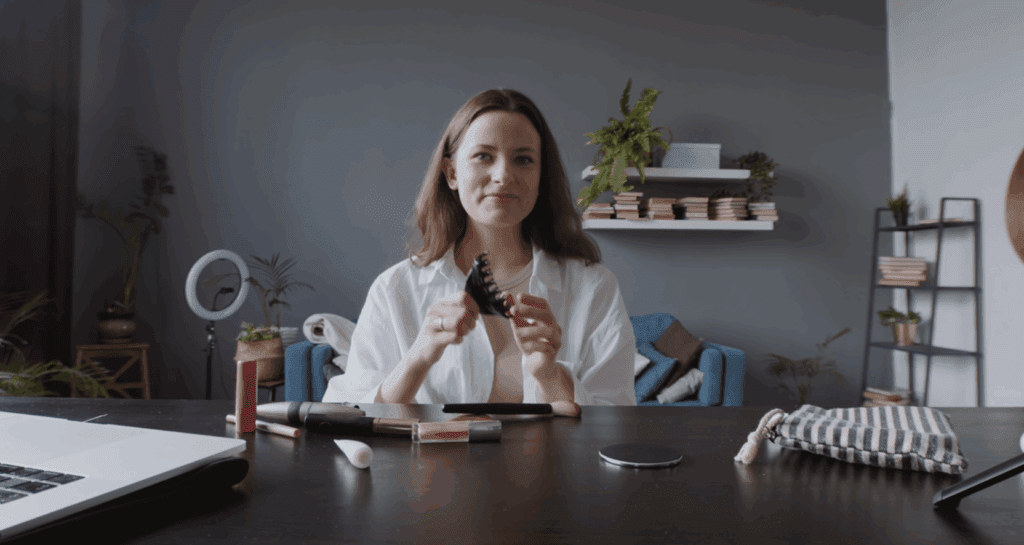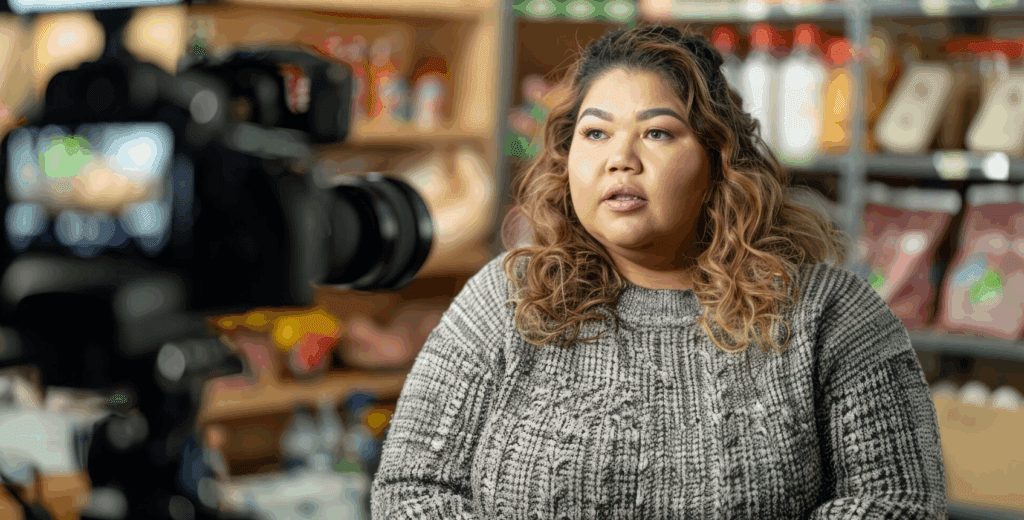How to Make Video Speed in CapCut Online: Full Guide for Edits
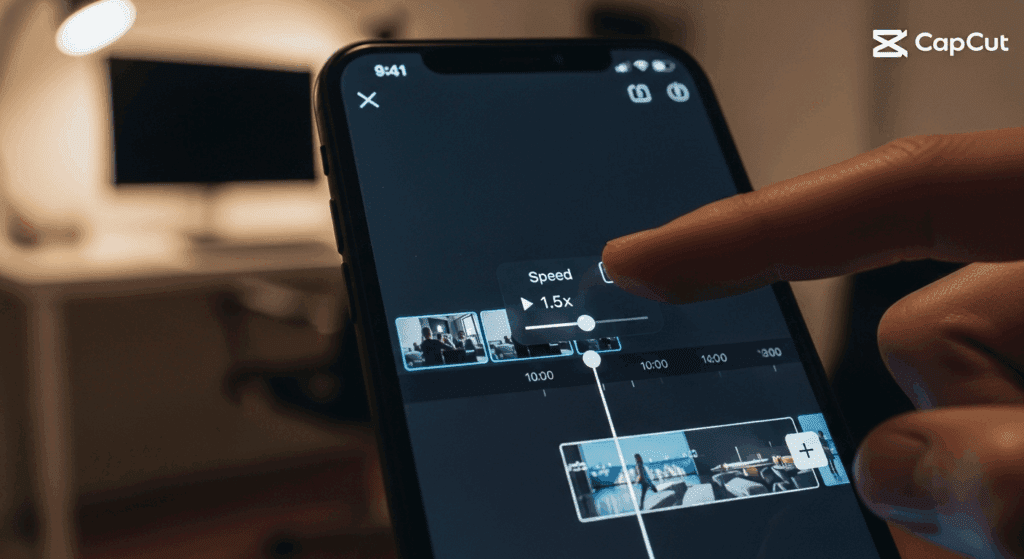
You shoot the perfect clip, but something feels off. The scene drags or moves too fast. You need a fix, and you need it fast. That’s where how to make video speed in CapCut online becomes useful. You might want to speed up a time-lapse or slow down a dance move. VidAU helps you turn these edited clips into full scenes fast.
This guide explains how to use CapCut’s speed features online, how to adjust timing, and how to get more out of your workflow.
What does it mean to change video speed in CapCut online?
Changing video speed means altering how fast or slow your clip plays. You increase or reduce playback speed to match the moment. In CapCut, this works through a slider. You open your video, select “Speed,” and drag to adjust. It works in-browser or through the mobile app.
Why would someone want to speed up or slow down a video?
There are several use cases for adjusting video speed:
- Speeding up a video skips long pauses or unimportant scenes
- Slowing down a video adds emotion and highlights movement
- Using CapCut slowmo creates rhythm for dance or tutorials
Timing affects how your audience engages with your content. Creators adjust speed to guide attention and set the pace.
How do you speed up video using CapCut online?
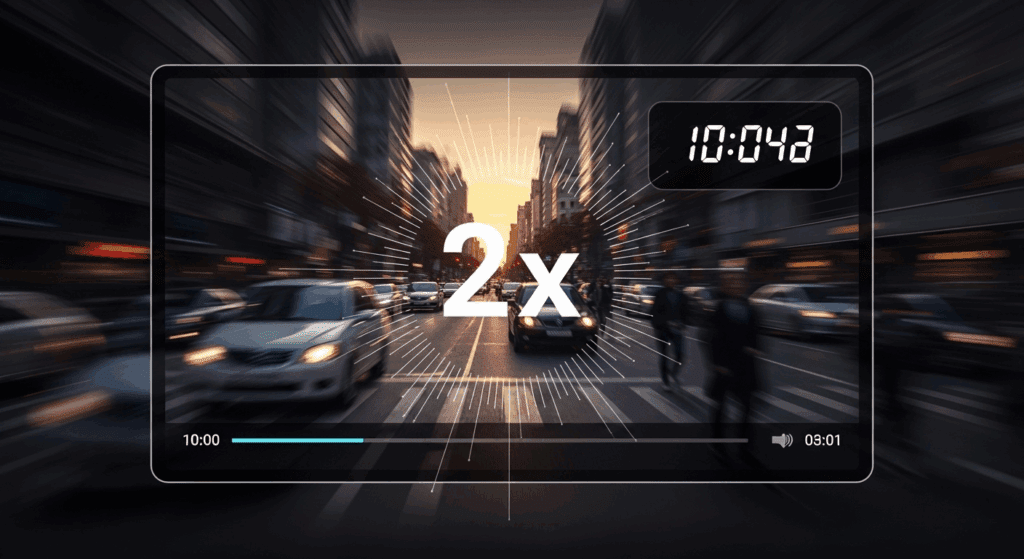
CapCut lets you increase playback speed using a simple tool. You upload a clip, tap the timeline, and adjust to speed up video. It works without installs or complex menus.
Simple steps to speed up video inside CapCut
Before adjusting speed, make sure your clip is clean and trimmed. Then follow this method:
- Open CapCut in your browser
- Add your video to the editing timeline
- Tap the clip to activate the toolbar
- Choose the “Speed” option
- Select “Normal” or “Curve” depending on your edit needs
- Drag the slider right to increase speed
- Press play to preview
- Export when satisfied
Speeding up content helps compress long scenes. It’s often used in time-lapse, vlogs, and background sequences.
How can you apply video slow down effects in CapCut online?
To apply video slow down effect, you follow the same CapCut interface but move the slider left. This slows the motion, stretches scenes, and keeps movement fluid.
Slow motion options to try in CapCut
CapCut lets you slow videos through two methods. Each method supports smooth motion and clear visuals:
- The “Normal” tab reduces overall clip speed to 0.3x or 0.5x
- The “Curve” tab lets you slow just a portion of the clip
These are ideal for product close-ups, dramatic transitions, or educational content.
What is CapCut slowmo and how is it used in creative videos?
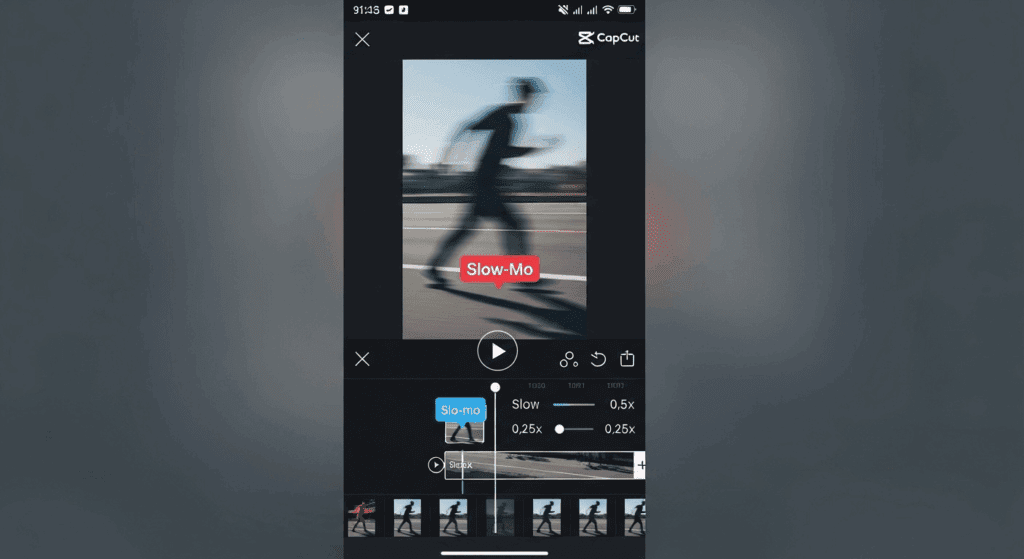
The CapCut slowmo is a built-in feature that helps creators make content easier to follow. You stretch time to highlight movement. It works best for videos where timing matters.
Use cases where CapCut slowmo works best
This feature fits creators working in lifestyle, education, or entertainment. It works especially well in:
- Dance tutorials
- Fitness routines
- Product demos
- Skincare or makeup transitions
You can combine slowmo with background music, effects, or titles.
Can you use both slow and fast speeds in one CapCut project?
Yes. You can combine both slow and fast parts inside a single clip using CapCut’s speed curve setting. This keeps your timeline dynamic and flexible.
What is speed ramping and how to use it properly?
Speed ramping is the method of gradually changing playback speed across a timeline. Instead of staying at one speed, you create changes at different points. Here’s how to apply it:
- Open “Speed” settings
- Tap “Curve” for flexible editing
- Choose a preset or draw a custom curve
- Move points up to speed up or down to slow down
- Use preview to test before export
This method is often used for action scenes, mood changes, or visual emphasis.
Speed Tools Comparison in CapCut
Below is a table showing the different speed features inside CapCut and when to use them:
| Speed Feature | What It Does | Best Used For |
| Normal Speed | Speeds up or slows down full clip | Time-lapse, tutorials |
| Curve Speed | Changes speed across timeline | Transitions, story pacing |
| CapCut Slowmo | Creates a slow motion scene | Dance, effects, close-up detail |
Why is VidAU the better choice than CapCut for finishing speed-edited videos?
CapCut is useful for adjusting playback speed, but VidAU helps you go further. When you want to create full, polished content without switching tools, VidAU is the better choice. It works directly in your browser, supports faster timelines, and gives you everything you need in one place. VidAU gives you:
- Scene templates that match your content
- Clean cut and merge functions
- Text overlays and sound editing
- High-quality output in 720p to 4K
- A drag-and-drop workflow inside your browser
This makes it ideal for:
- Content creators preparing social clips
- Coaches making video guides
- Marketers producing product demos
- Instructors sharing video lessons
With VidAU, you start with speed edits and end with a full, professional video without needing extra apps or tools.
Conclusion
Now you know how to make video speed in CapCut online and why it matters. You can slow down a scene, speed up content, or mix both using the curve feature. CapCut slowmo gives you drama and detail. Speeding up cuts time and adds flow.
After editing, use VidAU to package everything into a final version. You add voice, overlay, or subtitles directly in your browser. It’s faster, simpler, and more complete.
Frequently Asked Questions
1. How do I change video speed in CapCut online?
Tap your clip, go to “Speed,” then move the slider left or right to adjust.
2. Can I speed up only part of a video in CapCut?
Yes. Use “Curve” to select which areas of the video speed up.
3. Why is my slowmo in CapCut not smooth?
Low export quality or frame rate may affect playback. Use smoother speeds like 0.5x and check settings.
4. Can I use fast and slow speeds in one video?
Yes. CapCut lets you add ramps using the curve feature.
5. How does VidAU help after CapCut edits?
VidAU builds your final video. You add structure, titles, effects, and export from one place.