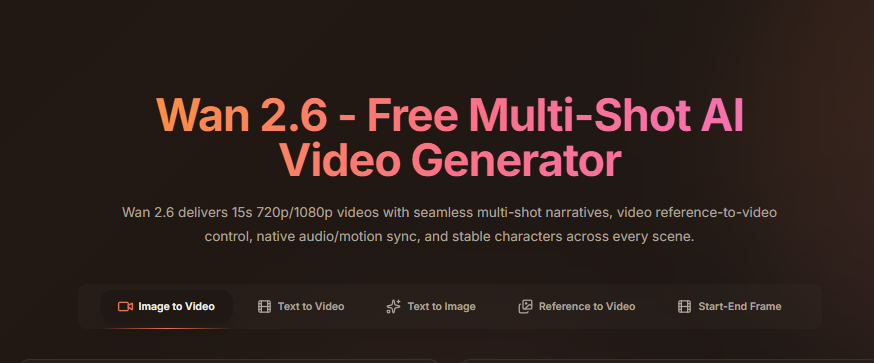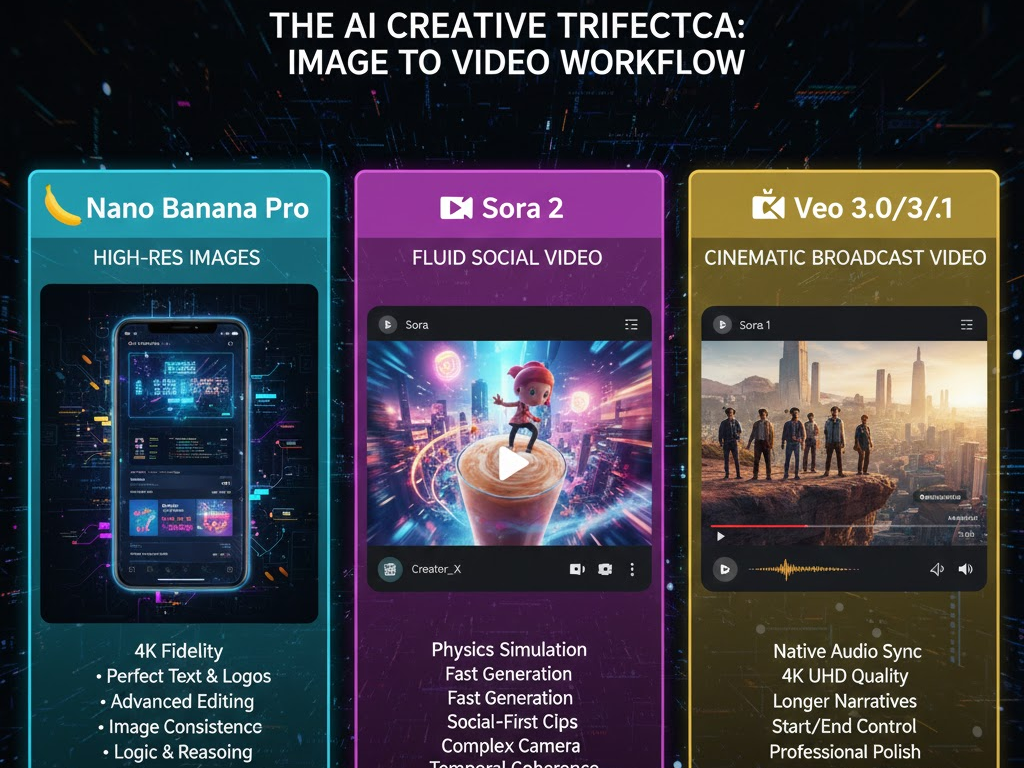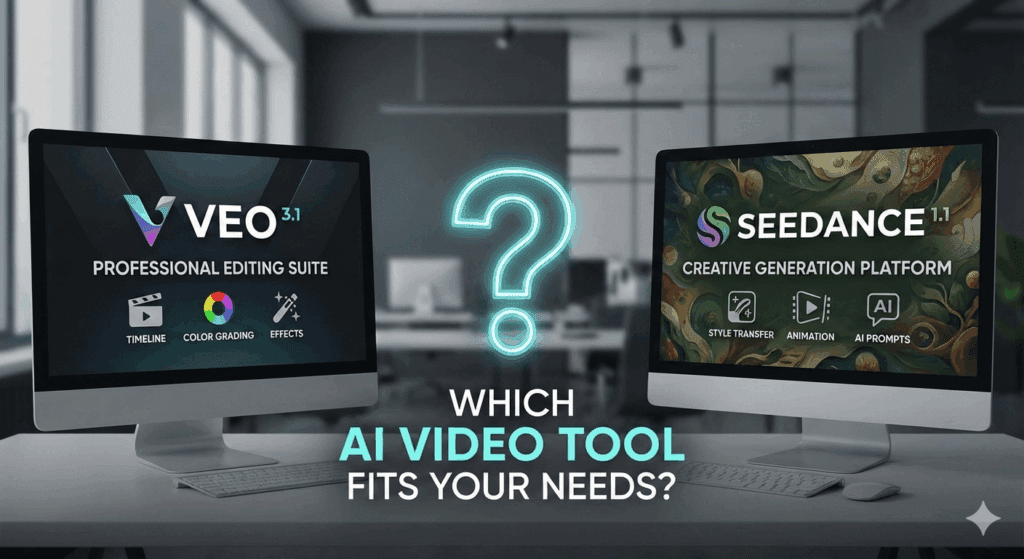How To Speed Up A Video On iPhone In Minutes

Too slow to post. Too long to watch. Here is How To speed up a video on iphone without the hassle. We go from the one-minute Photos trick to precise iMovie control, then add a quick AI assist to keep your pace sharp and your audience locked in.
How To Speed Up A Video on Iphone
Apple made this easy. The Photos app now has a Playback Speed control for many clips. You can adjust speed in seconds, then save. For finer control, iMovie on iPhone lets you speed up parts of a clip, add ranges, and decide what happens to the audio pitch. Both are free and built in, which is great.
How To Speed Up A Video On Iphone With The Photos App
- Open Photos, pick your video, and tap Edit.
- Tap Video, then tap the Playback Speed button.
- Choose a speed and preview.
- Tap Done to save.
How To Speed Up A Video With iMovie
Sometimes you need control. iMovie gives you ranges, trims, and audio options. It also shows the relative speed as you drag the slider. That helps a lot for repeatable edits when you are testing iMovie change speed on iPhone workflows.
iMovie Quick Steps
- Open iMovie and create a Movie project.
- Add your clip, then tap the clip in the timeline.
- Tap the Speed icon and drag right to go faster.
- Add ranges if only part should speed up.
- By default, iMovie preserves pitch. For chipmunk fun, turn on Speed changes pitch in Project Settings.
- Export and share.
Method For How To Speed Up A Video
Here is a quick chooser to keep you moving.
| Method | Best For | Typical Speed Options | Audio Options | Learning Curve | Share-Ready |
| Photos app | One quick global change | Presets that vary by clip | Basic, no pitch toggle | Very low | Yes |
| iMovie | Precise control and ranges | About 1/8x to 2x per pass | Pitch preserved by default, toggle to change | Low | Yes |
| App playback only | Watching faster on YouTube | Up to 4x for Premium | Playback only | Very low | No export |
How AI Helps Creators Who Want More
If you want to level up your process, add a creative step before or after speed edits. VidAU AI can turn an image concept into motion, which pairs well with fast sequences. Try the VidAU AI image to video tool to generate short visual beats, then drop them into Photos or iMovie. Use it to build intros, transitions, or cutaways that you can then speed up slightly for punch. It works well with How To speed up a video on iphone guides because it gives you fresh clips to enhance pacing.
Conclusion
Now you know How To speed up a video on iphone in minutes. Start with Photos for a fast global change. Then move to iMovie when you need precise control or audio options. Use playback speed in apps when you only need to watch faster. Finally, add flair with VidAU AI when you need custom motion that you can then speed up to match your pacing.
FAQS
1. How Do I Make A Normal Video Faster Without Third-Party Apps
Open it in Photos, tap Edit, tap Video, then Playback Speed, choose a speed, and save. It is the simplest flow for How To speed up a video on iphone in a hurry.
2. Can I Keep Voices Natural While I Increase Speed
Yes. In iMovie, pitch stays natural by default. If you want that classic helium effect, turn on Speed changes pitch. That is the clean way to test iMovie change speed on iPhone without losing clarity.
3. How Do I Speed Up A Slo-Mo Clip Properly
First, fix the slo-mo section by dragging the vertical bars so less of the clip stays slow. Then apply a global speed change in Photos or iMovie. This two-step routine makes it easier to speed up slo mo video on iPhone with fewer artifacts.
4. Is There A Playback-Only Option For Learning Or Reviews
Yes. On YouTube for iOS, set Playback speed and go. If you have Premium, you can go even faster. Remember, this does not create a new file, but it is perfect for quick viewing.
5. When Should I Choose Time Lapse Instead Of Editing Later
Use time lapse on iPhone for long static shots like clouds or builds. If you need exact sections sped up, go with editing. Write down time lapse vs speed up iPhone as a planning note so you do not forget on the next shoot.