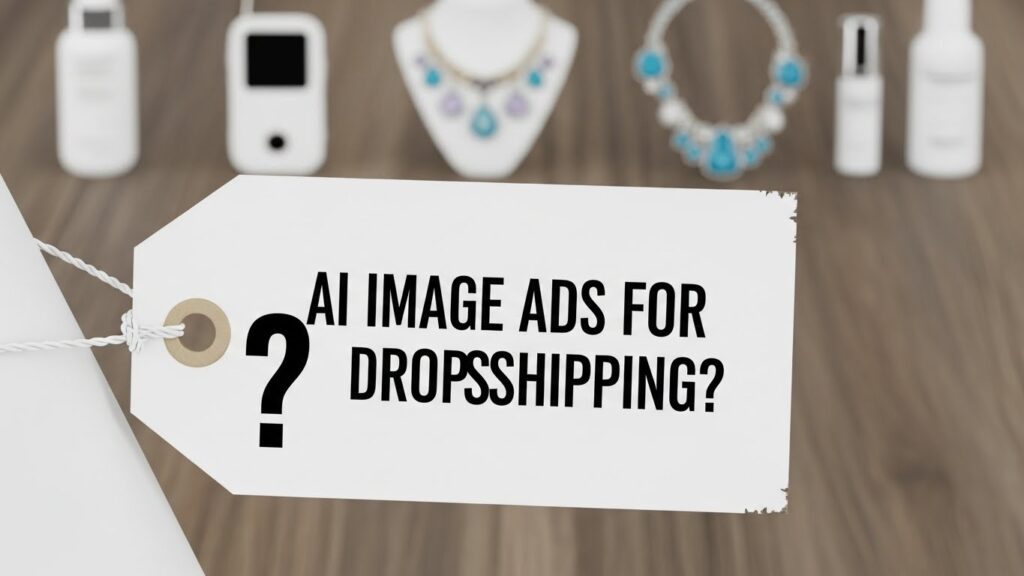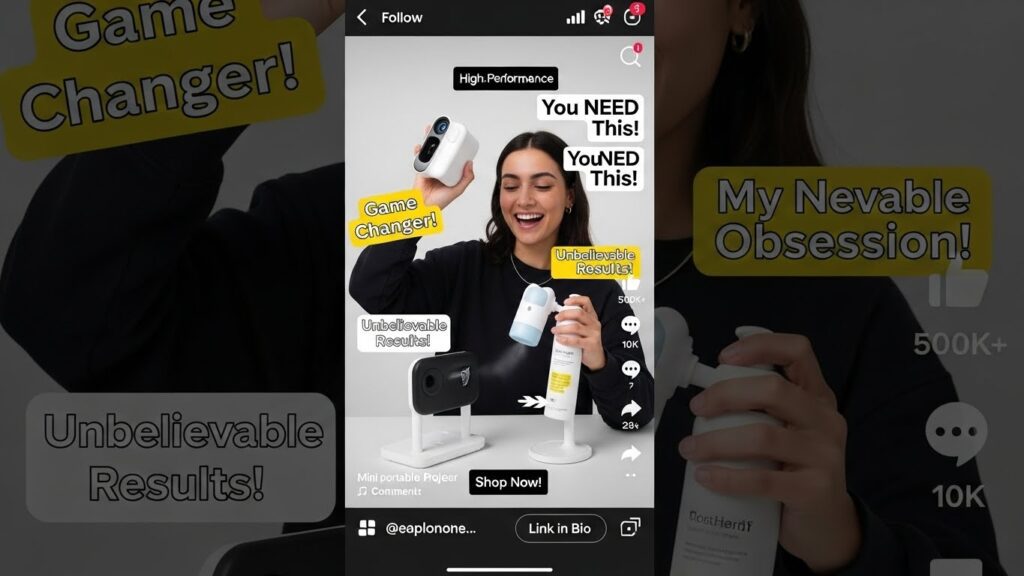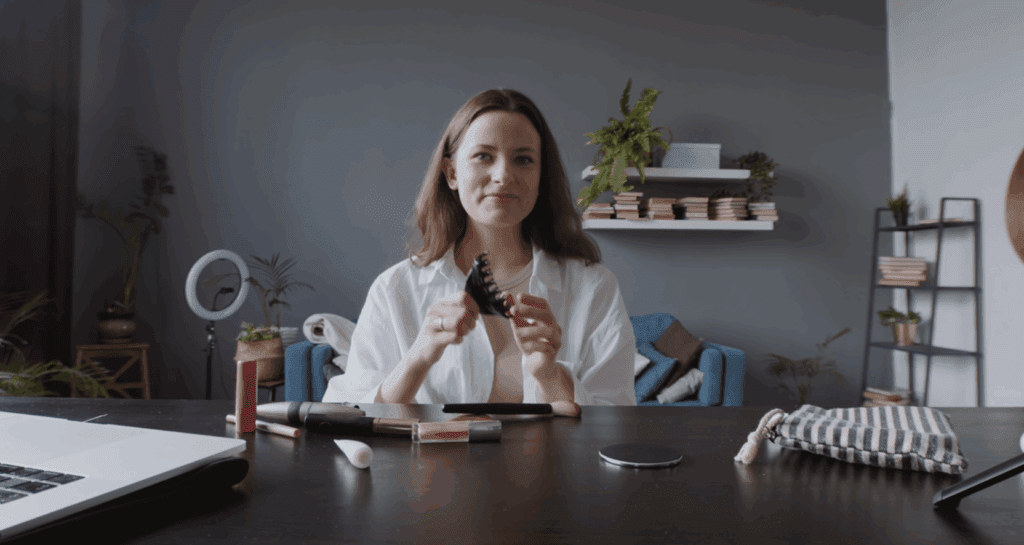Playback VLC on Mac (2025): Speed, Resume, Loop & Download
Steps:
- Open your media in VLC.
- Go to Playback → Speed.
- Choose Faster/Faster (fine) or Slower/Slower (fine).
- Use hotkeys during playback:
](faster),[(slower),=(normal).
Pro tip: To make a speed permanent for new files, set your preferred Playback speed in Preferences → Input/Codecs (if available) or use a playlist/hotkey workflow.
VLC Media Player Download – Getting Started with the Basics
Where to Safely VLC Media Player Download
- Official Website: Videolan
- Android Devices: Google Play Store
- iPhone & iPad: Apple App Store
Installing VLC Across Devices
Windows & Linux Installation Steps:
- Run the setup file from VideoLAN
- Follow the installation wizard
- Open VLC and configure preferences
Mobile Devices – Android & iOS Setup
- Install directly from the Play Store or App Store
- Grant access to local media files
- Launch the app and start watching
Download VLC Media Player – Playback VLC Compatible Formats and Requirements
Supported Platforms for Downloading VLC Media Player
- Windows & Linux: Full desktop versions with advanced playback tools and media conversion features.
- macOS: Optimized for performance on Apple devices, including support for M1 and M2 chips.
- Android & iOS: Lightweight mobile apps that support local file playback and network streams.
What to Do After You Download VLC Media Player
- Open your media files: Simply drag and drop, or use the menu to select video/audio content.
- Test compatibility: VLC supports formats like MP4, AVI, MOV, MKV, MP3, FLAC, and more, making it ideal for previewing raw clips from your camera or exporting files from editing tools.
- Review before you publish: Scan your video for any audio/visual issues before uploading to VidAU for final editing or ad creation..
VLC Media Player for Mac – Is It a Good Choice for Apple Users?
macOS Compatibility and Features
VLC media player for Mac is fully compatible with the latest macOS versions and even optimised for Apple Silicon (M1/M2) chips. Key features include:
- Wide codec support: Play MP4, MOV, MKV, and dozens more
- Network streaming: Watch or test video streams directly
- Audio and subtitle sync tools: Perfect for fixing timing issues pre-edit
- No ads or spyware: 100% free and open-source with minimal compression
VLC Playback Shortcuts on Mac (Quick Table)
| Action | Shortcut |
|---|---|
| Play/Pause | Space |
| Faster (coarse) | ] |
| Slower (coarse) | [ |
| Normal speed | = |
| Jump forward (short) | ⌘+→ |
| Jump backward (short) | ⌘+← |
| Jump forward (long) | ⌥+→ |
| Jump backward (long) | ⌥+← |
| Frame‑by‑frame | E |
| Mute/Unmute | M |
Tip: You can customize hotkeys via VLC → Preferences → Hotkeys.
Key takeaway: A compact, scannable table often earns Featured Snippet/PAAs.
Playback VLC Media Player Frame by Frame, – Precision Playback for Creators?
How to Use Playback VLC Media Player Frame-by-Frame Mode
To activate frame-by-frame playback:
- Open your video in VLC.
- Press the E key on your keyboard to advance one frame at a time.
- Repeat to step through your clip manually and capture the perfect scene.
Playback VLC Media Player Trim Video– Quick Edits Without Full Editing Software?
Steps to Use the Playback VLC Media Player Trim Video Function
- Enable Advanced Controls: Go to View > Advanced Controls.
- Open Your Video: Load the media file you want to trim.
- Set Start Point: Play or pause the video where your desired clip should begin.
- Click Record: Use the red Record button to begin capturing.
- Set End Point: Click Record again to stop once you reach the endpoint.
Why VidAU Is the Better Option for Full Video Editing
- Text overlays
- AI voiceovers
- Scene transitions
- Multilingual subtitles
- Custom templates for social platforms
- Upload the clean cut to VidAU
- Choose a high-converting template
- Add AI avatars, voiceovers, and auto subtitles
- Export a professional video ready for TikTok, YouTube, Instagram, or Facebook