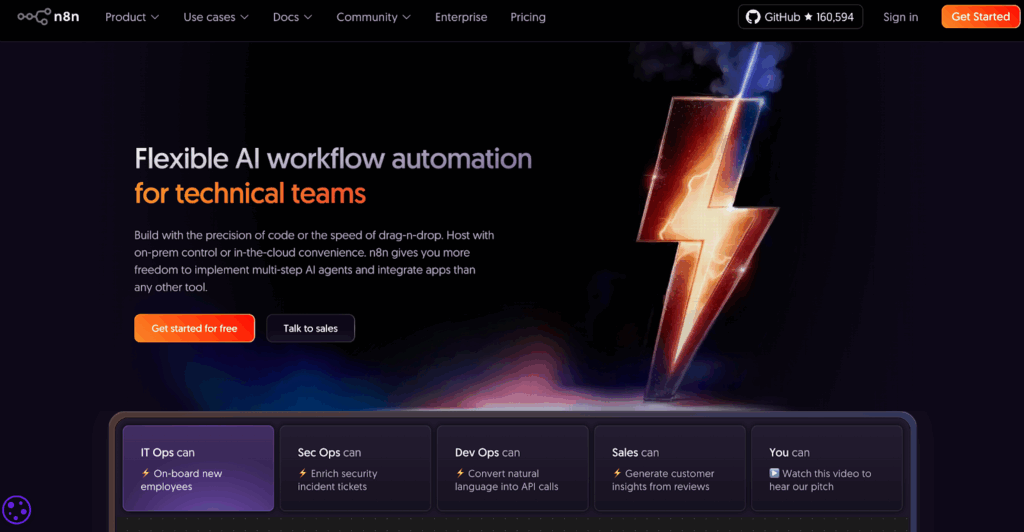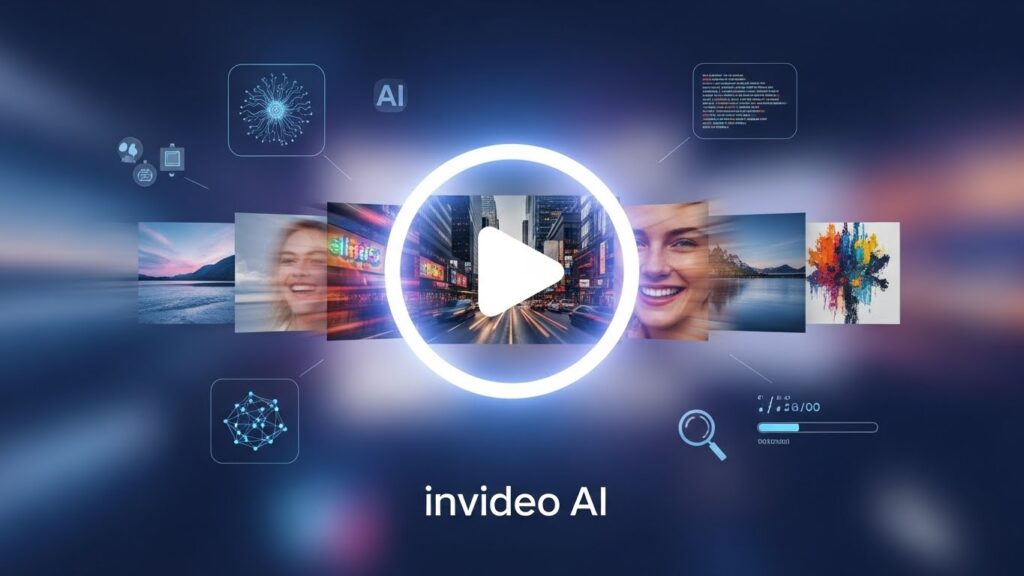How to Use Veo 3 for High-Quality Video Generation in Minutes

Creating videos used to take forever. You need editing skills, heavy software, and hours of post-production.If you’re wondering how to use Veo 3 without complex tools, the answer is simple: use VidAU. This platform lets you access Veo 3 instantly and generate cinematic videos without friction.
Now, all you need is a prompt. With tools like Veo 3, you can generate high-quality videos using text or image inputs in just minutes. For creators who want speed and marketers who want volume, this is a major shift. You no longer wait on timelines or render queues.
Why are more creators asking how to use Veo 3 for video creation?
Creators want speed without sacrificing quality. Most tools don’t give both. Veo 3 does. It handles transitions, camera movement, and visual composition automatically. That means less time spent editing and more time publishing. It also makes high-end video creation possible for people who don’t know how to edit.
What makes Veo 3 better than traditional editing tools?
Traditional tools rely on manual effort. Veo 3 generates scenes on its own. Here’s what sets it apart:
- No need to install editing software
- Outputs realistic transitions and motion
- Reads text or image prompts with high accuracy
- Fast export, ready to publish
How does Veo 3 process text or image inputs into full videos?
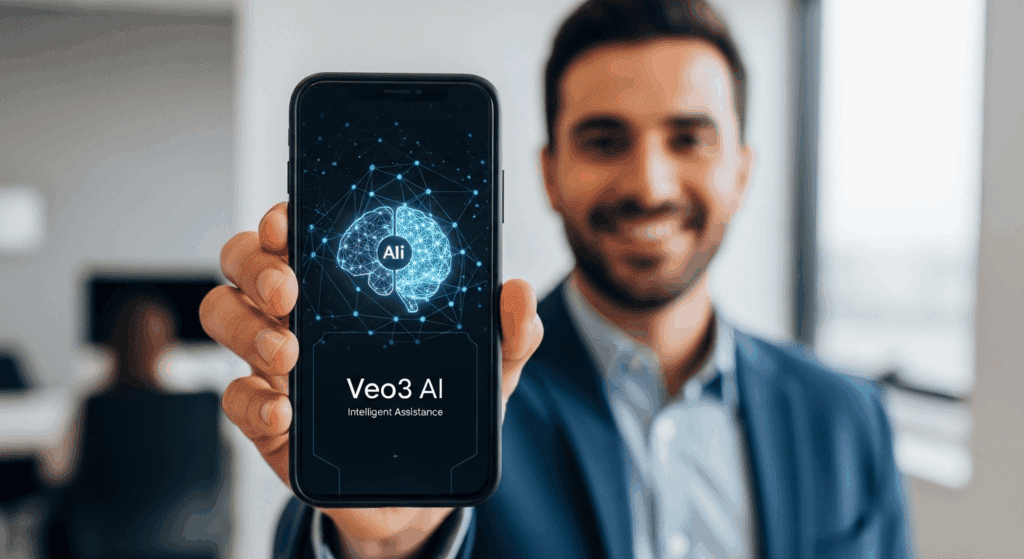
Veo 3 uses advanced video models that understand how scenes flow. It looks at your input either as a written prompt or a visual reference and builds each frame accordingly. The result looks natural, not stitched together.
Steps to go from prompt to polished video with Veo 3
Follow these simple steps in VidAU:
- Open the VidAU dashboard
- Choose “Veo 3” from the tools menu
- Upload an image or enter a detailed prompt
- Select your video style (cinematic, documentary, product demo)
- Click generate and preview the output
- Export or refine your video as needed
When should you switch to Veo 3 for faster video production?
You should switch when traditional methods slow you down. If you’re making more than one video per week, Veo 3 helps you stay productive without burning out or hiring extra hands.
Where does VidAU make Veo 3 easy to access and generate content with?
VidAU offers direct access to Veo 3, no waitlist, no coding. The interface is clean. The prompts are editable. You also don’t need multiple apps to preview, export, or repurpose videos. VidAU includes everything in one place.
What features make Veo 3 ideal for content creators and marketers?
Veo 3 works for anyone who needs results fast. It handles the creative lift while you focus on messaging. And when used through VidAU, it lets you:
- Produce multiple styles for one script
- Generate drafts for A/B testing
- Download high-resolution output
- Edit or revoice content without starting over
Veo 3 vs other video generators: what you should know
| Feature | Veo 3 with VidAU | Runway Gen-3 | Pika Labs |
| Text/Image Input | Yes | ✅ | Yes |
| Cinematic Quality | High | Moderate | Basic |
| Output Speed | Fast | Moderate | Slow |
| Editing Tools Included | Yes | Limited | No |
How to Use Veo 3 in VidAU for Fast Video Generation
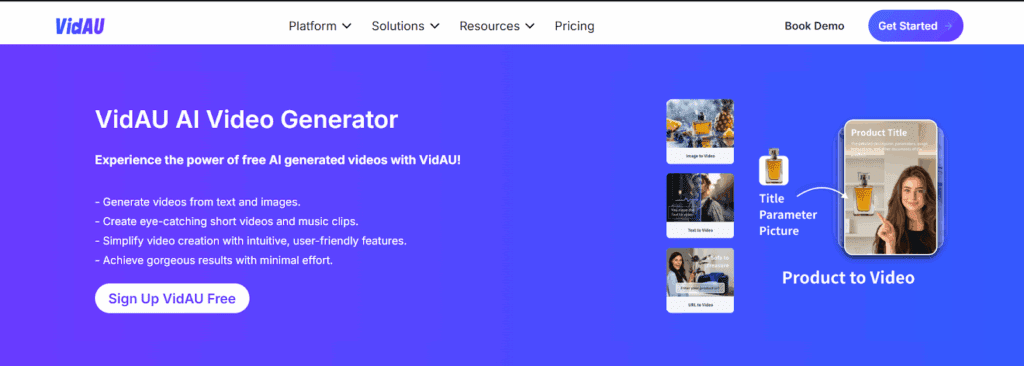
Using Veo 3 in VidAU is simple. The dashboard gives you everything you need in one place, no installations, no switching tools. Whether you’re creating videos for ads, courses, or social posts, the process is the same every time.
To start, write a clear prompt or upload an image that reflects your video idea. Next, choose a visual style like cinematic, educational, or product-focused. VidAU lets you preview and adjust your video in seconds before rendering. This means less back-and-forth, fewer errors, and faster results.
Everything happens inside your browser, which saves time. You won’t need to download extra plug-ins or move files between platforms. It’s built for everyday users who want professional results without the hassle.
VidAU simplifies the entire workflow. You don’t deal with file conversions or clunky UX. It guides you from prompt to output with visual cues. You also get integrated features like captioning, background audio, and voice sync, perfect for teams with tight turnarounds.
How do you edit or adjust output after using Veo 3?
Once your video is generated, VidAU gives you fast access to basic edits. You can change voiceovers, trim clips, or adjust the pacing. You don’t need to re-render from scratch. It saves time and lets you experiment more freely.
Quick tools inside VidAU to enhance or repurpose your Veo 3 video
VidAU offers:
- Caption overlays
- Custom voice narration
- Crop and trim tools
- Format conversion (vertical, square, landscape)
What kind of results should you expect once you know how to use Veo 3?
Expect fast output, fewer errors, and more consistency. You’ll generate videos that feel professional and look cinematic. You’ll also meet deadlines faster and scale production without adding tools. That’s the core advantage of knowing how to use Veo 3 properly especially when paired with VidAU.
What industries benefit the most from using Veo 3 regularly?
Almost every industry that relies on visual communication can benefit from Veo 3. This includes marketing, education, e-commerce training, and entertainment. These sectors often need videos that are both polished and quick to produce. For example:
- Marketing agencies can roll out dozens of video creatives weekly without hiring voice actors or editors.
- Online educators can create explainer videos that sync with their lessons.
- E-commerce sellers use Veo 3 to showcase product features with smooth transitions.
- Corporate trainers produce onboarding content that looks like it was made in a studio.
- Social content teams build short-form reels and YouTube intros in record time.
The speed and quality offered by VidAU’s integration with Veo 3 removes barriers that normally slow down video production. This makes it easier to scale operations or test campaigns more frequently.
Conclusion
Learning how to use Veo 3 is no longer technical or slow. With VidAU, the process becomes direct. You write or upload. The system renders. You export. No installs. No editing skills. Just high-quality content, ready in minutes. Whether you’re running campaigns or creating tutorials, this setup helps you stay on pace and stand out visually.
Frequently Asked Questions
1. Can I use Veo 3 without technical skills or software installation?
Yes. VidAU handles everything in-browser. No installs or advanced skills needed.
2. How do I know my video prompt will work with Veo 3?
Use clear, descriptive language. VidAU offers tips during prompt creation.
3. What kind of input does Veo 3 accept for video generation?
You can use either text prompts or still image uploads.
4. Is VidAU the only way to use Veo 3 right now?
Absolutely. VidAU gives public access to Veo 3’s full features without delays.
5. Can I adjust scenes or timing after generating a video with Veo 3?
Yes. VidAU lets you make timing and layout edits after generation.