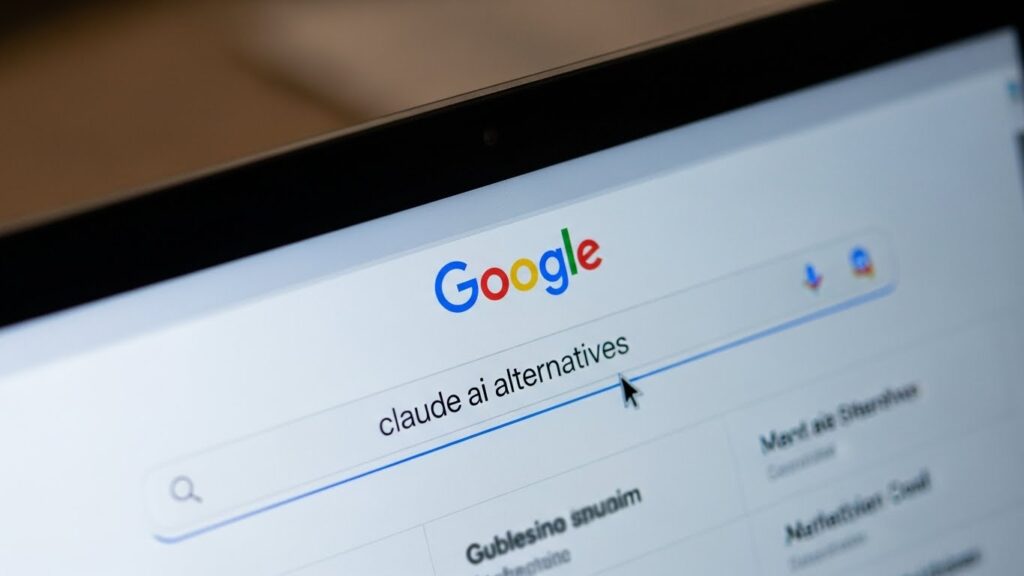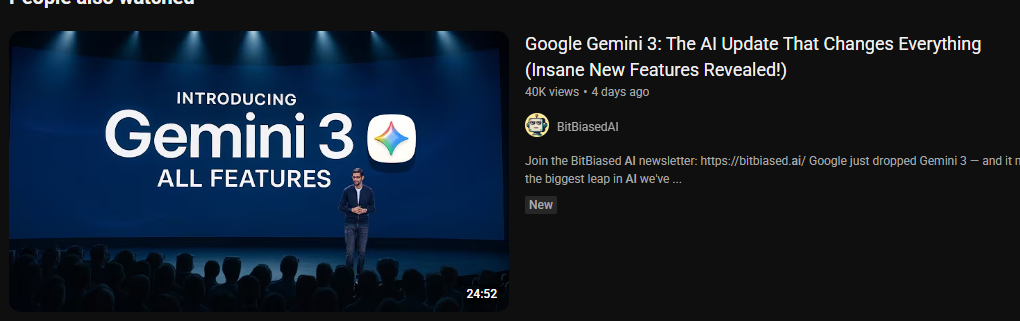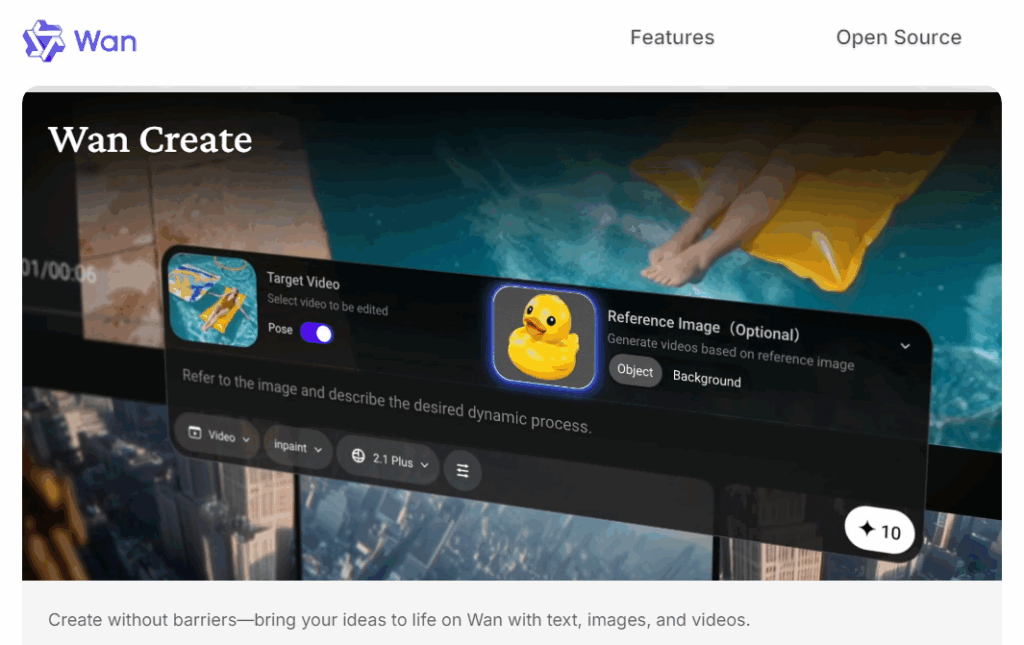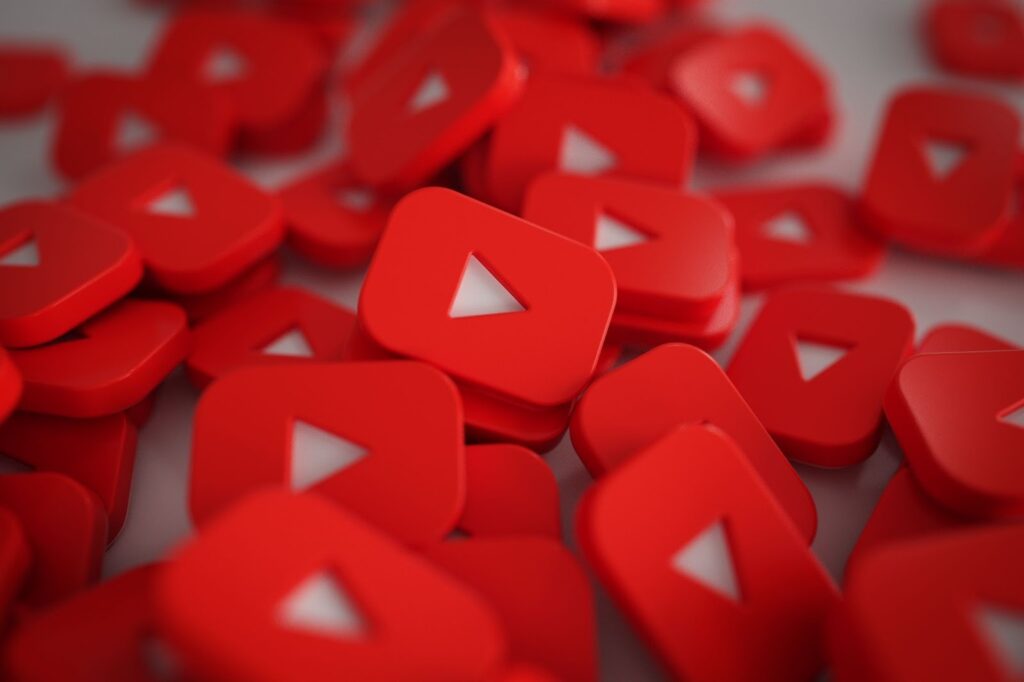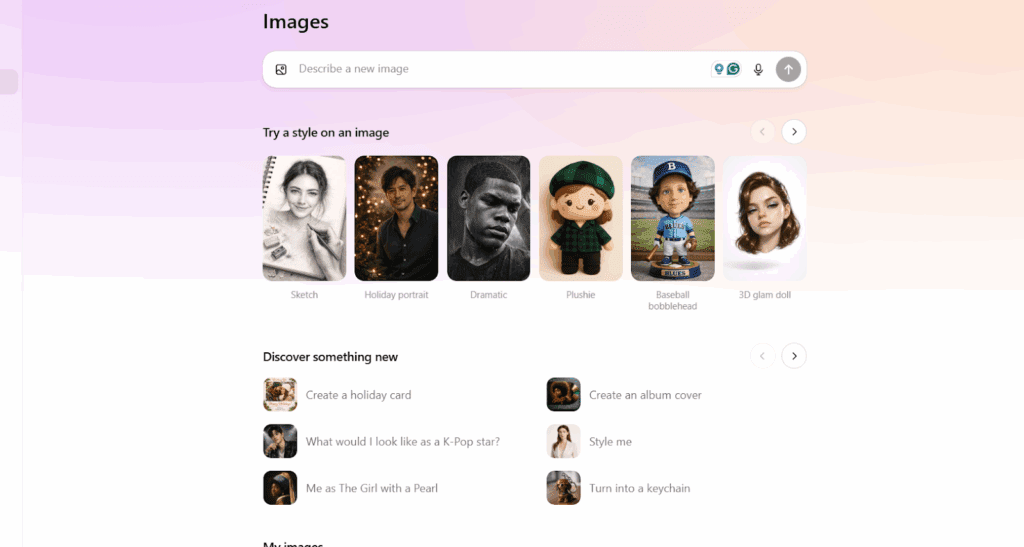How to Use Veo 3 to Create YouTube Shorts (Free and Unlimited Generations)
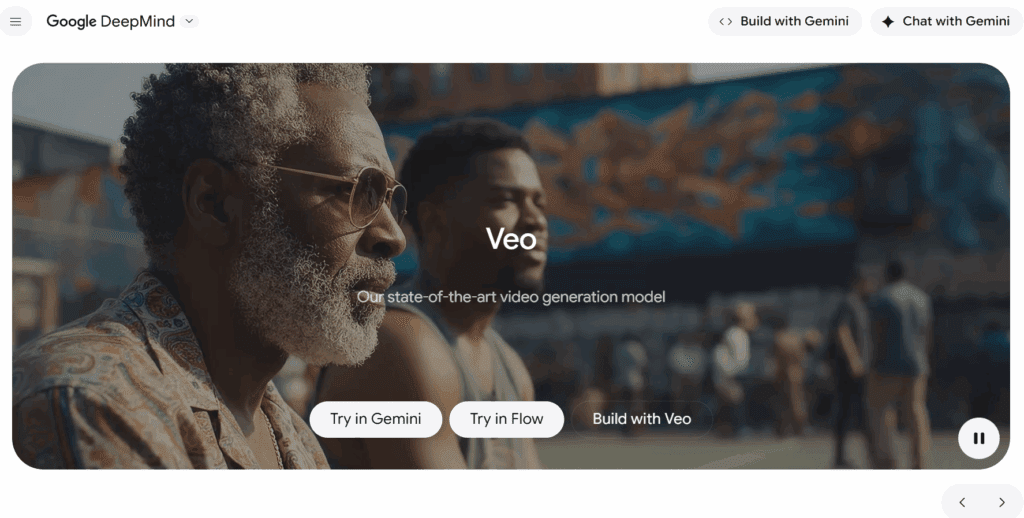
Want Shorts that stop the scroll and take minutes to make? Use the VidAU AI Veo 3 tool to do it. Open VidAU Veo 3, write a two-liner hook, set 9:16 at 1080×1920, prompt the scene, generate two variants, pick the best, add captions, export, and post. Keep text in safe zones and test the hook first. This guide shows how to use Veo 3 in VidAU, the right settings and prompts, free paths for more generations, and clear comparisons with Veo 2, Sora 2, and Seedance 1.0.
What is Veo 3, and How is it Different From Veo 2?
Veo 3 is a text to video model tuned for short, crisp motion. It improves edge sharpness, scene continuity, and camera moves. It also handles 9:16 output with safer caption space. Veo 2 works, but you spend more time fixing artifacts and timing.
Key Upgrades vs Veo 2
- Cleaner edges on products and hands
- Smoother motion and fewer jitters
- Better prompt control and style consistency
- Refined 9:16 export and safe zones
Who Should Use Veo 3 for Shorts?
Use it if you create product demos, tutorials, or UGC style clips. Good fits include e-commerce marketers, drop shippers, small businesses, and digital marketers. You draft a two-line hook, generate scenes, add captions, and publish. Test often. Keep the winners.
Where do You Set Up Veo 3 for Fast Output?
Open the VidAU AI Veo 3 tool. Sign in. Create a project for each product you plan to film.
Create a project folder for each product. Store hooks, prompts, brand colors, and audio. Use a 9:16 canvas at 1080 by 1920. Keep a captions safe zone. Prepare a short sound library for hits and whooshes. This makes batching simple.
Presets to Save
- 9:16, 1080 × 1920
- 24 to 30 fps
- Caption style with stroke
- Intro and outro cards
When Should You Post Shorts and How Often?
Post when your buyers are online. Evenings by region work well. Aim for three to five posts per week. Give each clip forty-eight hours before you judge it. Look at the first three seconds holds, average watch time, rewatches, saves, and subs.
Why Pick Veo 3 Over Other AI Video Models?
You get strong motion and prompt control with a lean setup. Sora 2 gives longer story scenes. Seedance 1.0 syncs motion to music. For product and UGC, Veo 3 is a fast path to clear, on-brand videos that fit Shorts.
How do You Create a YouTube Shorts Video With Veo 3 Step by Step?

- Write a two-line hook and three beats. Promise one result.
- Set 9:16, 1080 × 1920, and 24 to 30 fps.
- Prompt Veo 3 with subject, action, lighting, and mood.
- Generate two or three variants. Pick the clearest cut.
- Add captions, emojis, and sound hits. Keep text in safe zones.
- Export and upload to Shorts with a strong title and simple description.
How to Get Free and Unlimited Generations Safely
Use free tiers and trials where available. Batch prompts in short sessions. Keep clips under thirty seconds to reduce retries. Export clean. Follow fair use and license terms.
What Prompts Work Best for Veo 3?
Use short, specific lines. Name the subject, the motion, the camera, and the light. Add style words only if they help clarity. Keep each beat simple.
Product Demo Pattern
“Close up of stainless steel water bottle on desk. Camera slow push-in. Hand opens the lid. Cold vapor. Soft window light. High contrast. 9:16 mobile frame.”
Tutorial Pattern
“Overhead shot of hands assembling a mini tripod. Step by step. Clean white table. Quick cuts. Labels near parts. 9:16. Bright light.”
Lifestyle UGC Pattern
“Creator in small kitchen pours matcha. Quick jump cuts. Text markers near actions. Natural window light. 9:16 vertical.”
Which Settings Matter for Shorts Quality?
Pick 9:16 at 1080 × 1920. Stay at 24 to 30 fps for a natural feel. Keep motion strength moderate to avoid jitter. Add subtle camera moves for depth. Leave room for captions and UI bars at the bottom.
Safe Framing Checklist
- Subject centered in the upper two-thirds
- Headroom for title text
- Captions above the bottom UI line
- No tiny text near edges
How Does Veo 3 Compare With Sora 2 and Seedance 1.0?
Use this quick view to choose the right model for your clip.
| Model | Best for | Motion quality | Prompt control | Cost or free paths | Notes |
| Veo 3 | Product demos, UGC Shorts | High | Strong | Free options may exist | 9:16 friendly and fast |
| Sora 2 | Story scenes and continuity | Very high | Medium | Limited access | Longer, cinematic shots |
| Seedance 1.0 | Music beat sync | Medium | Beat focused | Varies by tier | Great for rhythm cuts |
How Does Veo 3 Compare With Veo 2?
See what changes for daily work.
| Feature | Veo 2 | Veo 3 | Impact on Shorts |
| Sharpness | Good | Better | Cleaner product edges |
| Motion | Good | Smoother | Fewer artifacts |
| Prompt control | Basic | Improved | Fewer retries |
| Export | 9:16 support | 9:16 refined | Safer caption space |
What is The Upload and Metadata Checklist for Shorts?
Write a title with the key phrase near the front. Keep the description short with one clear goal. Add tags that match the script. Pick a frame with a clear subject and readable text. Name the file with the product and hook.
Sample Title and Description
- Title: “How to use Veo 3 for product demos in 30 seconds”
- Description: “Fast 9:16 demo made with Veo 3. Steps, captions, and clean export. Watch and save.”
Where do You Repurpose Veo 3 Clips Next?
Send the same master to TikTok and Reels. Swap hook text and music to fit each library. Keep 9:16. Use the same captions preset for speed. Change the CTA by platform.
Quick Remix Checklist
- New hook card per platform
- Music swap to a local track
- Hashtag set for each niche
Visual Diagram to Follow
Flow: Idea → Hook and beats → Veo 3 generate → Pick best variant → Captions and safe zones → Export 9:16 → Upload to Shorts → Review 48 hours → Iterate the hook
Conclusion
You now know how to use Veo 3 to create clean YouTube Shorts. Set 9:16, write simple prompts, and keep motion steady. Compare Veo 3 with Veo 2, Sora 2, and Seedance 1.0 when you plan. Publish often. Review in forty-eight hours. Iterate the hook and keep the winners.
FAQs
1. What is Veo 3, and how do I access it for Shorts?
Veo 3 is an AI video model that turns prompts into short clips. Set a 9:16 canvas at 1080 by 1920, write a simple prompt, and generate variants. Use free tiers or trials where offered and follow license rules.
2. How is Veo 3 different from Veo 2 for YouTube Shorts?
Veo 3 improves sharpness, motion, and prompt control. It also handles 9:16 framing better. You spend less time fixing edges and caption space, which speeds up publishing.
3. What prompts work best for product videos in Veo 3?
Keep prompts short. Specify subject, motion, camera, and light. Example: “Close up of matte black shaver. Slow push in. Hand glide. Soft window light. 9:16.” Avoid extra style words that blur intent.
4. Which settings give the cleanest 9:16 exports?
Use 1080 by 1920, 24 to 30 fps, and moderate motion strength. Leave room for captions. Keep text high contrast with a stroke. Check a phone preview before export.
5. How do I get more free generations with Veo 3?
Batch work during free windows and trials. Keep clips short. Save winning prompts to reduce retries. Always review the current plan and terms.
6. How does Veo 3 compare with Sora 2 and Seedance 1.0 for Shorts?
Choose Veo 3 for product and UGC speed. Pick Sora 2 for long scenes. Use Seedance 1.0 for music sync. Test one clip on each if you have access, then standardize.
7. Which metrics tell me a Short is working?
Watch the first three seconds, hold, average watch time, rewatches, saves, and subs. If the hold is weak, test a new hook before you rebuild the full cut.