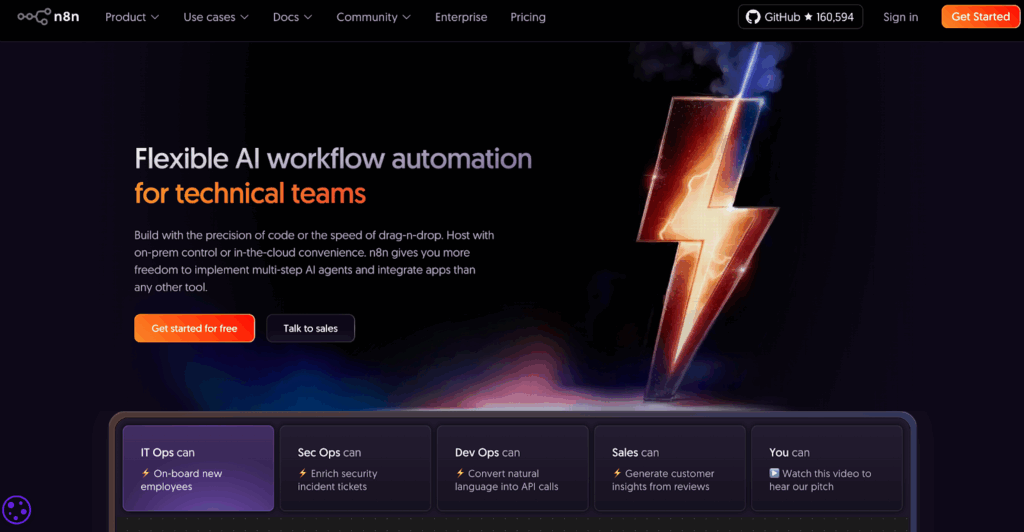Kapwing Convert Video: A Simple, Real-World Guide
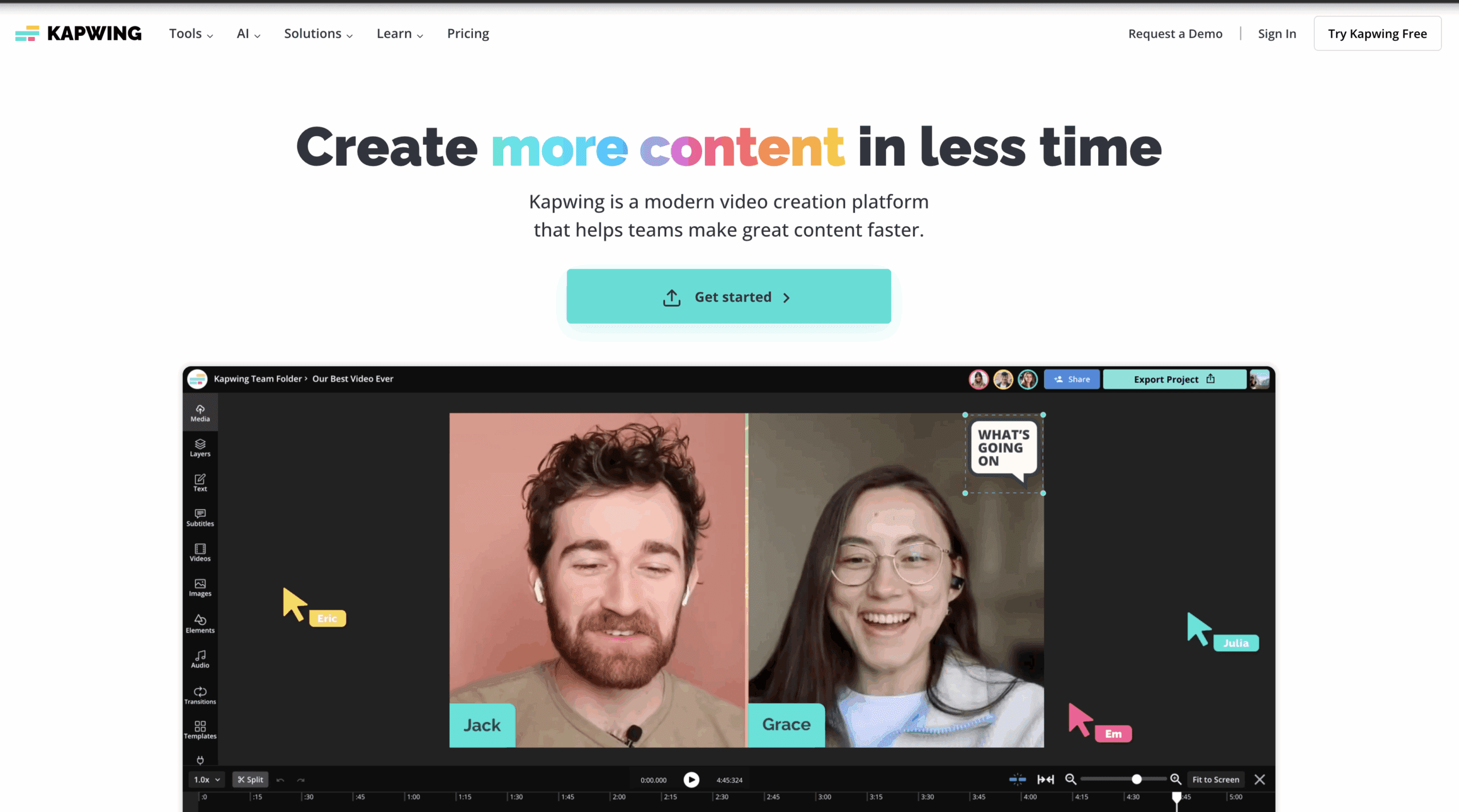
You want a quick way to Kapwing convert video without the guesswork. I get it. In this friendly guide, you’ll learn fast paths, smart settings, and easy fixes. And because many readers also run ads, I’ll point out when VidAU, All-in-One Video Ads Solution can help you turn each conversion into a scroll-stopping ad.
What “Kapwing Convert Video” Actually Means
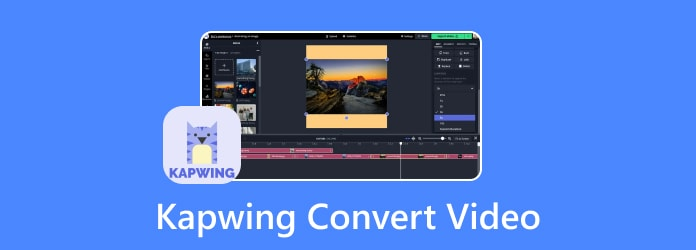
“Kapwing convert video” usually means you want to change a file from one format to another. For example, MP4 to GIF, MKV to MP4, or MP4 to MP3. You upload a file, tweak a few options, then export. It’s all in the browser. No installs.
Tip: think about where the video will live. Instagram Reels? Email? A website hero? Your destination decides the best format.
Quick picks
- Social sharing: MP4 (H.264), 1080×1920 for vertical.
- Lightweight loop: GIF, short and trimmed.
- Audio only: MP3 for podcasts or sound bites.
Free vs. Pro: Watermark, Limits, Speed
Free tools are great for testing. But they often add a small watermark and have file size caps. Pro plans remove those, increase speed, and unlock higher quality.
Rule of thumb: If the clip will face customers or go into paid ads, export watermark-free and at the highest quality your platform allows.
Pro tip: Keep a “master” copy at high bitrate. Use it to create smaller, channel-ready versions later.
60-Second Recipes You’ll Use A Lot
Video → GIF (quick loop)
- Upload video.
- Trim to 3–8 seconds.
- Export as GIF.
Why: Tiny, playful loops for emails and chats.
MKV → MP4 (compat fix)
- Upload MKV.
- Export as MP4.
Why: MP4 plays everywhere; MKV often doesn’t.
MP4 → MP3 (audio only)
- Upload MP4.
- Export as MP3.
Why: Pull voiceovers, lectures, or panels for listening.
GIF → MP4 (social-friendly)
- Upload GIF.
- Export as MP4.
Why: Smaller file size and better playback control.
Convert From A URL The Right Way
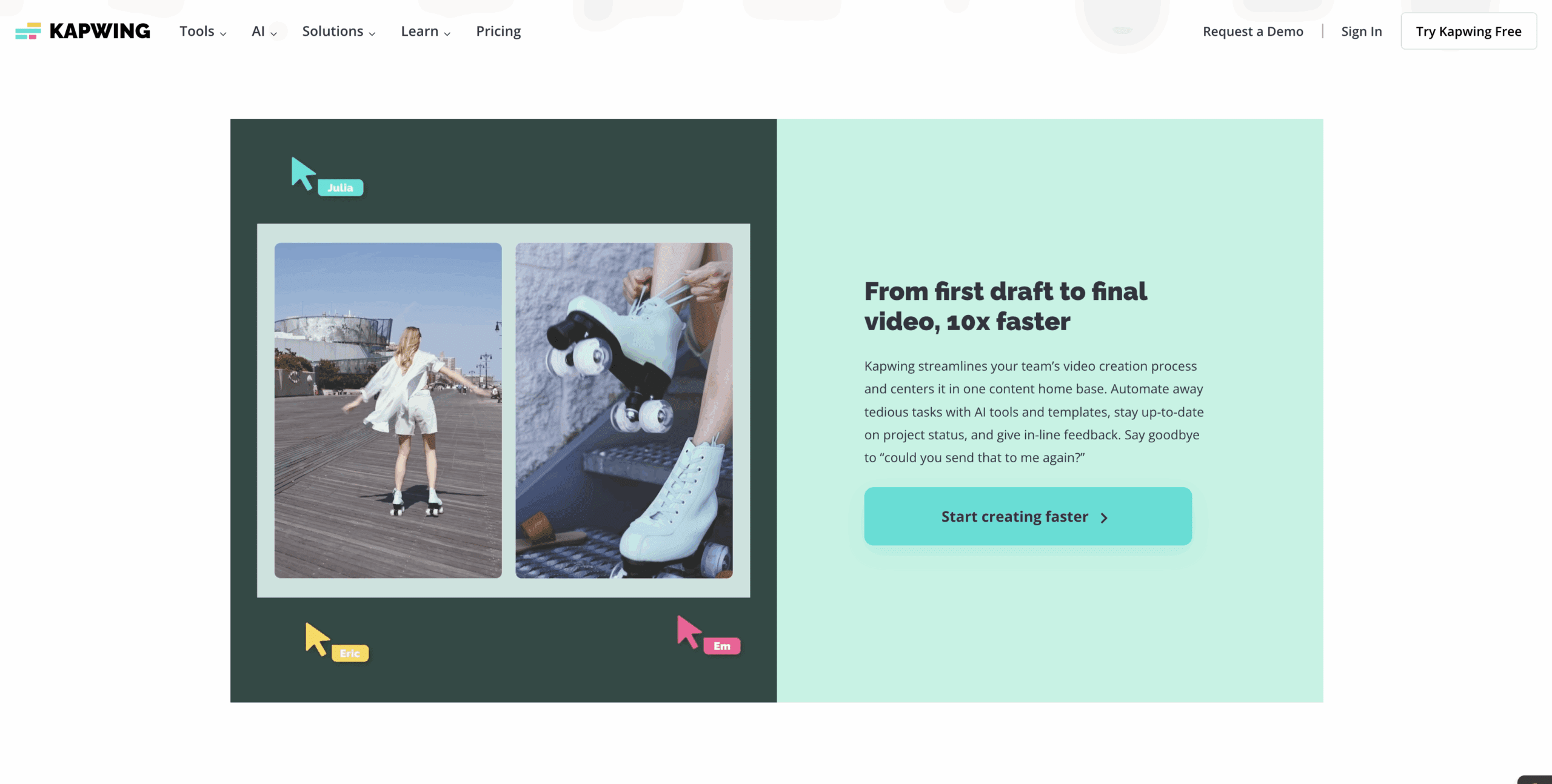
Sometimes you have a link, not a file. Many editors can import from a URL video. Paste the link, let it fetch the video, trim, then export to MP4 or GIF.
Be careful: Respect copyrights. Use content you own or have permission to use. If in doubt, don’t upload.
Quality And File Size Cheatsheet
Use these simple settings. They work well for most platforms:
- Portrait short-form (Reels/TikTok/Shorts): 1080×1920, 24–30 fps, medium bitrate.
- Landscape YouTube: 1920×1080, 24–30 fps, medium-high bitrate.
- Banner loops: Keep under 10 seconds. Lower fps to shrink size.
- Audio-only: MP3 at 128–192 kbps for voice is usually enough.
Size control levers
- Lower resolution → Smaller file.
- Lower bitrate → Smaller file, but don’t crush detail.
- Shorter duration → Much smaller file. Trim first.
Troubleshooting: Quick Fixes
- Upload stalls: Check connection. Try a smaller test clip. Clear cache if needed.
- Export type greyed out: Use a supported source format. Re-import and select a standard preset.
- Audio out of sync: Re-export at a constant frame rate (CFR).
- File too big: Trim, then drop bitrate one step.
- Colors look dull: Export in MP4 (H.264). Avoid heavy compression on overlays and text.
Supported Formats And Limits
- Common inputs: MP4, MOV, MKV, GIF, WEBM.
- Common outputs: MP4, GIF, MP3, sometimes WEBM.
- Limits: Free tiers cap length, size, or resolution. Pro plans lift them.
- Subtitles: Many tools burn in captions; some export .SRT. Check your workflow first.
When To Consider Alternatives
- Offline desktop tools: Best for huge files, 4K masters, or slow internet.
- Batch pipelines: If you need hundreds of assets, scripted tools or cloud APIs can help.
- Team collaboration: Pick an editor that supports shared workspaces, brand kits, and templates.
How VidAU Helps Turn Conversions Into Ads
You came to convert. But you likely need outcomes, views, clicks, and sales. VidAU – All-in-One Video Ads Solution helps you jump from file conversion to ad-ready creative.
- Template to test: Start with proven ad layouts.
- Hook builders: Add headlines and motion that stop the scroll.
- Brand-safe outputs: Keep your logo, fonts, and colors locked.
- Channel presets: One video, many placements.
- Fast iterating: Duplicate variations to A/B test offers or CTAs.
Conclusion
Now you know how to kapwing convert video with clean settings, quick recipes, and simple fixes. Keep a high-quality master, export channel-ready copies, and respect usage rights. When you’re ready to turn those exports into ads that perform, spin them up inside VidAU – All-in-One Video Ads Solution and launch with confidence.
Frequently Asked Questions
1. Is Kapwing free for video conversion?
Yes. The free tier works in your browser. It may add a watermark and limit file size or length.
2. What format should I use for social media?
Use MP4 with a vertical frame (1080×1920) for Reels, TikTok, and Shorts.
3. How do I make a small file without ruining quality?
Trim first. Then lower the bitrate one step. Keep fps at 24–30.
4. Can I extract audio from a video?
Yes. Convert your MP4 to MP3 and you’re done.
5. Why won’t my MKV play on my phone?
Many phones and apps prefer MP4. Convert MKV to MP4 for easy playback.
6. Can I convert from a link?
Often, yes. Paste the URL, fetch, edit, and export. Only convert content you own or can legally use.