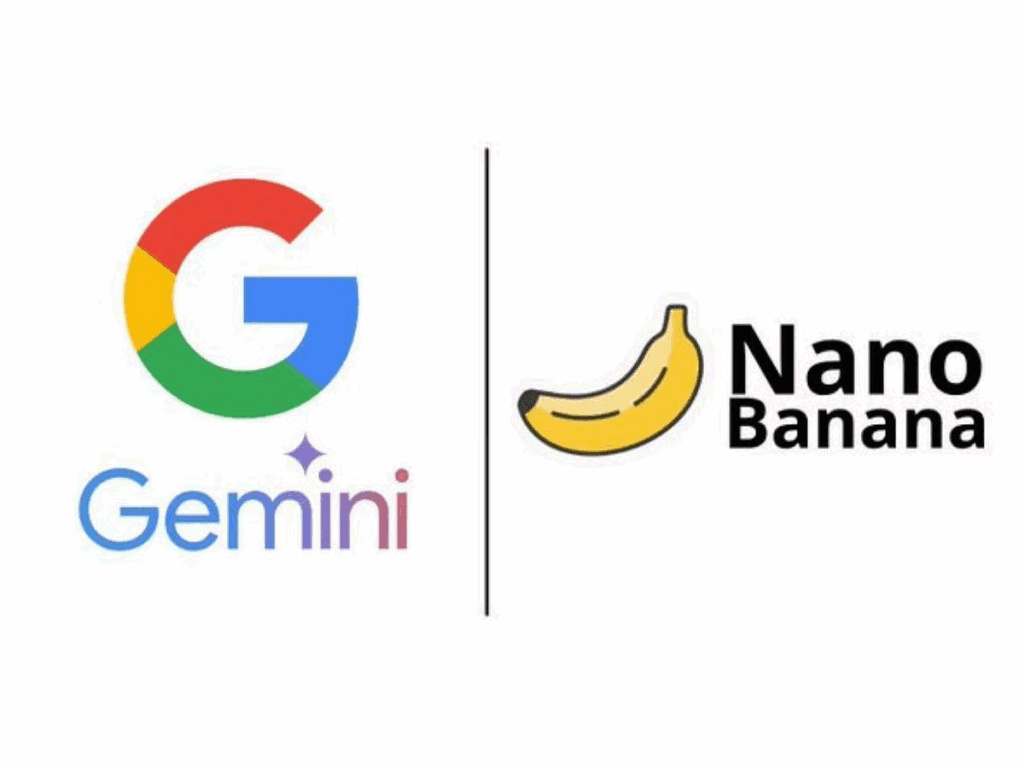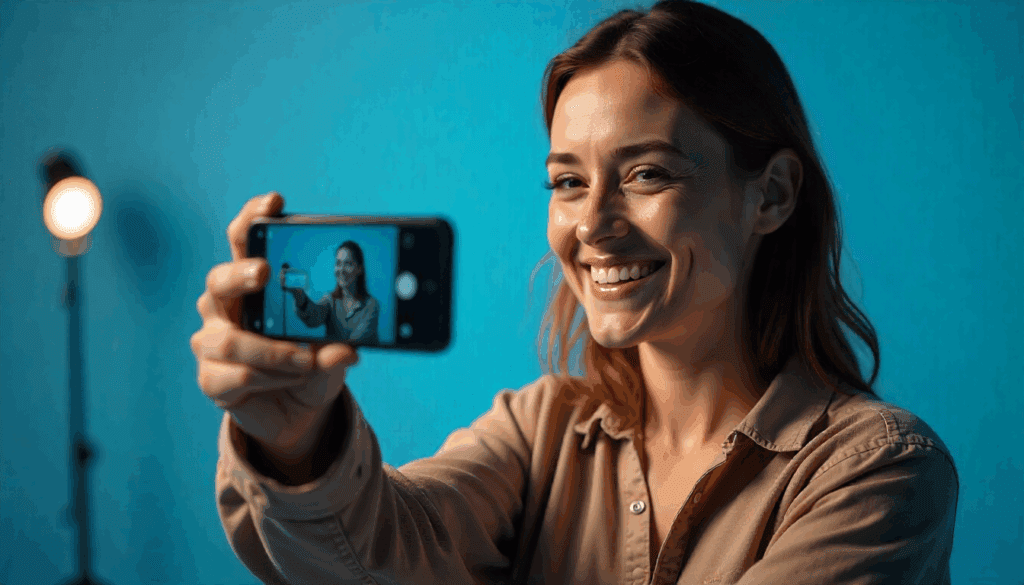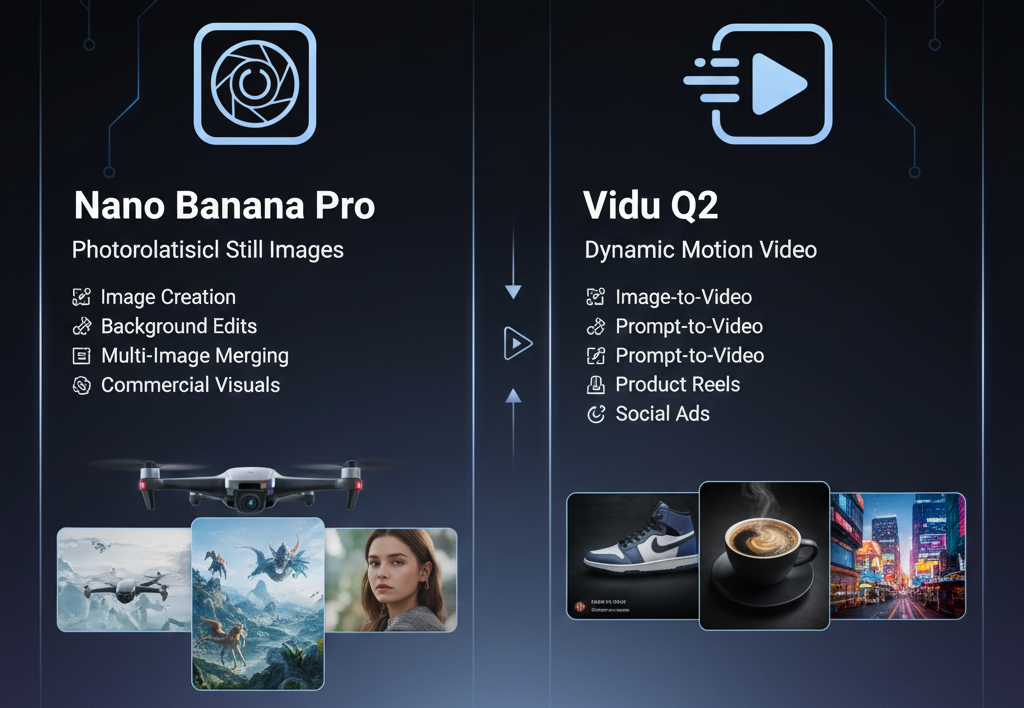AI Video Generator Showdown: Seedance Vs Other AI Tools
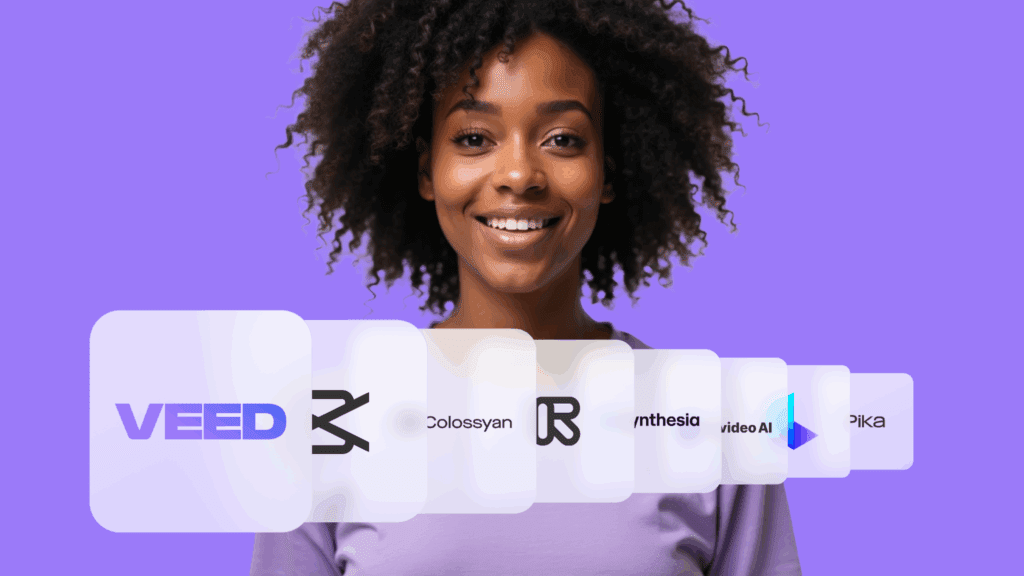
The world of AI video generation is exploding, with new tools popping up constantly. But let’s be real, most of them don’t quite hit the mark. They might be good within limits, but try to get creative, and they often fall apart. Plus, many are expensive or just plain confusing. I’ve spent time testing out the latest and greatest, and I’m here to show you the AI video tools, starting with Seedance that actually produce quality you can use. Also, how to get the most out of them without a steep learning curve, and one platform that brings it all together.
Key Takeaways
- Seedance 1.0: Great for quick, realistic 5–10 second clips that follow prompts well. Ideal for social posts, mood boards, or previewing content.
- Pixverse 4.5: Best for stylized, artistic video content with exaggerated motion and a clear visual identity. Perfect for emotional storytelling with an artistic twist.
- Cling 2.1: Excels at creating realistic digital characters and performances, ideal for talking head content, personalized videos, or any project needing a human element.
- Google V3: Delivers cinematic-level visuals with realistic lighting, camera movement, and scene composition. Best for high-end projects like short films or trailers.
- OpenArt: A unified platform that gives access to all the best AI video models in one place, simplifying the workflow and saving costs.
Seedance 1.0: Precision and Speed
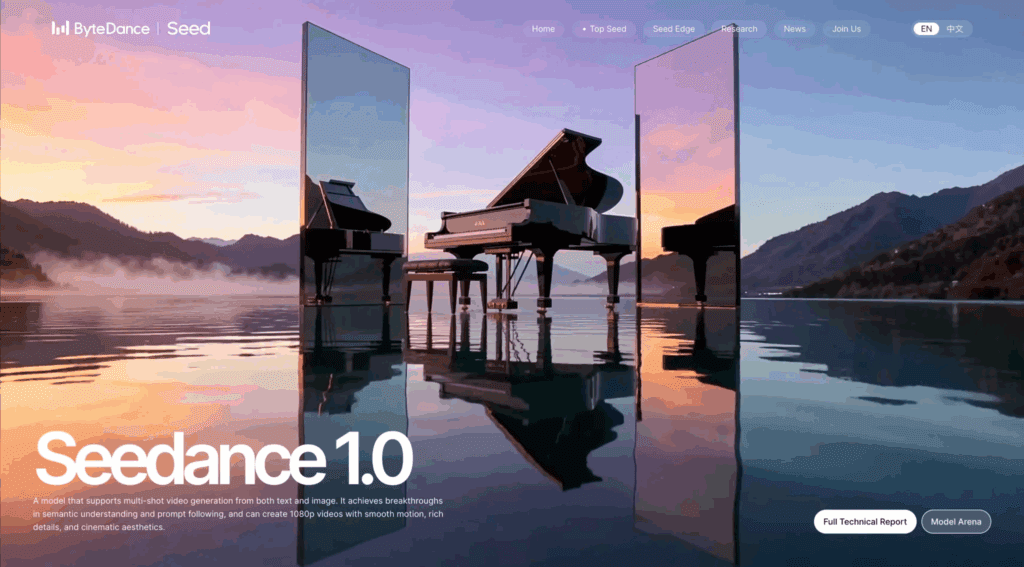
First up is Seedance 1.0, the flagship AI video generator from the creators of TikTok. It’s currently a top performer on video AI benchmarks. What sets Seedance apart is its ability to handle complex prompts without glitching, making it a game-changer if you’ve felt limited by other tools.
How to use
To use it, you head to the text-to-video tab and select Seedance. For generating videos, being specific with your prompts is key.
Recommended settings
Choose Pro quality for a realistic look with clean details and smooth motion. A 5-second duration is a good balance. Use 1080p resolution with a 16:9 aspect ratio for best quality.
Result notes
This resulted in a video content that followed the prompt closely, with strong environmental details and character animation. Seedance 1.0 is excellent for fast, realistic clips suitable for social media or content previews. However, for ultra-realistic or film-grade output, you might need other tools.
Quick checklist
- Select Seedance → text-to-video
- Write a specific prompt: subject • action • camera • mood • fps
- Set Pro, 5s, 1080p, 16:9
- Generate 3–5 seeds and pick the cleanest
- Save the best take and note the prompt
Troubleshooting
- Faces drifting → add “keep facial features exactly the same, sharp, clearly visible”
- Motion jitter → shorten to 5s and simplify the action
- Environment mismatch → specify time of day, lighting, and materials
Pixverse: Artistic Expression
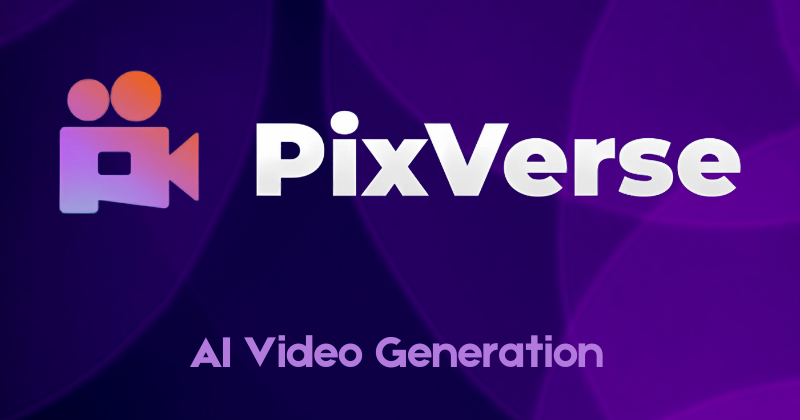
Pixverse is for bold art direction and exaggerated motion. It prioritizes artistic expression over strict realism.
Quality and aspect options
Turbo (fastest, lower quality), 720p (previews), and 1080p (publishing). Aspect ratios include Cinema 16:9, Portrait, Square, and Classic. For the example, 1080p, Cinema 16:9, and 5 seconds were used.
Output notes
The result captured the golden-hour glow with a stylized, almost hand-drawn feel. It blends animation and live action, which suits emotional video storytelling.
Best use cases
- Emotional, stylized narratives
- Painterly or hand-drawn vibes
- Smooth camera pans and glow effects
- Start-to-end visual transformations
Start-to-End frame tips (quick)
- Match style and lighting between frames
- Use a wider end frame for reveal
- Add one or two motion cues (mist, dust, light pulse)
- Use 1080p, 5s, Cinema 16:9
- Iterate with slightly different end frames
Cling: Realistic Character Performance
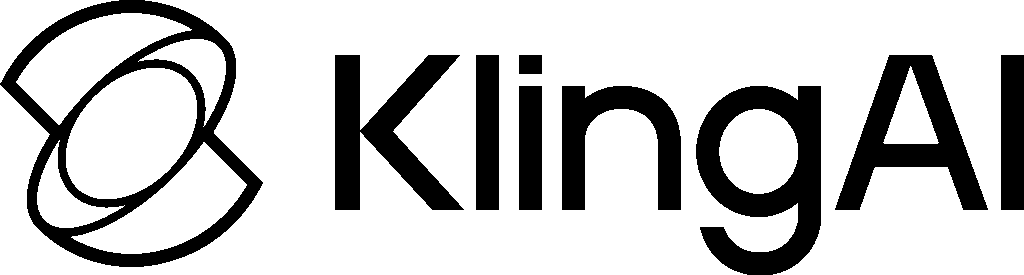
Cling targets grounded visuals and natural character movement without motion capture. It’s built for talking heads, personalized videos, and scenes where performance matters.
Output notes
Action is captured effectively with good cape movement, katana strike, and atmosphere. Some stiffness can appear, but results are dynamic for intros or concept scenes.
Extra mode and use case
Cling delivers a gritty, war-torn vibe with purposeful camera motion and realistic lighting. The older “element mode” (Cling 1.6) can combine up to four images for animation—useful for experiments. Keep durations short and quality on Pro. It’s great for character-led content and dialogue, but not for sweeping cinematic shots.
Talking-head checklist
- Neutral, well-lit source image
- Short action first, then dialogue
- Emphasize eyes and head turns
- Keep backgrounds simple
- Use Pro, 5s, 16:9
Google V3: Cinematic Realism

Google V3 delivers film-like shots with realistic lighting, camera movement, and composition. It’s pricier and can take longer to render.
Output notes
Results show atmospheric detail, soft natural lighting, subtle camera sway, and responsive mist. V3 excels at environmental realism, dynamic light, and smooth cinematic camera motion.
When to use Google V3
- You need layered environments and lens realism
- Camera language matters more than speed
- Hero shots, trailers, and centerpiece scenes
Cinematic prompt starters
- Lighting: naturalistic, golden hour, soft DOF
- Camera: handheld sway, slow push-in, orbit
- Atmosphere: mist swirls, haze adds depth, light flares
- Frame rate: 24 fps cinematic tone
The Challenge of AI Video Tools
It’s clear that no single AI video tool is perfect for everything. They all have their strengths, but the biggest issue is the sheer number of options available. You might subscribe to one tool, only for a better one to emerge a week later, forcing you to pay for another subscription or feel left behind. This rapid evolution means creators are constantly switching platforms, learning new systems, or spending a fortune to keep up.
OpenArt: The All-In-One Solution
The solution to this fragmentation is OpenArt. This platform brings all the best AI video models under one roof. You can access tools like Cling, V3, Pixverse, and many others without switching sites, learning different interfaces, or paying for multiple subscriptions. What’s revolutionary about OpenArt is that as soon as a new AI model is released, it’s added to the platform. You don’t need to search for links or wait for beta invites; it’s immediately accessible. OpenArt also provides guides and walkthroughs for each model, helping you get the most out of them. It’s designed for users who want to work with the best AI video technology without the hassle, saving both time and money.
One Comparison Table
| Tool | What It Does Best | Issues / Trade-offs | Best For |
| Seedance 1.0 | Fast, realistic 5–10s; prompt-faithful | Env may drift from ultra high-tech; not “film-grade” | Social posts, previews |
| Pixverse 4.5 | Stylized/artistic motion, glow | Not strict realism; Start→End needs practice | Emotional, stylized stories |
| Cling 2.1 | Realistic character performance | Some stiffness; not sweeping cinematic shots | Talking heads, character scenes |
| Google V3 | Cinematic lighting/camera/atmosphere | Costly; longer renders | Trailers, hero shots |
| OpenArt (hub) | Many models in one place | Not a generator itself | Centralized workflow, savings |
Conclusion
After testing numerous AI video generators, some tools stand out. Google V3 and Cling AI consistently performed well across many tests. However, tools like Moon Valley are best avoided due to poor quality and high cost. For those looking to compare results efficiently, Weavy AI is a great platform to manage these diverse tools.
Frequently Asked Questions
1. What is Seedance 1.0 best at?
Short, realistic 5–10 second clips that follow prompts closely. Great for social posts, mood boards, and previews.
2. How detailed should my Seedance prompt be?
Very detailed. Include subject, action, camera movement, lighting, mood, and frame rate. Specific prompts reduce glitches and improve adherence.
3. What Seedance settings work well for most clips?
Pro quality, 5 seconds, 1080p, 16:9. Adjust duration only if you need more motion.
4. Can Seedance do image-to-video reliably?
Yes. Upload a strong source image and describe motion plus camera. Keep the duration short and use Pro quality for cleaner results.
5. How do I keep faces consistent across multiple clips?
Reuse the same source image. Add a line like “keep facial features exactly the same, sharp, and clearly visible.” Re-crop for close-ups to preserve detail.
6. Do I need to test multiple seeds?
Yes. Try three to five seeds or minor prompt tweaks. Quality can vary between runs even with the same prompt.
Pro quality, 5 seconds, 1080p, 16:9. Adjust duration only if you need more motion.
How should I choose aspect ratio?
Match the platform: 16:9 for YouTube and web, 9:16 for Shorts, Reels, and TikTok, 1:1 for grid posts. Set this before generating to avoid mismatches.