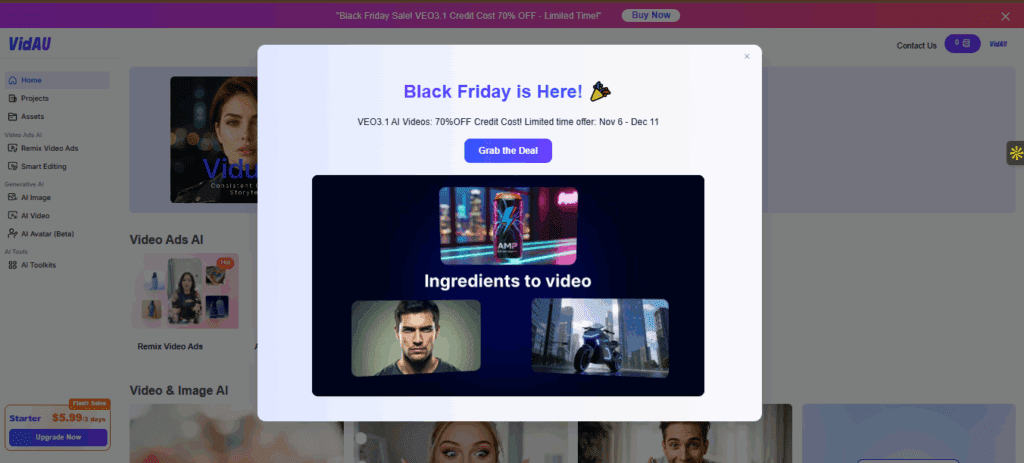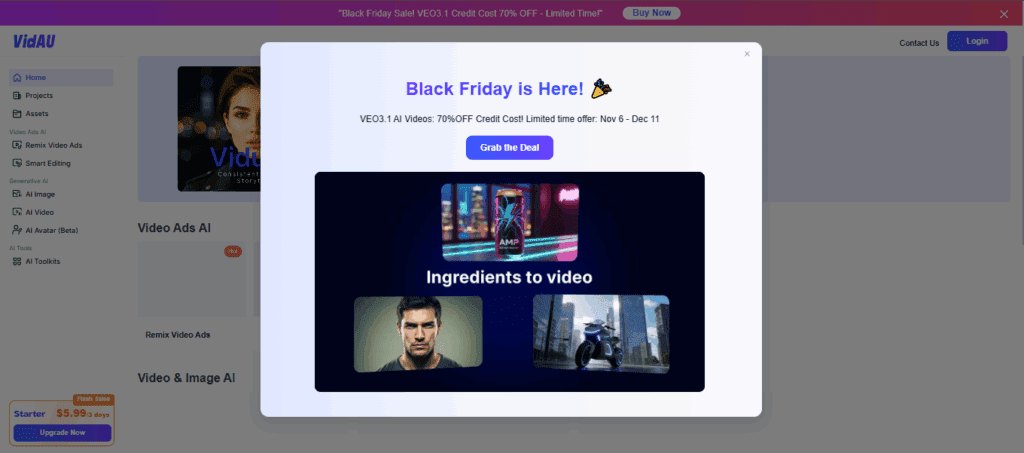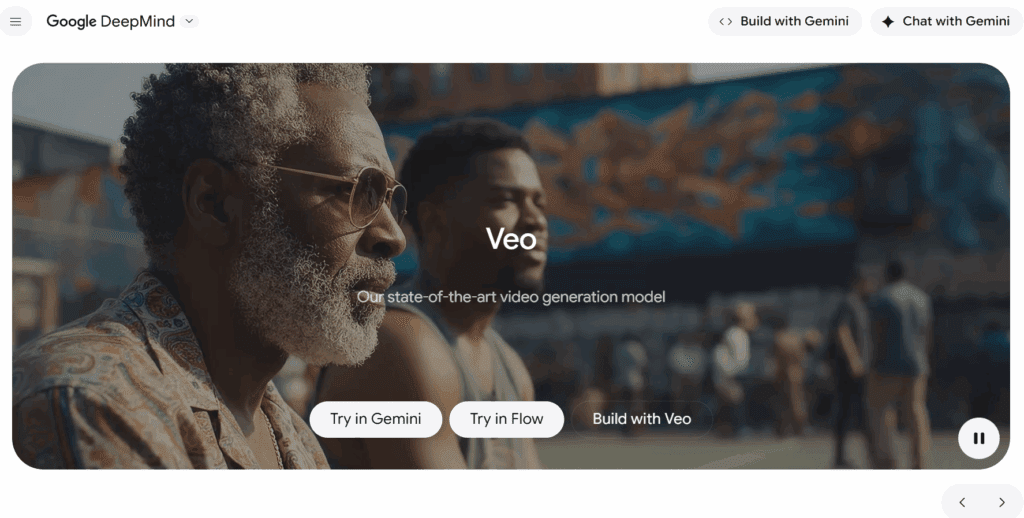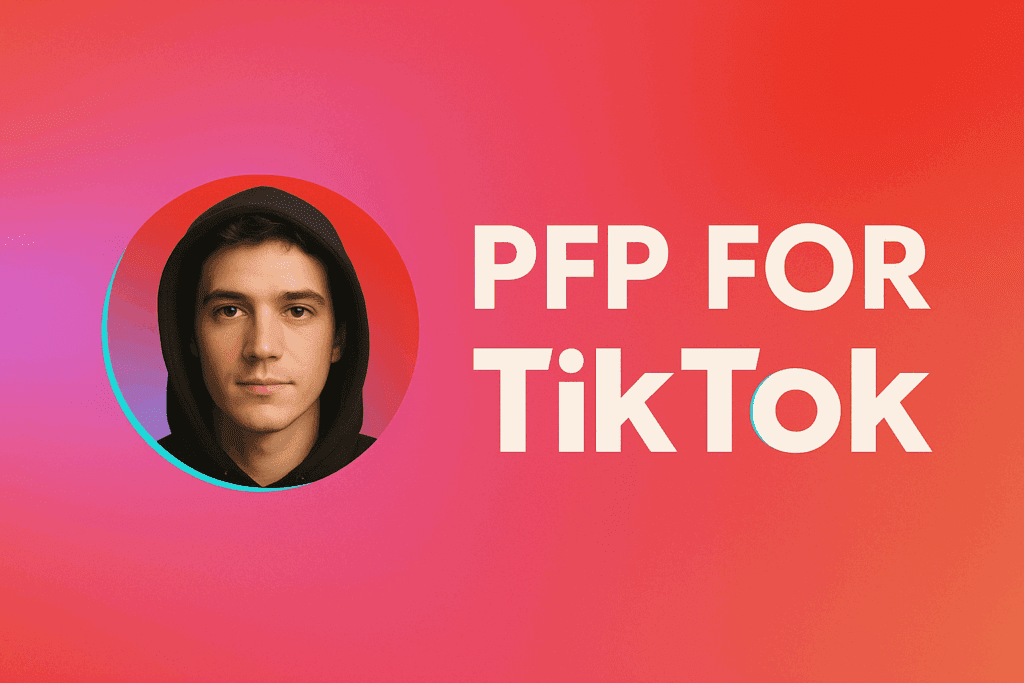5 iMovie Tricks to Make Your Videos Look Pro
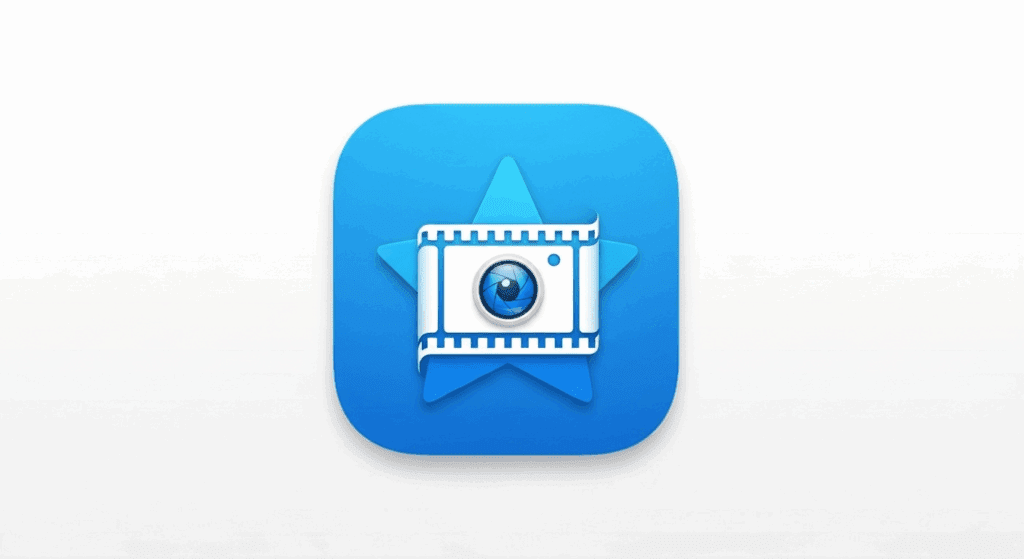
You don’t need expensive gear or pro-level skills to create great videos. With iMovie, you already have powerful tools at your fingertips. But if you’re only trimming clips and adding titles, you’re missing out on what iMovie can really do.
In this guide, you’ll learn five practical iMovie tricks that instantly upgrade your video quality. Whether you’re editing a YouTube video, a client promo, or a school project, these tips help your content look polished. And if you want to save even more time, we’ll show you how platforms like VidAU simplify the same process with fewer steps.
5 Editing Tricks You Can Try Using the iMovie app
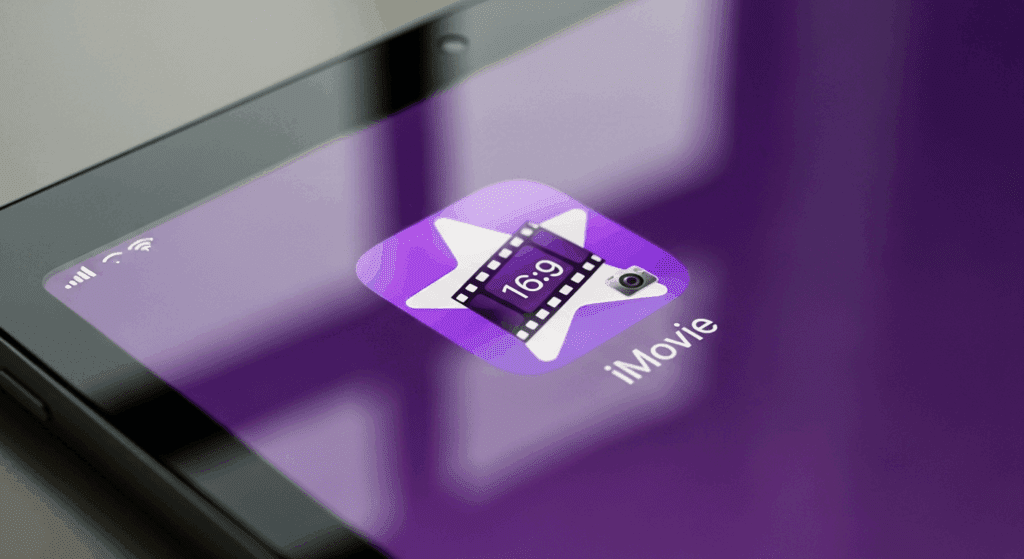
You can create pro-looking content inside the iMovie app by using its lesser-known features correctly. Here are five simple tricks that upgrade your edits instantly:
1. Use Precision Trimming for Cleaner Cuts
The precision trimmer in the iMovie app lets you cut frames more accurately. This eliminates jumpy transitions and helps align visuals with voiceovers or background music. Drag the edge of each clip carefully to sync scenes and sounds perfectly.
2. Apply Filters for a Consistent Look
iMovie includes built-in filters like “Dramatic,” “Vintage,” and “Blockbuster.” Use the same filter across all clips in your video to maintain a unified tone and color profile. This quick step makes your video look intentional and styled.
3. Add Cutaways and Picture-in-Picture Effects
To keep viewers engaged, mix up your visuals. Use cutaways to show B-roll footage or reaction shots, and picture-in-picture to display slides or commentary. iMovie’s overlay options make this simple and effective for storytelling.
4. Use Titles and Lower Thirds for Clarity
Titles give your video structure. Add a title at the start, lower thirds to introduce people, and section headers to guide viewers. Choose clean templates, and adjust text duration to align with your pacing.
5. Adjust Audio Levels for Better Sound Balance
Unbalanced audio can ruin a good video. Use the audio inspector in iMovie to boost quiet clips, reduce background noise, and fade music during voiceovers. This ensures your message stays clear and professional.
How to Convert iMovie to MP4 in a Few Simple Steps
Yes, you can export your projects from iMovie to MP4 directly from the app. Follow these simple steps based on your device:
For Mac Users:
- Click the File menu on the top left.
- Select Share > File.
- Choose Video and Audio settings, then set format to MP4 (default is H.264).
- Adjust resolution and quality (1080p is recommended).
- Click Next, name your file, and save it to your location.
For iPhone/iPad Users:
- Tap Done on your project.
- Tap the Share icon (square with arrow).
- Select Save Video.
- Choose your preferred export size (e.g., 1080p or 720p).
- The file will be saved in MP4 format to your camera roll.
Common Mistakes During iMovie to MP4 Export
Here’s how to avoid errors when converting iMovie to MP4:
- Always check resolution settings before exporting
- Don’t overload the timeline with too many clips
- Use “File > Share > File” on Mac to select MP4 manually
- On iPhone, choose “Save Video” which defaults to MP4
If your exports are blurry or too large, check that you’re exporting in 1080p and using H.264 compression.
Is the iMovie Download Worth It for Beginners?
Yes, the iMovie download is worth it if you’re just starting out. It offers a balance of simplicity and functionality.
How to Get Started After Your iMovie Download
Once you complete your iMovie download, you’ll have access to:
- A drag-and-drop editor with basic timelines
- Built-in music, sound effects, and voiceover tools
- Simple export options for YouTube, Instagram, and MP4
Just open the app, start a new project, and import your clips to begin editing.
iMovie vs VidAU: Which Tool Handles Edits Faster?
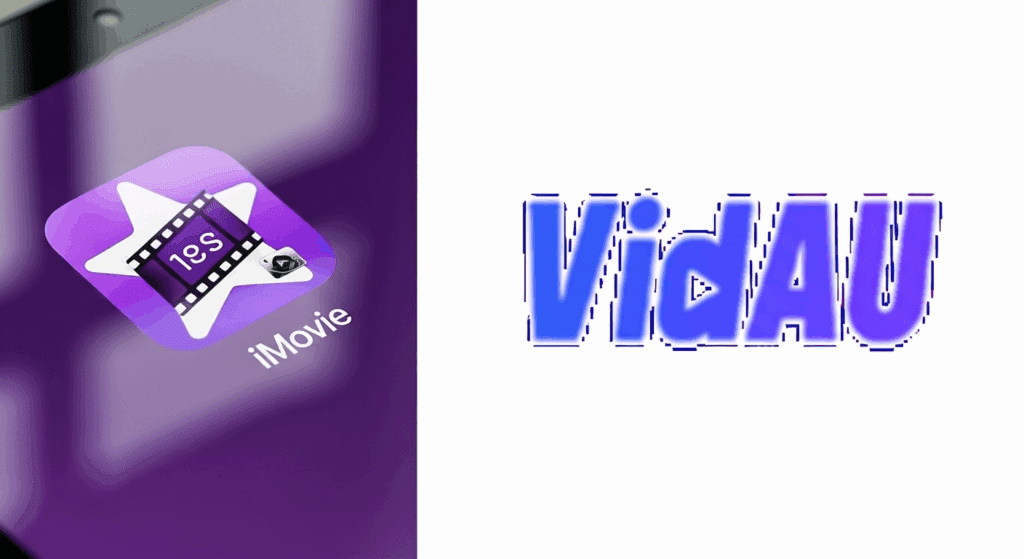
iMovie works well for basic editing, but VidAU handles end-to-end video production faster.
VidAU is a browser-based video editor that converts text or image prompts into ready-to-publish videos. Unlike iMovie, there’s no need to download anything. Just open the site, paste your script, and VidAU does the rest including scene layout, voiceover, and MP4 export.
Here’s how the two compare:
| Feature | iMovie | VidAU |
| Platform | Mac, iPhone, iPad | Any device (browser-based) |
| Setup | Requires download | No download |
| Export Speed | Manual, up to 5 mins | Instant, usually under 1 min |
| AI Support | None | Built-in voiceover + scenes |
| Ideal For | Beginners and casual creators | Creators, marketers, teams |
VidAU is ideal if you want pro-quality videos without learning timelines, layers, or manual syncing. It also works better across multiple devices.
Conclusion
If you’re learning how to make your videos look professional, these five iMovie tricks are a solid foundation. The iMovie app gives you great tools to edit, polish, and export content right from your phone or laptop. After the iMovie download, you’ll quickly get used to the workflow and layout. And when you need to share your final product, exporting iMovie to MP4 keeps your quality high and files compatible.
That said, if you need faster production or want to skip manual edits altogether, VidAU gives you everything in one place from script to final video in minutes. You’ll save time, maintain consistency, and publish faster.
Frequently Asked Qiestions
1. Is iMovie good enough for professional videos?
Yes, for short-form and social content. For advanced editing, you may want to explore tools like VidAU or Final Cut Pro.
2. Can I use these tricks on iPhone too?
Most of them, yes. iMovie’s mobile version supports transitions, text, and color tools.
3. How do I export iMovie to MP4?
Use the “File > Share > File” option on Mac, or “Save Video” on iOS. Both default to MP4.
4. Is VidAU free to use?
VidAU offers a free version with core tools. Paid plans unlock HD export, avatars, and more.
5. What makes VidAU different from iMovie?
VidAU creates videos from scripts instantly, no timeline needed. It includes AI voice, avatars, and one-click MP4 export.