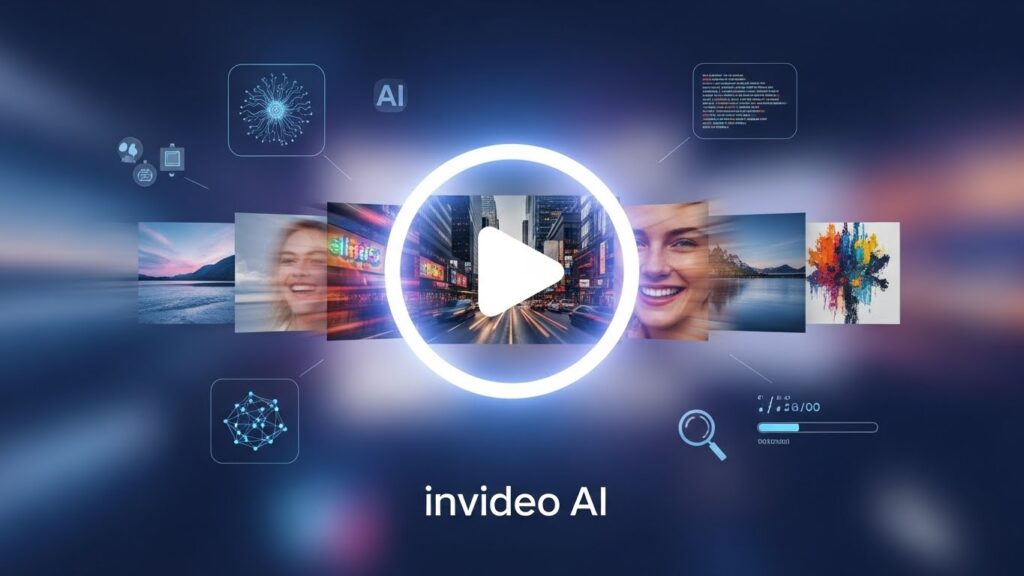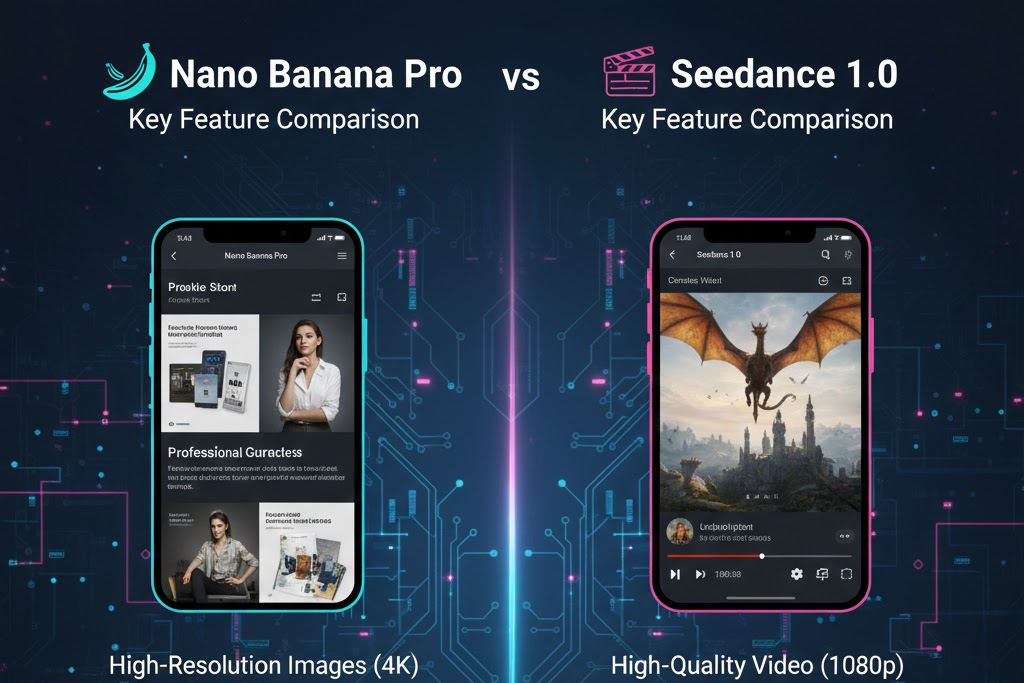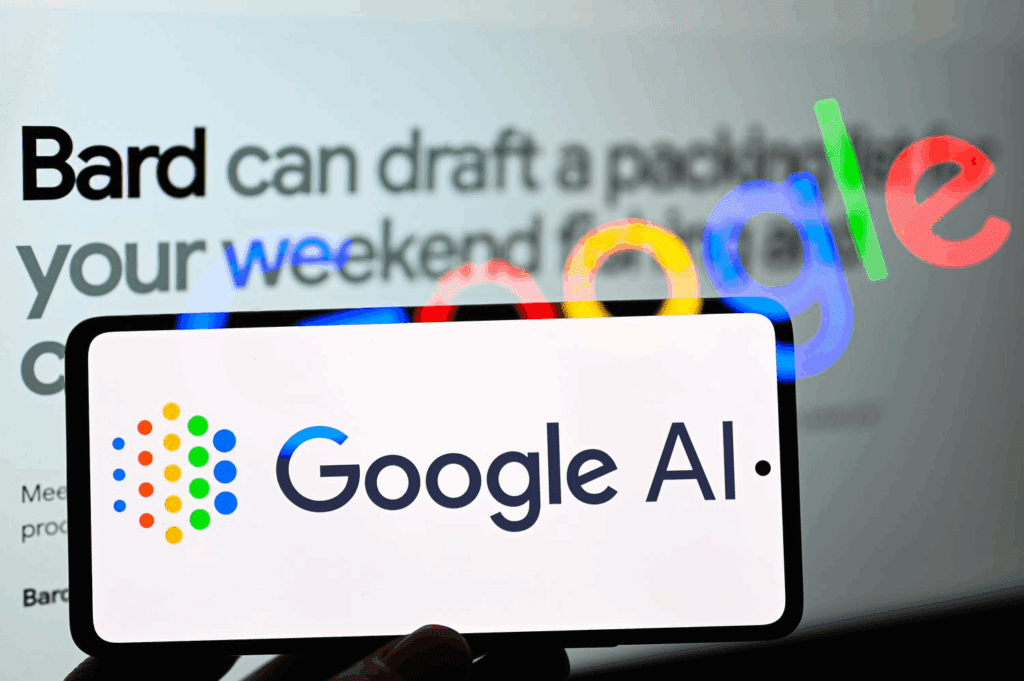Canva AI Image Generator: How to Create Stunning Images with AI (and Go Beyond It)

The Canva AI Image Generator has made it possible for anyone to create visuals from text. Whether you’re designing social posts, ads, or brand content, Canva’s text-to-image tool transforms written ideas into unique visuals, no design experience needed.
If you’re searching for Canva AI Image Generator, you likely want to know where to find it, how to use it, and what kind of results to expect. This guide walks you through everything, from locating the tool inside Canva to crafting better prompts and exploring advanced options for creators who want more flexibility and motion using VidAU.
What Is Canva AI Image Generator
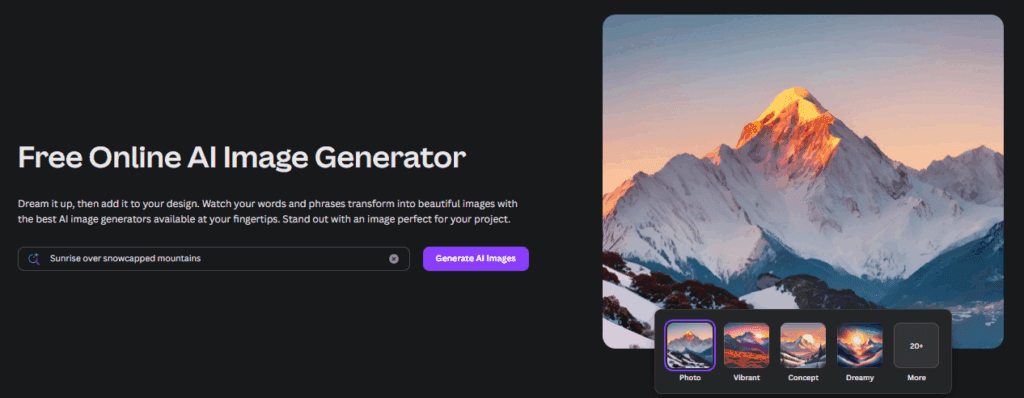
The Canva AI Image Generator, also known as Canva’s Text to Image tool, turns your written prompts into images instantly. You type a short description, choose a visual style, and the AI creates images that match your request. It’s part of Canva’s built-in suite of creative AI tools available under the “Apps” section. Both free and Pro users can access it directly from the Canva dashboard. The generator works for everything, product photos, social media graphics, concept art, or creative backgrounds.
You can generate AI art in different styles such as:
- Photo-realistic (great for brand visuals)
- Digital art (for stylized projects)
- Sketch or painting (for creative illustrations)
- Anime or fantasy (for storytelling visuals)
The tool runs on Canva’s proprietary AI engine, designed for accessibility rather than complexity. It’s fast, clean, and perfect for users who want results without setup or software downloads.
How to Find and Use Canva AI Image Generator
If you’ve opened Canva before and couldn’t locate the AI image tool, here’s the simple step-by-step guide to find and use it:
- Open Canva and log in – Go to canva.com. You can use a free or Pro account.
- Navigate to the Apps section – On the left-hand sidebar of your Canva homepage, click “Apps.”
- Search for “Text to Image” – In the search bar, type Text to Image and click the app.
- Type your prompt – For example: “A futuristic city skyline at night with glowing neon lights.”
- Select your style – Choose photo, digital art, painting, sketch, or other styles.
- Choose aspect ratio – Landscape, square, or portrait.
- Click “Generate Image.”
- Insert into your design. Once your image is generated, click “Use in Design” to place it directly on your Canva canvas.
You can edit, resize, or layer the AI-generated image with text, icons, or templates instantly. Canva also lets you download your new image or share it directly to social platforms.
The process takes less than a minute, which makes Canva’s AI image generator ideal for users who value simplicity and speed over detailed customization.
Canva AI Image Generator Features and Output Styles
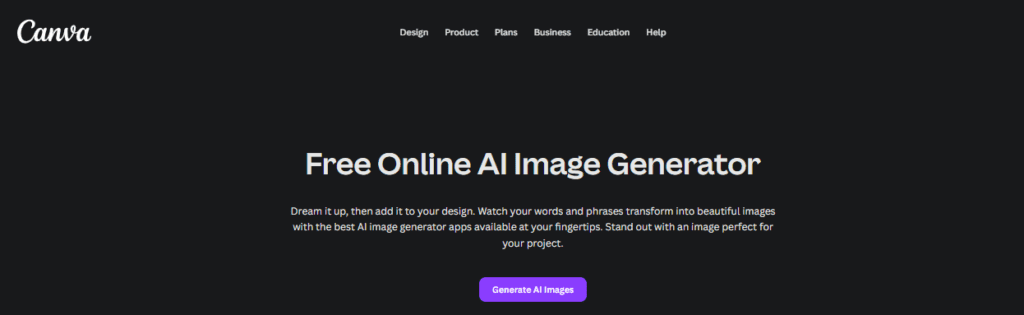
Canva’s AI image generator is designed to work seamlessly with its design ecosystem. It’s not just about generating art, it’s about using that art right away.
Here’s what you get:
- Multiple Art Styles: Choose from photo, painting, drawing, 3D, or anime.
- Adjustable Aspect Ratios: Square for Instagram, portrait for Pinterest, and landscape for presentations.
- Instant Editing: Use Canva’s built-in editor to crop, resize, or filter your generated image.
- Template Integration: Place your AI image directly into Canva templates, from social media posts to brochures.
- Easy Export: Download in JPG, PNG, or PDF formats.
However, Canva’s generator is more about accessibility than advanced control. You can’t yet adjust fine details like depth, lighting direction, or camera angle. And while it’s great for static visuals, it doesn’t generate animations or videos, that’s where advanced tools like VidAU take over.
Pros and Limitations of Canva AI Image Generator
Canva’s AI generator is perfect for beginners and marketers who need quick, decent-quality visuals. But like all AI art tools, it has strengths and weaknesses.
Pros:
- Simple and user-friendly interface
- No need for installation or setup
- Works within Canva’s design editor
- Fast generation speed
- Multiple output styles
Limitations:
- Limited realism in outputs
- No control over lighting or depth
- Occasional inaccuracies in human or animal features
- No motion, animation, or advanced editing capabilities
If you’re using Canva for basic visuals, these limits may not matter. But if you want to turn your generated images into something more dynamic like product ads, story reels, or animated content, you’ll need more than Canva offers.
That’s where VidAU comes in.
Try VidAU Now
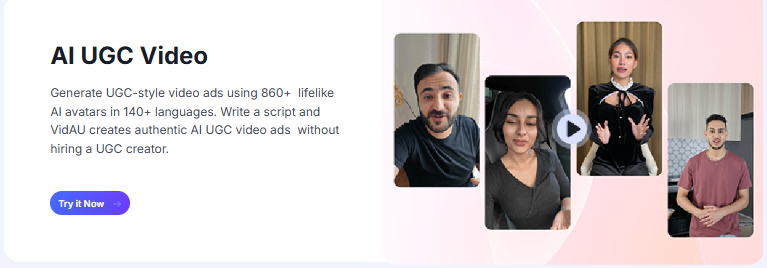
After generating AI images in Canva, the next creative step is bringing them to life. VidAU makes that possible.
VidAU is an AI-driven video creation platform that helps users turn text, images, or product links into professional-grade videos in minutes. It complements Canva’s capabilities by transforming static visuals into motion-based stories..
AI Innovations — Powered by a Revolution in Generative AI:
- Google Veo3: Generates stunning, cinematic-quality video clips with natural motion and authentic emotion.
- OpenAI Sora2: Converts simple text prompts or story-driven ad scenes into vivid, attention-grabbing videos.
- Gemini 2.5 (Nano-Banana): Produces hyper-real product visuals, ad-ready creative imagery, and rich visual assets for video projects.
Together, these systems power VidAU’s AI Video Engine, giving creators sharper detail, smoother transitions, and lifelike movement — all from text or image input.
With VidAU, you can:
- Upload images generated in Canva and animate them instantly.
- Add music, subtitles, or narration with AI precision.
- Export in vertical or widescreen formats ready for Reels, TikTok, or YouTube.
- Create content that feels cinematic, not templated.
VidAU doesn’t just build on Canva, it elevates it.
Where Canva helps you design, VidAU helps you perform, producing visuals that move, speak, and connect emotionally.
So, Here’s how you can use VidAU after generating images with Canva:
- Upload your Canva AI-generated image to VidAU.
- Choose the Image-to-Video AI tool.
- Select animation style. Add smooth camera movement, transitions, and effects.
- Add audio or voice. Use VidAU’s AI Voice or Subtitle tools to add narration or captions automatically.
- Preview and export. Download in any aspect ratio for TikTok, Reels, or YouTube Shorts.
With VidAU, you can create animated posts, explainer videos, or marketing visuals, all from the AI-generated images you already made in Canva.
It bridges the gap between design and storytelling, giving creators a way to make AI content feel alive.
VidAU’s AI Creation Suite Includes:
- Image to Video AI: Animate photos and AI art.
- Text to Video: Convert written content into full videos.
- AI Subtitle Translator: Add and translate captions automatically.
- Voice Generator: Add lifelike narration in multiple tones and languages.
You get the flexibility of Canva with the production power of a video editor but without the complexity.
Tips for Better Image Prompts in Canva
Your results in Canva depend on how you write prompts. Here are quick ways to get clearer, more creative images:
- Be specific: Instead of “a car,” write “a red vintage convertible on a desert highway.”
- Add style cues: Use words like cinematic, watercolor, fantasy, or photorealistic.
- Include lighting: Terms like soft light, dramatic lighting, or golden hour improve mood.
- Define framing: Add close-up, wide shot, or top view for composition.
- Limit length: Short, descriptive prompts (10–25 words) give the cleanest results.
- Experiment: Run the same prompt in different styles to explore variety.
Good prompting makes the difference between a generic image and something brand-worthy.
When to Use Canva and When to Upgrade
Use Canva AI Image Generator when you:
- Need quick, simple visuals for posts or thumbnails.
- Want to brainstorm concepts for campaigns.
- Don’t need advanced realism or motion.
Use VidAU when you:
- Want to animate your Canva-generated images.
- Need professional-grade video storytelling.
- Want to add sound, subtitles, and narration in one platform.
Think of Canva as your design sketchbook and VidAU as your production studio. Together, they form a complete creative pipeline from concept to finished content.
Conclusion
The Canva AI Image Generator is one of the easiest tools for creating visuals with text. It’s fast, free to access, and deeply integrated with Canva’s design tools. You can create unique images in seconds, edit them, and publish them without switching apps.
For creators, marketers, and small businesses, it’s a great starting point for exploring AI-powered design. But if you want to go beyond static visuals to bring your AI-generated art to life with motion, narration, and effects, VidAU is your next step.
By combining Canva’s simplicity with VidAU’s creative intelligence, you move from still images to stories in motion.
Your design ideas don’t just exist they move, speak, and connect with your audience.
Create. Animate. Publish. Start designing smarter today with Canva, then elevate your visuals with VidAU
Frequently Asked Questions (FAQ)
1. What is Canva AI Image Generator?
It’s Canva’s text-to-image tool that turns written prompts into visuals. You describe what you want, and the AI creates matching images instantly.
2. Where can I find Canva AI Image Generator?
Log into Canva, go to the Apps section, and search for Text to Image. It’s available for both free and Pro users.
3. Is Canva AI Image Generator free to use?
Yes. The basic version is free, though Pro users get faster rendering and more export options.
4. Can I use Canva AI images commercially?
Yes. Canva allows commercial use of AI-generated images, but it’s best to review their license terms for clarity before publishing.
5. What’s the difference between Canva and VidAU?
Canva creates static AI images, while VidAU turns those images into animated, professional-grade videos with music, subtitles, and lifelike motion.
6. How does VidAU use AI innovations?
VidAU integrates Google Veo3, OpenAI Sora2, and Gemini 2.5 (Nano-Banana) to generate cinematic, emotion-driven videos from text or images.
7. Can I animate Canva-generated images using VidAU?
Yes. You can upload your Canva AI images to VidAU’s Image-to-Video AI tool and animate them instantly with sound, motion, and effects.