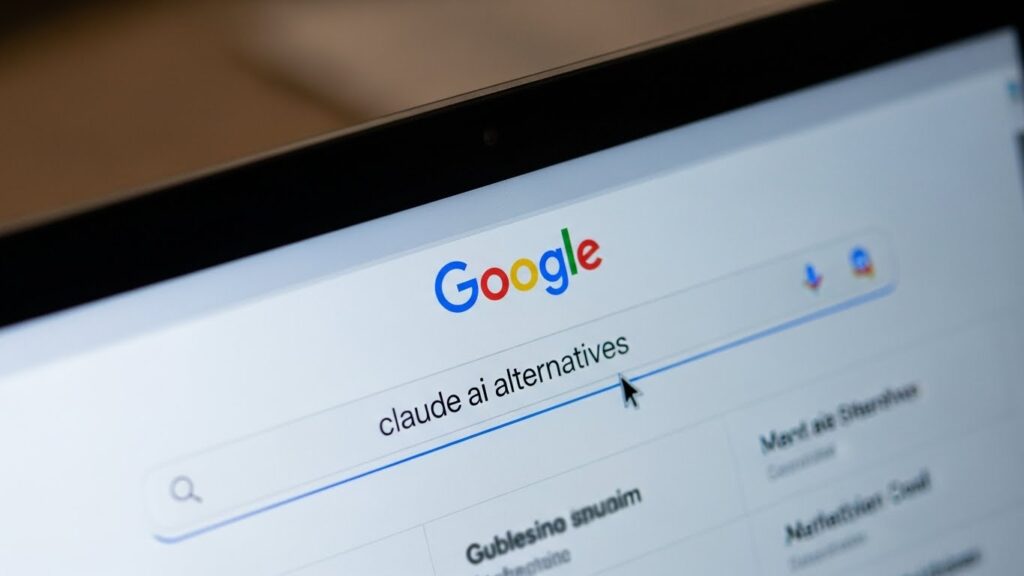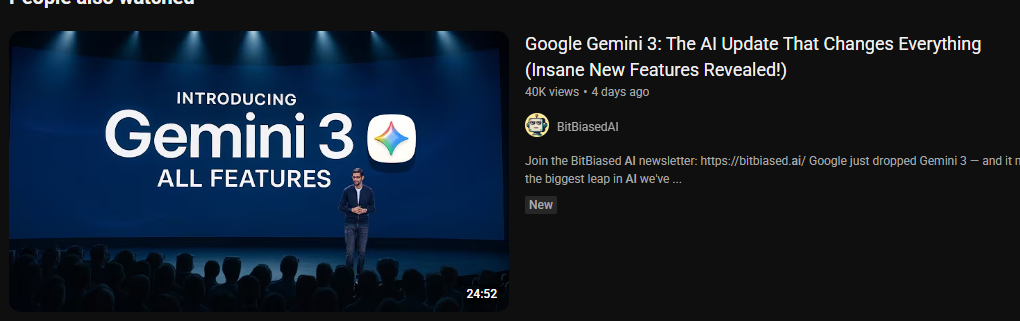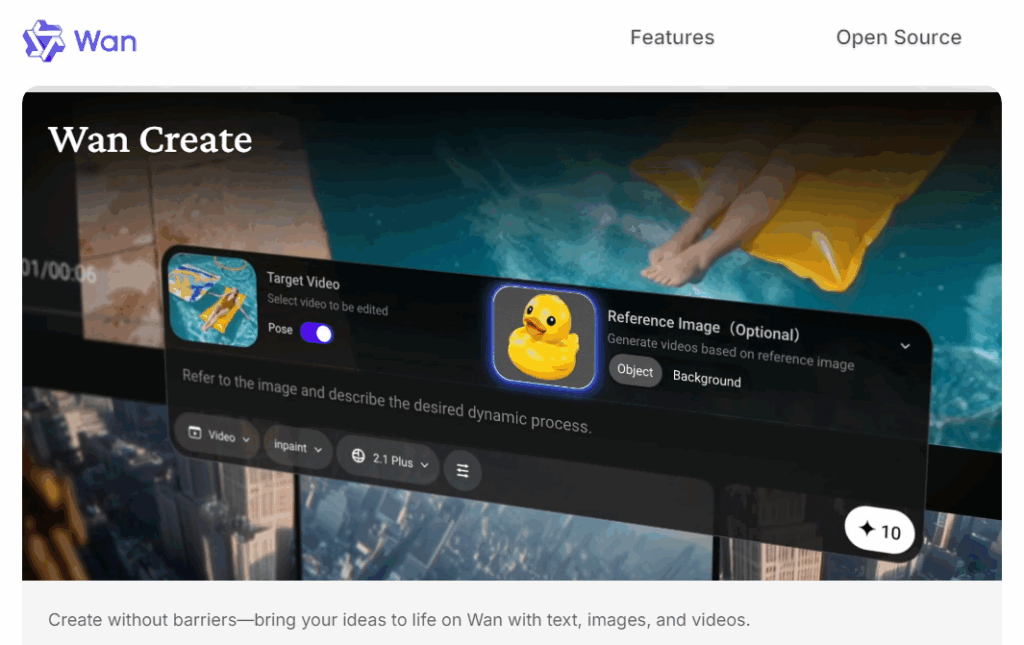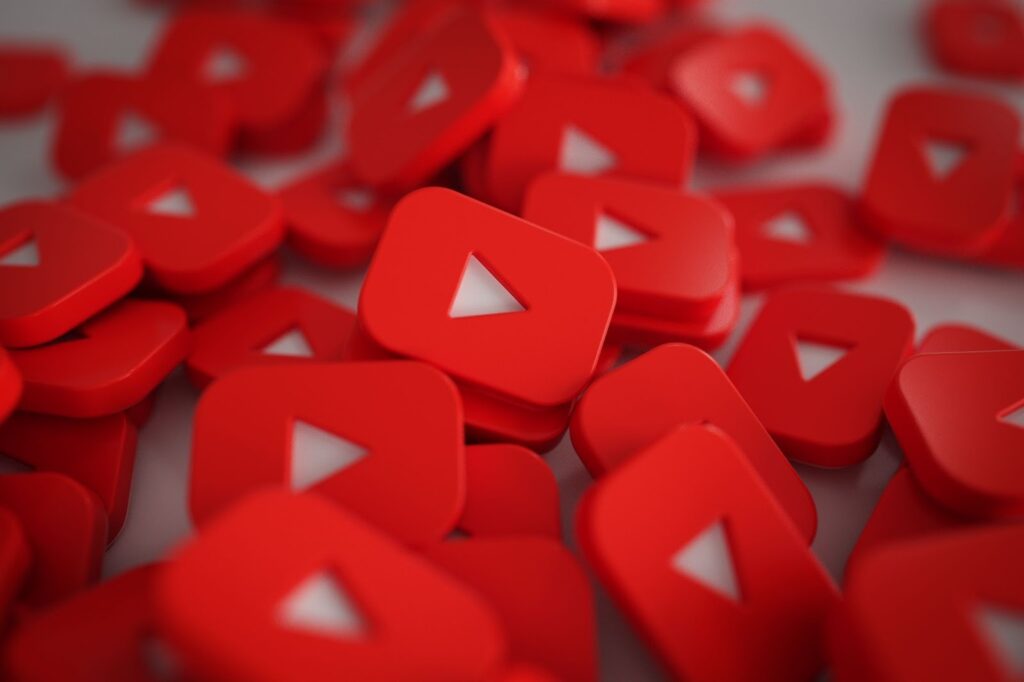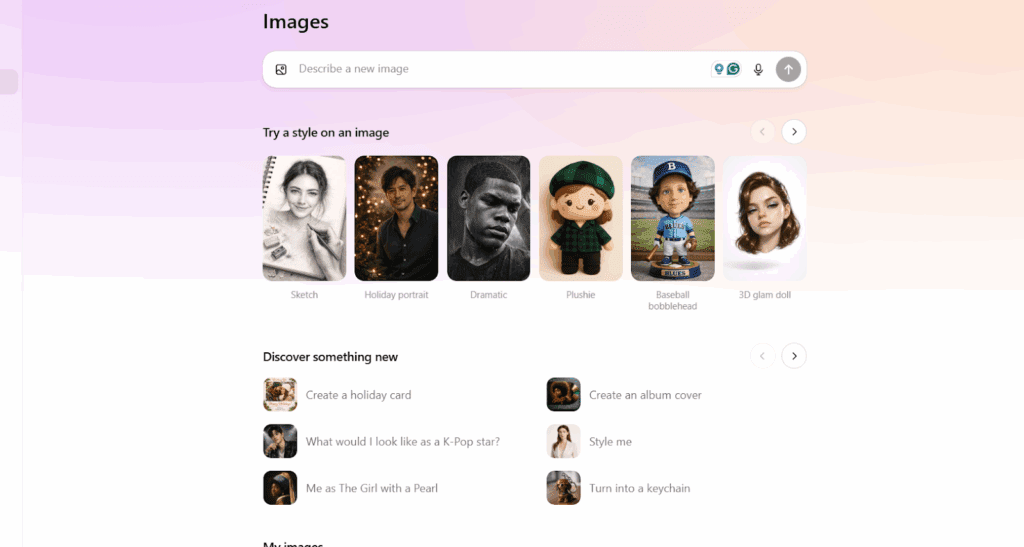Generate Videos In Seconds With VidAU Veo3 AI

Nothing slows a creator down like a blank timeline. With Veo3 AI inside VidAU, you can turn a short prompt into a watchable clip in the time it takes to sip coffee. This guide keeps things simple. You will see what it is, how it works, and where it fits. We will also show the smartest way to pair it with the VidAU tool so you move fast and stay in control.
What Is Veo3 AI?
Think of it like a smart video generator that reads your prompt and paints motion. Under the hood, it maps text to scenes, frames, and sound, then ships a short clip you can stack. Creators use Veo3 AI for quick drafts, mood tests, and social posts because it learns style cues and improves with better prompts. Inside VidAU, this power sits one click away, so ideas flow and momentum stays high.
How To Create A Clip In Seconds With VidAU
You do not need a huge setup. You only need your idea and a few clicks. The AI video editor workflow is light, yet it gives control where it counts.
- Open VidAU Veo3 AI and sign in, then pick a project.
- Write a clear prompt, and add camera moves or mood words.
- Choose length and size, then run a text to video generate.
- Review the clip, and save the parts that hit the vibe.
- Tweak the prompt, and run again for alts, then pick the best one.
- Drop the winner on the timeline, and add captions or audio cues.
- Export for the platform you care about, so you post fast.
Where Does Veo3 AI Fit In Your Workflow?
Great tools play nice with the steps you already use. This model helps at the start, in the middle, and at the end. So you ideate with motion, fill b-roll gaps, and polish for social. And yes, you can stay inside VidAU for the whole ride.
Use Cases, Time Saved, And Simple Wins
| Use Case | Where To Run | Time Saved | Pro Tip |
| Idea to storyboard | VidAU Veo3 AI | Minutes per scene | Keep prompts short, then chain scenes. |
| Product demo micro-clip | VidAU timeline + generator | Hours in setup | Show action verbs, then specify focus pulls. |
| Social verticals | VidAU exporter | Reframing time | Lock safe zones before titles. |
| B-roll fill | VidAU library | Reshoot days | Tag vibes like “sunlit, soft focus” for cuts. |
| Tutorial openers | In-app text to video | Draft days | Put the hook in the first two seconds. |
CONCLUSION
Great stories ship when the tools get out of your way. With VidAU and Veo3 AI, you move from idea to publish in minutes, not days. The prompts stay simple, and the edits stay flexible, so you can scale content without losing taste. If you want less grind and more output, start a project today, then let Veo3 AI handle the first draft while you focus on the final cut.
Frequently Asked Questions
What Is The Best Way To Write A Prompt?
Write like a director. Begin with the subject and action, then add camera moves and mood. Include limits, like “no text overlays.” With Veo3 AI, that structure keeps the scene clear and the motion clean.
Where Can I Use The Clips I Make?
Use them on Reels, Shorts, TikTok, and your homepage. Export sizes inside VidAU match common platforms. Also, you can keep masters for ads, then cut down later. Because Veo3 AI is fast, you can test more versions in less time.
How Do I Get Consistent Style Across Videos?
Save your favorite prompts, then reuse structure and mood lines. Keep LUTs and fonts in a brand kit. The AI video editor inside VidAU helps you lock that look, so your channel feels steady week to week.
When Should I Choose Stock Footage Instead?
Pick stock when you need literal, hard-to-fake shots, like famous places or legal-sensitive scenes. Choose Veo3 AI when you need a mood, a motion idea, or a stylized look that stock cannot match. Many teams blend both, then finish in VidAU.
Is It Hard To Learn?
Not at all. You learn the basics in one session, then improve prompts as you go. Because the loop is short, feedback is fast. Most users feel confident after a few runs with Veo3 AI and a quick pass in the editor.