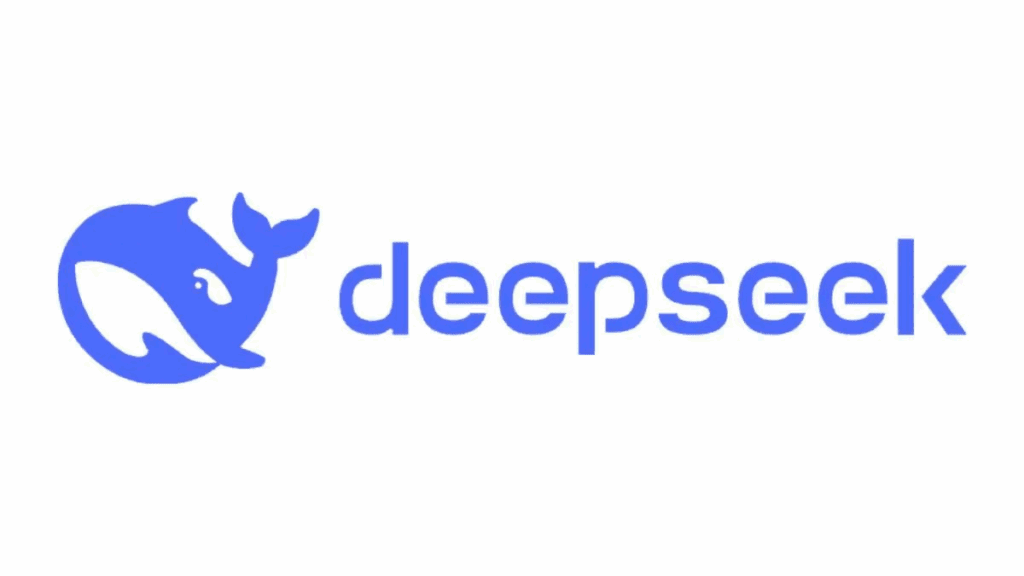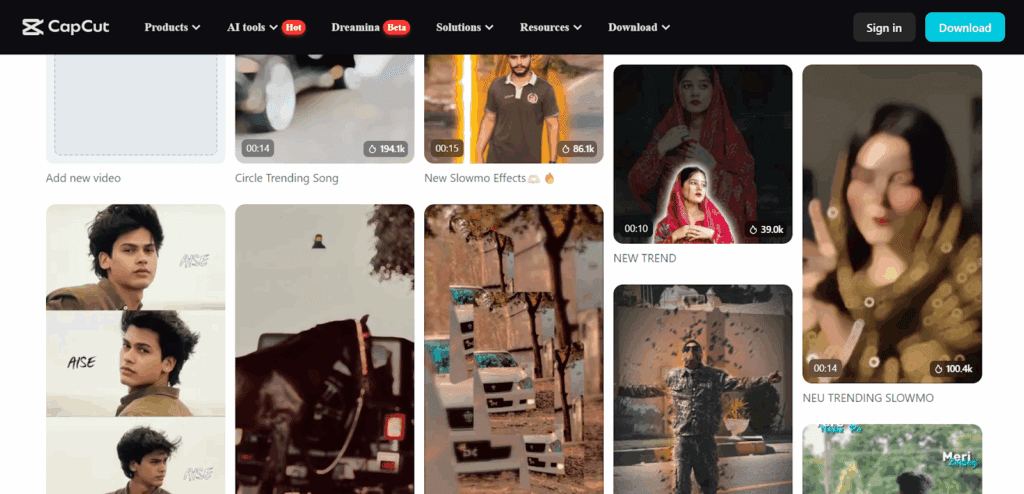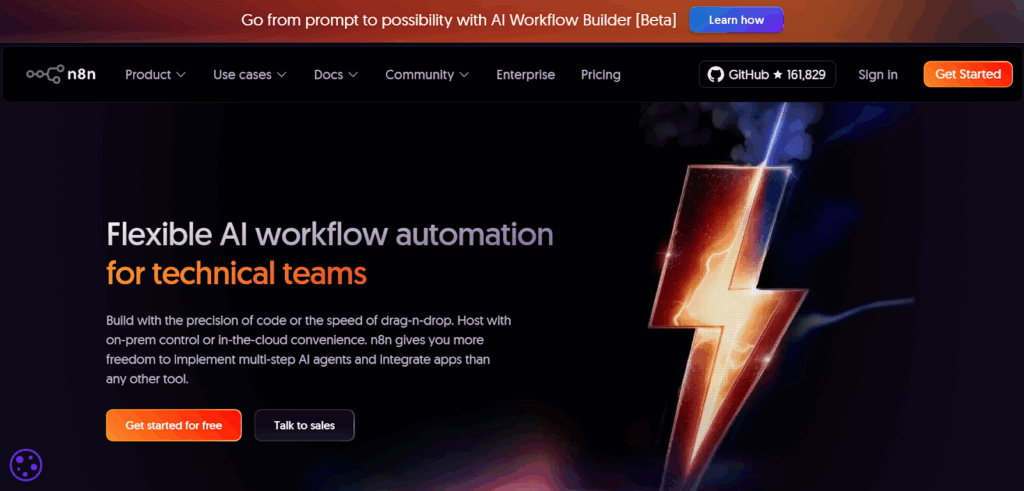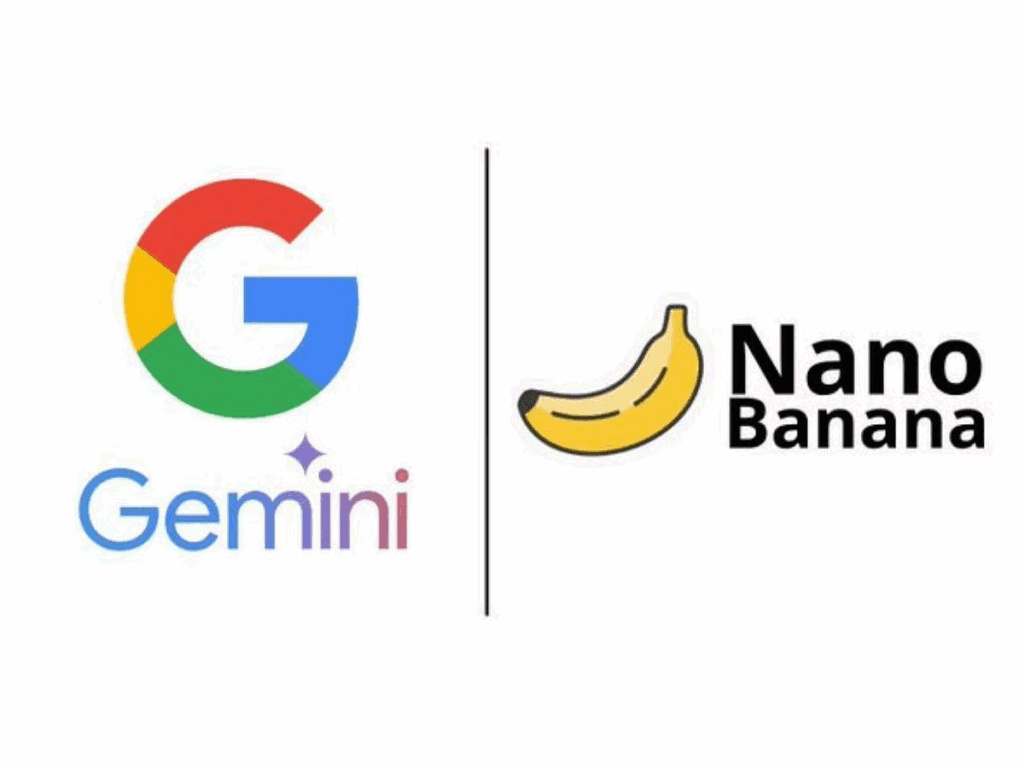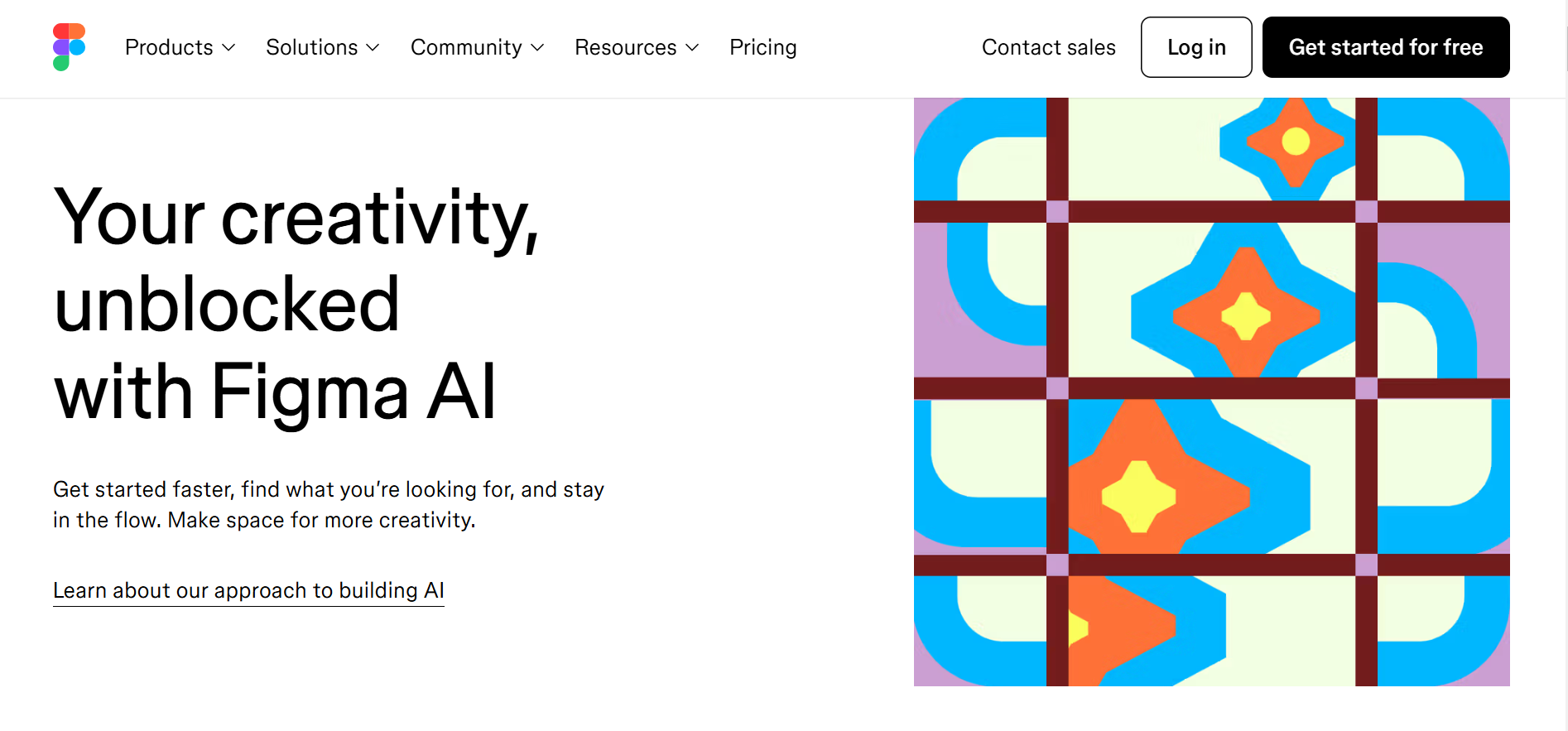
What is Figma AI?
Figma AI is a layer of generative and assistive features across Figma’s products, Design, FigJam, Slides, Sites, and more. It includes First Draft for starting designs from prompts, image tools (generate, edit, remove background, upscale), AI search, and, with Figma Make, prompt-to-app creation from text, sketches, or existing files.
Figma AI features (what you can do)
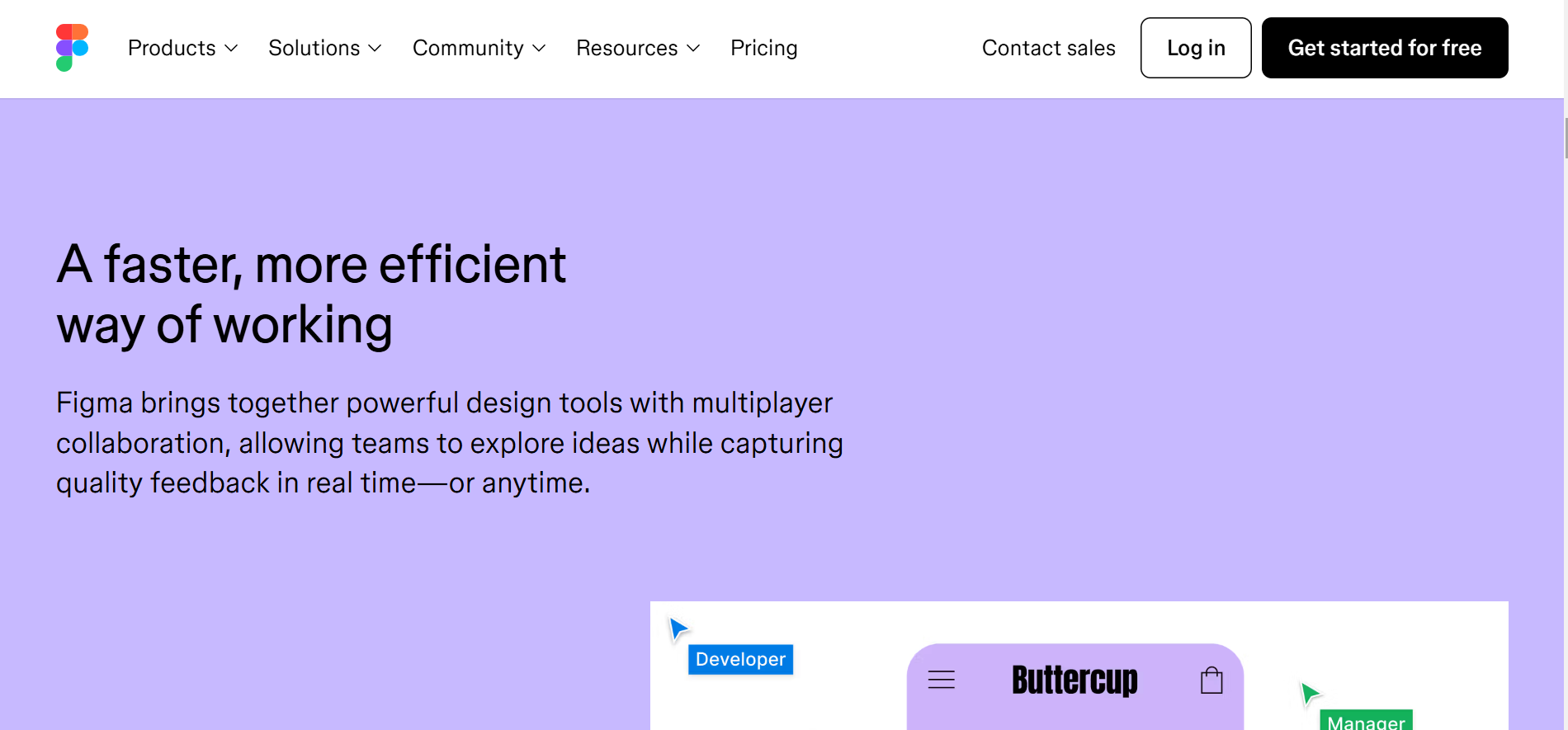
First Draft (Design): Turn a tight prompt into real frames and components. Keep iterating with “Make changes” until it feels right.
Make & Edit Image: Generate on-brand visuals, remove backgrounds, and Boost Resolution for sharper exports—without leaving the file.
Rewrite / Translate / Shorten: Fix tone, localise UI strings, or fit character limits without breaking your layout.
Find Assets & Designs (AI Search): Ask in natural language, insert the right component, and move on.
Add Interactions (AI): Convert frames into clickable prototypes with quick, plain-language actions.
Who can access Figma AI (plans, seats & credits)
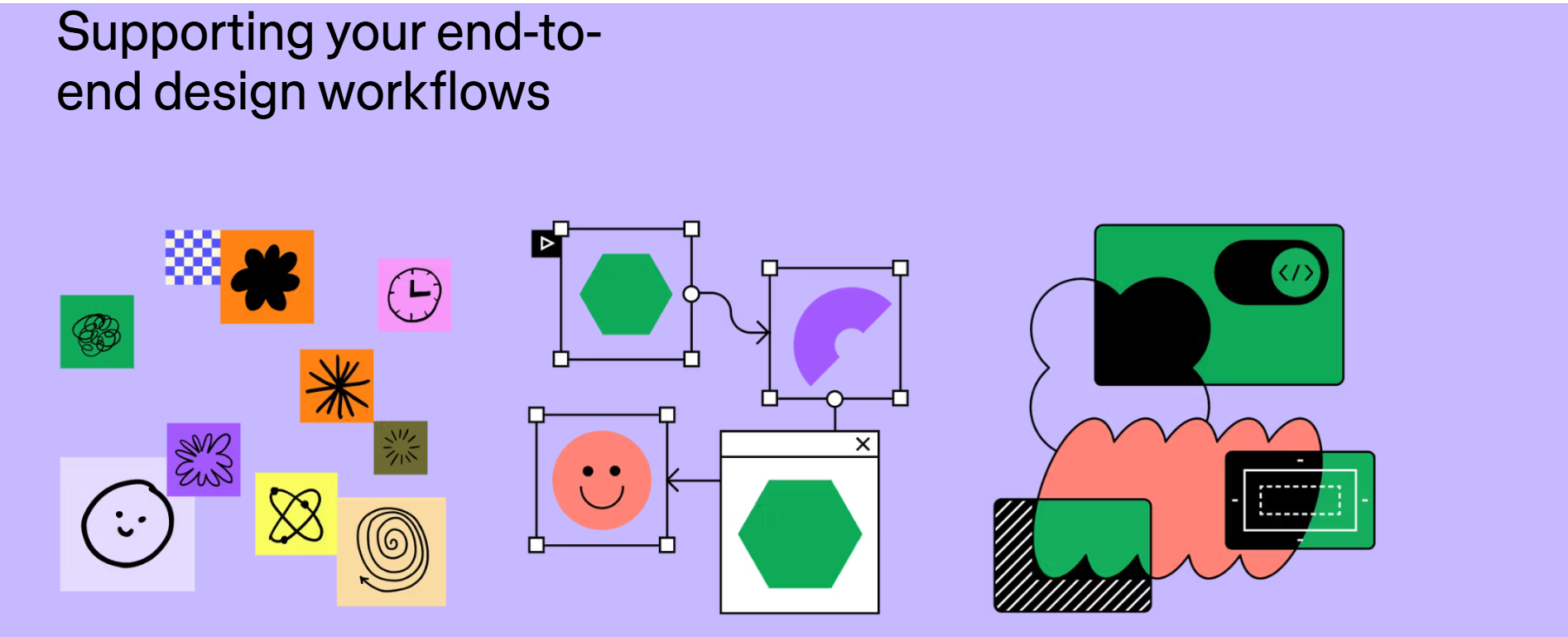
Figma meters heavier AI actions with credits. Full/Editor seats get the broadest access and the largest monthly pools; other seats see smaller or task-limited access. Admins can tune this per team.
| Plan | Credits / month (Full seat) | Rough Make prompts* |
|---|---|---|
| Professional | 3,000 | ~50–70 |
| Organization | 3,500 | ~60–80 |
| Enterprise | 4,250 | ~80–100 |
Estimates vary by feature and prompt length. Starter / Education often gets a subset of features and smaller pools. If you don’t see AI actions, your admin may have them off.
How to use Figma AI (Design)

Let’s make this useful. Two features deliver the biggest time wins: First Draft and Image tools. Here’s how to get clean results on day one.
A) First Draft → editable layout in minutes
You’ll use this to beat the blank canvas and set a direction the team can react to.
- Open your Design file and launch First Draft from the AI panel or Actions menu.
- Choose a starting library if prompted (Web or Mobile).
- Prompt like a designer, not a novelist.
- “SaaS pricing page, 3 tiers, monthly/yearly toggle, FAQs below, CTA ‘Start free trial’, 8-pt spacing.”
- “Mobile onboarding, 3 steps, progress indicator, illustration right, dark theme, large tap targets.”
- Insert → Make changes. Ask for concrete adjustments:
- “Increase contrast for AA.”
- “Switch to 12-column grid.”
- “Use card layout; add trust badges.”
- Normalise to your system. Replace ad-hoc styles with tokens and real components. Name variants: save the best.
What works: short, visual prompts with layout + components + constraints.
What doesn’t: long brand manifestos. Keep it snappy; iterate in steps.
B) Make & Edit Image → assets without detours
Use this for hero art, thumbnails, mockup fills, and cleaner exports.
- Select a shape or frame → AI → Images.
- Generate with a clear style: “Isometric charts, matte finish, teal accent,” or “Minimal phone mockup on soft gradient.”
- Edit in place: brush to remove background, add/remove objects, or fix glare/shadow.
- Boost Resolution before handoff if edges feel soft.
- Export with your normal slices—no extra tools needed.
Pro move: name-brand tones in your prompt (e.g., “midnight blue”), and keep a palette frame nearby so the model stays on-brand.
C) Rewrite / Translate → copy that fits
Select text → Rewrite for tone, Shorten for tight layouts, or Translate to target language. Always scan for meaning and accessibility before you ship.
D) AI Search → find and insert faster
Open Search, describe what you need (“secondary button, small”), and drop it in. It’s faster than hunting through four libraries.
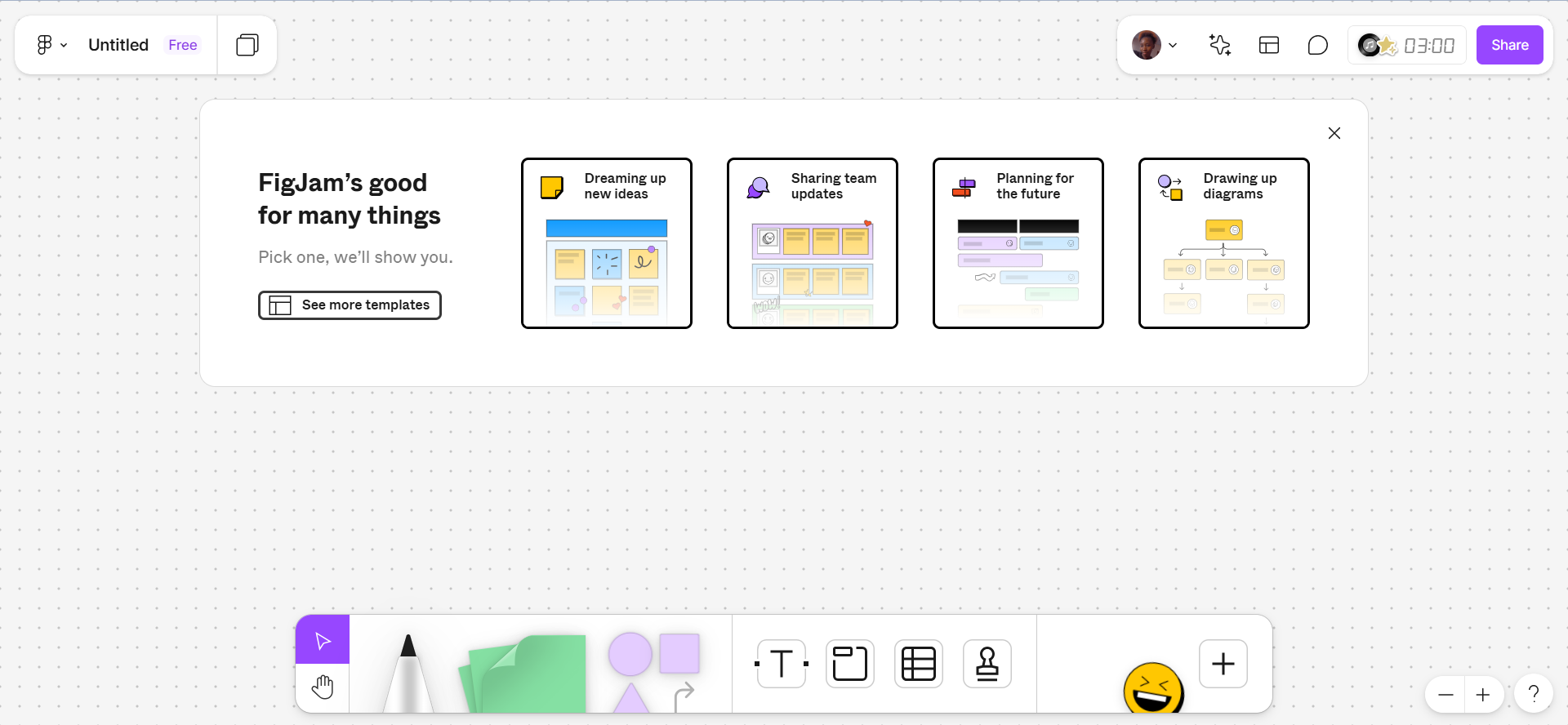
Need an Ever-Available Tool? Try VidAU
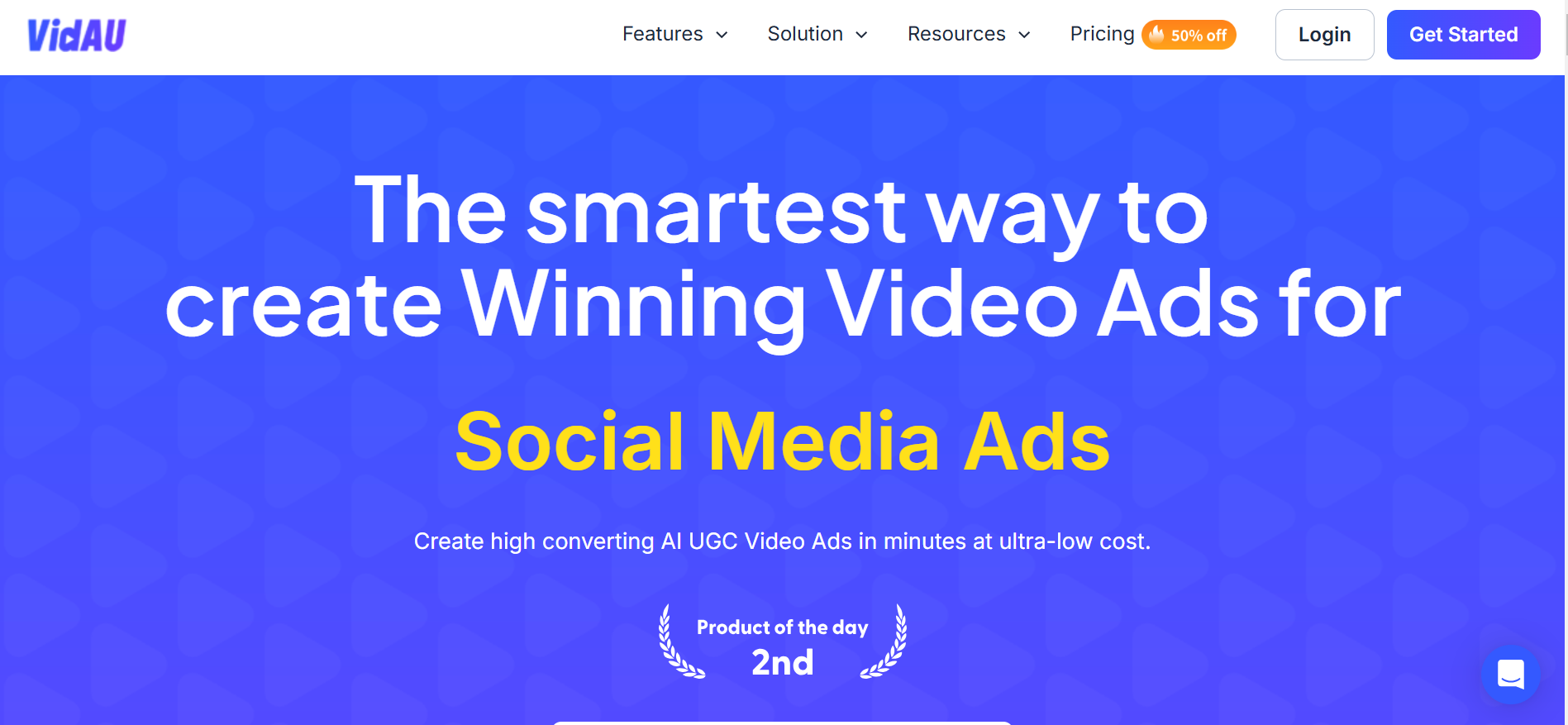
VidAU AI has been proven to always be available with no glitches or downtime on the AI platform. This ensures its availability to users.
Advantages of Using VidAU Instead of AI Figma
Several advantages of VidAU AI make you want to create more. These include:
Video editing abilities
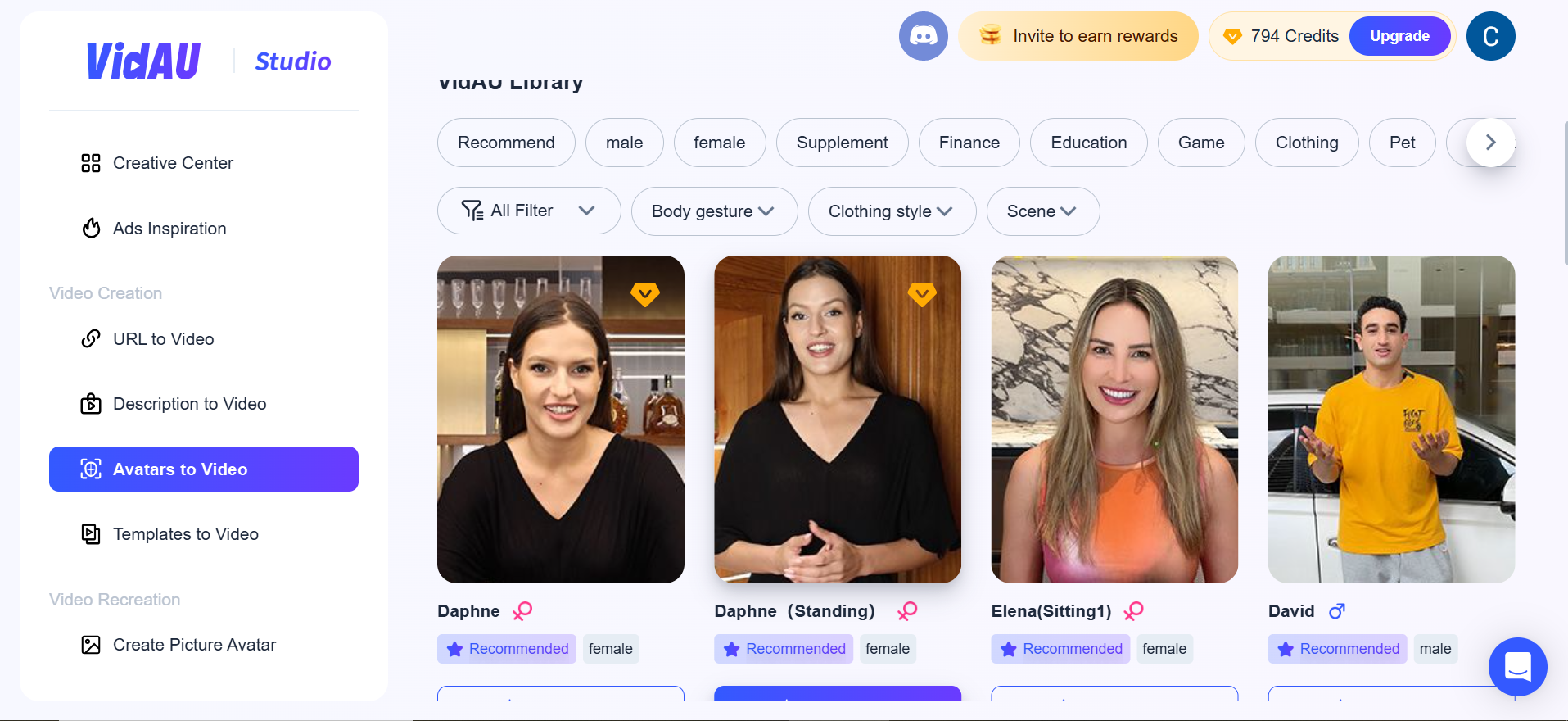
VidAU‘s features
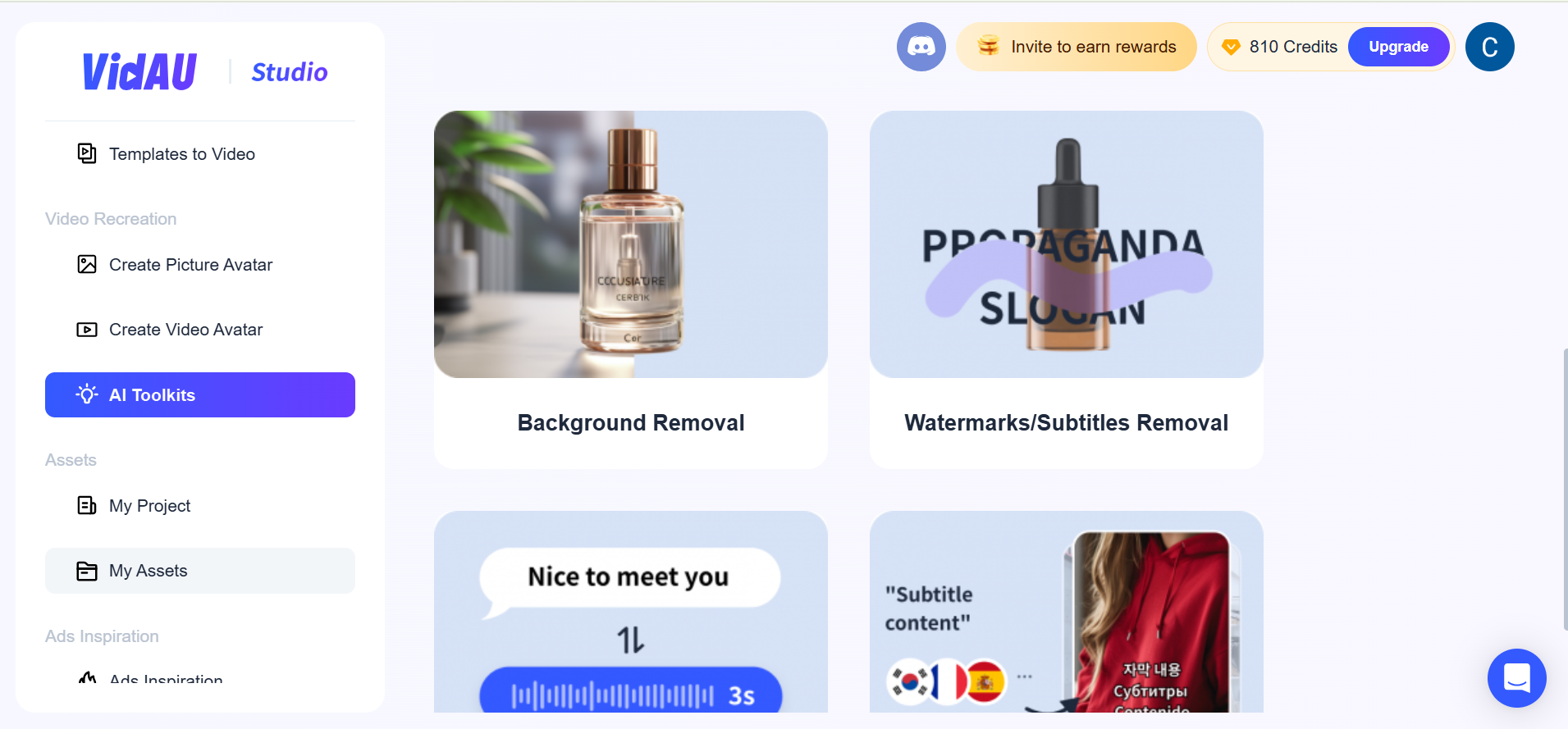
VidAU AI has more engaging features when compared to the AI Figma login. These features include face swap and voice translator that make the video generated interesting and engaging to the audience.
VidAU AI templates
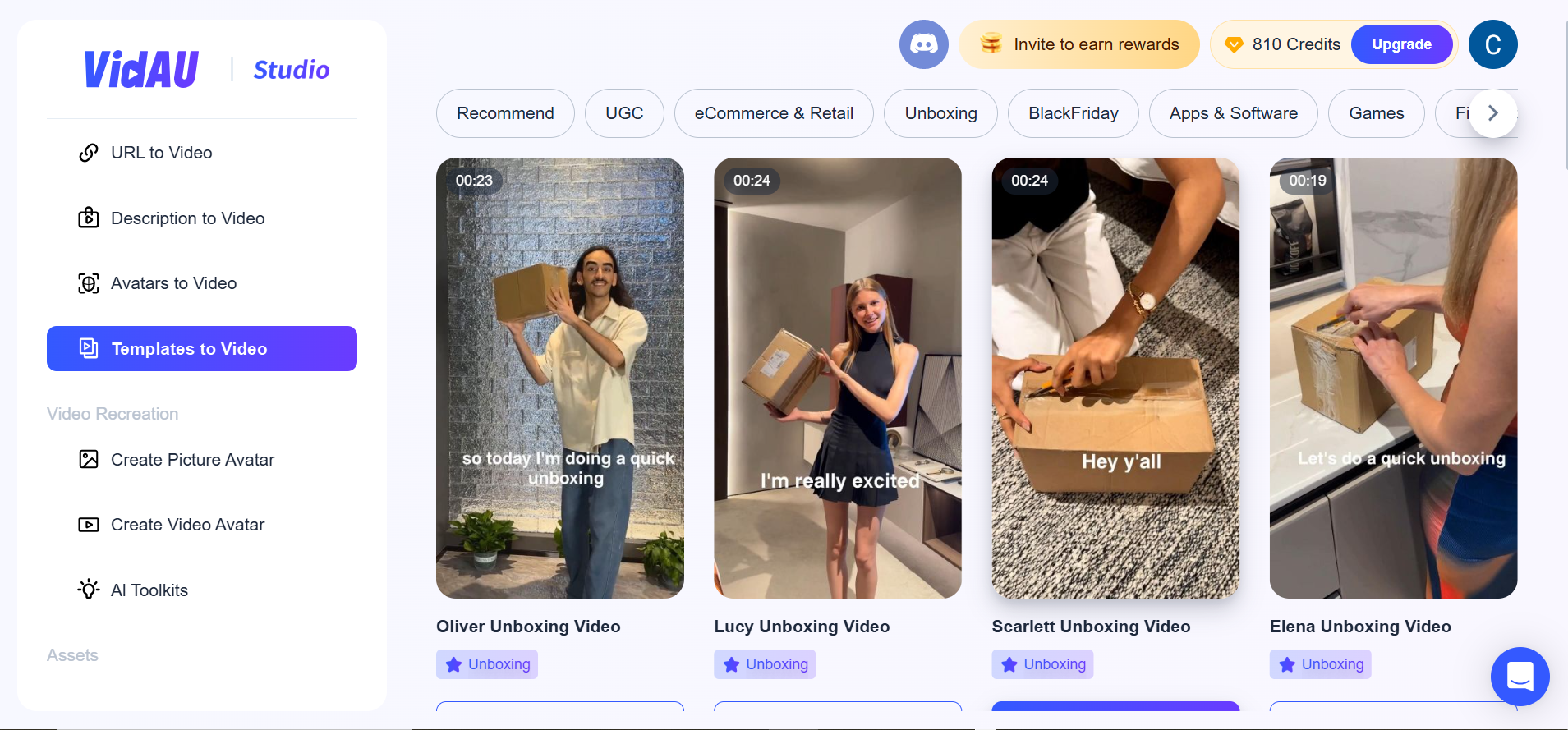
VidAU AI boasts a wide number of templates that suit your preferences. The AI Figma login has libraries, but they are not as versatile as the VidAU template’s library.
Accurate Human movements
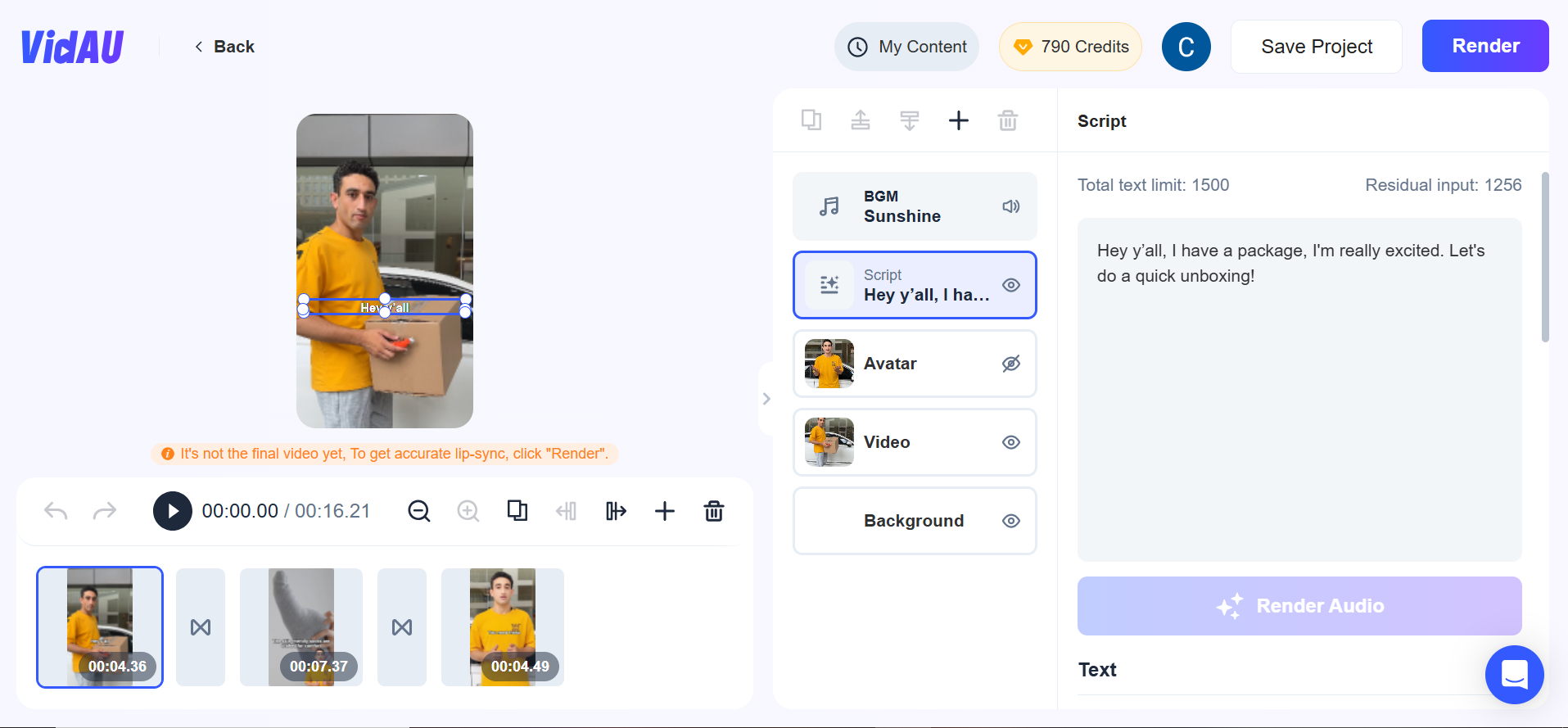
While the Figma download AI generator can create slide presentations, VidAU AI can create videos with accurate human movements. This makes the content on VidAU AI dynamic and different.
VidAU AI’s User interface
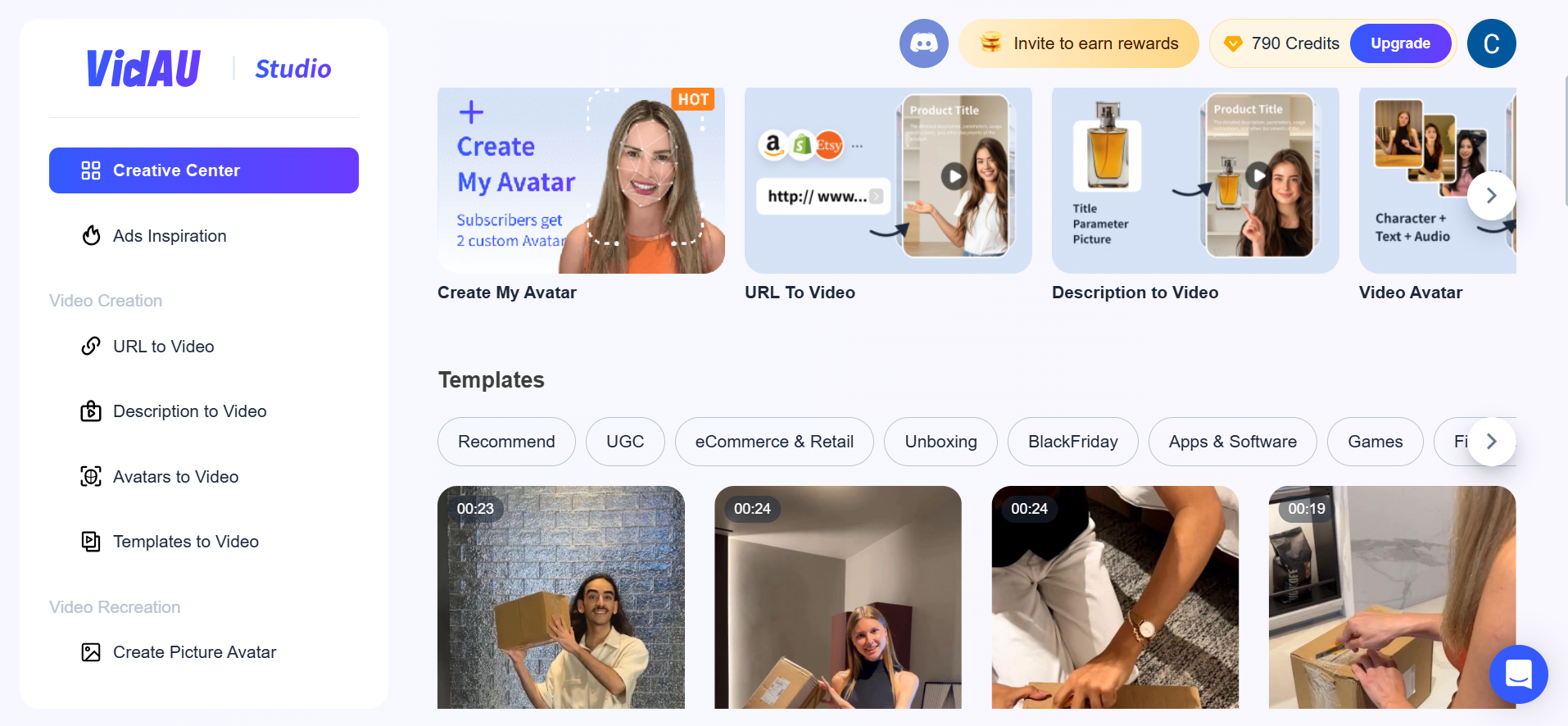
Without stress, you can begin creating video content on VidAU regardless of your skill level, as the interface is beginner-friendly. The AI Figma login can not be used by non-designers, as the template is quite technical to navigate.
Step 1. Sign Up and Login:
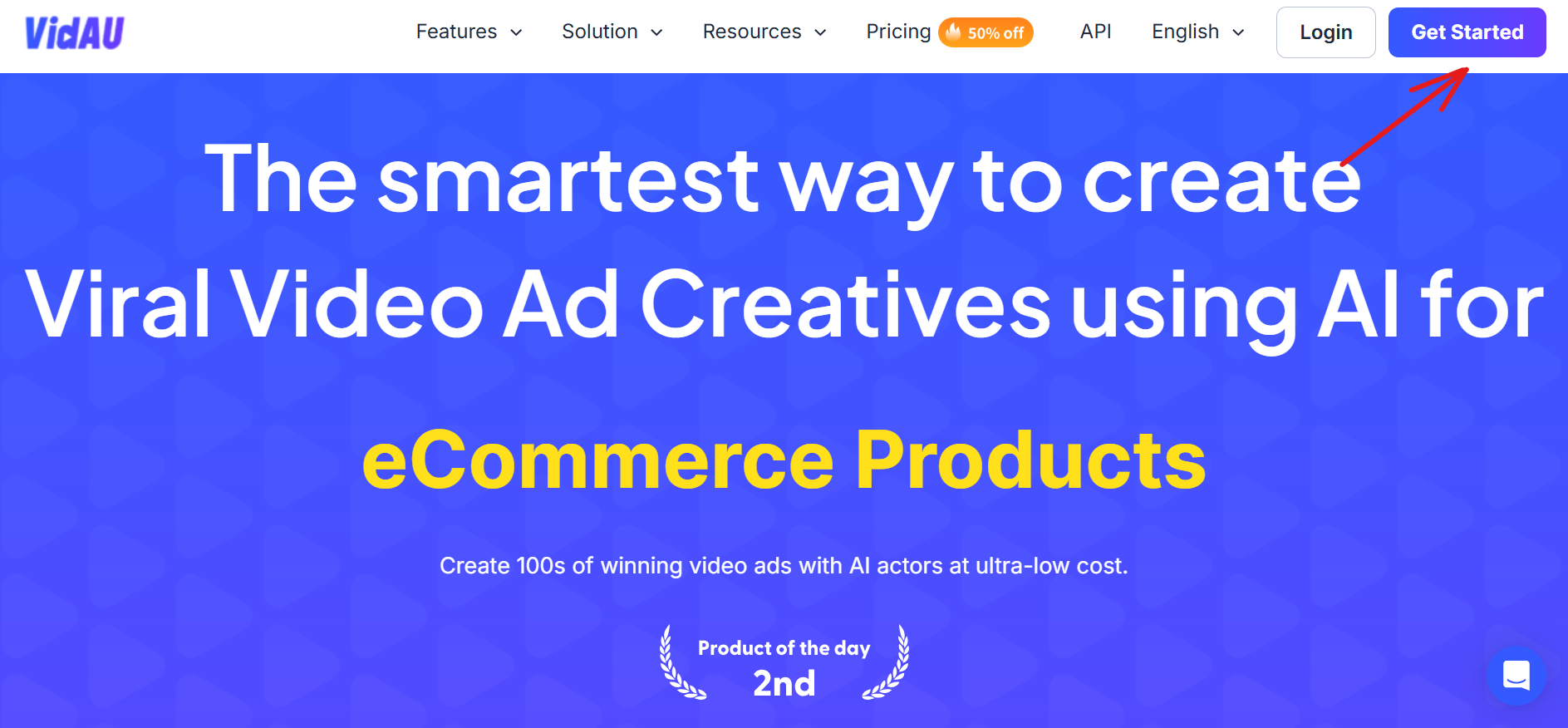
Visit the VidAU website and create an account as a new user or log in to your account as a previous user.
Step 2. Choose a Feature:
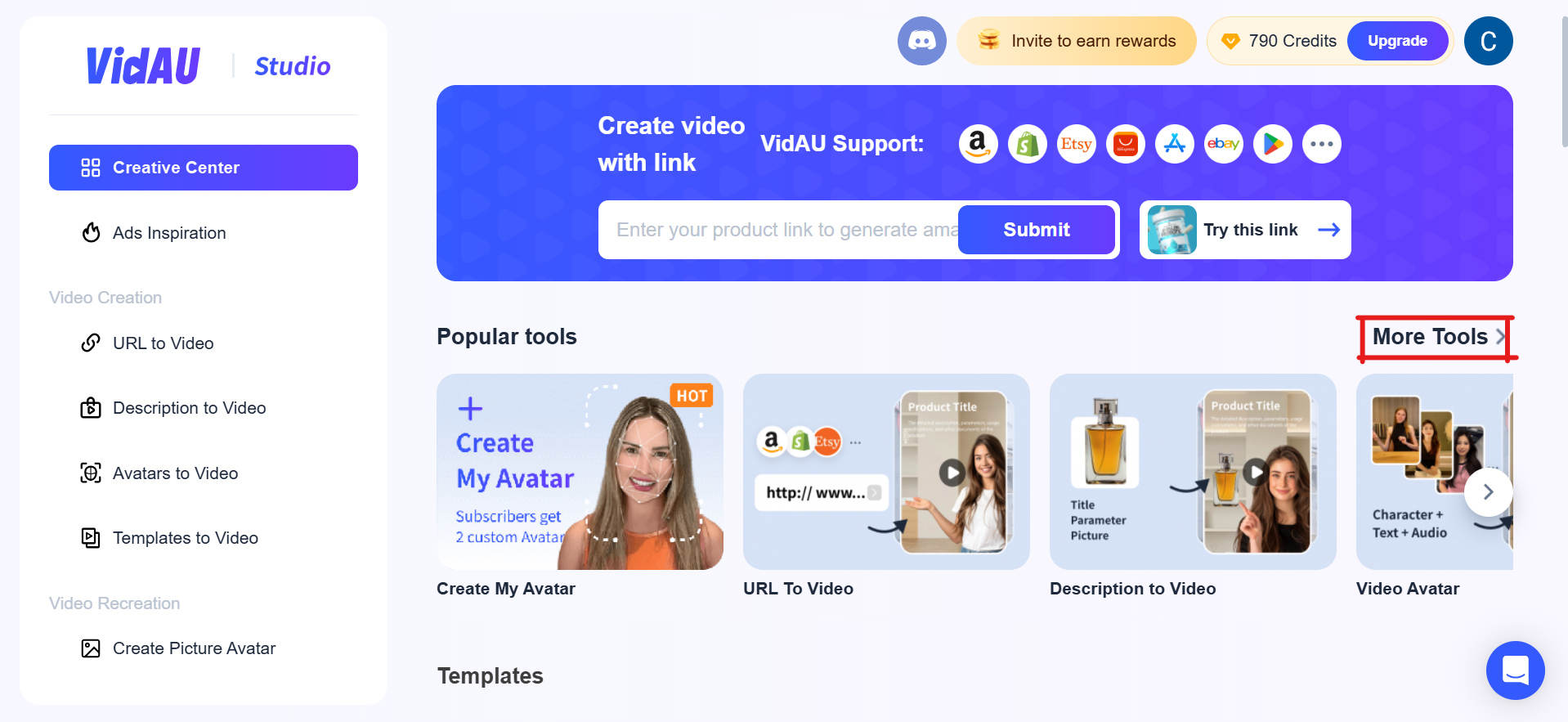
Click on the “more tools” button to explore the tools available on VidAU AI.
Step 3. Customise Your Video:
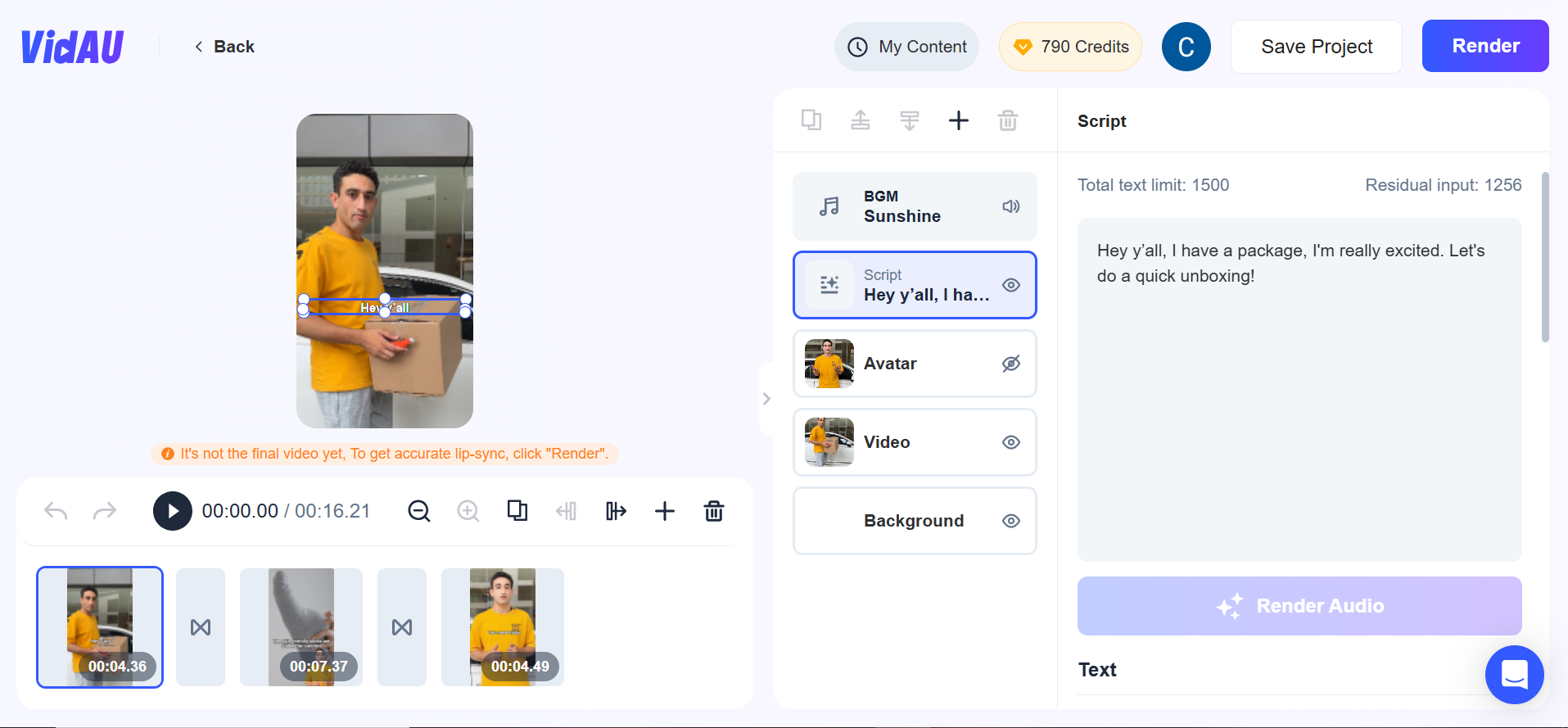
After choosing a video from the template provided, you will need to edit the chosen video. Here, you will change the product name, the voiceover, the avatar, the product image and so on.
Step 4. Preview, Export and Share
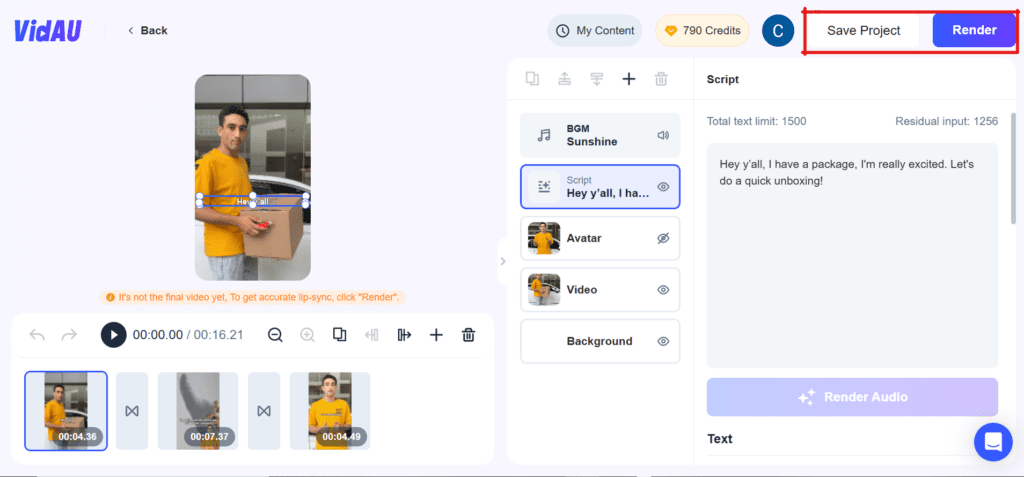
After editing the video to suit your brand style, you can preview the generated video and select one out of the generated videos. Click the “render” button to generate the video and get it saved. Make sure there are no changes required and give the final and finishing touch to your generated video. Preview your video to ensure it meets your expectations. You can also save the video for later.
Once you’re satisfied with your video, download it in your desired format (e.g., MP4)