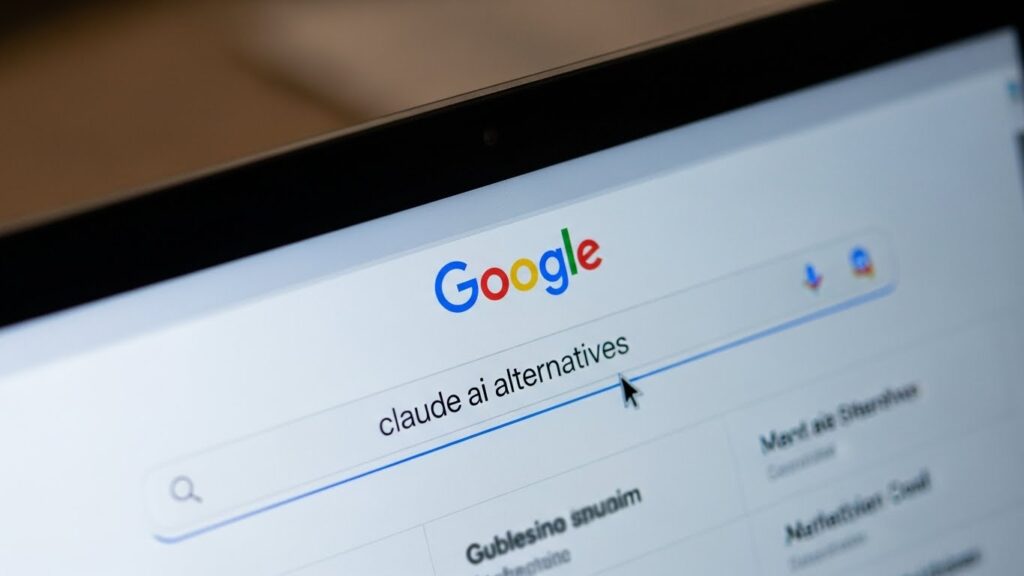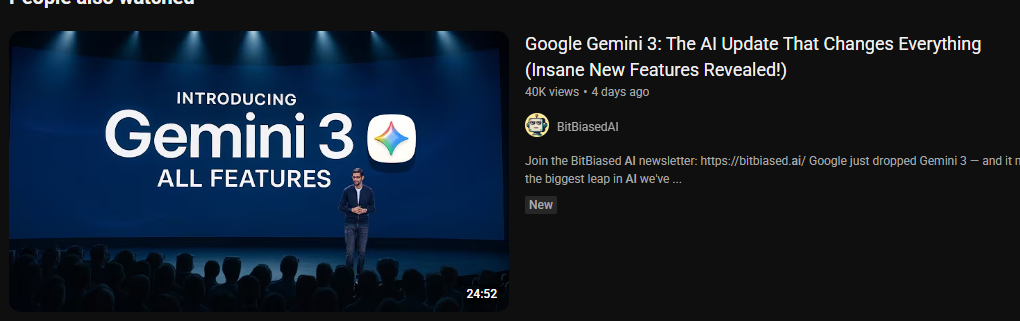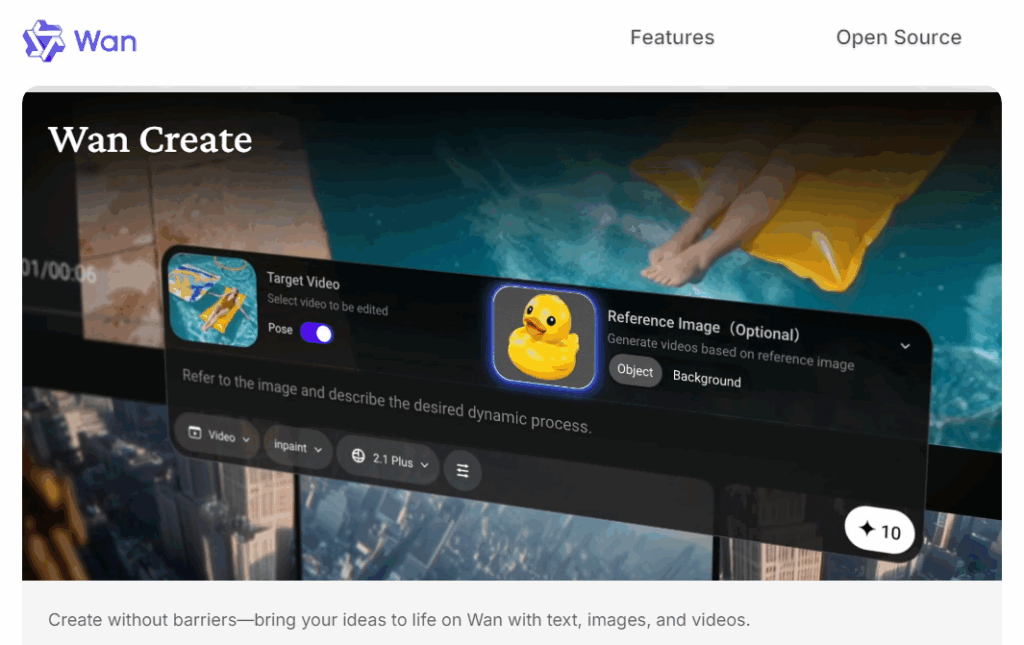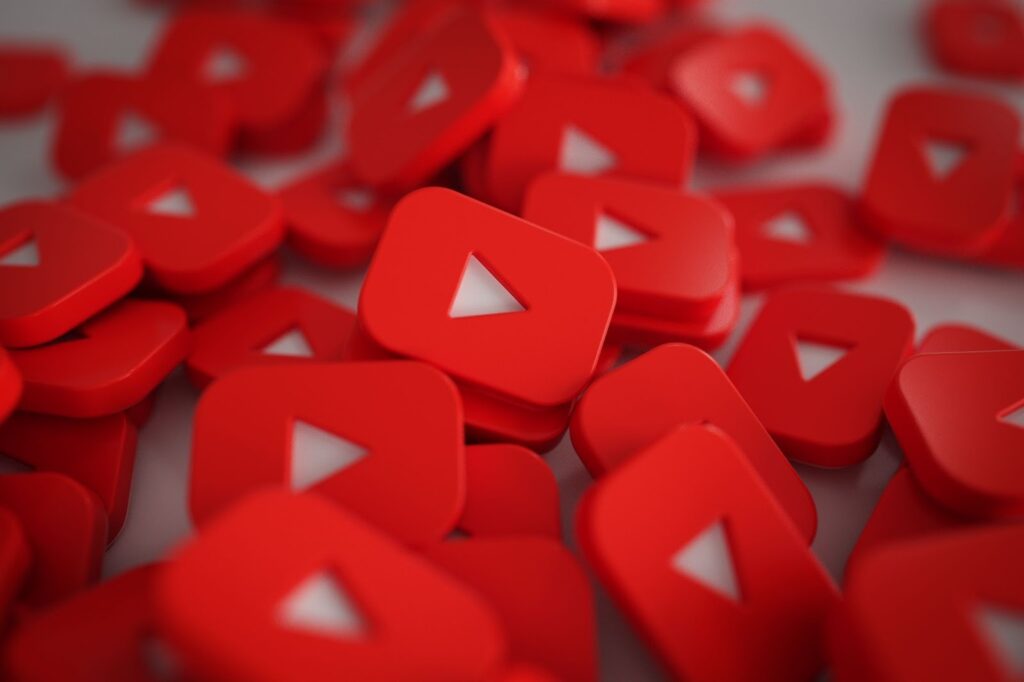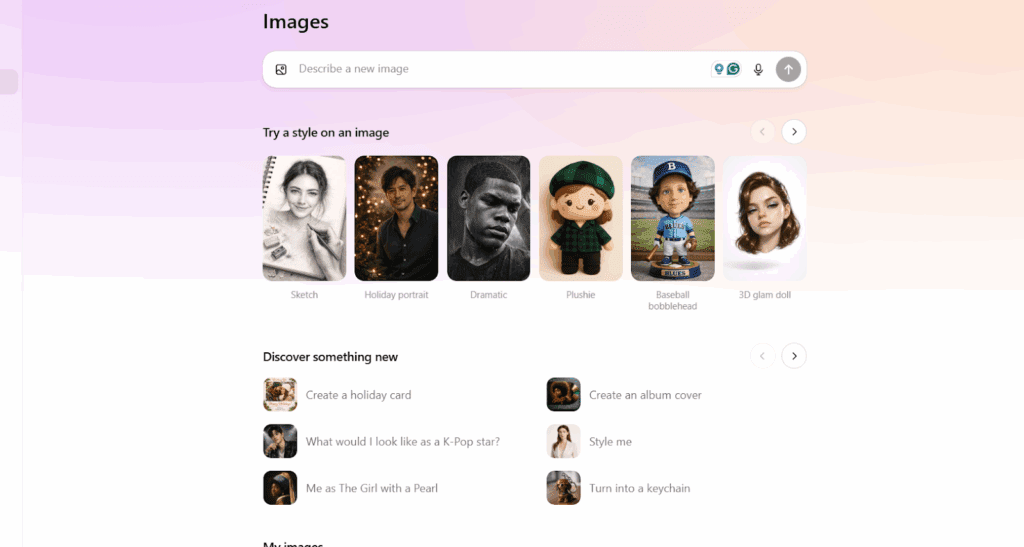How To use Convert Videos With A YouTube to MP3 Converter

A YouTube to MP3 converter is a website or app that grabs the audio from a YouTube video and saves it as an MP3. You copy the video link, paste it into the tool, choose a bitrate, and download the file for offline listening. However, only convert videos you own or have permission to use, since YouTube generally forbids downloading other people’s content. For example, turning your own lecture into an MP3 for students is fine, while ripping a popular song is not.
How to convert YouTube to MP3 with VidAU in 3 simple steps
- Copy the YouTube video link.
- Open VidAU’s YouTube to MP3 converter, paste the link, and confirm the video.
- Choose MP3 and a bitrate such as 192 or 320 kbps, then download the file.
Only convert videos you own or have permission to use. YouTube generally forbids downloading other creators’ videos.
Is YouTube To MP3 legal and is it safe
A lot of people ask the question ” Is YouTube To MP3 legal ?”
YouTube’s rules do not allow downloading most videos unless YouTube offers a download option or the copyright holder gives permission. Therefore, use a converter for your own uploads or for content with clear rights. YouTube Premium supports offline listening inside the app, yet it does not provide MP3 files. For safety, stick to reputable tools, avoid deceptive buttons, and ignore extra installers. In addition, scan files when possible and close pages that open too many pop ups.
Audio quality made simple
Good audio depends on a few practical choices.
- First, pick the right bitrate. 128 kbps works for speech. 192 kbps suits most music. 256 or 320 kbps keeps more detail but increases file size.
- Second, decide between CBR and VBR. Constant Bitrate is predictable. Variable Bitrate can save space while maintaining quality.
- Third, add ID3 tags. Title, artist, album, track number, and artwork make your library easy to search.
- Finally, listen for clipping. If the track sounds harsh, lower the gain before export.
How to choose the best YouTube to MP3 converter
The best choice depends on speed, trust, and features. Look for a clean interface, low friction, clear policies, flexible quality settings, and support for common use cases such as playlists or long videos. Test one or two options and see which one fits your workflow.
For a balanced pick, consider VidAU. It keeps the process simple with a quick paste to download flow, clear instructions, and easy bitrate controls. Moreover, it feels lightweight and beginner friendly, which helps you convert without confusion. If it matches your needs, set it as your default and keep a second tool as a backup.
Device tips for iPhone, Android, Windows, and Mac
You can follow the same basic flow on every device. Even so, a few tweaks help.
- iPhone and iPad: Convert in a browser or on a computer. Then add tracks to Apple Music or the Files app.
- Android: Convert in the browser. Next, move the MP3 into a Music folder so your player app can find it.
- Windows: Convert in the browser. After that, right click the file to edit ID3 tags and sort by artist or album.
- Mac: Convert in the browser. Then use the Music app or Finder to add artwork and organize playlists.
When MP3 is not the right format

Sometimes you need a different format. For editing and archiving, choose WAV or AIFF. These formats are lossless, so they keep all detail. For long term listening with smaller files, pick FLAC. If you need clean audio for mixing or mastering, try YouTube to WAV first, then export MP3 versions later.
Common mistakes to avoid
People often rush and miss small details. As a result, they get weak sound or messy folders.
- Converting content without rights or permission.
- Choosing a bitrate that is too low for complex music.
- Skipping ID3 tags and losing tracks in large libraries.
- Clicking fake download buttons or accepting extra installers.
- Forgetting to listen to the first ten seconds before saving.