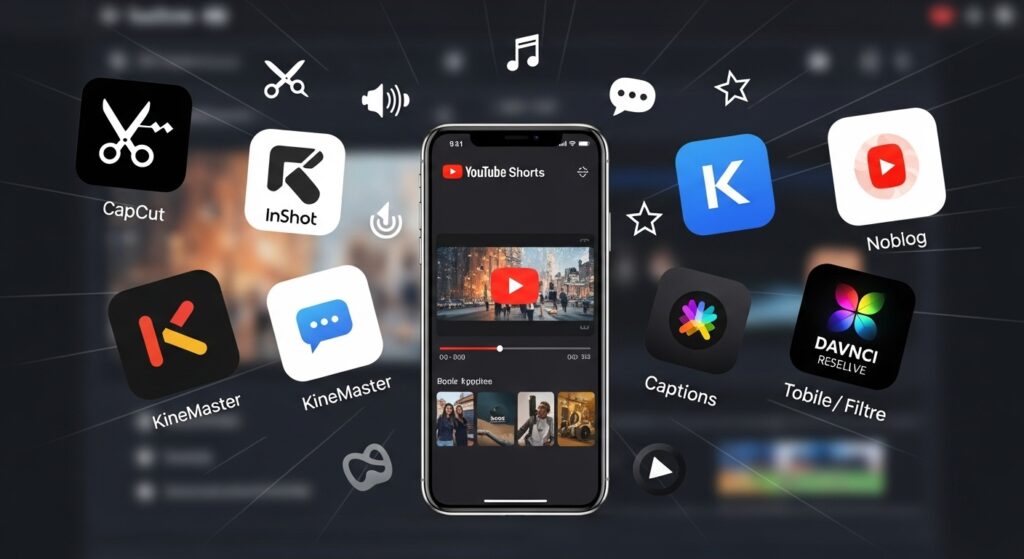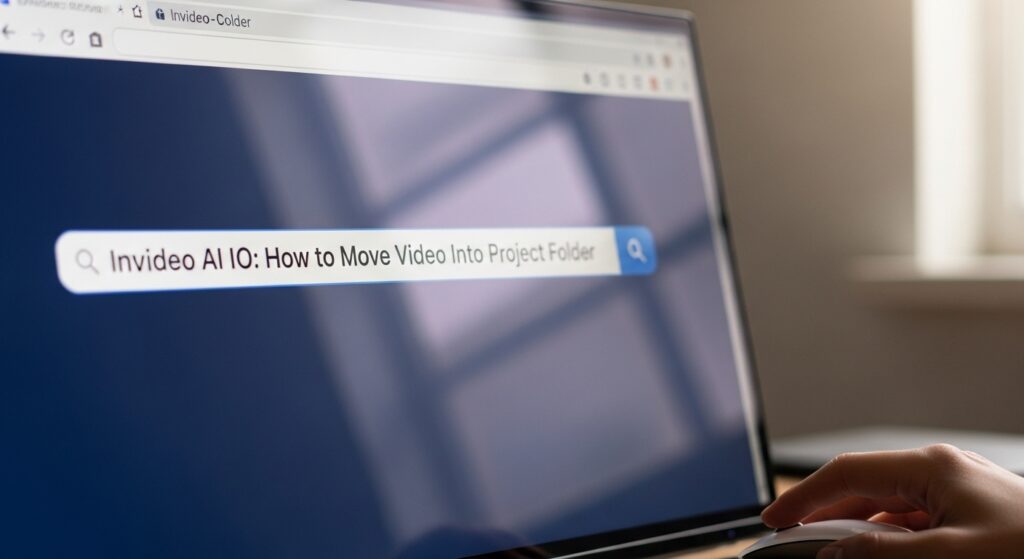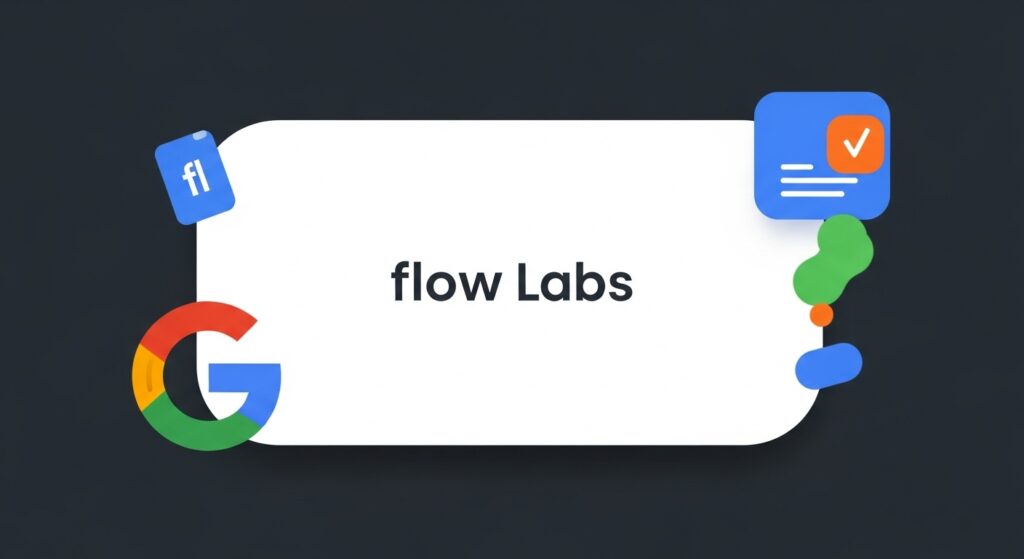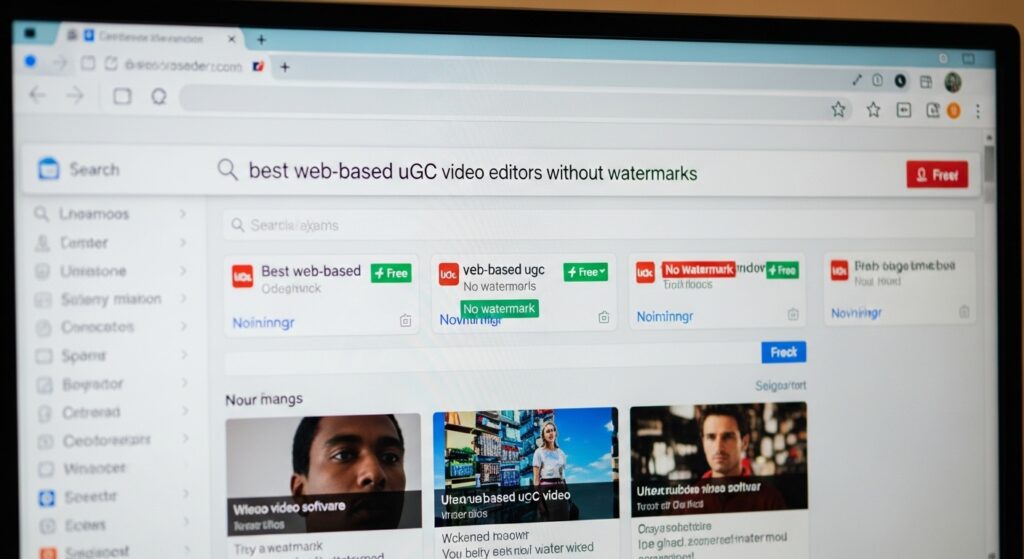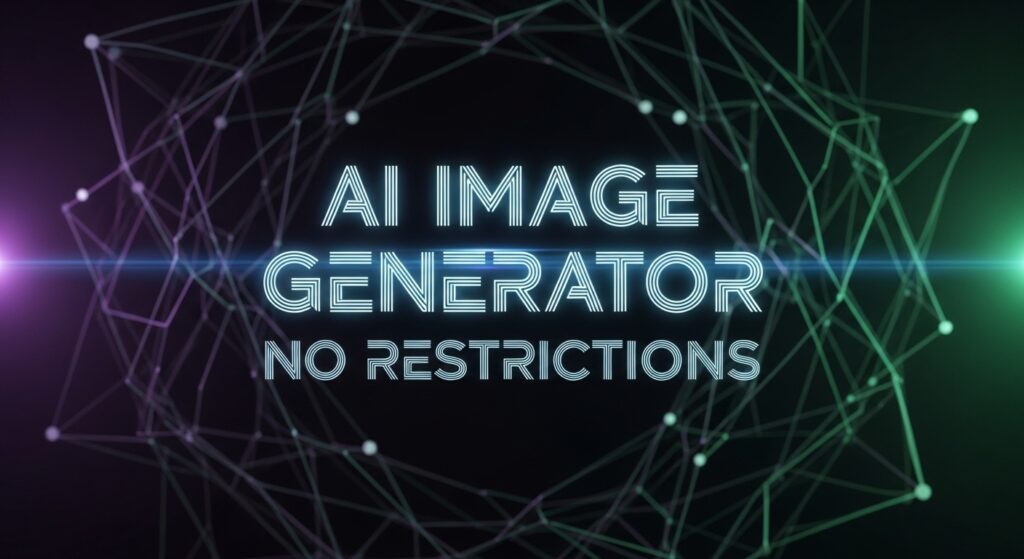Video Compressor for Discord: How to Share Large Clips Without Errors
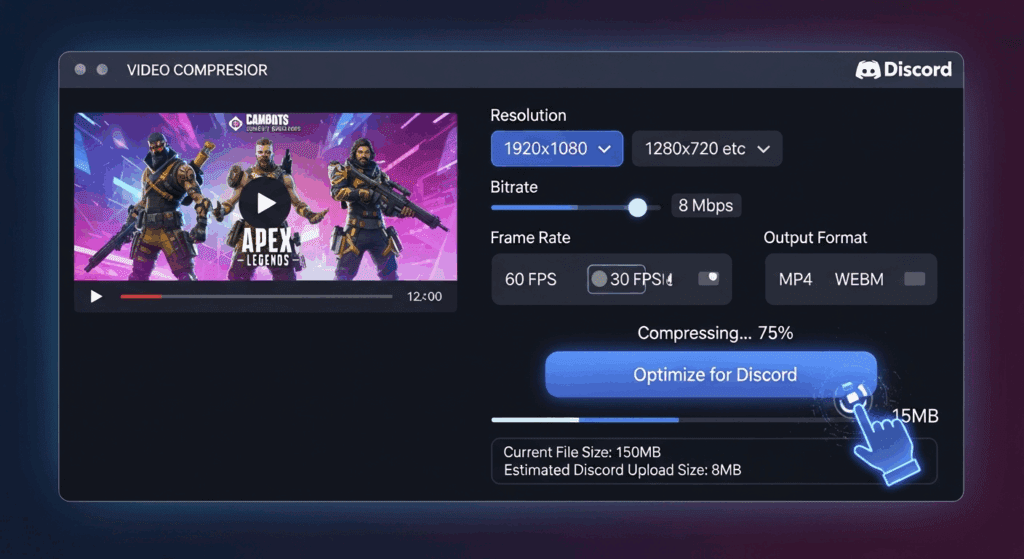
Ever tried to send a 30-second video in Discord and saw the dreaded “file too large” error? You’re not alone. Discord caps uploads at 8MB for free users, which means even a short clip from your phone often fails. That’s where using a video compressor for Discord becomes essential. In this guide, you’ll learn how to shrink your video size, keep the quality intact, and share content smoothly across servers. You’ll also discover how to use VidAU to turn short clips into watchable, clean video posts that fit Discord’s upload limits.
Why do you need a video compressor for Discord in 2025?
You need a video compressor for Discord because most devices record videos that exceed Discord’s 8MB upload cap. Even 10 seconds in 1080p can cross that line. When this happens, the video won’t send.
More people now send content over Discord: game clips, tutorials, reactions, or memes. This makes compression essential. Without it, you waste time, deal with failed uploads, or resort to external links no one wants to click.
Here’s what a video compressor solves:
- Cuts file size while preserving clarity
- Keeps uploads under 8MB for free Discord accounts
- Helps mobile users send content quickly
- Avoids awkward upload failures in group chats
Video sharing is part of how Discord works today. So having a reliable compression tool makes your content easy to send and view.
What makes the best video compressor for Discord effective?
The best video compressor for Discord reduces file size without destroying the visuals. It’s fast, simple, and works with common formats.
To help you decide, here’s what a great compressor should handle:
- Converts to .mp4, .webm or Discord-supported formats
- Lets you pick resolution (480p, 720p, 1080p)
- Gives control over bitrate and frame rate
- Preserves audio sync
- Doesn’t require downloads (for online use)
These features make sure your video still looks good, sounds right, and plays smoothly after being compressed.
Key features to compare across video compressors
Before picking the best video compressor for Discord, it helps to compare tools side-by-side.
| Feature | Important For | Why It Matters |
| Output Format Support | Compatibility | Discord accepts specific file types only |
| File Size Targeting | Under 8MB for Free Users | Avoid re-compressing repeatedly |
| Batch Compression | Multiple Video Tasks | Speeds up your workflow |
| Resolution Presets | Quality Management | Lets you pick based on video use |
| No Watermarks | Clean Final Output | Avoids branding interruptions |
Tools without these often produce low-quality or unusable results for Discord sharing.
Which online video compressor for Discord works without installing anything?
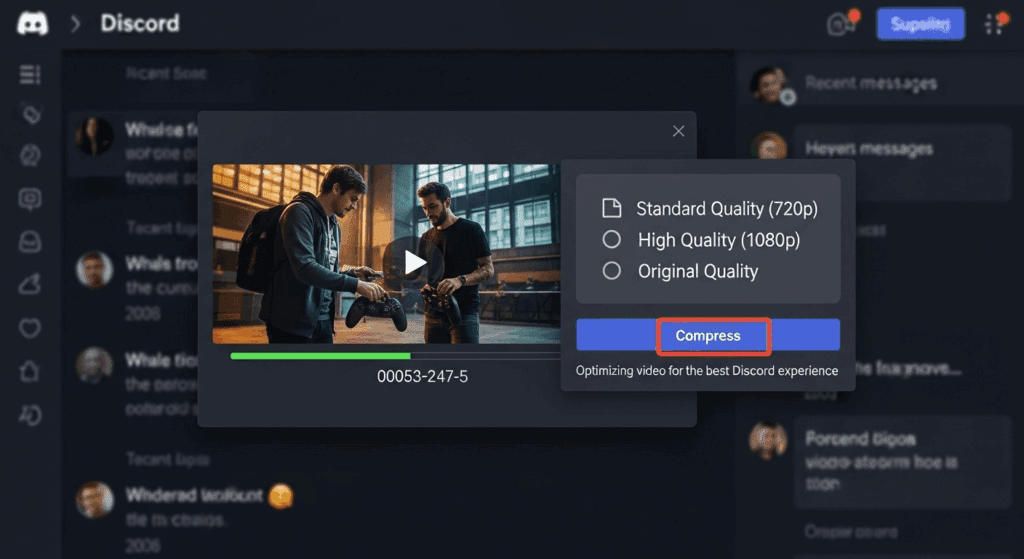
You can use an online video compressor for Discord if you want fast, browser-based solutions. These work directly in your browser and don’t need extra software.
Below are online tools that work well for Discord:
- Clideo – Drag, drop, compress fast. Select 720p or 480p and stay under file size limits.
- FreeConvert – Great for trimming and compressing videos in one place.
- VEED.IO – Supports presets for Discord and lets you edit before exporting.
- CompressVideo.io – Clean layout, simple compression slider.
Before using them, check if they limit usage per day or add watermarks. Always preview your file before sharing.
Pros of using online video compressor for Discord
Using an online video compressor for Discord has these benefits:
- No downloads or installs required
- Works on mobile and desktop browsers
- Supports common formats (.mp4, .mov)
- Usually free for basic use
However, always upload sensitive content carefully, especially on shared networks.
How do you compress video manually for Discord without losing quality?
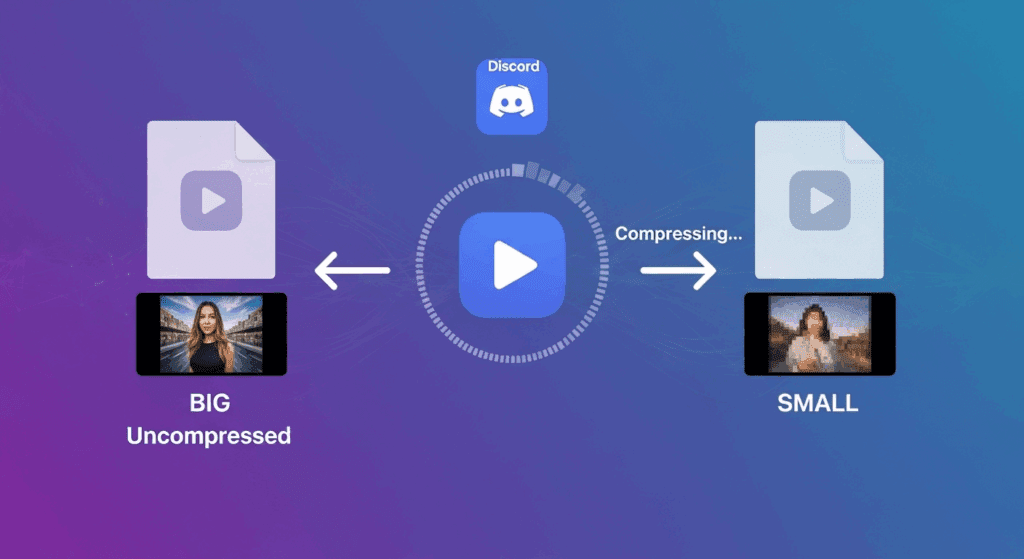
To compress video without killing the quality, you adjust resolution, bitrate and encoding settings. This works best if you use local apps.
Here’s a quick way to do this using software like HandBrake:
- Import your video file
- Select output format (.mp4)
- Set resolution to 720p or 480p
- Lower the bitrate (start around 1000kbps)
- Enable constant quality mode
- Export and check file size
This process helps you balance size and quality. It works well if you want fine-tuned control over each video.
What settings keep video quality while shrinking file size?
When using a video compressor for Discord, these settings help most:
- Resolution: 720p (good balance)
- Bitrate: 800–1200 kbps
- Format: MP4 (most compatible)
- Audio: 128 kbps or lower
These reduce file size while still giving viewers a clear visual and audio experience.
What steps reduce file size before using a video compressor for Discord?
Before using any tool, you can take steps to lower your file size. These actions help make compression easier and more effective:
- Trim unnecessary footage
- Remove background audio or layers
- Avoid 4K resolution during recording
- Set phone camera to 720p before filming
Prepping your content this way reduces how much compression is needed. It also avoids quality loss.
Can VidAU help compress and convert Discord videos better?
Yes. VidAU helps with both video creation and resizing. After editing your video or using clips from VidAU, you can trim, export and compress it to match Discord’s limits.
Here’s how VidAU fits in:
- Accepts input videos for trimming and editing
- Offers small-size export presets
- Keeps sharp quality even after compression
- Helps make Discord-ready clips faster
This is useful for content creators who want to go from idea to compressed video without switching tools. VidAU covers the process end-to-end.
Conclusion
Using a video compressor for Discord is no longer optional. If you want to send clips quickly, avoid upload errors, and maintain quality, the right tool makes a big difference. From online options like Clideo to desktop apps like HandBrake, there’s a tool for every need.
But if you want both speed and clean workflow, VidAU is your shortcut. You edit, compress and export in one space, with settings designed to meet Discord’s strict file size caps. For any creator, student or gamer sharing videos on Discord, that’s a big win.
FAQs
1. What’s the best video compressor for Discord under 8MB?
Clideo and HandBrake are top choices. They give file size control and good video output.
2. Can I compress Discord videos on my phone?
Yes. Use browser-based tools like VEED.IO or CompressVideo.io from your phone browser.
3. Why won’t Discord upload my video?
Your file is likely over 8MB. Use a video compressor for Discord to shrink it.
4. Does Discord accept .mov or only .mp4?
MP4 works best. Discord may not support .mov well across all devices.
5. How does VidAU help with Discord videos?
VidAU trims, edits, and exports clips that meet Discord’s size limits. It’s great for turning short content into clean, shareable video.